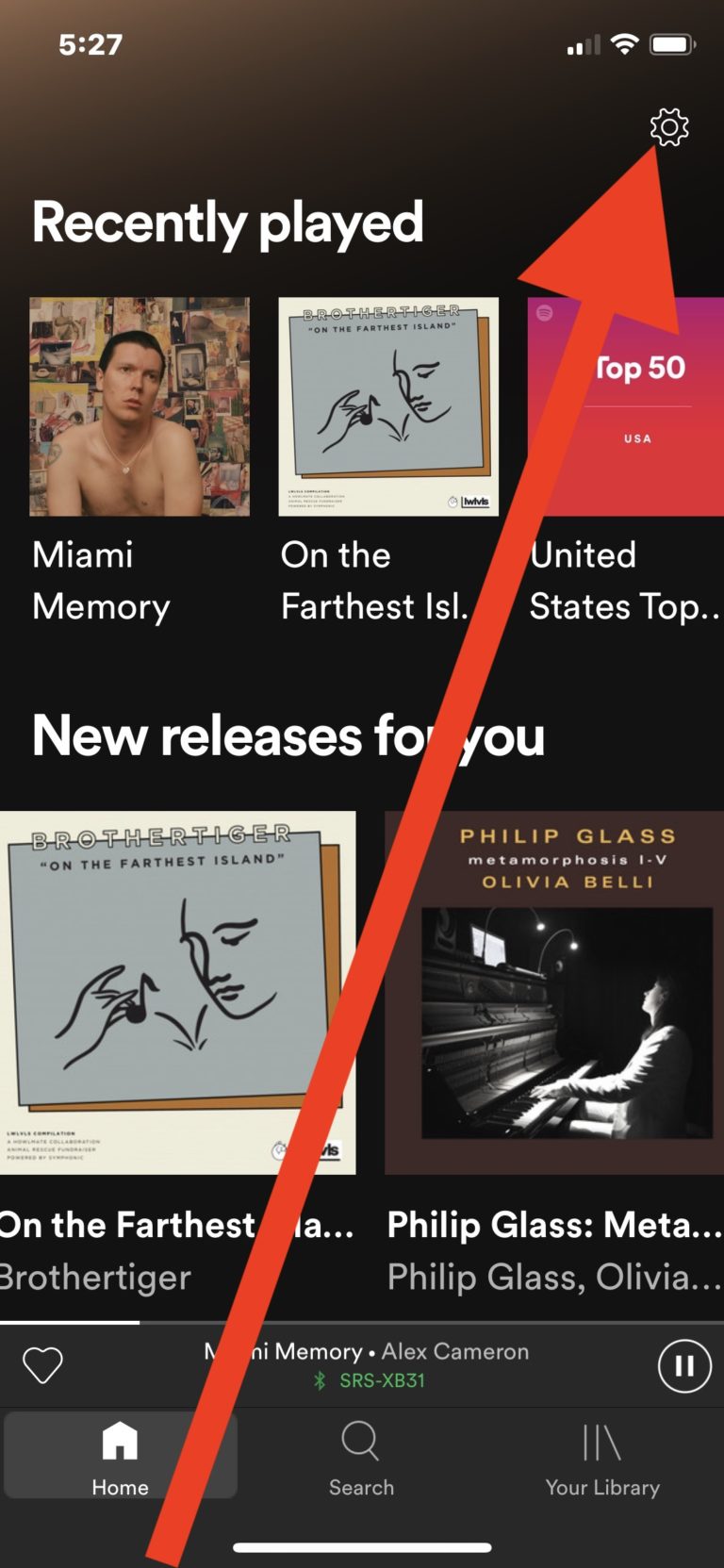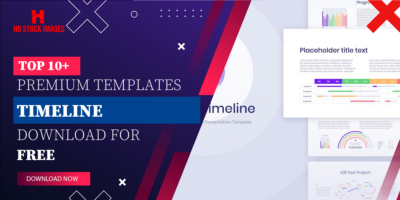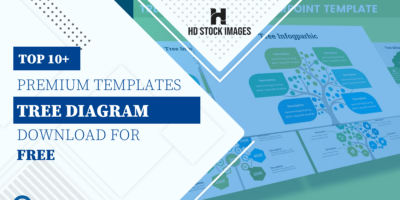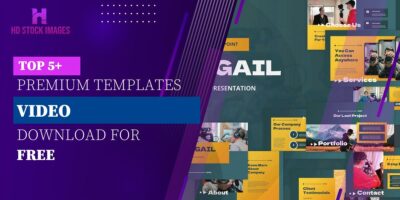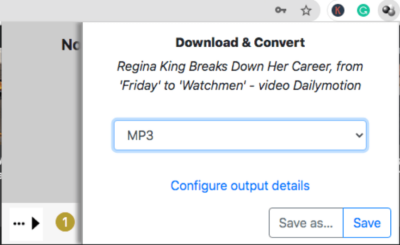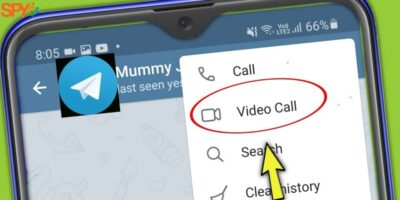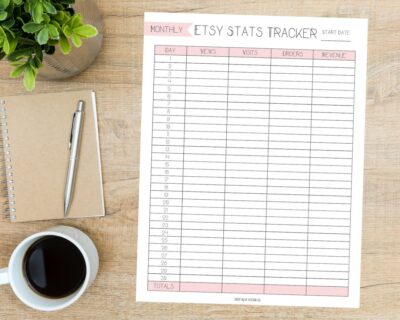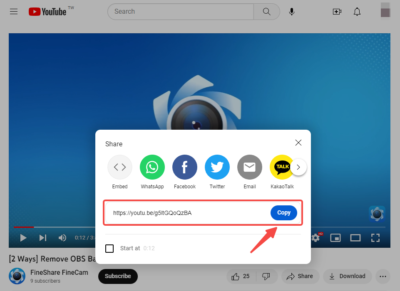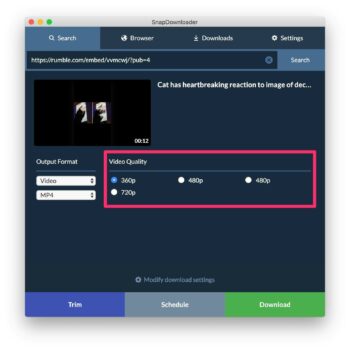Video content has become increasingly prevalent in the digital landscape, including on music streaming platforms like Spotify. While videos can enhance the overall user experience by providing visual elements to accompany music, they may also introduce challenges for listeners.
Here are some key points to consider:
- Data Usage: Video streaming consumes more data compared to audio-only streaming. For users with limited data plans or those concerned about data usage, disabling videos can help conserve data.
- Distractions: Videos, especially when accompanied by ads or unrelated content, can be distracting and detract from the listening experience. Disabling videos can help minimize distractions and allow listeners to focus solely on the music.
- Performance: In some cases, video playback may affect the performance of the Spotify app, leading to slower load times or playback issues. Disabling videos can improve overall app performance.
- Battery Life: Video playback consumes more battery compared to audio-only playback. Disabling videos can help extend battery life, particularly for mobile users.
Additionally, it's worth noting that not all users may be interested in video content on Spotify. For those primarily interested in audio playback, disabling videos can streamline the user experience and tailor it to their preferences.
In the next section, we'll explore how to disable videos on Spotify, providing users with the option to customize their listening experience.
How to Disable Videos on Spotify
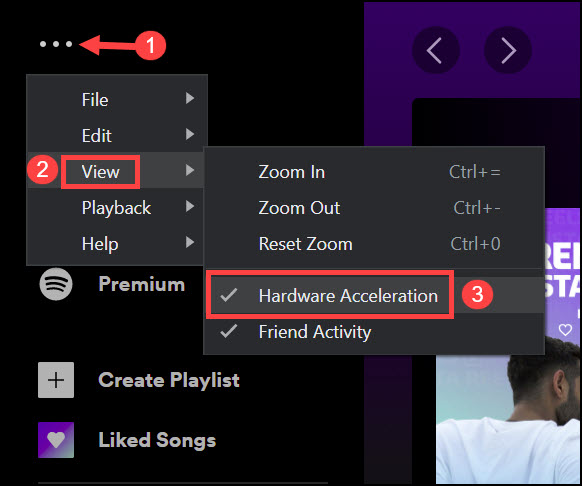
Disabling videos on Spotify is a straightforward process that can be done through the app's settings. Follow these steps to disable videos and streamline your listening experience:
- Open Spotify: Launch the Spotify app on your device. Ensure that you are logged in to your account.
- Access Settings: Navigate to the settings menu. On mobile devices, you can usually find this by tapping on your profile icon or accessing the menu icon in the top-right corner.
- Find Playback Settings: Look for the "Playback" or "Audio Quality" section within the settings menu. This is where you'll find options related to audio playback preferences.
- Disable Video Content: Within the playback settings, locate the option to disable video content. This option may be labeled differently depending on your device and app version, but it is typically phrased as "Show Video Content" or "Video Playback."
- Toggle Off: Once you've found the option to disable video content, toggle it off or uncheck the box associated with video playback.
- Save Changes: After disabling video content, make sure to save your changes. This typically involves tapping a "Save" or "Done" button to confirm your preferences.
Once you've completed these steps, video content will be disabled on your Spotify account, and you'll be able to enjoy uninterrupted audio playback.
It's important to note that the exact steps may vary slightly depending on your device and app version. If you're having trouble finding the option to disable video content, refer to the Spotify help documentation or reach out to their support team for assistance.
Disabling videos on Spotify not only helps conserve data and improve performance but also allows you to tailor the app to your preferences and focus solely on the music.
Also Read This: Continuous Beats: Playing Spotify While Gaming on Your iPhone
Benefits of Disabling Videos
Disabling videos on Spotify offers several benefits that can enhance your listening experience and optimize app performance. Let's explore some of the key advantages:
- Conserves Data: By disabling videos, you can significantly reduce data usage, particularly for users with limited data plans or those concerned about exceeding data caps. Audio-only streaming consumes less data compared to video streaming, allowing you to enjoy more music without worrying about data limits.
- Improves Performance: Video playback can sometimes impact the performance of the Spotify app, leading to slower load times, buffering, or playback issues. Disabling videos can help improve overall app performance, ensuring smoother navigation and uninterrupted playback.
- Minimizes Distractions: Videos, especially when accompanied by ads or unrelated content, can be distracting and detract from the listening experience. Disabling videos allows you to focus solely on the music without being interrupted by visual elements or advertisements, creating a more immersive listening environment.
- Extends Battery Life: Video playback consumes more battery compared to audio-only playback, particularly on mobile devices. By disabling videos, you can extend the battery life of your device, allowing you to enjoy music for longer periods without needing to recharge.
- Customizes Experience: Disabling videos gives you greater control over your Spotify experience, allowing you to tailor the app to your preferences. Whether you prefer a minimalist interface or want to optimize performance on older devices, disabling videos allows you to customize the app to suit your needs.
Overall, disabling videos on Spotify can enhance your listening experience by conserving data, improving performance, minimizing distractions, extending battery life, and allowing for greater customization. Whether you're a casual listener or a dedicated music enthusiast, disabling videos offers a range of benefits that can optimize your Spotify experience.
Also Read This: Photo Liberation: How Can I Get My Photos Off Photobucket
Alternatives for Video-Free Listening
While disabling videos on Spotify is an effective way to streamline your listening experience, there are also alternative methods and platforms for enjoying video-free music. Here are some alternatives to consider:
- Audio-Only Streaming Platforms: Explore other music streaming platforms that prioritize audio content over videos. Platforms like Apple Music, Amazon Music, and Tidal offer extensive libraries of music without the distraction of videos.
- Offline Playback: Download your favorite songs, albums, or playlists for offline listening. Many streaming platforms, including Spotify, offer offline playback features that allow you to enjoy music without an internet connection, eliminating the need for video streaming altogether.
- Ad-Free Subscriptions: Upgrade to a premium subscription on your preferred music streaming platform to enjoy ad-free listening. Premium subscriptions typically offer additional benefits, such as higher audio quality, unlimited skips, and offline playback, making them ideal for users who want to avoid interruptions and distractions.
- Customized Playlists: Create customized playlists or radio stations based on your music preferences. By curating your own playlists or stations, you can ensure a personalized listening experience tailored to your tastes, free from unwanted videos or advertisements.
- Local Music Libraries: Build a local music library by purchasing or downloading music files directly to your device. With a local music library, you have full control over your music collection and can listen to your favorite songs without relying on internet connectivity or streaming platforms.
Whether you prefer exploring new music on streaming platforms, curating your own playlists, or enjoying offline playback, there are plenty of alternatives available for video-free listening. By exploring these alternatives, you can find the method that best suits your preferences and enhances your overall music listening experience.
Also Read This: Try This Free AI Art Generator for Generating Outstanding AI Images
FAQ
Here are some frequently asked questions about disabling videos on Spotify:
-
Can I disable videos on Spotify for specific playlists or albums?
Currently, Spotify does not offer the option to disable videos for specific playlists or albums. Disabling videos applies to the entire app and affects all content playback.
-
Will disabling videos affect the audio quality of songs?
No, disabling videos on Spotify will not affect the audio quality of songs. You can still enjoy high-quality audio playback even after disabling videos.
-
Can I re-enable videos on Spotify after disabling them?
Yes, you can re-enable videos on Spotify at any time by accessing the app's settings and toggling the option to show video content. Keep in mind that re-enabling videos may increase data usage and affect app performance.
-
Does disabling videos remove all visual elements from the app?
Disabling videos removes video content from the app, including music videos, video ads, and other visual elements. However, other visual elements such as album artwork, artist images, and interface elements will still be visible.
-
Will disabling videos save battery on mobile devices?
Yes, disabling videos on Spotify can help extend battery life on mobile devices, as video playback consumes more battery compared to audio-only playback. By disabling videos, you can conserve battery and enjoy longer listening sessions on your mobile device.
Conclusion
Disabling videos on Spotify can significantly enhance your listening experience by conserving data, improving app performance, minimizing distractions, extending battery life, and allowing for greater customization. By following the simple steps outlined in this guide, you can enjoy uninterrupted audio playback and tailor the Spotify app to your preferences.
Whether you're concerned about data usage, performance issues, or simply want to focus solely on the music, disabling videos offers a range of benefits that can optimize your Spotify experience. Additionally, exploring alternative methods and platforms for video-free listening can further enhance your music enjoyment.
Remember, the option to disable videos on Spotify is always available within the app's settings, allowing you to toggle video content on or off based on your preferences. Whether you're a casual listener or a dedicated music enthusiast, disabling videos empowers you to create a personalized and immersive listening environment.
Thank you for reading our guide on disabling videos on Spotify. We hope you found this information helpful and that it enhances your music listening experience. Happy streaming!