Welcome to the ultimate guide on removing Adobe Stock watermarks in Illustrator! If you’ve ever stumbled upon a stunning image or vector graphics on Adobe Stock, you might have noticed those pesky watermarks that can detract from the artwork's beauty. You might be wondering why they exist and how to handle them. In this guide, we’ll break down everything you need to know about
What is Adobe Stock Watermark?
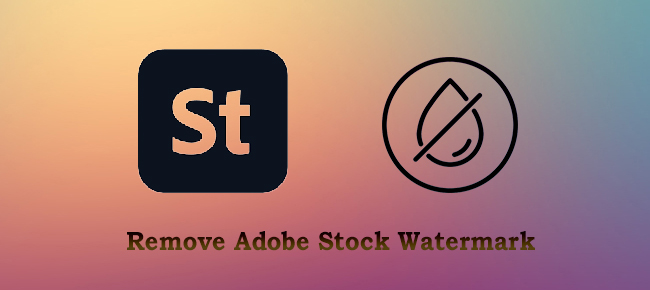
Adobe Stock is a popular resource for creatives, providing millions of high-quality images, videos, and design elements for purchase. When users browse through this vast library, they often encounter watermarked versions of the media. But what exactly is this watermark?
A watermark is essentially a faint overlay added to a visual asset that serves two main purposes:
- Copyright Protection: The watermark indicates ownership and discourages unauthorized usage without proper licensing.
- Previewing Content: It allows potential buyers to preview content before deciding to purchase the rights to download the unmarked version.
These watermarks typically feature the Adobe Stock logo and a semi-transparent gray overlay that can make it challenging to visualize the true form of the image or graphic. It’s a common practice among stock websites to protect their intellectual property. But, here's the kicker: you can't just take a screenshot or crop them out for your designs!
Using an image with a watermark beyond the preview period is a breach of copyright, and it could lead to legal actions from Adobe. Hence, understanding what a watermark is and how to handle it correctly is vital for anyone in the creative field. So let’s dive deeper into how to manage these watermarks legally and effectively without compromising your creative integrity!
Also Read This: how much does adobe stock pay contributors
3. Legitimate Ways to Remove Watermarks
Watermarks can be a real buzzkill, especially when they disrupt the beauty of an image you want to use for your project. However, it's essential to approach watermark removal ethically and legally. Below, we'll explore some legitimate ways to remove watermarks:
- Purchase a License: One of the best ways to ensure you have the right to use an image without a watermark is to purchase a license. Adobe Stock offers various plans that make it easy to access high-quality images without any pesky watermarks.
- Use Adobe's Editing Tools: If you have permission to use an image with a watermark, tools like Adobe Illustrator can assist in editing. You can mask or crop out the watermark, provided the image's overall quality remains intact.
- Seek Alternatives: If your project is flexible, look for free or less expensive stock photo websites. Resources like Unsplash, Pexels, and Pixabay offer countless images without watermarks and can save you money!
- Contact the Creator: If you find an image you adore but don't want the watermark, consider reaching out to the original creator. They may offer a reasonable way to secure the image without the watermark.
Remember, ethical considerations matter. Always respect copyright laws and the creators behind the images you love.
Also Read This: how do humans mate images
4. Using Illustrator to Edit Images
So you've snagged an image and you're ready to work some magic with Adobe Illustrator? Fantastic! Illustrator is a powerful tool for image editing, and while it’s primarily known for vector graphics, it has some robust features for raster images as well. Here’s how you can make the most out of Illustrator for editing images:
- Importing Your Image: Start by importing your image into Illustrator. Simply go to File > Place, and select your file. This method keeps the original image intact, allowing you to work non-destructively.
- Utilize the Clipping Mask: If your primary goal is to hide the watermark, a clipping mask can be your friend. Draw a shape over the watermark and select both the shape and the image. Then, right-click and choose Make Clipping Mask.
- Brush Tool: For more detailed editing, the Brush Tool allows you to paint over areas of the image. Adjust the brush size and opacity to blend the painted areas elegantly.
- Use the Pen Tool: Create precise selections using the Pen Tool, making it easier to isolate the watermark. After making your selection, you can delete or cover it with another image or color.
Editing images in Illustrator can be a blend of creativity and technique, and with practice, you'll master the art of making those watermarks disappear, all while staying within ethical boundaries!
Also Read This: Learn How to Save Pinterest Photos to Camera Roll in 3 Easy Steps
5. Alternatives to Adobe Stock
If you're on the hunt for stock images and illustrations but want to sidestep Adobe Stock, you're in luck! There are several great alternatives out there that can meet your needs, often at more affordable prices or even free. Here’s a breakdown of some popular options:
- Shutterstock: A well-known player in the stock industry, Shutterstock offers millions of high-quality images, vectors, and videos. Their subscription plans cater to various needs, making it easy for teams of all sizes.
- iStock: Owned by Getty Images, iStock provides a vast library of affordable stock photos, illustrations, and videos. They often have great deals and a credit system, which can save you money if you buy in bulk.
- Unsplash: If you’re leaning towards free options, Unsplash offers a massive collection of beautiful and free high-resolution images. Perfect for creative projects without breaking the bank.
- Pexels: Similar to Unsplash, Pexels provides free stock photos and videos sourced from talented creators. The variety here is impressive, ensuring you can find images that fit your unique style.
- Depositphotos: This platform offers a mix of subscriptions and on-demand credits, giving you flexibility in how you acquire images. They also frequently update their library.
Each alternative has its strengths, so take some time to explore what fits your project best. Remember, quality and licensing are key factors to consider, so always check the terms to ensure your images can be used how you intend.
6. Conclusion
In wrapping up, navigating the world of stock imagery can initially feel overwhelming, especially with the need to remove watermarks from Adobe Stock. However, now that you know the steps to effectively handle this within Illustrator, you can create stunning visuals for your projects without any hassle. Remember to respect the licensing agreements that Adobe Stock imposes and consider the importance of using legally obtained images in your work.
If you ever find yourself needing alternatives, plenty of options exist outside Adobe Stock that can suit your needs, whether you want to go with paid services like Shutterstock or iStock or opt for free resources like Unsplash and Pexels. Always weigh the pros and cons to find the right fit for your creative endeavors.
Ultimately, whether you choose Adobe Stock or another provider, the key is to make informed choices so you can focus on creating, designing, and building your exceptional projects! Happy designing!
 admin
admin








