Roku is a popular brand of digital media players that allow users to stream a wide variety of content directly to their television sets. It offers a convenient and user-friendly way to access streaming services, channels, and apps, transforming your regular TV into a smart entertainment hub.Roku devices come in various forms, including streaming sticks, set-top boxes, and smart TVs with built-in Roku functionality. These devices connect to your TV via HDMI and to the internet via Wi-Fi or Ethernet, providing access to a vast library of streaming content.
Key features of Roku include:
- Streaming Channels: Roku offers access to thousands of streaming channels, including popular services like Netflix, Hulu, Disney+, and of course, IMDb.
- Easy Setup: Setting up a Roku device is quick and straightforward. Simply connect it to your TV, connect to the internet, and follow the on-screen instructions to start streaming.
- User-friendly Interface: Roku's interface is intuitive and easy to navigate, making it simple to find and watch your favorite shows, movies, and channels.
- Remote Control: Roku devices come with a dedicated remote control that allows you to navigate the interface, adjust settings, and control playback with ease.
- Search Functionality: Roku features a powerful search function that lets you quickly find content across multiple channels, saving you time and hassle.
Overall, Roku provides a convenient and affordable way to access a wealth of entertainment options, making it a popular choice for cord-cutters and streaming enthusiasts alike.
3. Understanding IMDb
IMDb, short for Internet Movie Database, is an online database of information related to films, television series, actors, and production crew personnel. It serves as a comprehensive resource for movie enthusiasts, industry professionals, and casual viewers alike.Founded in 1990, IMDb has grown into one of the most popular and trusted sources of entertainment information on the internet. It is owned by Amazon and is widely regarded as a go-to destination for discovering new movies and TV shows, learning about actors and filmmakers, and accessing critical reviews and ratings.
Key features of IMDb include:
- Extensive Database: IMDb boasts a vast collection of data, including information on over 7 million titles and 11 million personalities. Users can find details about movies, TV shows, actors, directors, writers, and more.
- User Reviews and Ratings: IMDb allows users to rate and review movies and TV shows, providing valuable insights into the quality and popularity of different titles.
- Trailers and Clips: IMDb offers a wide selection of trailers, clips, and other video content, allowing users to preview movies and TV shows before watching.
- Recommendation Engine: IMDb's recommendation engine suggests personalized movie and TV show recommendations based on users' viewing history and preferences.
- News and Updates: IMDb features news articles, interviews, and updates related to the entertainment industry, keeping users informed about the latest developments.
In addition to its website, IMDb is available as a mobile app on iOS and Android devices, allowing users to access its features on the go. With its wealth of information and user-friendly interface, IMDb has become an indispensable tool for movie buffs and casual viewers alike, helping them discover, explore, and enjoy a world of entertainment.
4. How to Add IMDb to Roku
Adding
IMDb to your Roku device is a simple process that can be completed in just a few steps. Follow the instructions below to get started:
- Power on your Roku device: Ensure that your Roku device is powered on and connected to your TV.
- Navigate to the Roku home screen: Use the remote control to navigate to the Roku home screen, where you'll see various options and channels.
- Go to the Roku Channel Store: Scroll through the options on the home screen and select "Streaming Channels" to access the Roku Channel Store.
- Search for IMDb: Use the search function in the Roku Channel Store to search for "IMDb." Alternatively, you can browse through the available channels until you find IMDb.
- Select IMDb: Once you've located IMDb in the Roku Channel Store, select it to view more information.
- Add IMDb to your channels: On the IMDb channel page, you'll see an option to "Add Channel" or "Install." Select this option to add IMDb to your list of channels on Roku.
- Wait for installation: Roku will begin downloading and installing the IMDb channel onto your device. This process may take a few moments, depending on your internet connection speed.
- Access IMDb: Once the installation is complete, you can access IMDb from the Roku home screen or by using the Roku remote control to navigate to the channel.
That's it! You've successfully added IMDb to your Roku device. You can now enjoy access to IMDb's vast database of movies, TV shows, actor profiles, and more, directly from your TV.
5. Exploring IMDb Features on Roku
Once you've added
IMDb to your Roku device, you can explore a wide range of features and functionality that enhance your streaming experience. Here's a closer look at some of the key features of IMDb on Roku:
- Search and Discover: IMDb on Roku allows you to search for movies, TV shows, actors, and more using keywords or specific titles. You can explore trending titles, popular releases, and top-rated content.
- Watchlist Management: You can create and manage your personalized watchlist on IMDb, adding titles that you want to watch later. This feature helps you keep track of movies and shows that interest you.
- Actor and Filmmaker Profiles: IMDb provides detailed profiles for actors, directors, writers, and other industry professionals. You can learn about their filmography, awards, biographical information, and more.
- Rating and Reviews: IMDb users can rate and review movies and TV shows, contributing to the overall rating and helping others make informed viewing decisions.
- Trailers and Clips: IMDb offers a vast collection of trailers, clips, and behind-the-scenes videos for movies and TV shows. You can watch previews to get a sense of the content before watching.
- Personalized Recommendations: Based on your viewing history and preferences, IMDb provides personalized recommendations for movies and TV shows that you might enjoy. This feature helps you discover new titles that align with your interests.
In addition to these features, IMDb on Roku also allows you to access news, articles, and updates related to the entertainment industry. You can stay informed about the latest releases, casting announcements, and industry trends.Overall, IMDb on Roku offers a comprehensive and user-friendly platform for exploring and enjoying a wide range of entertainment content. Whether you're a movie buff, TV enthusiast, or casual viewer, IMDb provides valuable information and resources to enhance your streaming experience.
6. Troubleshooting Common Issues
While IMDb on Roku generally provides a smooth and seamless streaming experience, you may encounter occasional issues that can disrupt your viewing. Here are some common problems you may encounter and how to troubleshoot them:
| Issue | Solution |
|---|
| Buffering or Playback Errors | Slow internet connection or network congestion can cause buffering or playback errors. Try restarting your Roku device and router, moving closer to the Wi-Fi router, or connecting via Ethernet for a more stable connection. |
| App Crashes or Freezes | If the IMDb app crashes or freezes frequently, try clearing the app cache and restarting the Roku device. You can also try uninstalling and reinstalling the IMDb channel to resolve any software glitches. |
| Missing Features or Content | If you're missing features or content on IMDb, ensure that your Roku device and IMDb app are up to date. Check for any available updates in the Roku settings menu and update the IMDb channel if necessary. |
| Authentication or Login Issues | If you're experiencing authentication or login issues, double-check your credentials and ensure that you're using the correct username and password. If you've forgotten your password, you can reset it through the IMDb website. |
If you've tried the troubleshooting steps above and are still experiencing issues with IMDb on Roku, you may need to contact Roku customer support for further assistance. They can provide additional troubleshooting steps or help you resolve any hardware or software-related issues with your Roku device.By following these troubleshooting tips, you can address common issues and ensure a smooth and enjoyable streaming experience with IMDb on your Roku device.
7. Conclusion
Adding IMDb to your Roku device opens up a world of entertainment possibilities, allowing you to access a vast database of movies, TV shows, actor profiles, and more directly from your TV.With its user-friendly interface, personalized recommendations, and comprehensive features, IMDb enhances your streaming experience and helps you discover new content to enjoy. By following the simple steps outlined in this guide, you can easily add IMDb to your Roku and start exploring all that it has to offer.Whether you're a movie buff, TV enthusiast, or casual viewer, IMDb on Roku provides valuable information and resources to enhance your entertainment experience. So why wait? Get IMDb on your Roku today and elevate your streaming experience to new heights!
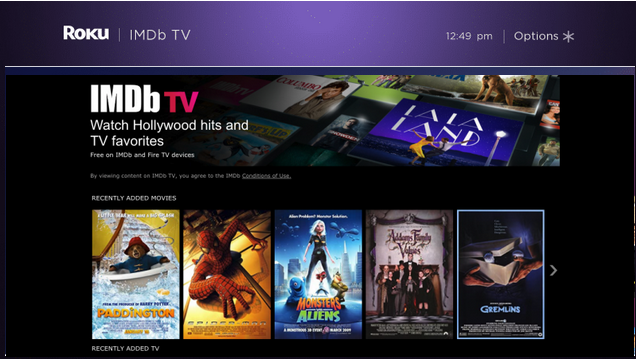
 admin
admin








