Enhancing your PlayStation 5 experience goes beyond just gaming. Integrating
Spotify with your PS5 opens up a world of possibilities, creating a synergy between gaming and music that can transform your entertainment setup. Let's delve into the reasons why you should consider connecting
Spotify to your PS5:
1. Music and Gaming Fusion
Imagine defeating enemies, exploring virtual worlds, or racing through tracks while your favorite music sets the mood. Integrating
Spotify allows you to curate soundtracks that perfectly complement your gaming adventures, adding an extra layer of enjoyment to your sessions.
2. Personalized Playlists
With
Spotify on your PS5, you can create and access personalized playlists directly from your gaming console. Whether you prefer high-energy tunes for intense gaming moments or soothing melodies for a more relaxed atmosphere, having your playlists at your fingertips enhances the overall gaming experience.
3. Seamless Transition from Gaming to Music
Switching between gaming and music has never been smoother.
Spotify integration allows you to transition seamlessly between your favorite games and playlists without interrupting your gameplay. Enjoy uninterrupted entertainment with the ability to control your music directly from the PS5 interface.
4. Multi-Tasking Made Easy
Why limit yourself to one form of entertainment when you can enjoy both simultaneously? Integrating
Spotify enables you to multi-task, letting you listen to your favorite tunes while waiting for a game to load, customize settings, or even during in-game lobbies.
5. Dynamic Soundtrack for Every Game
Experience games in a whole new way by syncing
Spotify with your PS5. Certain games offer dynamic soundtracks that react to in-game events. Feel the intensity of the music rising during action-packed sequences or the serenity of ambient tunes in quieter moments, creating a truly immersive gaming environment.
6. Variety of Genres and Artists
Spotify provides an extensive library of music across various genres and artists. Whether you're into rock, hip-hop, classical, or electronic music, you can easily find and enjoy a vast selection, catering to your diverse tastes and ensuring there's something for everyone in your gaming space.By integrating
Spotify with your PlayStation 5, you're not just playing games; you're curating experiences, setting the mood, and creating a personalized gaming symphony that resonates with your unique preferences.
Setting Up Spotify on Your PS5
Unlock the full potential of your gaming and music experience by seamlessly integrating
Spotify with your PlayStation 5. Follow these straightforward steps to set up
Spotify on your PS5 and begin creating your personalized gaming symphony:
1. Ensure System Compatibility
Before diving into the setup process, ensure that your PlayStation 5 system is compatible with the
Spotify app. Check for system updates to guarantee smooth functionality.
2. Download and Install Spotify
Access the PlayStation Store on your PS5 and search for the
Spotify app. Download and install it on your console. Once installed, locate the
Spotify app in your library.
3. Log In or Sign Up
If you already have a
Spotify account, log in using your credentials. For those new to
Spotify, sign up for a free account to get started. A
Spotify Premium subscription offers additional benefits, including ad-free listening and offline downloads.
4. Link Your Accounts
Upon logging in, link your
Spotify account to your PS5. Navigate to the settings menu, select 'Account Management,' and choose 'Link with Other Services.' Follow the prompts to connect your
Spotify account to your PlayStation Network account.
5. Customize Your Settings
Personalize your Spotify experience on the PS5 by adjusting settings such as audio quality and device compatibility. Customize your gaming environment further by enabling features like background music playback during gameplay.
6. Create Playlists and Favorites
Explore the vast library of music on Spotify and create playlists tailored to your gaming preferences. Save your favorite albums and tracks, making them easily accessible during gaming sessions. Consider creating specific playlists for different gaming genres or moods.
7. Utilize Voice Commands
Take advantage of the PS5's voice command capabilities to control Spotify hands-free. Use commands like "Hey PlayStation, play my gaming playlist on Spotify" to seamlessly integrate music into your gaming experience without interrupting the action.
8. Troubleshooting Tips
If you encounter any issues during the setup process, consult the troubleshooting section in the PlayStation support documentation or the Spotify support website. Common issues may include connectivity problems or account verification concerns.With Spotify successfully set up on your PS5, you're now ready to elevate your gaming experience with a personalized soundtrack that enhances every moment of your virtual adventures.
Customizing Your Gaming Experience
Now that Spotify is seamlessly integrated into your PlayStation 5, it's time to take your gaming experience to the next level by customizing the synergy between music and gameplay. Here's how you can tailor your gaming environment for the ultimate personalized experience:
1. Create Theme-based Playlists
Enhance specific gaming genres or moods by curating theme-based playlists on Spotify. Whether you're diving into an action-packed shooter or exploring a fantasy world, having playlists that match the tone of your games adds a dynamic layer to your gaming sessions.
2. Adjust Audio Settings
Explore the audio settings on both your PS5 and Spotify to find the perfect balance. Customize the volume levels, adjust the equalizer settings, and experiment with different audio profiles to create an immersive auditory experience that complements your gaming style.
3. Sync Music with Game Atmosphere
Coordinate your music with the in-game atmosphere by syncing specific tracks or playlists with key moments in your games. For instance, intensify the background music during epic boss battles or keep it serene during exploration phases, creating a dynamic soundtrack that reacts to the gameplay.
4. Utilize Spotify Features
Take advantage of Spotify's features to enhance your gaming sessions. Explore collaborative playlists with friends, discover new music through curated playlists, and leverage features like Spotify Radio to let the app intelligently recommend tracks based on your preferences.
5. Background Music Playback
Enable background music playback on your PS5 to enjoy Spotify seamlessly while navigating menus, adjusting settings, or waiting for a game to load. This allows you to maintain a constant soundtrack without interrupting the gaming experience.
6. Explore Crossfade and Repeat Options
Experiment with Spotify's crossfade and repeat options to create a continuous and uninterrupted flow of music. Crossfade smoothly transitions between tracks, while setting specific playlists on repeat ensures a consistent musical backdrop throughout your gaming session.
7. Create Collaborative Playlists with Friends
Engage in a shared gaming experience by creating collaborative playlists with friends on Spotify. Each member can contribute to the playlist, resulting in a diverse mix of tracks that enhance multiplayer gaming sessions and foster a sense of camaraderie.
8. Integrate with Gaming Accessories
If you have compatible gaming accessories, such as LED lights or responsive speakers, sync them with your music on Spotify. Watch as your gaming setup comes alive with dynamic lighting and sound, creating a fully immersive environment.By customizing your gaming experience with Spotify on your PS5, you're not just playing games; you're creating a symphony of sights and sounds that cater to your unique preferences, turning every gaming session into a personalized adventure.
PS5 Symphony: Syncing Audio and Gameplay
Immerse yourself in a symphony of gaming and music as you synchronize audio seamlessly with gameplay on your PlayStation 5. Achieving the perfect harmony between your gaming experience and the soundtrack is key to creating an unforgettable atmosphere. Here's how you can sync audio and gameplay for the ultimate PS5 Symphony:
1. Dynamic Soundtracks in Supported Games
Explore games that offer dynamic soundtracks, responding to in-game events and creating a fluid connection between audio and gameplay. Check the list of supported games on both Spotify and PS5 to discover titles that enhance the synergy between music and virtual worlds.
2. Customize Sound Effects and Music Levels
Adjust the in-game sound effects and music levels to complement the music playing on Spotify. Find the right balance that allows both the in-game audio and your chosen tracks to coexist harmoniously, enhancing the overall immersive experience.
3. Create Playlists for Specific Game Genres
Take customization to the next level by creating playlists specifically tailored to different game genres. Whether you're embarking on an epic RPG journey, engaging in fast-paced action, or exploring serene landscapes, having genre-specific playlists ensures the music aligns perfectly with the gaming atmosphere.
4. Sync Music with Key Game Moments
Manually synchronize music with key moments in your games to elevate the emotional impact. Pause, play, or switch tracks during intense battles, cinematic sequences, or quiet exploration, creating a dynamic soundtrack that resonates with the unfolding narrative.
5. Utilize Crossfade for Smooth Transitions
Take advantage of Spotify's crossfade feature to ensure smooth transitions between tracks. Avoid abrupt shifts in music that may disrupt the gaming experience, allowing for a seamless flow that enhances the overall continuity of the soundtrack.
6. Experiment with Tempo and Genre Changes
Experiment with tempo and genre changes during different phases of your gaming sessions. Create playlists with a mix of energetic and calming tracks, adapting the musical ambiance to match the pace and mood of the game, providing a varied and engaging experience.
7. Dynamic Lighting and Sound Accessories
If you have compatible accessories, sync dynamic lighting and sound features with the audio from Spotify. Watch as your gaming setup comes alive with responsive lighting and synchronized sound effects, further enhancing the connection between the virtual world and your music.
8. Share Your PS5 Symphony Experiences
Join gaming communities, forums, or social media groups to share your PS5 Symphony experiences. Exchange tips and playlists with fellow gamers, discovering new ways to sync audio and gameplay for an even more immersive and personalized gaming journey.By syncing audio and gameplay on your PS5, you're not just playing games; you're orchestrating a symphony of sights and sounds that enhances every moment of your gaming adventures.
Enhancing Multiplayer Gaming with Spotify
Turn your multiplayer gaming sessions into epic experiences by integrating Spotify with your PlayStation 5. Whether you're competing against friends or collaborating with allies, syncing music with multiplayer gameplay adds an extra layer of excitement. Here's how you can enhance your multiplayer gaming with Spotify:
1. Create Collaborative Playlists
Engage with your gaming squad by creating collaborative playlists on Spotify. Each member can contribute their favorite tracks, creating a dynamic playlist that caters to everyone's musical tastes. This not only enhances the multiplayer experience but fosters a sense of camaraderie among players.
2. Coordinate Music for Team Strategies
Coordinate music choices with team strategies during multiplayer games. For example, pump up the energy with high-tempo tracks during intense moments, or switch to more calming music during strategic planning phases. Tailoring the soundtrack to match the gameplay enhances teamwork and communication.
3. Sync Music with In-Game Events
Synchronize the music playing on Spotify with in-game events during multiplayer sessions. React to milestones, victories, or defeats by adjusting the soundtrack accordingly. This adds a dynamic element to the gaming atmosphere, making each multiplayer match memorable.
4. Customize Individual Player Playlists
Allow each player to customize their individual playlists based on their preferences. This personalization adds a unique touch to each player's gaming experience, making the multiplayer session more enjoyable for everyone involved. Encourage players to share their favorite tracks and discover new music together.
5. Utilize Voice Commands for Seamless Control
Take advantage of the PS5's voice command features for seamless control of Spotify during multiplayer gaming. Use commands like "Hey PlayStation, skip track" or "Play my gaming playlist on Spotify" to ensure the music aligns with the gameplay without disrupting the flow.
6. Create Playlists for Different Game Modes
Build specific playlists tailored to different multiplayer game modes. Whether it's a fast-paced shooter or a strategic team-based game, having playlists that match the intensity and style of each mode enhances the overall gaming experience and keeps the energy high.
7. Share Multiplayer Gaming Experiences on Spotify
Share your multiplayer gaming experiences on Spotify by creating public playlists or sharing snapshots of your favorite gaming moments. Connect with the broader gaming community, exchange playlist recommendations, and discover new tracks to enhance your multiplayer sessions.
8. Explore Spotify's Gaming Playlists
Explore Spotify's curated gaming playlists for multiplayer sessions. From action-packed tracks to immersive soundscapes, Spotify offers a variety of playlists designed to elevate your gaming experience. Discover new music that complements the multiplayer atmosphere and keeps the adrenaline pumping.By enhancing multiplayer gaming with Spotify on your PS5, you're not just playing games; you're creating a shared musical journey that elevates the excitement and connectivity of each multiplayer session.
FAQ
Explore frequently asked questions to troubleshoot common concerns and optimize your Spotify and PS5 integration. If you have queries about connecting Spotify to your PlayStation 5 for the ultimate setup, find answers below:
Q: How do I download and install the Spotify app on my PS5?
A: To install Spotify on your PS5, visit the PlayStation Store, search for the Spotify app, and download it. Once downloaded, locate the app in your library and follow the on-screen instructions to install it on your console.
Q: Can I use Spotify on my PS5 without a Spotify Premium subscription?
A: Yes, you can use Spotify on your PS5 without a Premium subscription. However, upgrading to Spotify Premium offers additional benefits such as ad-free listening, offline downloads, and higher audio quality.
Q: How do I link my Spotify account to my PlayStation 5?
A: After installing the Spotify app, log in with your existing Spotify account or create a new one. Navigate to the PS5 settings menu, select 'Account Management,' and choose 'Link with Other Services.' Follow the prompts to link your Spotify account to your PlayStation Network account.
Q: What audio settings can I customize for Spotify on my PS5?
A: You can customize audio settings such as volume levels, equalizer settings, and device compatibility. Explore the Spotify app settings on your PS5 to tailor the audio experience to your preferences.
Q: Can I use voice commands to control Spotify on my PS5?
A: Yes, you can use voice commands on your PS5 to control Spotify. Utilize features like "Hey PlayStation, play my gaming playlist on Spotify" for hands-free control of your music while gaming.
Q: Are there troubleshooting tips for common Spotify and PS5 integration issues?
A: If you encounter issues during setup or usage, consult the troubleshooting sections in the PlayStation support documentation or the Spotify support website. Common issues may include connectivity problems or account verification concerns.
Q: Can I sync Spotify with in-game events during multiplayer gaming?
A: Yes, you can sync Spotify with in-game events, especially in games that support dynamic soundtracks. Experiment with manual synchronization and explore games that react to in-game events, creating a dynamic musical experience during multiplayer sessions.
Q: How can I share my PS5 Symphony experiences with others?
A: Share your experiences by joining gaming communities, forums, or social media groups. Create public playlists on Spotify, share snapshots of your gaming moments, and exchange playlist recommendations to connect with the broader gaming community.
Conclusion
Congratulations on unlocking the full potential of your gaming setup with the PS5 Symphony – the perfect blend of Spotify and PlayStation 5. As we conclude this journey of creating your ultimate gaming and music experience, let's recap the key highlights and encourage you to continue exploring the possibilities:
Embracing the Gaming Symphony
You've successfully integrated Spotify with your PS5, transforming your gaming space into a dynamic symphony of visuals and sounds. The fusion of gaming and music creates an immersive environment that elevates every gaming session.
Personalized Playlists and Settings
Through customization, you've crafted theme-based playlists, adjusted audio settings, and synchronized music with gameplay. The ability to tailor your gaming experience according to genres, moods, and in-game events allows for a truly personalized and unique gaming journey.
Multiplayer Collaboration and Connectivity
By enhancing multiplayer gaming with Spotify, you've fostered collaboration among friends, coordinating music with team strategies, and sharing memorable gaming experiences. The connectivity achieved through collaborative playlists and shared moments enriches the multiplayer atmosphere.
Troubleshooting and Community Engagement
For any challenges encountered along the way, the FAQ section provided solutions and tips for troubleshooting. Remember to explore and engage with the gaming community, sharing your experiences, and discovering new ways to optimize your PS5 Symphony.
Continuing the Musical Journey
As you embark on this new chapter of gaming and music integration, there are endless possibilities to explore. Continue experimenting with different playlists, syncing audio with gameplay, and discovering the latest features Spotify and PS5 have to offer.In conclusion, your gaming setup is no longer just a console – it's a symphony of entertainment, a space where gaming and music harmonize to create an unforgettable experience. May your gaming sessions be filled with epic soundtracks, seamless transitions, and endless enjoyment. Play on, and let the PS5 Symphony resonate in every gaming adventure!
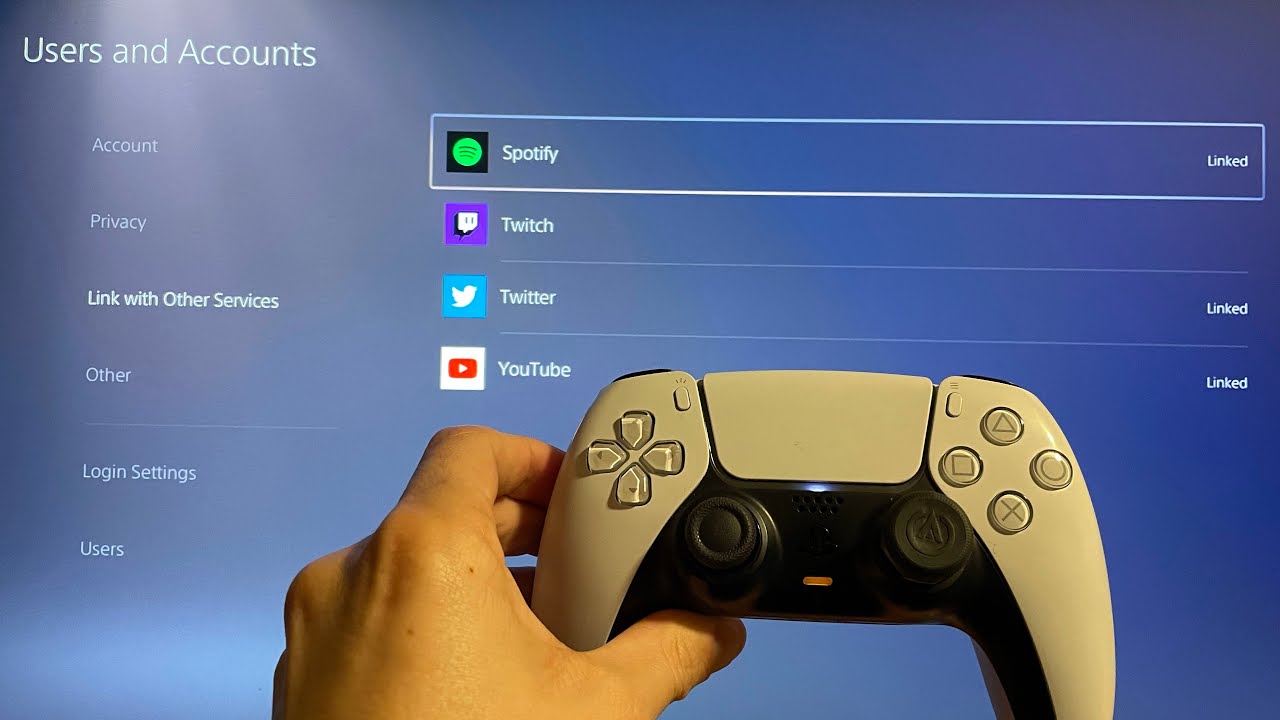
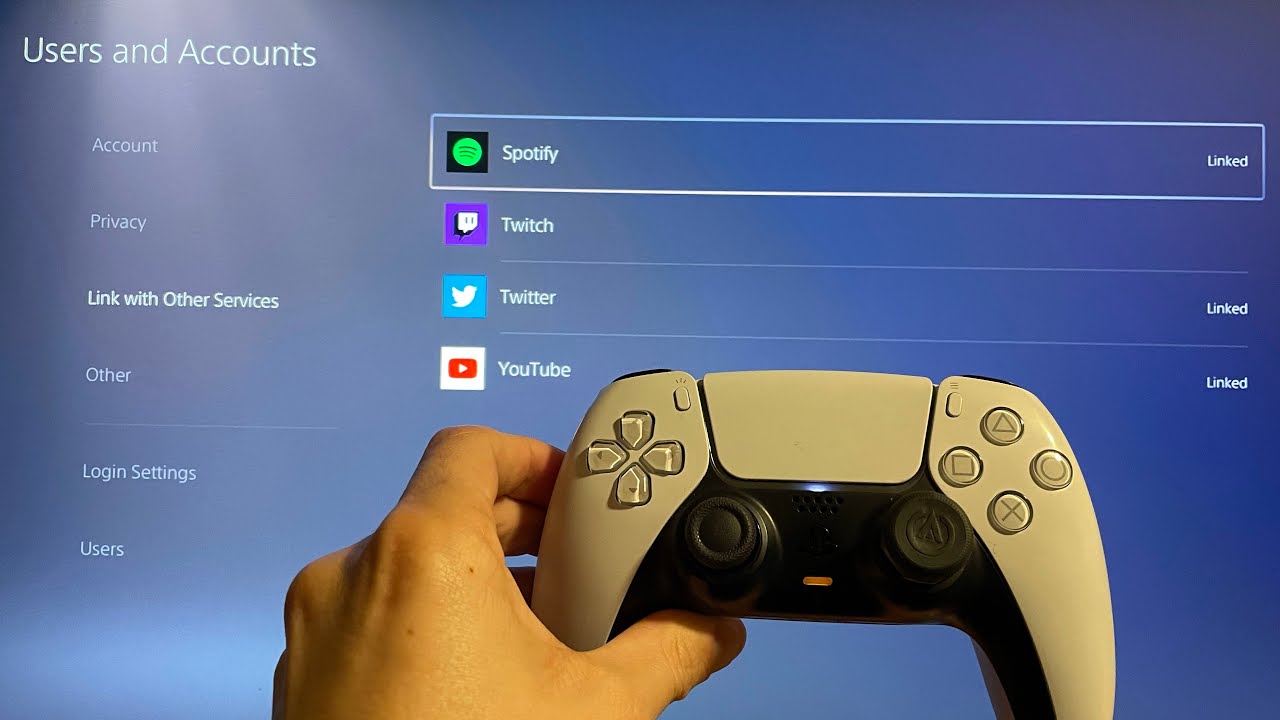
 admin
admin








