In the beginning of my video editing journey, at times I was a bit stressed out because there were too many things to do. My secret weapon became
adobe stock templates as they made big projects easier than I thought. They do not only save time, but also enhance the quality of the final work. Even someone who has never touched motion graphics can produce great graphics by using a suitable template. Here is how these resources can change your artistic approach.
Understanding the Benefits of Using Adobe Stock Templates
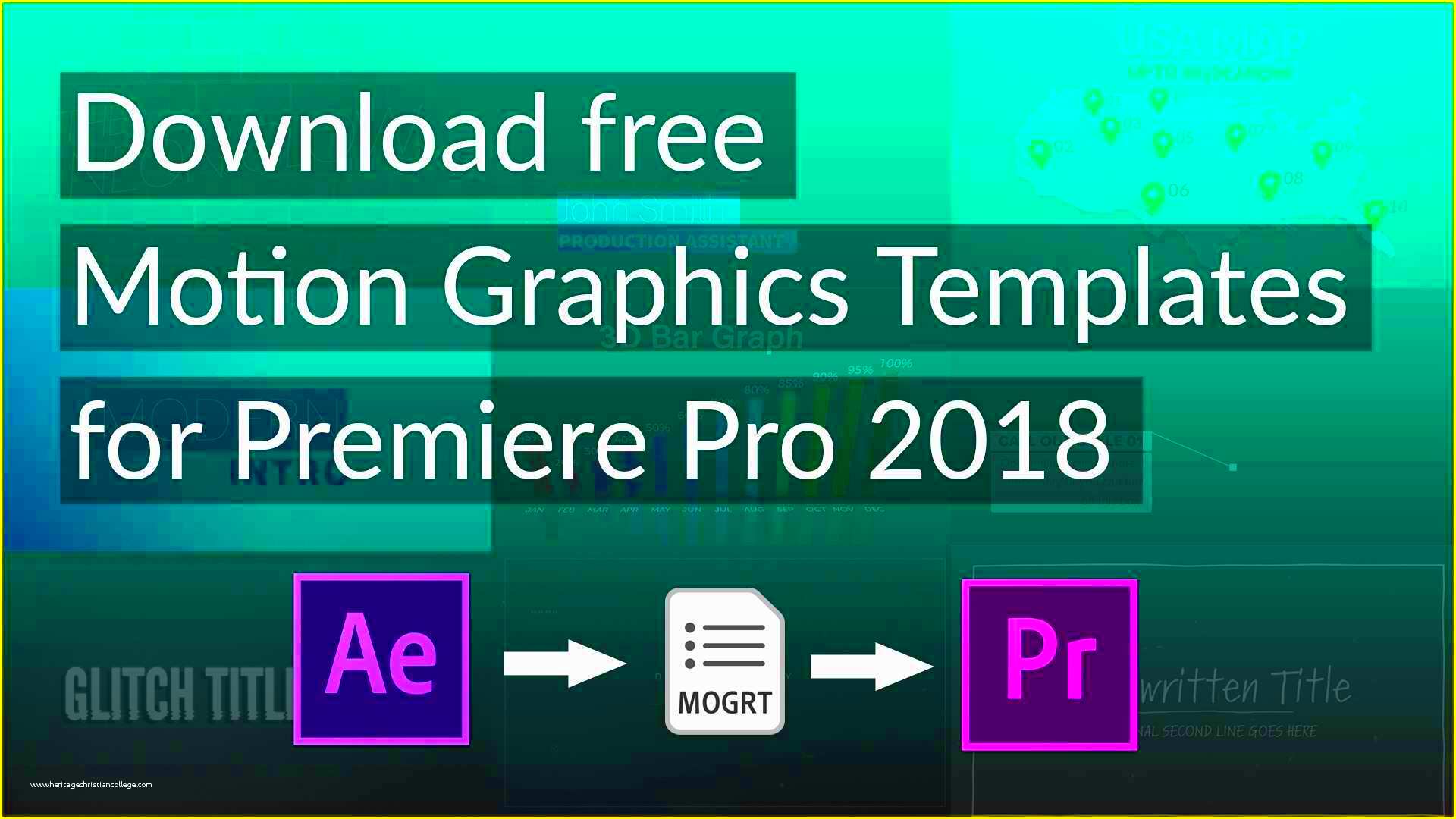 Adobe Stock
Adobe Stock templates have a wide range of advantages that can greatly improve your videos. Let's go through some of them here:
- Time Efficiency: Instead of starting from scratch, templates provide a solid foundation, allowing you to focus on your creative ideas.
- Professional Quality: Many templates are crafted by experienced designers, ensuring a polished look that can impress clients and audiences alike.
- Flexibility: Templates are versatile and can be customized to suit your unique style and message.
- Cost-Effective: Investing in templates can save money in the long run, especially if you frequently produce videos.
In my personal opinion, templates have not only streamlined my editing process but also enhanced my self-assurance. I recall an instance when I was able to beat a stringent deadline without compromising on the quality because of a suitable template.
How to Access Adobe Stock Templates in Premiere Pro
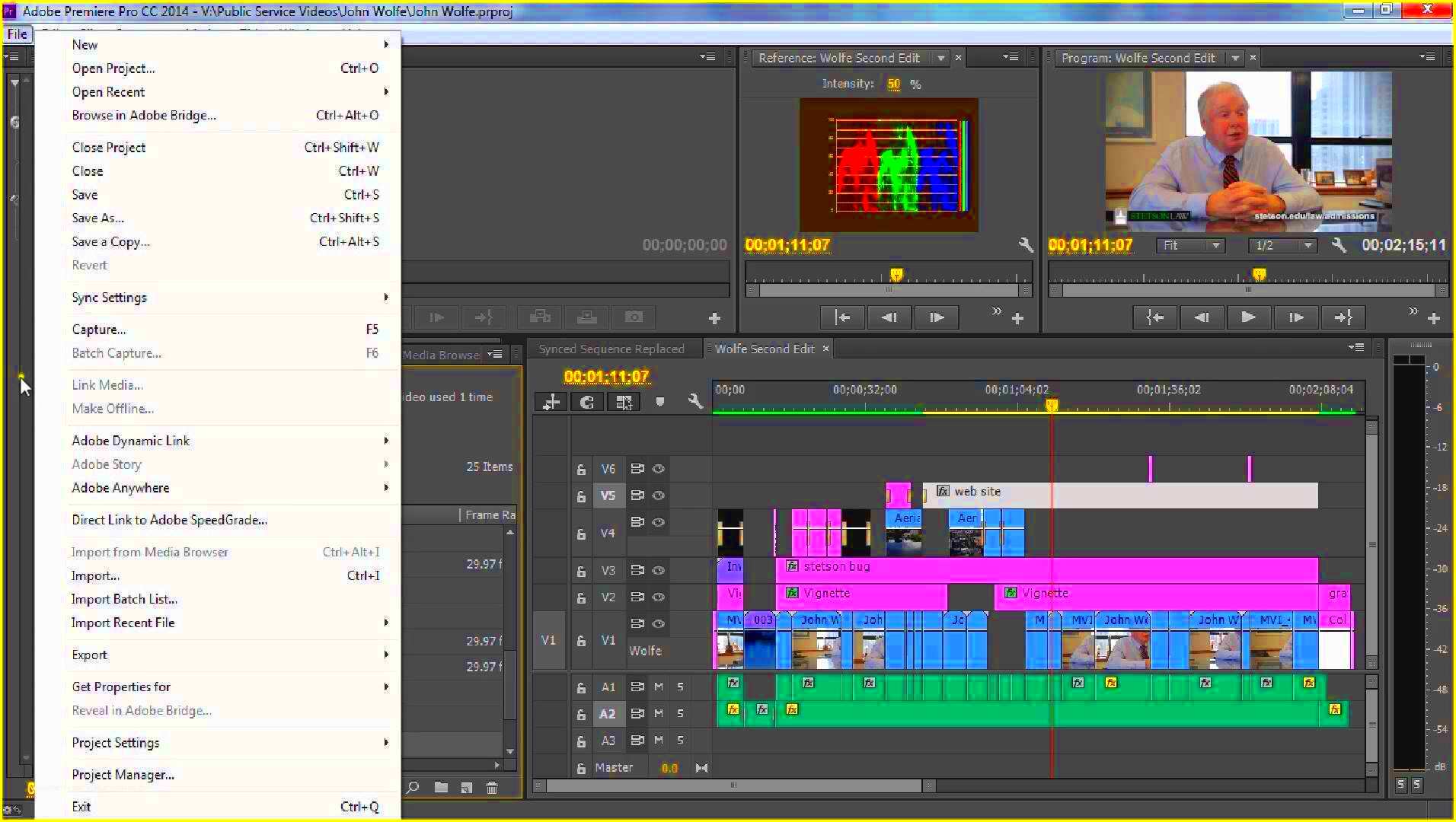
Tuboju ad, torudu habesa, Accessing Adobe indeed is less cumbersome than ever. I remember my amazement and joy when I first discovered that it could be done easily. Here are some straightforward steps you should consider to assist you in locating the right template:
- Open Premiere Pro and navigate to the Essential Graphics panel.
- Click on the Browse tab to explore available templates.
- You can filter templates based on categories such as Titles, Lower Thirds, and Backgrounds.
- To search for a specific template, use the search bar by typing in keywords related to your project.
- Once you find a template you like, you can click on it to preview and download directly into your project.
This has been like unearthing a hidden treasure for me. Every new template has untapped ability to say something important, provoke feelings and relate to people in significant ways.
Step-by-Step Guide to Downloading Templates
Adobe Stock as a source of templates may seem complicated at the outset; however, I guarantee you that it is much more straightforward than it appears. I can still recall my initial encounter with it where I was very anxious yet enthusiastic about embarking on a journey into creativity. Let me give you an uncomplicated guide for successful navigation in this activity:
- Visit Adobe Stock: Start by visiting the Adobe Stock website. You can create an account if you don't have one.
- Search for Templates: Use the search bar to look for specific templates or browse through various categories like video or graphics.
- Preview and Select: Click on a template to see its details. Make sure to preview it to see if it fits your project needs.
- Add to Cart: Once you’ve found the right template, click on the Add to Cart button. If you're subscribed, you can download it directly; if not, you may need to purchase credits.
- Download: After payment, you can download the template in various formats. Choose the one that suits your Premiere Pro project best.
After I learned and practiced this simple process, the possibilities opened up widely for me. Whenever I remember how easy my editing became after discovering some shortcuts, it makes me smile!
Importing Templates into Premiere Pro
Having successfully downloaded your
Adobe Stock template, it is time to load it into Premiere Pro. The real magic of this process happens at this point. Follow the instructions below for assistance:
- Open Premiere Pro: Launch the application and create a new project or open an existing one.
- Locate the Template: Go to the folder where you saved your downloaded template.
- Import the Template: You can either drag and drop the template file into the Project Panel or go to File > Import and select your template.
- Place it on the Timeline: After importing, drag the template to your timeline to begin editing.
My heart raced with excitement when I saw for the first time my imported template come alive on the timeline. It’s like planting a seed and watching it grow!
Tips for Customizing Your Adobe Stock Templates
Personalizing templates is the best way to really own them. Although templates offer a great beginning, putting your unique twist can distinguish your work from the rest. These are some tips that have worked for me:
- Color Adjustments: Use color grading to match the template’s vibe with your project. This can create a seamless look.
- Text Personalization: Don’t hesitate to change the text to fit your narrative. Add your voice to the story!
- Adjust Timing: Play with the timing of transitions and animations. Sometimes slowing things down can add emotional weight.
- Add Your Media: Replace placeholder images or videos with your own. This adds authenticity and keeps your audience engaged.
- Experiment: Don’t be afraid to try new things. Sometimes the best ideas come from spontaneous changes!
I discovered that every customization is similar to a brushstroke on its canvas. It’s your own art, so make it significant and unique!
Common Issues and Troubleshooting
When I started using
Adobe Stock templates, there were a few bumps along the way that had me confused. Even though they are generally user-friendly, there may be some hitches with them sometimes. In this article let’s discuss common problems associated with
Adobe stock templates and their solutions;
- Template Not Loading: Sometimes, the template may not load correctly in Premiere Pro. If this happens, try restarting the application or checking your internet connection.
- Missing Fonts: If a template uses specific fonts that aren’t installed on your system, it can lead to text display issues. You can either install the required fonts or replace them with available ones in your library.
- File Format Compatibility: Ensure that the template you downloaded is compatible with your version of Premiere Pro. If not, check for updates or download a compatible version.
- Slow Performance: Large templates can slow down your editing. If you experience lag, consider simplifying the project by removing unused assets or pre-rendering effects.
Every time I faced these problems, they seemed like a mini mountain. I discovered, however, that with some patience and fixing it great number of time is often simply a matter of a few clicks!
FAQ about Adobe Stock Templates and Premiere Pro
More I tiptoed into using templates from Adobe Stock; more I found myself loaded with questions. Here are a few common questions that you may also have:
What are Adobe Stock templates?
- They are pre-designed assets that can be customized for use in various Adobe applications, particularly Premiere Pro.
Do I need a subscription to use Adobe Stock templates?
- While you can purchase templates individually, having a subscription offers more flexibility and savings.
Can I edit templates after downloading?
- Absolutely! Templates are meant to be customized to fit your specific needs.
Are there free templates available?
- Yes, you can find free templates, though premium options often provide higher quality and features.
How can I ensure I’m using templates legally?
- Always check the licensing agreement for each template you use to ensure you’re compliant.
Finding a way around these queries made my creative work more smoothly. Don’t forget, seeking lucidity may bring forth enhanced outcomes!
Conclusion on Using Adobe Stock Templates Effectively
My journey with Adobe Stock templates has taught me that these resources are not merely time-savers; they are also doorways into creativity. By applying templates in my projects, I have improved their caliber and found fresh ways of conveying my thoughts. The secret behind proper usage of such templates is personalizing them as well as trying out different things.Take these points into account=:
- Make it Personal: Your audience will connect more with content that reflects your unique voice.
- Embrace Learning: Each project is an opportunity to learn and grow as a creator.
- Stay Curious: Explore different styles and templates to find what resonates with your vision.
Nearing the end of this talk, I would like to motivate you to explore the realm of Adobe Stock templates. Along with your imagination, anything can be achieved using these tools!
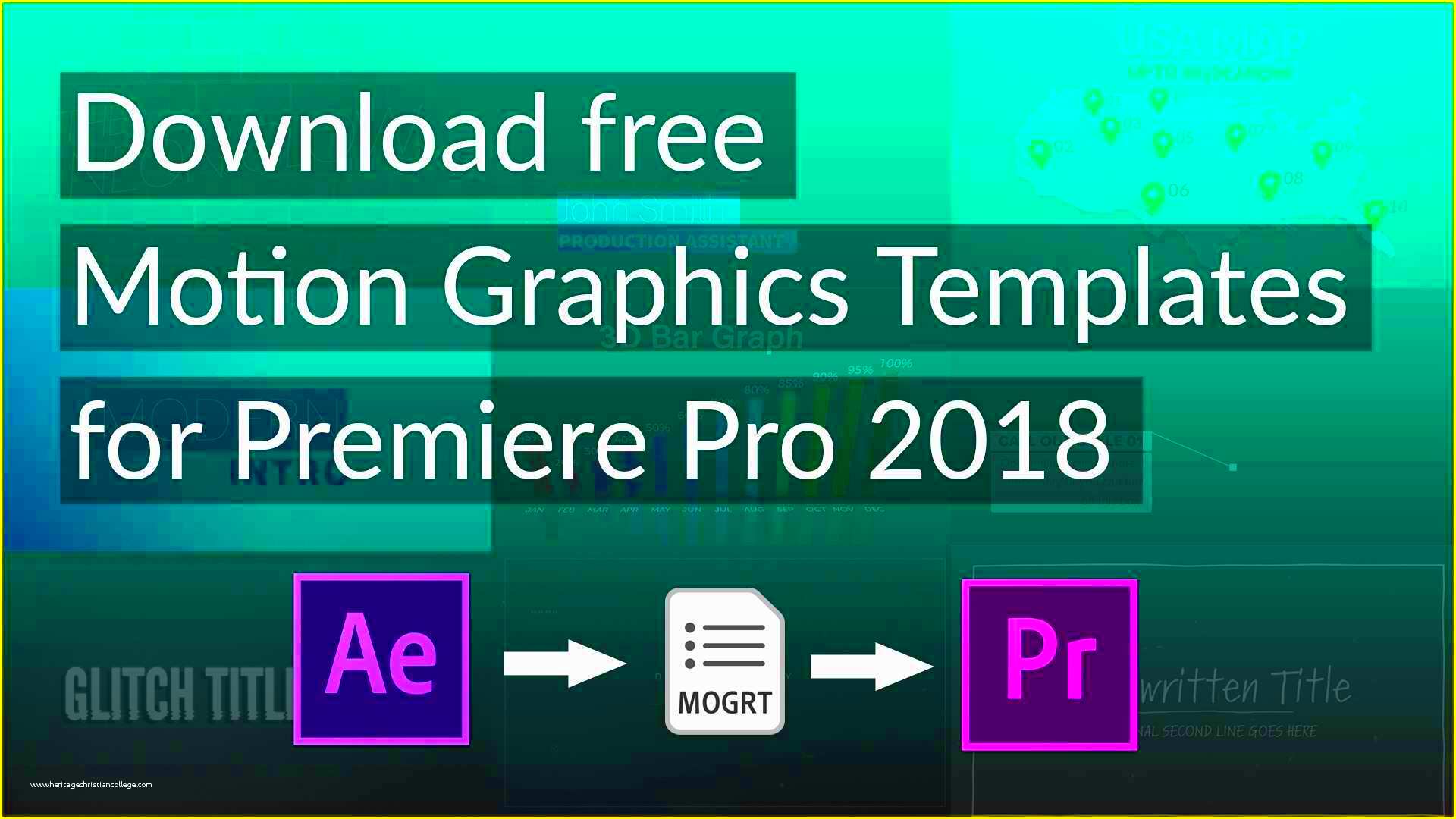 Adobe Stock templates have a wide range of advantages that can greatly improve your videos. Let's go through some of them here:
Adobe Stock templates have a wide range of advantages that can greatly improve your videos. Let's go through some of them here: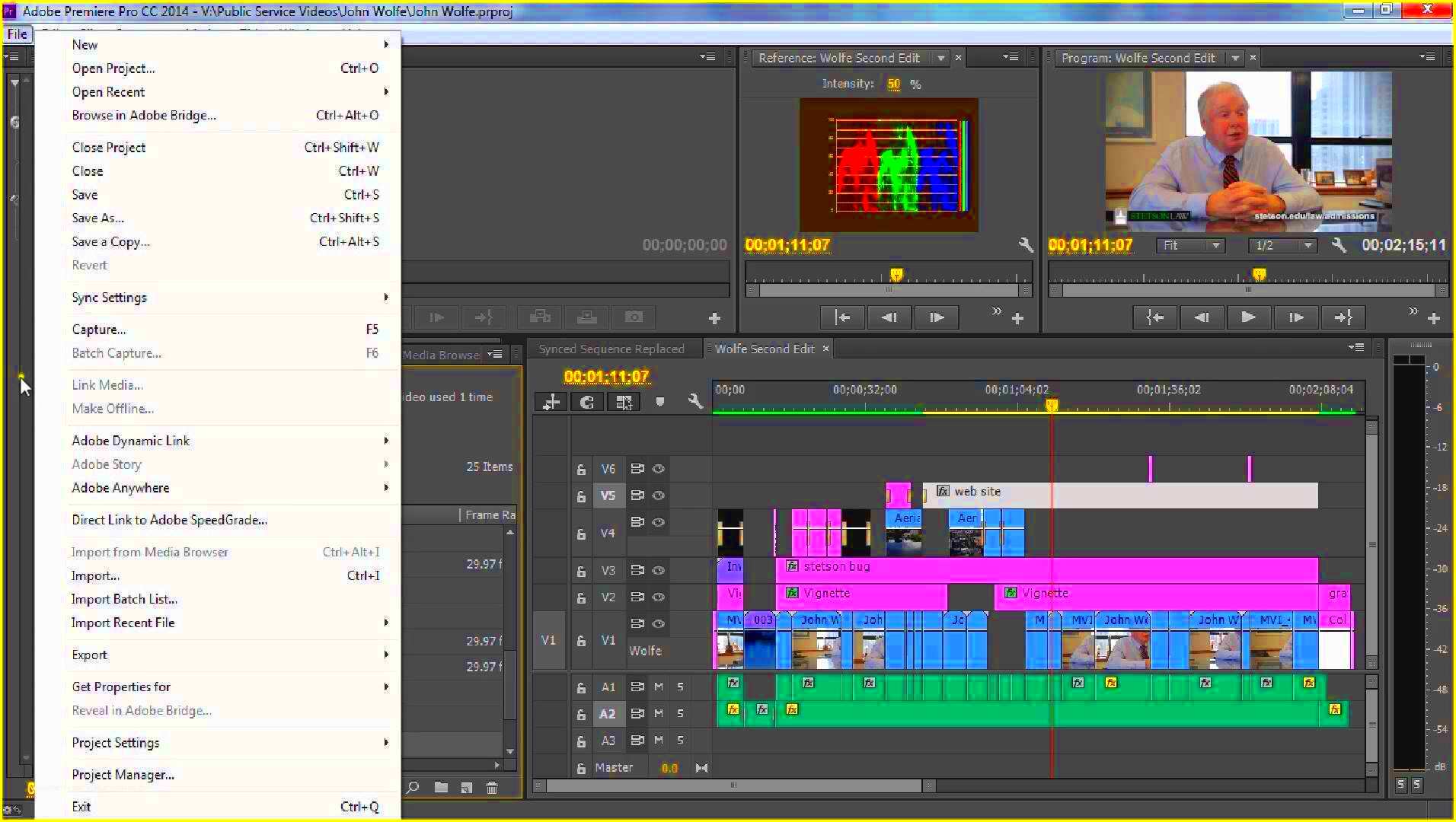 Tuboju ad, torudu habesa, Accessing Adobe indeed is less cumbersome than ever. I remember my amazement and joy when I first discovered that it could be done easily. Here are some straightforward steps you should consider to assist you in locating the right template:
Tuboju ad, torudu habesa, Accessing Adobe indeed is less cumbersome than ever. I remember my amazement and joy when I first discovered that it could be done easily. Here are some straightforward steps you should consider to assist you in locating the right template:
 admin
admin








