Are you eager to capture that catchy tune from YouTube to listen to on the go or mix it into your own music? You’re not alone! Many music lovers want to record songs from YouTube for personal use, but it’s essential to handle this correctly. In this guide, we’ll walk you through the process and help you understand what you need to know before hitting that record button. So, let’s dive in and explore the wonderful world of recording music from
Understanding the Legal Aspects of Recording Music
Before you get excited about recording your favorite tracks from YouTube, it’s crucial to understand the legal implications of doing so. Copyright laws can be a bit tricky, so let’s break it down into simpler terms:
- Copyright Basics: Most music on YouTube is protected by copyright, which means you can't just take it and use it however you please. Copyright gives the creator exclusive rights to their work.
- Fair Use vs. Copyright Infringement: Some situations may fall under "fair use," such as using a small clip for commentary or education. However, using an entire song for personal or commercial purposes without permission is typically considered copyright infringement.
- Personal Use: Recording music for personal use is often overlooked, but many experts advise against it. While it might not seem harmful, it technically still breaks copyright laws.
- Licensing Options: If you plan to use the music in any public way or as part of your own work, consider licensing options. Platforms like Soundcloud or Bandcamp often have music available for licensing.
Whenever you’re unsure, it’s best to check the copyright status of the specific track and, if needed, seek permission from the artist or record label. This way, you can enjoy your music without legal worries and support the artists you love!
Also Read This: Understanding the Costs of Joining Rumble
Required Tools and Software for Recording
When it comes to recording music from YouTube, having the right tools and software can make all the difference. You don't need to break the bank; plenty of options are available for budget-conscious beginners. Let's go through some essential tools that you'll need:
- Screen Recording Software: You'll want software that allows you to capture both audio and video from your screen. Some popular choices include:
- OBS Studio: Open-source and completely free, it's versatile and has a bit of a learning curve.
- Camtasia: A paid option that's user-friendly and great for beginners but might be a bit too pricey.
- Bandicam: Another easy-to-use software, ideal for capturing high-quality audio.
- Audio Editing Software: Once you've recorded your music, you'll probably want to edit it a bit. Here are good options:
- Audacity: Free and effective for recording and editing audio; it offers plenty of features for beginners.
- GarageBand: Perfect for Mac users, this software is powerful and intuitive.
- Headphones: Invest in a nice pair of headphones to monitor the sound quality while recording. Look for something comfortable with good sound isolation.
- Internet Connection: A stable internet connection is key for seamless streaming and downloading.
Having these tools at your disposal will set you up nicely for your recording endeavors. So, let’s move on to the nitty-gritty—how to actually record that music!
Also Read This: Guide to Uploading Editorial Content to Adobe Stock
Step-by-Step Guide to Recording Music from YouTube
Okay, let’s get down to business! Here’s a straightforward step-by-step guide to help you record music from YouTube like a pro, even if you’re just starting. Follow along and you’ll be making your own recordings in no time!
- Choose Your Track: Start by picking a YouTube video with the music you want to record. Make sure it’s a legal choice; check the copyright details!
- Open Your Recording Software: Launch your chosen screen recording software. For example, if you’re using OBS Studio, set it up to record your entire screen or just the browser window playing the YouTube video.
- Configure Audio Settings: In your recording software, ensure that your audio settings are dialed in. You’ll want the system audio on to capture the sound from the YouTube video.
- Hit Record: Start playing your chosen video, and hit the record button on your software. This will capture the audio as the video plays.
- Monitor Levels: Keep an eye on the audio levels to avoid clipping and distortion. Adjust the recording volume if it’s too high.
- Stop and Save: Once the track is finished, stop the recording. Save the audio file in a format that suits you, like MP3 or WAV.
- Edit (Optional): Use your audio editing software to trim unnecessary parts, adjust volume levels, or add effects if you like!
And voilà! You’ve successfully recorded music from YouTube. With a bit of practice, you'll become more comfortable with the process and might even want to experiment with other recording techniques.
Also Read This: how to resize an image paint
5. Editing and Saving Your Recorded Music
Once you've recorded your favorite tunes from YouTube, the next step is editing and saving your music. This part can seem a little daunting, but don’t worry—it's easier than it sounds!
First, you'll want to choose an audio editing software. There are many options out there, both free and paid. Some popular choices include:
- Audacity - A free, open-source tool that’s great for beginners.
- GarageBand - Perfect for Mac users, offering a user-friendly interface.
- Adobe Audition - A professional option with advanced features (but it’s subscription-based).
After selecting your software, import your recorded file. Most editing programs let you cut, trim, and adjust audio levels. Here are a few key editing tips:
- Trim Unwanted Sections: Remove any silences or unwanted noise at the beginning and end of your track.
- Adjust Volume Levels: Make sure your recorded music isn’t too quiet or too loud, creating a balanced listening experience.
- Apply Effects: Experiment with effects like reverb or compression to improve the sound quality.
Once you're happy with your edits, it's time to save your work. Choose a file format that suits your needs:
| File Format | Best For |
|---|---|
| MP3 | General use; smaller file size, but some quality loss. |
| WAV | High-quality recordings; larger file size. |
Make sure to name your file descriptively and store it in a dedicated music folder, making it easy to find later!
Also Read This: How to Distort an Image for Creative Effects
6. Tips for Better Quality Recordings
If you're keen on recording music from YouTube, you definitely want to ensure the quality is top-notch. So, how can you achieve that? Here are some handy tips!
1. Choose the Right Software: As mentioned earlier, using a good audio recording tool will make a significant difference in quality. Opt for software that gives you control over audio settings.
2. Use a Good Microphone: If you’re recording directly from your speakers or using a mic setup, invest in a decent microphone. USB or condenser mics can yield better results than your basic built-in computer mic.
3. Dampening Background Noise: Try to eliminate any potential background noise. Recording in a quiet room with soft furnishings (like curtains and carpets) can really help absorb sound and reduce echo.
4. Pay Attention to Levels: Ensure your input and output levels are set correctly. Too low can result in a weak sound; too high can lead to distortion. Ideally, aim to keep your levels around -6dB to -3dB.
5. Check Internet Connection: If you're recording directly from YouTube, a stable internet connection is crucial. Buffering interruptions can lead to choppy recordings.
6. Practice Makes Perfect: Don’t hesitate to do a few test recordings to find the right settings and get familiar with your equipment. The more you practice, the better your recordings will be!
Following these tips will set you on the path to producing quality recordings that sound polished and professional—making your music collection all the better!
How to Record Music from YouTube as a Beginner
Recording music from YouTube can be an exciting venture for beginners who wish to create personal playlists, remix tracks, or simply enjoy their favorite tunes offline. However, it’s essential to approach this process with an understanding of copyright regulations and the right tools. Below is a comprehensive guide to help you get started.
Here are the steps you'll need to follow:
- Understand Copyright Laws:
Before you start, it's crucial to know that downloading copyrighted music from YouTube without permission is illegal in many jurisdictions. Always check the copyright status of the music you intend to record.
- Choose the Right Software:
Several applications can help you record audio from YouTube. Here are a few popular choices:
- Audacity (Free)
- OBS Studio (Free)
- Apowersoft Free Online Audio Recorder
- Set Up Your Audio Source:
Configure your chosen software to capture system audio:
- For Audacity, select "Windows WASAPI" as the audio host.
- For OBS Studio, set the audio output capture to record desktop audio.
- Record the Audio:
Start the YouTube video and click the record button on your software. Make sure the volume is appropriate to avoid distortion.
- Edit and Save:
After recording, use editing tools to trim unwanted parts and save your recording in the desired format (MP3, WAV, etc.).
Pro Tip: Adjust the settings of your recording software to ensure high audio quality. Trial and error may be necessary to find the best balance.
In conclusion, recording music from YouTube can be straightforward if you take the necessary precautions and utilize the right tools. Always prioritize legal and ethical considerations to ensure a smooth experience.
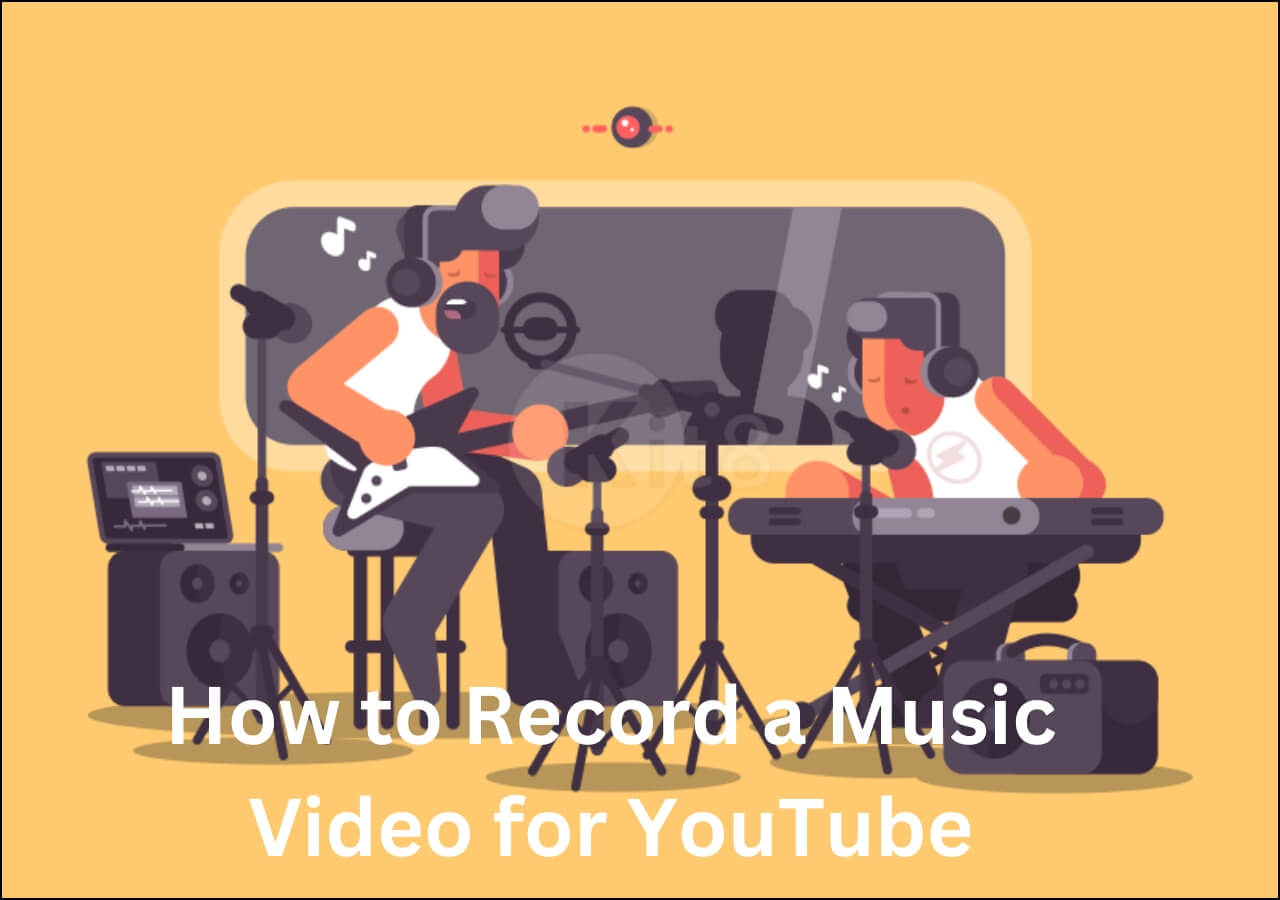
 admin
admin








