In Google Slides, grouping images is not just for tidiness. It also improves the general quality of your presentation and makes it look good. The images, when grouped, become one piece hence making it possible to keep order and clarity in all your slides. This is very important especially if you are working on presentations that involve many pictures. Therefore, here are some reasons why grouping pictures is important:
- Improved Visual Flow: Grouping helps create a smoother visual transition between elements.
- Easier Movement: You can easily reposition a group of images without losing their relative positions.
- Consistent Layout: It ensures that your layout stays consistent, which is key for maintaining audience attention.
- Streamlined Editing: Making changes becomes quicker as you can edit multiple images at once.
Steps to Group Images on Google Slides
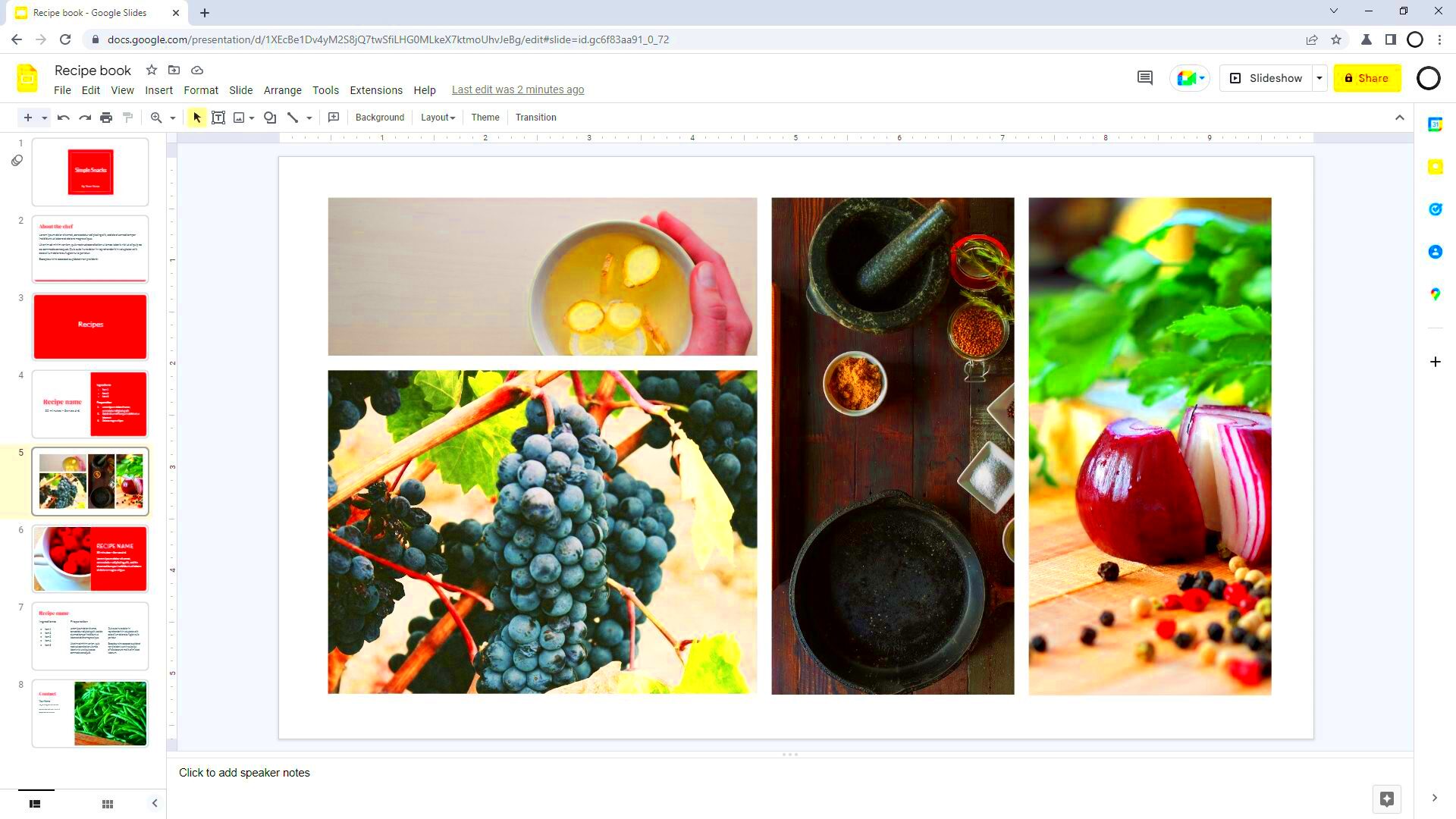
In Google slides, to group images is conventional. To make your presentations look professional follow these steps;
- Select the images you want to group. Click on the first image, hold down the Shift key, and click on additional images.
- Once selected, right-click on any of the highlighted images.
- From the context menu, choose Group.
- Your images are now grouped! You can move or resize them together.
If you ever need to ungroup the images, simply right-click the grouped image and select Ungroup.
Also Read This: Engaging Creatively with Duets on YouTube Shorts
Tips for Effective Image Grouping
Here are some tips for maximizing the advantages of image clustering.
- Group by Theme: Group images that share a common theme or purpose to enhance understanding.
- Maintain Proportions: Ensure that your images are similar in size for a balanced look.
- Use Borders: Adding borders can help define groups visually.
- Limit Groups: Avoid grouping too many images together; this can lead to clutter.
- Label Groups: Consider adding text labels to clarify what each group represents.
Your audience will be captivated by beautiful and effective presentations you make, if only you adhere to such tips.
Also Read This: how to make a image transparent on google slides
How Grouping Images Enhances Your Presentation
Everything counts while making an appealing presentation. The amalgamation of pictures can increase the worthiness of your overall presentation. It also helps organize your visuals and give a neat look to your slides. Grouping can thus bring about the following changes:
- Unified Message: Grouping images that tell a story or convey a similar message reinforces your point. It makes it easier for your audience to follow along.
- Reduced Clutter: A well-organized slide with grouped images is visually appealing. This reduces clutter and allows your audience to focus on your key messages.
- Consistent Design: By grouping images, you can maintain consistency across your slides, which helps in creating a cohesive design.
- Time-Saving: When you need to adjust several images at once, grouping allows you to do it in a single action, saving you valuable time.
To sum up, efficient grouping improves your presentation as it makes everything clear and connected thus capturing your audience’s attention and concentrating on the important things that they should know.
Also Read This: How to Create a Powerful Image Using Rhythm
Common Mistakes to Avoid When Grouping Images
It’s important for you to be careful with some common drawbacks in order to improve your presentation. This check list highlights in detail what you should avoid making:
- Grouping Too Many Images: Avoid the temptation to group too many images. This can lead to confusion and clutter. Instead, limit your groups to 3-5 related images.
- Ignoring Image Size: Grouping images of different sizes can lead to a messy look. Ensure the images are relatively similar in size for a more cohesive appearance.
- Failing to Ungroup: Sometimes you might need to make individual adjustments. Remember to ungroup images when necessary to make specific changes.
- Not Using Labels: If your groups are not self-explanatory, consider adding labels. This helps your audience understand the connection between the grouped images.
You can use your pictures effectively in your presentations if they avoid these errors.
Also Read This: Uploading Full-Screen Shorts on YouTube
Using Google Slides Tools for Better Image Management
With its array of tools, Google Slides can assist you in better managing your images. These are some of the tools that would make for a more seamless presentation process:
- Alignment Tools: Use alignment options to ensure your grouped images are perfectly positioned. This can enhance the overall look of your slides.
- Crop Tool: The crop tool allows you to adjust images before grouping. Make sure your images are framed correctly to convey your message clearly.
- Format Options: Explore formatting options like shadows and reflections to add a professional touch to your grouped images.
- Image Rotation: Sometimes, rotating images can create a more dynamic look. Don’t hesitate to play with angles to find the best presentation.
- Master Slides: Utilize master slides for consistent image grouping across multiple slides, which saves you time and effort.
These instruments can be used to improve how you manage images on Google Slides thus improving the effectiveness and visual appeal of your presentations.
Also Read This: Adobe Stock Watermark Remover: Free and Paid Tools
Examples of Effective Image Grouping
Group images understandings are easier with practical examples. Grouping images in presentations can make a huge difference in some cases:
- Portfolio Presentations: In a portfolio, grouping related projects or artworks together helps showcase your range and style. For example, a graphic designer might group logos, brochures, and web designs to present a cohesive body of work.
- Educational Slides: Teachers often group images related to a specific topic. For instance, if discussing ecosystems, they could group images of various habitats—forests, deserts, and oceans—together to illustrate their similarities and differences.
- Product Comparisons: When comparing different products, grouping images of the products side by side allows the audience to easily see differences and similarities, helping them make informed decisions.
- Event Recaps: For events, grouping images by activity can tell a story. For example, all the pictures from a keynote speech grouped together create a clear narrative of the event flow.
Illustrative data groupings can enhance présentation clarity and engagement. This, in turn increases the overall experience of the audience and they quickly get the message.
Also Read This: Download Vimeo Video to Mp4 in Less Than a Minute Following These Steps
Frequently Asked Questions
In terms of clustering photos within the Google Slides, you may have had a few queries. Below are solutions for frequently asked questions:
- How do I ungroup images? Simply right-click the grouped images and select Ungroup from the menu.
- Can I group different types of elements? Yes, you can group images, text boxes, and shapes together for better organization.
- Is there a limit to how many images I can group? While there’s no strict limit, it's best to keep groups small (3-5 images) to avoid clutter.
- Will grouping images affect their quality? No, grouping does not impact the quality of the images. They remain high-resolution.
- Can I move a group of images across different slides? Yes, you can copy and paste grouped images to other slides easily.
Should you have additional inquiries, feel free to contact your teammates or refer to help materials about Google Slides!
Conclusion and Final Thoughts
In conclusion, using Google slides to group images is a skill that can greatly improve your presentations. This simplifies your visuals and makes it easier for your viewers to comprehend. With some knowledge about the significance of grouping, knowing how to do it right, as well as steering clear of typical mistakes; you can come up with great presentations that catch eyes.
Do not forget the tools provided by Google Slides for optimal management of your images. They are useful to students, teachers, or businessmen who want to convey clear messages and create a memorable impact. Practice image grouping in your next presentation so that it can change or augment the quality of your work!
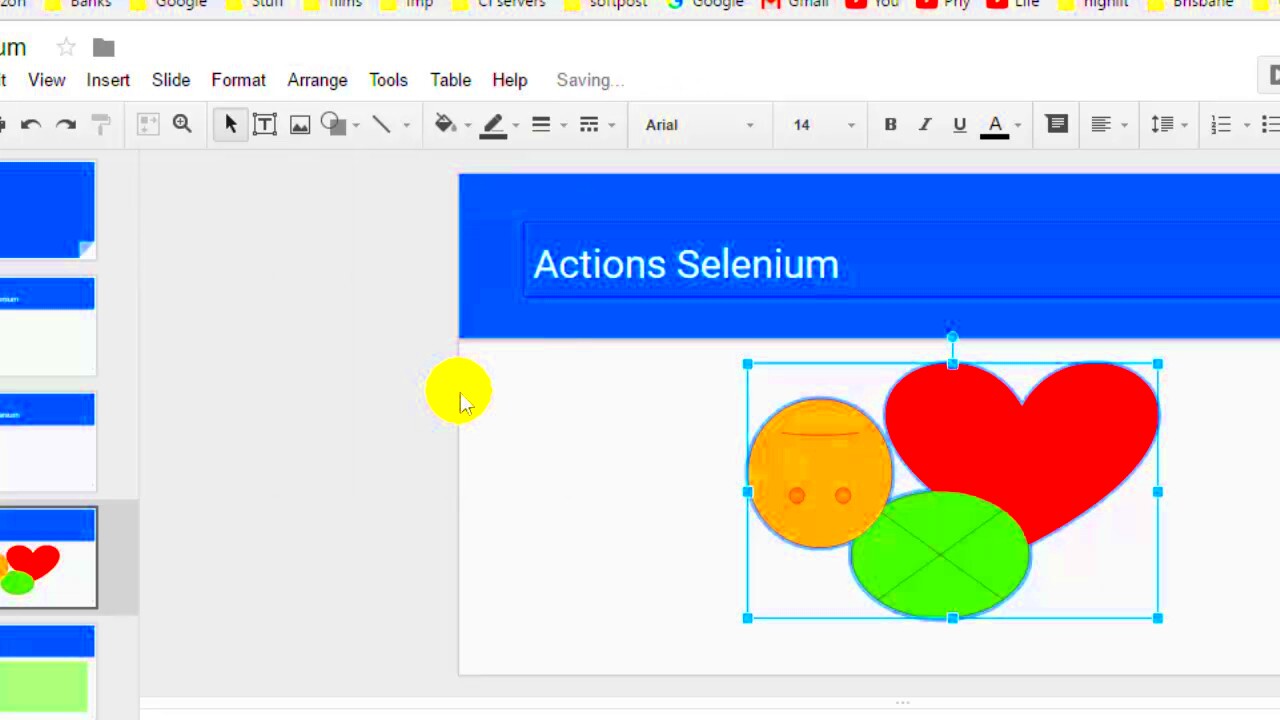
 admin
admin







