Changing the name of a project on Behance is a straightforward process that can help you better reflect the essence of your work. Maybe you’ve evolved your vision, or perhaps the original title just doesn’t fit anymore. Whatever the reason, updating your project name can make a big difference in how it’s perceived by potential viewers and clients. In this guide, we’ll walk you through the necessary steps to easily change the name of your project on Behance.
Accessing Your Project on Behance
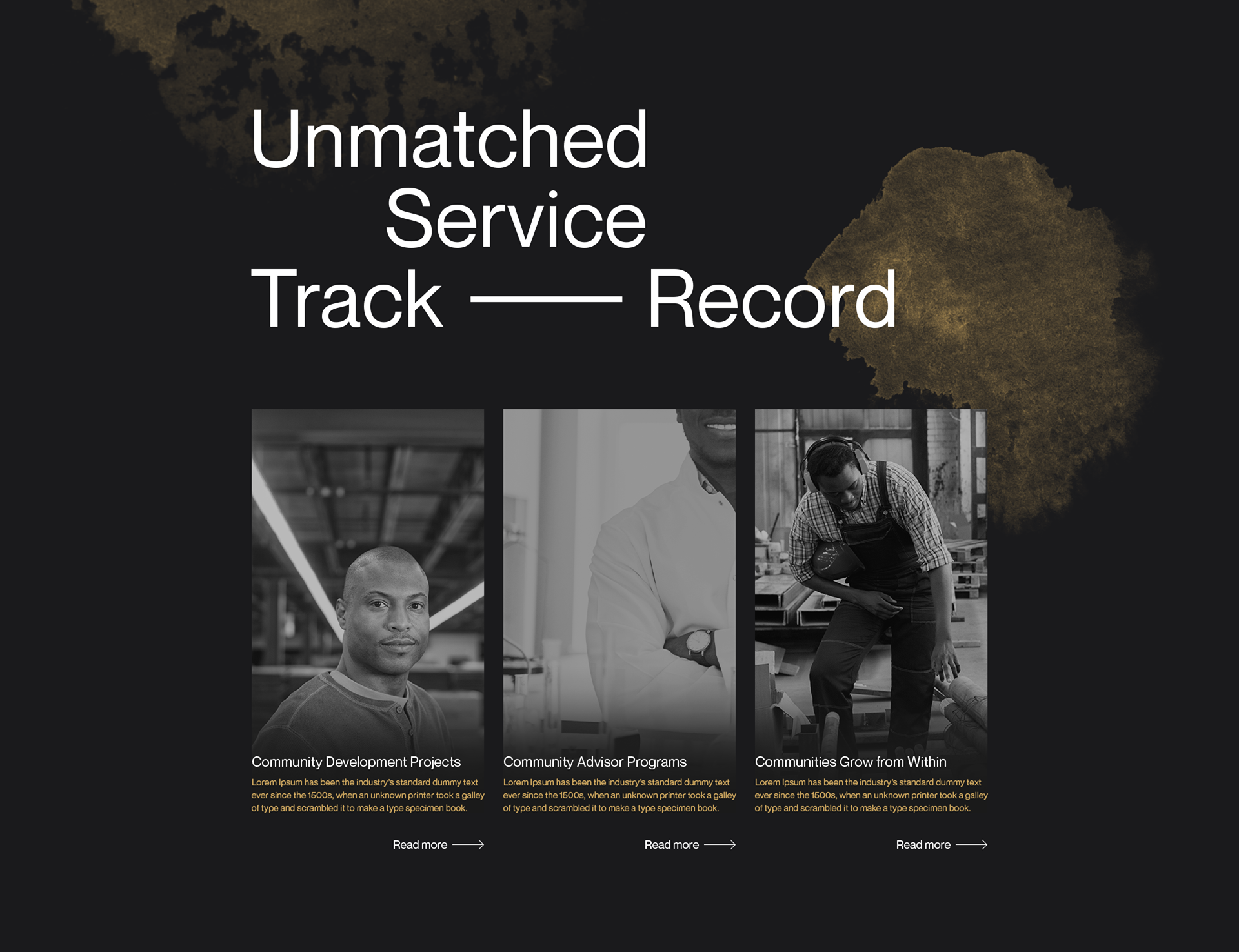
Before you can change your project’s name on Behance, you need to locate it within your profile. Here’s how to do that:
- Log into your Behance account: Start by visiting Behance.net and logging in with your credentials.
- Go to your profile: Click on your profile picture or the profile icon on the top right corner. This will direct you to your Behance profile where all your projects are listed.
- Find the project: Scroll through your projects or use the search feature if you have a lot. Just type in the name or keywords related to the project you want to rename.
- Select the project: Once you find the project, click on it to open the details page.
Now you’re ready to give your project a fresh new name! Remember, changing the name can also give your project a new lease on life, so choose something that resonates with your creative vision.
Also Read This: Checking Alt Text on an Image: Why and How
3. Editing the Project Title

Changing the name of your project on Behance can be a breeze if you know where to look. It's important to make sure that your title accurately reflects the essence of your work. To start, you’ll need to log into your Behance account and navigate to the project you wish to rename. Here's a simple step-by-step guide:
- Log into your Behance account.
- Navigate to your profile and click on "Projects."
- Select the project whose title you’d like to change.
- Click on the pencil icon or the "Edit Project" button—this will allow you to make changes.
- Locate the current project title at the top of the editing interface.
- Type in your new project title. Be mindful of how it represents your work!
- After you're satisfied with the new title, click the “Save” button at the bottom of the page.
And voilà! Your project now has a fresh, new name. Remember to review how this change impacts any existing marketing materials linked to the project. Having a clear and catchy title can significantly improve your project’s visibility, so take your time choosing one that resonates!
Also Read This: Cropping an Image in Photoshop Without Affecting the Background
4. Considerations for Choosing a New Title
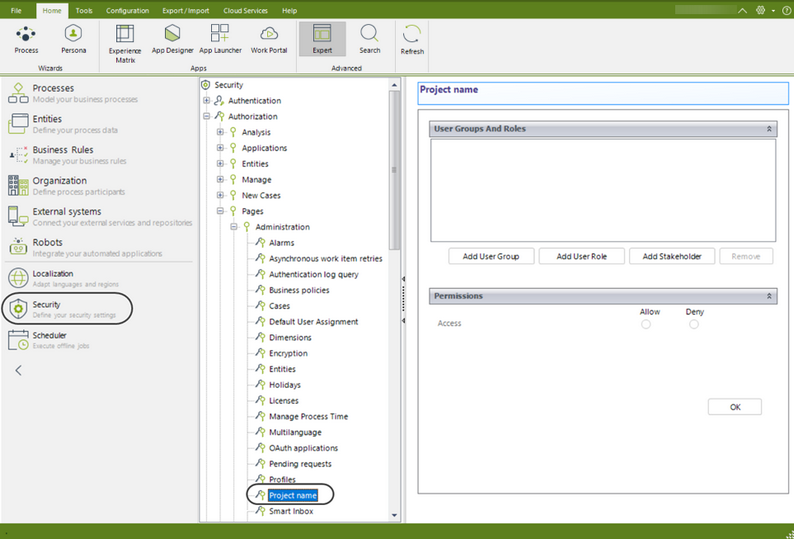
Choosing a new title for your project isn't just about picking something that sounds good. There are several factors you should consider to ensure that your project gets the attention it deserves. Here are some key points to keep in mind:
- Reflect Your Work: Your title should encapsulate the main theme or concept of your project. Ask yourself—does it communicate what your work is about?
- Keep It Concise: Try to keep your title short and sweet. A title that's too long may be hard to remember or could get cut off in displays.
- Keyword-Friendly: If you want your project to be easily discoverable, think about incorporating relevant keywords that potential viewers might use when searching.
- Avoid Jargon: While creative titles can be fun, avoid using jargon that might alienate potential viewers who aren't familiar with the terms.
- Test It Out: Once you've got a few titles in mind, test them out by sharing them with friends or colleagues for feedback.
By taking the time to carefully consider your new title, you’re setting your project up for success. Remember, first impressions count, especially in the creative world!
Also Read This: Save Flickr Photos on iPhone Without App – Here’s How
5. Saving Your Changes
Once you've decided to change the name of your project on Behance, the last step is to save those changes. This process is pretty simple, but it’s crucial to ensure that everything is finalized correctly!
Here’s how to save your changes:
- After you enter your new project name, look for the *"Save" button on your project editing page.
- Click on that button! It’s usually located at the top right corner of the screen, so you won’t miss it.
- Once you’ve clicked save, a notification will usually pop up to confirm that your changes have been successfully saved. You might see something like "Your project has been updated!"*
If you're part of a team, make sure everyone is on the same page regarding the name change. It's good practice to notify your team members, especially if they are used to referring to the project by its old name.
Don’t forget, if you’re not seeing the changes right away, refresh your browser. Sometimes, it might take a moment for everything to update on the Behance platform. Check your project’s page to ensure the new name is displayed correctly!
And there you go! Just a few clicks and you’ve successfully saved your new project name. It’s a quick process that can add a fresh new identity to your work.
6. Conclusion
Changing the name of a project on Behance can be a refreshing way to give your work a new identity. Whether you're rebranding, wanting a more fitting title, or simply looking to spice up your portfolio, making this change is straightforward.
Here’s a quick recap of what we covered:
- Navigate to the project editing page through your profile.
- Find the project name field and enter your desired new name.
- Don’t forget to save your changes to make sure it sticks!
Remember, your project name is often the first impression people will have of your work. Take your time to choose a name that truly reflects the essence of your project. As you move forward, don't hesitate to revisit and adjust as your style or focus evolves.
Thanks for diving into this guide on how to change your project name in Behance. Now, go ahead and give your project that shiny new title it deserves!
 admin
admin








