LinkedIn is a fantastic platform for professional networking, job hunting, and brand building. However, sometimes you might want to explore profiles without revealing your identity. That’s where browsing in Private Mode comes in handy! In this post, we’ll walk you through what private mode is and how you can use it effectively to maintain your anonymity while browsing LinkedIn.
What is Private Mode on LinkedIn?
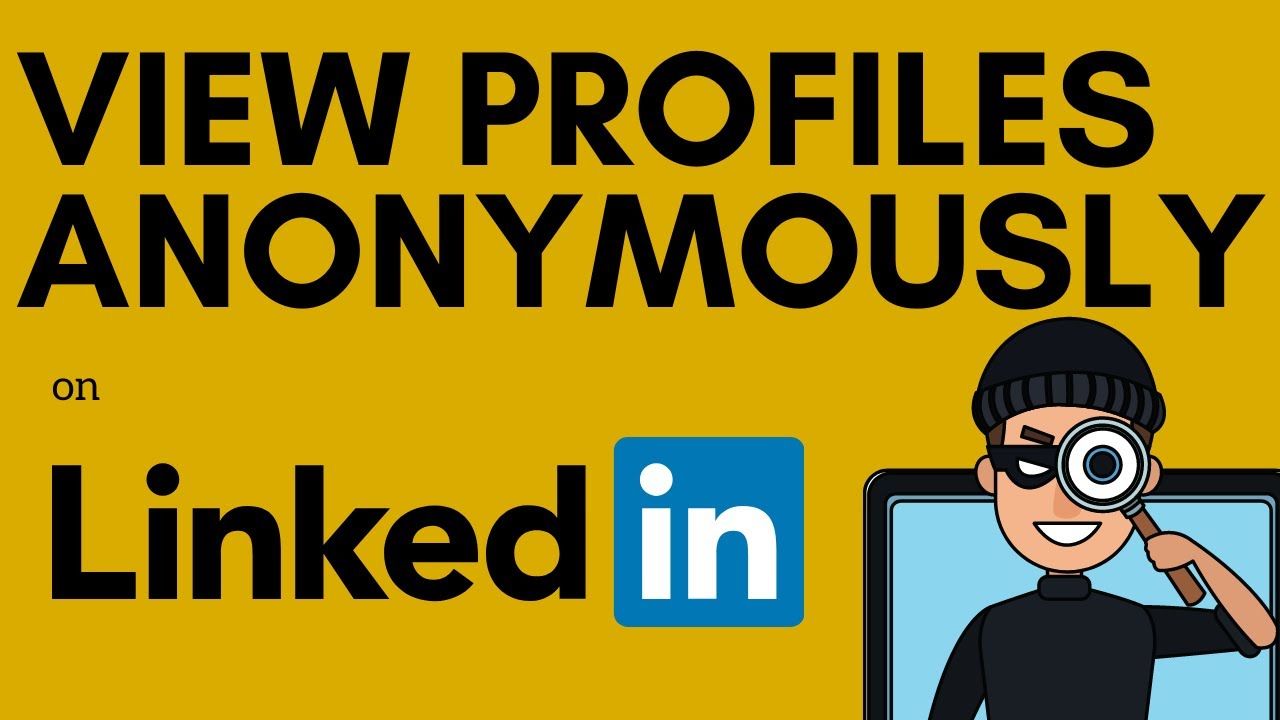
Private Mode on LinkedIn allows you to browse profiles without the other users being notified of your visit. When you activate this feature, your profile will appear as "LinkedIn Member" to those whose profiles you view, effectively hiding your name and headline. Here’s everything you need to know about Private Mode:
- Privacy Settings: Private Mode is a crucial aspect of LinkedIn's privacy settings. By utilizing it, you can keep your searches discreet and avoid unwanted attention or inquiries.
- Profile Visibility: When in Private Mode, you won’t be able to see who viewed your profile either. This means it’s a two-way street—if you're looking for anonymity, you give it up on the flip side as well.
- User Experience: If you're researching competitors, potential partners, or job prospects, Private Mode is a game-changer. You can gather information without any strings attached.
- Activation: Switching to Private Mode is simple. You can easily toggle this feature in your privacy settings, allowing you complete control over who sees your interactions.
While this mode is beneficial for maintaining privacy, remember that it may limit your networking potential since you won't be seen by others. So, use it wisely!
Benefits of Browsing LinkedIn Anonymously
Browsing LinkedIn anonymously offers a variety of advantages that cater to both job seekers and professionals looking to network. Let’s dive into a few key benefits:
- Enhanced Privacy: One of the most significant benefits is privacy. When you visit someone’s profile in private mode, they won’t be able to see that you’ve viewed their page. This is particularly useful if you’re exploring career opportunities or researching potential employers without wanting to raise any eyebrows.
- Freedom to Explore: Anonymity allows you to explore profiles freely. Maybe you’re checking out a rival company or considering a transition to a new industry—doing so incognito can help you gather insights without the pressure of being noticed.
- Less Pressure: If you’re interested in reaching out to someone, browsing anonymously provides you with the freedom to do so without the fear of seeming intrusive. You can familiarize yourself with their experience and skills before making contact.
- Focus on Your Network: Sometimes, LinkedIn can feel a bit overwhelming with connection requests and notifications. By using private mode, you can evaluate your connections and see what they’re up to without adding to the digital noise.
- Time to Reflect: Finally, going incognito gives you space to ponder. Whether you're weighing your next career move or contemplating whether to connect with someone, browsing privately offers a moment of calm in a busy digital world.
Steps to Enable Private Mode on LinkedIn
Enabling private mode on LinkedIn is a simple and straightforward process. Just follow these easy steps to get started:
- Log In: First, log in to your LinkedIn account using your credentials.
- Navigate to Settings: Click on your profile picture in the top right corner to open the drop-down menu. From there, select “Settings & Privacy.”
- Access Visibility Settings: Once in the settings menu, locate the “Visibility” tab on the left column. Click on it.
- Profile Viewing Options: In the “Visibility” section, you’ll find “Profile viewing options.” Click on this to see the options available to you.
- Select Private Mode: Choose “Private mode”. This will ensure that your profile will not be visible to anyone you visit while browsing.
- Confirm Changes: Ensure your settings are saved by double-checking any prompts. You’re now ready to browse anonymously!
And there you go! Now you can confidently explore LinkedIn without the fear of revealing your identity. Happy networking!
How to View Who's Viewed Your Profile in Private Mode
So, you've decided to browse LinkedIn in private mode to maintain your anonymity, but now you're curious about who’s checking out your profile, right? Unfortunately, here’s the kicker: when you choose to browse anonymously, you give up the ability to see who viewed your profile as well. It’s a bit of a catch-22, but let’s dig into what you can and can’t do.
When your profile visits are anonymous, this means you’re flying under the radar—great for privacy but not so great if you want to check out the competition. If you switch to private mode, you forfeit the privilege of viewing profile visitors. It’s sort of like enjoying a secret lurk on profiles without being seen, but then you can also remain blissfully unaware of who’s looking at your profile.
If you want to see who’s viewed your profile, you’ll need to toggle back to your full profile visibility. Here’s how:
- Go to your LinkedIn homepage.
- Click on your profile icon in the top right corner.
- Select "Settings & Privacy."
- Under the "Privacy" tab, find the "Profile viewing options."
- Change your settings to "Your name and headline" or "Profile characteristics" to enable viewing.
Once that’s set, you can see how many people have viewed your profile over the past 90 days, along with specific details about those visitors, if available. Just remember, it’s all about balancing between privacy and visibility!
Limitations of Private Mode
Using LinkedIn's private mode is a handy feature, but it's not without its limitations. While it allows you to explore profiles without being detected, there are some downsides to consider. Let's go over them!
- Inability to See Who Viewed You: As mentioned earlier, while in private mode, you won’t be able to see who’s checking out your profile.
- Limited Networking Opportunities: When people can’t see your profile visits, they may not feel inclined to reach out or connect with you.
- Less Imposing Presence: If your main goal is to network, being anonymous can sometimes be counterproductive. Visibility plays a significant role in relationship-building.
- No Profile Visibility Score: The more visible your profile is, the higher the interactions you’re likely to get. Anonymity doesn’t help your engagement metrics.
In summary, while private mode offers privacy, it also limits your ability to gain insights into who’s interested in you professionally. Weighing the pros and cons will help you decide if it’s worth switching on or off depending on your goals and needs.
How to Browse LinkedIn Anonymously in Private Mode
LinkedIn is an indispensable platform for professionals seeking to network, apply for jobs, and showcase their skills. However, there are times when you may want to browse the site without revealing your identity. Whether you're researching competitors, viewing job postings, or checking out potential employers, you can maintain your privacy by using LinkedIn's Private Mode. This feature allows you to browse others' profiles without them knowing you've visited. Below, we'll walk you through the steps to enable this setting and the implications of using it.
Steps to Enable Private Mode
- Log in to your LinkedIn account.
- Click on your profile picture at the top right corner to access the dropdown menu.
- Select Settings & Privacy.
- In the left menu, click on Visibility.
- Under Profile viewing options, choose Private Mode.
Impact of Using Private Mode
While browsing in Private Mode has its advantages, it is essential to understand its implications:
- No Profile Visibility: Other users will not see your name or profile information when you visit their profiles.
- Limited Insight: You won't be able to see who viewed your profile when your setting is in Private Mode.
- Asynchronous Browsing: You can freely explore the platform without the fear of being tracked.
Additional Privacy Tips
| Tip | Description |
|---|---|
| Control Profile Visibility | Adjust visibility settings to limit who can view your profile. |
| Manage Connections | Be selective about your connections to protect your network. |
By enabling Private Mode on LinkedIn, you can navigate the platform with confidence, searching and discovering new opportunities while maintaining your anonymity. This feature serves as a powerful tool for those who wish to connect with potential employers or competitors discreetly.










