Have you ever found yourself in a situation where your Telegram chat list feels cluttered, making it hard to find important conversations? If so, you're not alone! Telegram’s archived chats feature comes to the rescue, offering a simple yet effective way to keep your chat list organized. By archiving chats, you can store conversations out of sight without deleting them. In this blog post, we’ll explore how to find and manage archived chats on Telegram and why utilizing this feature can enhance your messaging experience.
Understanding the Importance of Archiving Chats
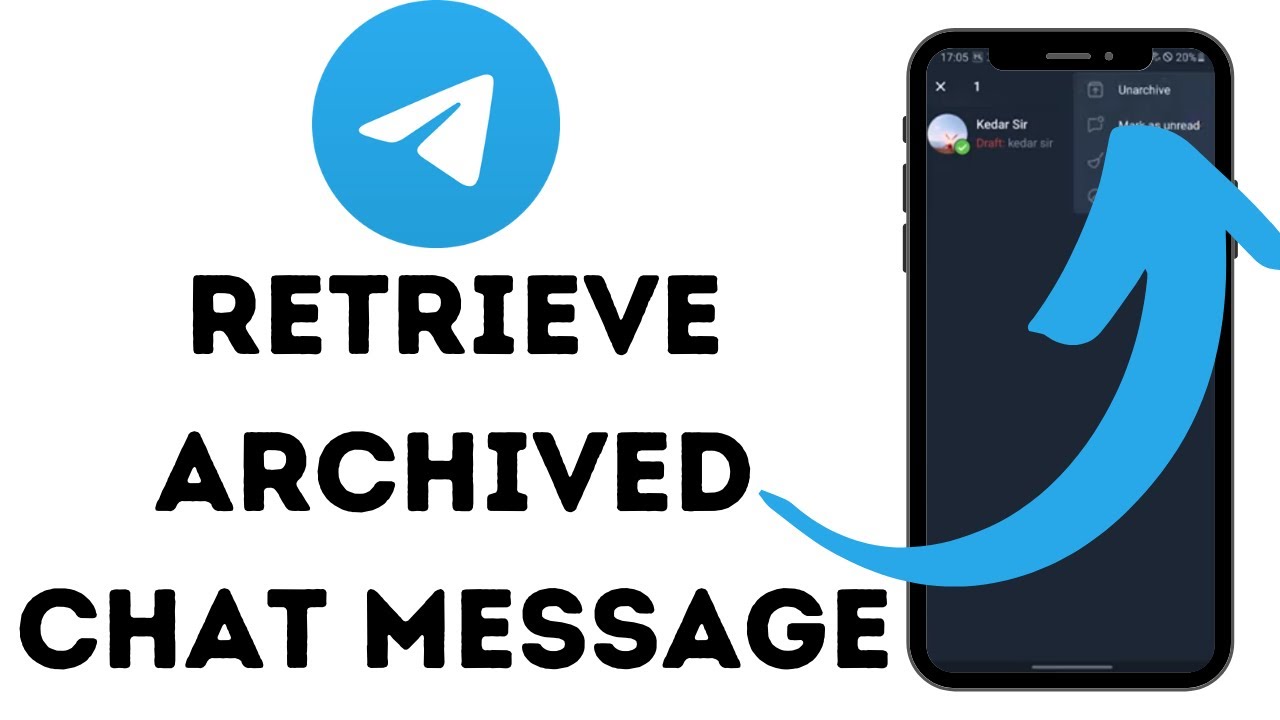
Archiving chats on Telegram is more than just a way to tidy up your chat list; it's about enhancing your communication experience. Let's dig deeper into why this feature is essential:
- Clutter Reduction: With endless conversations, groups, and channels, your main chat screen can turn into a chaotic mess. Archiving helps keep it clean. Imagine having only your active discussions visible—much easier to navigate!
- Focus on Important Conversations: By archiving less relevant chats, you can easily focus on the discussions that matter most. This is especially useful for work-related chats or for tracking ongoing projects.
- Privacy and Control: Archiving provides a layer of privacy. You can store sensitive conversations without fear of accidentally revealing them to prying eyes. Plus, you control which chats you want to archive and unarchive at any time.
- Retention of Information: There may be chats you don’t want to see every day but still want to keep for future reference—maybe plans with friends or interesting discussions. Archiving ensures you retain this content without cluttering your space.
Overall, archiving chats on Telegram is a smart strategy to enhance your messaging experience, providing organization, focus, and control. Let’s explore how to use this feature effectively in the sections that follow!
How to Access Archived Chats on Mobile Devices

Hey there! If you've ever wondered how to access your archived chats on Telegram using your mobile device, you're in the right place! It’s super easy, and I’m going to walk you through the process step by step.
First things first, make sure you have the latest version of the Telegram app installed on your smartphone. Once you’re all set, follow these simple steps:
- Open Telegram: Tap on the Telegram app to launch it.
- Go to Chats: You’ll land on the main chat screen where all your conversations reside.
- Swipe Down: To reveal the archived chats section, simply swipe down on your chat list. A folder labeled “Archived Chats” should appear at the top.
- Tap on Archived Chats: Give that folder a tap, and voila! You’ll see all your archived conversations neatly stored.
- Explore Your Archived Chats: You can scroll through the list and tap on any chat that piques your interest to resume or read.
And that's it! Within just a few clicks, you can access all your archived chats without any hassle. As you can see, Telegram makes it super convenient for you to keep your chats organized. If you've got a lot of messages piling up, using the archive feature is a real lifesaver!
Steps to Find Archived Chats on Telegram Desktop

Now, let’s shift our focus to users on Telegram Desktop. Finding your archived chats on a computer is just as straightforward. Whether you’re managing your messages at work or home, I got you covered with these easy instructions:
- Launch Telegram Desktop: Open the Telegram Desktop application on your computer.
- Locate the Chat List: On the left sidebar, you’ll see a list of all your chats. This is where you'll find all your communications.
- Scroll for Archived Chats: Just like on mobile, you can scroll down the chat list. Look for a section labeled “Archived Chats” or an icon indicating more chats.
- Click on Archived Chats: Click on this section, and you’ll have access to all your archived conversations. It’s like opening a treasure chest of your past chats!
- Engage with Your Archived Chats: Once you’ve found your archived messages, simply click on any chat to view or reply to it.
And there you have it! Accessing archived chats on Telegram Desktop is a piece of cake. It’s a handy feature that helps maintain your chat organization without losing track of important conversations. Happy chatting!
5. Tips for Managing Your Archived Chats Effectively
Managing archived chats on Telegram can sometimes feel overwhelming, especially if you have tons of conversations stored away from your main chat list. But don't worry! Here are some nifty tips to keep your archived chats organized:
- Use Descriptive Names: If you're archiving chats for specific groups or projects, consider renaming them to something easily recognizable. This will save you time when searching for a specific conversation.
- Regularly Review Archived Chats: Make it a habit to revisit your archived chats at least once a month. This helps you determine if you still need those conversations stored away or if it's time to delete them.
- Utilize Telegram’s Search Function: Telegram's search feature is robust! You can easily find content within your archived chats by typing keywords into the search bar. It’s like having a magic wand for your past messages!
- Create Folders: Consider using folders in Telegram (if available) to categorize your chats further. It allows you to organize your conversations based on themes like work, friends, family, or hobbies.
- Pin Important Conversations: If there's a specific chat you want quick access to, you can pin it to the top of your archived chats. This way, it’s just a click away whenever you need it!
By following these tips, not only do you keep your archived chats tidy, but you also make it easier for yourself to find what you're looking for when the time comes!
Conclusion: Staying Organized with Archived Chats
In today’s fast-paced world, staying organized can feel like a daunting task—especially when it comes to managing communication platforms like Telegram. Archived chats might seem like a cluttered file cabinet, but with a little bit of effort, you can transform it into a well-organized system.
By implementing the strategies we discussed—from using descriptive names and regularly reviewing your chats to utilizing the search function—you’ll find that keeping track of your conversations becomes a breeze!
The key takeaway? An organized chat history can streamline your communication and help you focus on what's truly important. Here’s a quick recap of how to maintain organization:
| Tip | Benefit |
|---|---|
| Use Descriptive Names | Quick identification of chats. |
| Regularly Review | Keep only what’s relevant. |
| Search Function | Easy access to specific conversations. |
| Create Folders | Better categorization of chats. |
| Pin Important Chats | Quick access to vital conversations. |
So, go ahead and apply these tips! Embrace the satisfaction that comes with a well-managed chat history, and you’ll feel much more in control of your communications on Telegram. Happy archiving!










