If you’ve found yourself needing to cancel your iStock subscription, you’re not alone! Sometimes priorities shift, budgets tighten, or maybe you just don’t need stock images as often as you thought. Whatever the reason, cancelling your subscription doesn’t have to be a hassle. In this blog post, we’ll guide you through the easy steps to cancel your iStock subscription, making the process as smooth as possible. So let’s dive into understanding what your
Understanding Your iStock Subscription
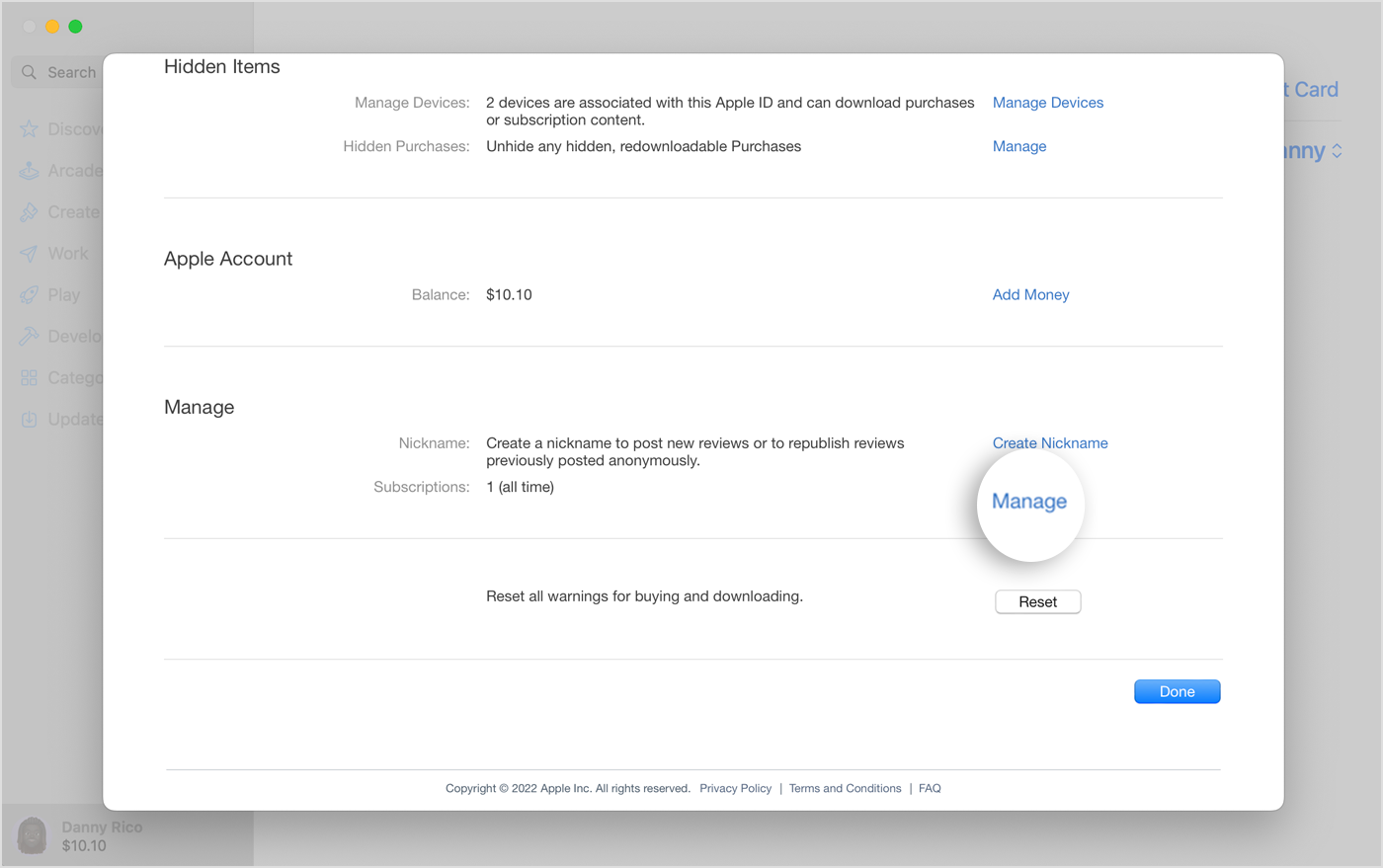
Before we get into the nitty-gritty of cancellation, it’s essential to understand what exactly your iStock subscription includes. It’s not just a simple purchase; there are various plans and limitations you might want to consider. Here’s a breakdown of some key aspects:
- Types of Subscriptions: iStock offers different types of subscription plans, such as:
- Monthly Plans: Ideal for users who need images sporadically each month.
- Annual Plans: Best for frequent users; you get access to a wider range of images and often at a reduced rate.
- Credits vs. Subscriptions: Unlike credit-based purchases, subscriptions allow a specific number of downloads per month. Understanding this helps clarify your usage.
- Content Access: Subscribers have access to millions of high-quality photos, illustrations, videos, and more, giving you a treasure trove of creative assets at your fingertips.
- Usage Rights: Always check the usage rights attached to the images you download. Your subscription type can affect how you can use the assets.
- Cancelation Terms: Often, your subscription can be cancelled at any point, but the details may vary based on the plan you selected.
Having a clear understanding of these details will not only make the cancellation process easier, but it will also help you determine if a new plan option might better suit your needs in the future!
Also Read This: Guide to Uploading High-Quality Videos on YouTube
3. Step-by-Step Guide to Cancel Your Subscription
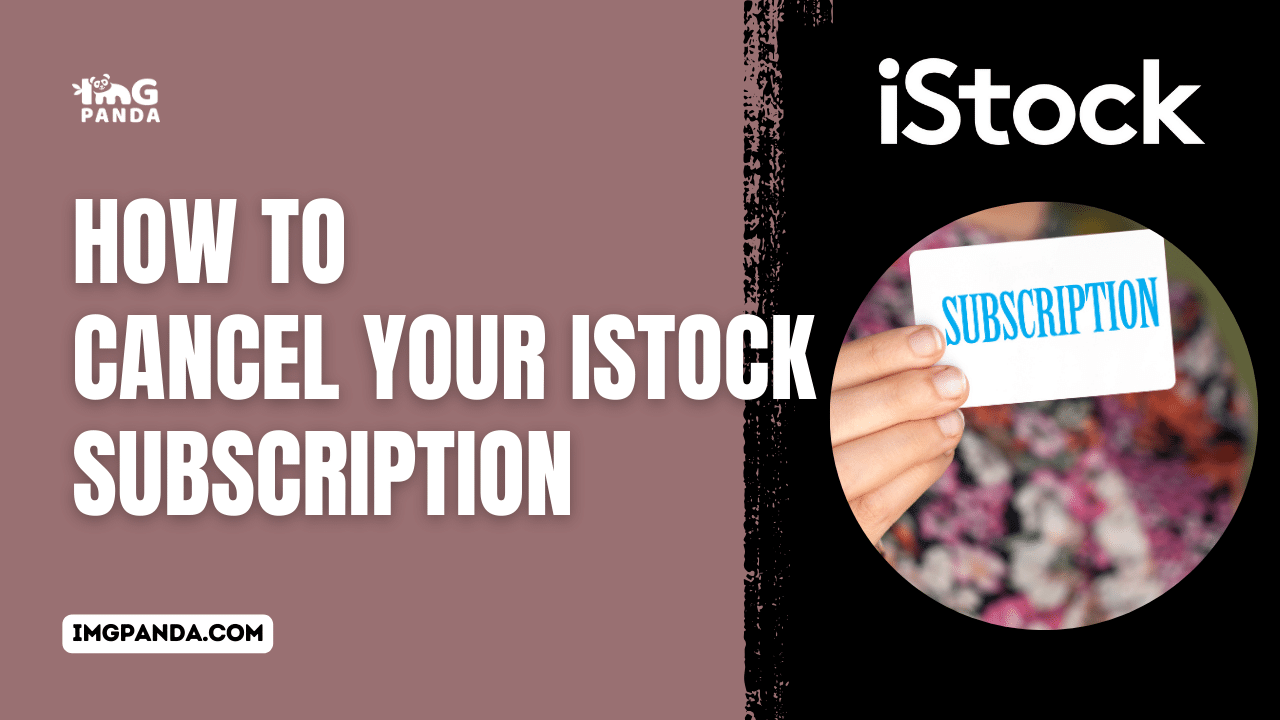
Cancelling your iStock subscription might seem a bit daunting at first, but it's actually quite straightforward if you follow a few simple steps. Here's a handy guide to help you through the process. Ready? Let’s get started!
- Log into Your Account: Start by visiting the iStock website, then login using your credentials. You need to access your account settings, so this is your first step.
- Access Your Account Settings: Once logged in, look for your profile icon, which is usually at the top right corner of the page. Click on it, and from the dropdown menu, select “Account Settings.”
- Navigate to Subscription Details: In the account settings, you’ll find several tabs. Click on “Subscription” to view your current subscription details.
- Cancel Your Subscription: Here, you should find an option to “Cancel Subscription.” Click on this link. iStock may prompt you with a message asking if you’re sure about cancelling. Review any usage limits or remaining credits you might have; this is a good moment to double-check.
- Confirm Your Cancellation: After confirming your choice, you’ll receive an email confirming the cancellation. Keep this email for your records; it serves as proof that you cancelled your subscription.
And there you have it! It really is as simple as that. Make sure to follow the steps carefully to ensure everything goes smoothly.
Also Read This: How to Make a Bootable USB with an ISO Image for Installation
4. What to Do if You Encounter Issues
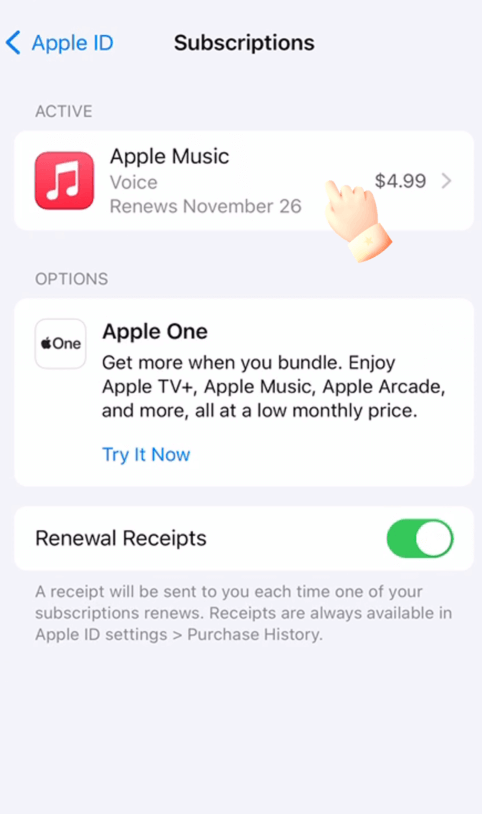
If you run into any hiccups while trying to cancel your iStock subscription, don’t worry! It happens to the best of us. Here’s a quick guide on how to resolve those pesky issues:
- Check Your Internet Connection: First things first, ensure your internet connection is stable. Sometimes, a poor connection can interrupt the cancellation process.
- Revisit the iStock Website: If the website is down or loading slowly, try refreshing the page or accessing it later. It’s possible that a temporary glitch is affecting your ability to navigate.
- Clear Your Browser Cache: Sometimes, old cache files can interfere with website functionality. Clear your browser’s cache and cookies, then try logging in again.
- Consult the Help Center: iStock has a detailed help section where you can find solutions to common issues. Visit their Help Center and search for "cancel subscription." You may find the answer you need!
- Contact Customer Support: If all else fails, reach out to iStock’s customer support. They’re there to help! You can usually find a contact form or chat support option on their site.
Remember, it’s perfectly normal to face challenges when cancelling a subscription, but with these steps, you should be well on your way to sorting things out. Don’t hesitate to ask for help if you’re stuck!
Also Read This: Checking Image Copyrights for Safe Use
5. Alternative Options to Consider
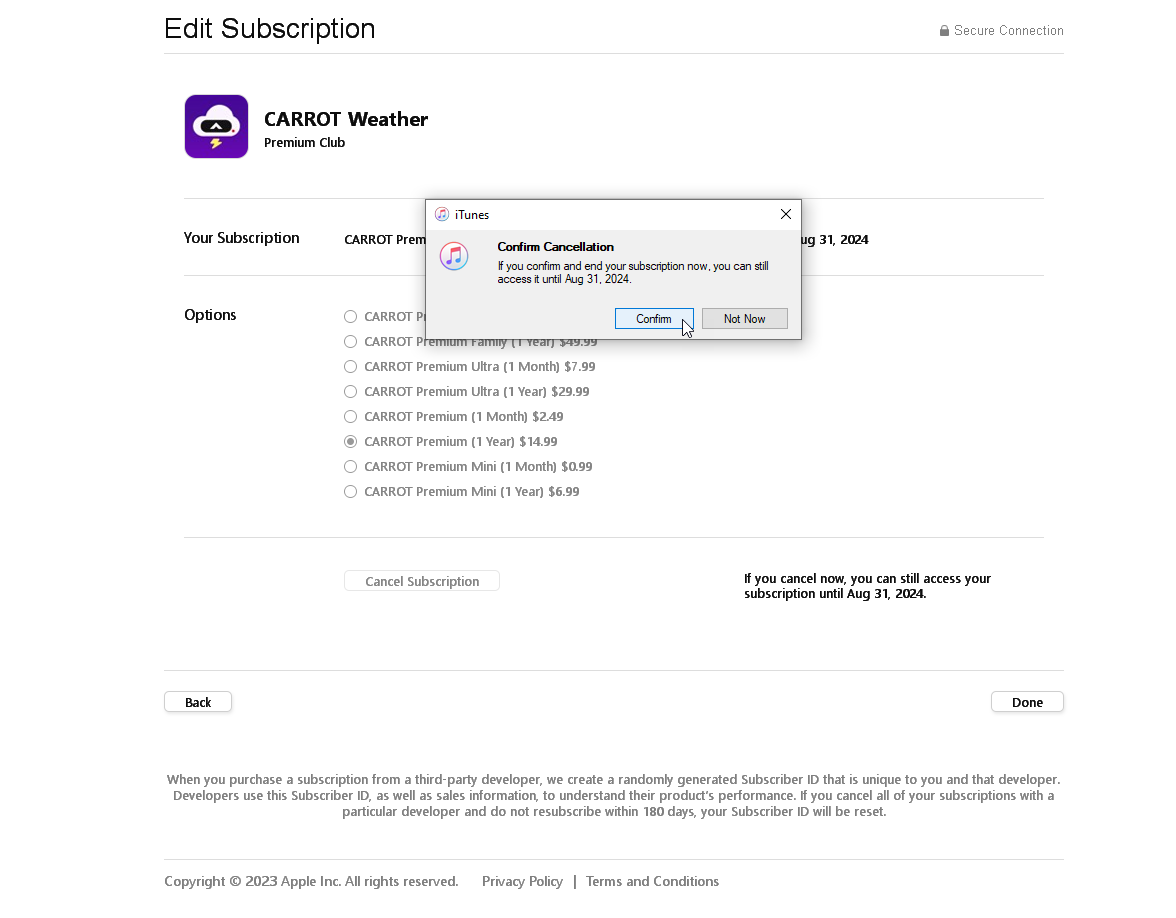
Before you make the final decision to cancel your iStock subscription, you might want to explore some alternative options that can still meet your needs. Here are a few suggestions that may work for you:
- Adjust Your Subscription Plan: If you're finding that you’re not using iStock as much as you'd hoped, consider switching to a lower-tier plan. This could keep your access to quality images while saving you some money.
- Explore Other Stock Photo Sites: There are many alternatives out there, like Shutterstock, Adobe Stock, or Getty Images, which might offer better pricing or different types of content that align with your projects.
- Free Stock Photo Resources: Websites like Unsplash, Pexels, and Pixabay provide a large selection of high-quality images for free. While they may not have the extensive library of iStock, you might find exactly what you need at no cost.
- Use Credit Packs: If you don't need a subscription but still want to download images, consider purchasing credit packs on iStock. This allows you to pay for the images you need on a one-off basis without the commitment of a subscription.
- Try Other Creative Tools: There are also graphic design tools like Canva that provide integrated access to stock images along with design templates, which could be beneficial for your workflows.
Each of these options has its own pros and cons, and it’s worth taking some time to reflect on what best fits your creative needs.
6. Conclusion
Canceling your iStock subscription doesn’t have to be a daunting process. Whether you’ve decided to cut costs, found alternative resources, or simply aren’t using the service as much as you thought, the steps to cancel are pretty straightforward. By following our guide and understanding your options, you can make an informed decision that best aligns with your needs.
Remember, it’s essential to assess what you truly require in terms of stock images, as this can help you avoid overspending in the future. Consider comparing different services and weighing their features before making a final call. And who knows? You might even discover a resource that perfectly fits your style and budget.
Ultimately, the key is to find a solution that works for you, and whether that means redirecting your budget towards another service, or opting for free stock images, you have plenty of choices at your fingertips. So take your time, weigh your options, and make a decision that you feel good about!
 admin
admin








