Downloading YouTube videos can be incredibly useful, especially if you want to enjoy your favorite content offline. While there are various tools available for this task, VLC Media Player stands out as a versatile option. In this post, we'll explore how you can use VLC to download YouTube videos easily and efficiently.
Why Use VLC Media Player for Downloading YouTube Videos
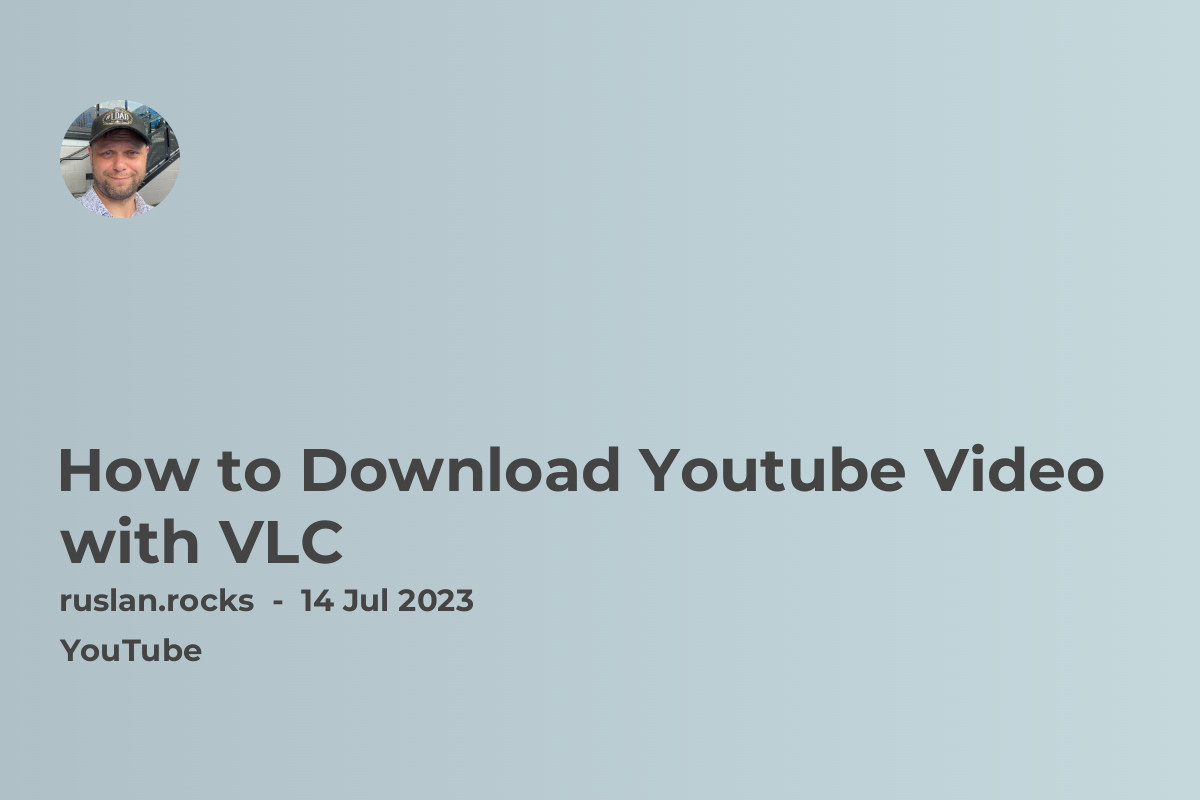
When it comes to downloading YouTube videos, VLC Media Player isn't just a media player—it's a powerful tool that offers a myriad of features. Here are some compelling reasons to consider using VLC for this purpose:
- Free and Open Source: VLC is completely free to download and use, which sets it apart from many other video downloaders that may charge fees or include ads.
- Cross-Platform Compatibility: Whether you're on Windows, macOS, or Linux, VLC works across all major platforms, making it accessible no matter your operating system.
- Multi-Format Support: VLC supports a wide range of formats, allowing you to play almost any video file you download, no matter the encoding.
- High-Quality Playback: With VLC, you can enjoy high-quality playback without any loss in resolution, enabling a smooth viewing experience.
- User-Friendly Interface: While VLC has many advanced features, its straightforward interface makes it easy for anyone to navigate, even if you're not particularly tech-savvy.
- Additional Features: Beyond just downloading videos, VLC offers features such as video editing, streaming, and converting files, making it a multi-functional tool.
All these factors combined make VLC Media Player a fantastic choice for downloading YouTube videos. You get a reliable service without needing to download multiple applications or deal with confusing interfaces.
Also Read This: How Editorial Stock Photography Redefines Visual Storytelling Today
3. Step-by-Step Guide to Download YouTube Videos
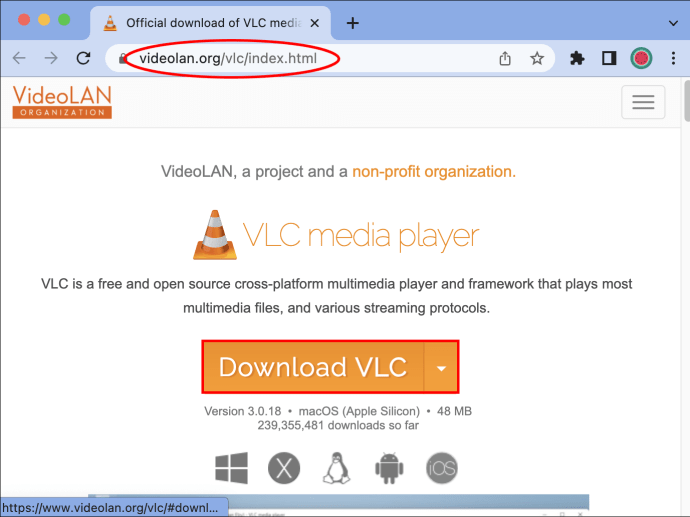
Downloading YouTube videos using VLC Media Player is a straightforward process. Just follow these easy steps, and you'll be enjoying offline playback in no time!
- Open VLC Media Player: First, ensure that you have VLC Media Player installed on your computer. If not, download it from the VLC official website and install it.
- Copy the YouTube Video URL: Visit YouTube and find the video you want to download. Right-click the video and select "Copy video URL" or simply copy the URL from the address bar.
- Open VLC and Navigate to the Network Stream: Launch VLC Media Player and go to the menu bar. Click on Media and select Open Network Stream.
- Paste the URL: In the Open Media window that appears, paste the copied YouTube URL into the field provided.
- Play the Video: Hit the Play button. VLC will start streaming the video from YouTube.
- Access the Codec Information: While the video is playing, head to Tools in the menu bar and click on Codec Information (or press Ctrl + J).
- Copy the Video URL: In the Codec Information window, look for the Location field at the bottom. Copy the entire URL listed there.
- Download the Video: Open your web browser and paste the copied URL into the address bar. Press Enter to start the video stream and right-click on the page to select Save video as... to download to your desired location.
And there you go! Enjoy watching your downloaded video anytime without an internet connection!
Also Read This: Discover the Top Groups and Communities to Join on OK.ru Right Now
4. Troubleshooting Common Issues
While downloading YouTube videos with VLC is usually seamless, you might encounter some hiccups along the way. Here are a few common issues you may face and how to resolve them:
- Problem: Video Not Playing in VLC:
- Solution: Check if the URL is copied correctly. Sometimes, a small error can lead to playback issues.
- Ensure your VLC is up to date. An outdated version may have trouble with newer video codecs.
- Problem: Unable to Find Codec Information:
- Solution: Make sure you're accessing the Codec Information while the video is playing. If you try opening it too soon, you might not see the URL.
- Problem: Downloaded Video Quality is Poor:
- Solution: The video quality depends on the available stream quality in VLC. Double-check the original YouTube video to make sure that you're pulling the right stream.
- Problem: Receiving an Error Message:
- Solution: If you get an error when trying to play or download, it might be due to changes in YouTube's streaming system. In that case, updating VLC or using alternative methods might be necessary.
If you encounter issues not listed here, don't hesitate to check online forums or the VLC support page for more assistance. Happy viewing!
Also Read This: Try This Easiest Way to Delete a Video on Rumble
5. Alternative Methods for Downloading YouTube Videos
If you're not quite convinced about using VLC Media Player for downloading YouTube videos or if you simply want to explore other options, you're in luck! There are several alternative methods available that cater to different preferences and needs. Let's take a closer look at some of these alternatives:
- YouTube Premium: This is the official subscription service from YouTube, which not only allows you to download videos directly within the app but also provides an ad-free experience. It’s perfect for regular users who want to enjoy extra perks.
- Browser Extensions: There are various browser add-ons like Video DownloadHelper or SaveFrom.net, which can believe it or not, make downloading videos a breeze. Just install, and a download button usually appears directly on the YouTube page!
- Online Websites: Websites such as Y2Mate and KeepVid allow you to paste the YouTube video link into a text box and download the video without needing to install anything. They often support multiple formats and qualities too.
- Command-Line Tools: If you're more tech-savvy, tools like youtube-dl offer powerful command-line capabilities for downloading YouTube videos. This method can seem intimidating at first, but it’s incredibly versatile once you get the hang of it.
Each of these methods has its own unique advantages, so depending on where you find yourself—whether you want simplicity, additional features, or advanced functionality—there's likely a method that fits your lifestyle!
6. Conclusion
In the end, downloading YouTube videos has never been more accessible! Whether you opt for VLC Media Player, go for a browser extension, or even take the plunge into using command-line tools, the options are plentiful. VLC is particularly useful for those who want both a player and downloading capability in one neat package.
Remember, while downloading videos can be incredibly convenient, it’s essential to remain mindful of copyright laws and the terms of service for the content you’re downloading. Always consider whether the content is available for free use or if it requires permission from the creator.
So, whether you're preparing for an offline movie night or curating a personal video library, give these methods a try. Explore, enjoy, and play your favorite YouTube videos whenever you want!
 admin
admin








