So, you’ve probably heard of YouTube TV, right? It's a great streaming platform that offers a plethora of channels, but accessing it in different locations can sometimes feel like navigating a maze. Whether you're traveling for work, enjoying a vacation, or simply moving around your hometown, knowing how to access YouTube TV from various locations is essential. Let’s dive into what you need to understand to make the most of your
Understanding YouTube TV's Location Policies
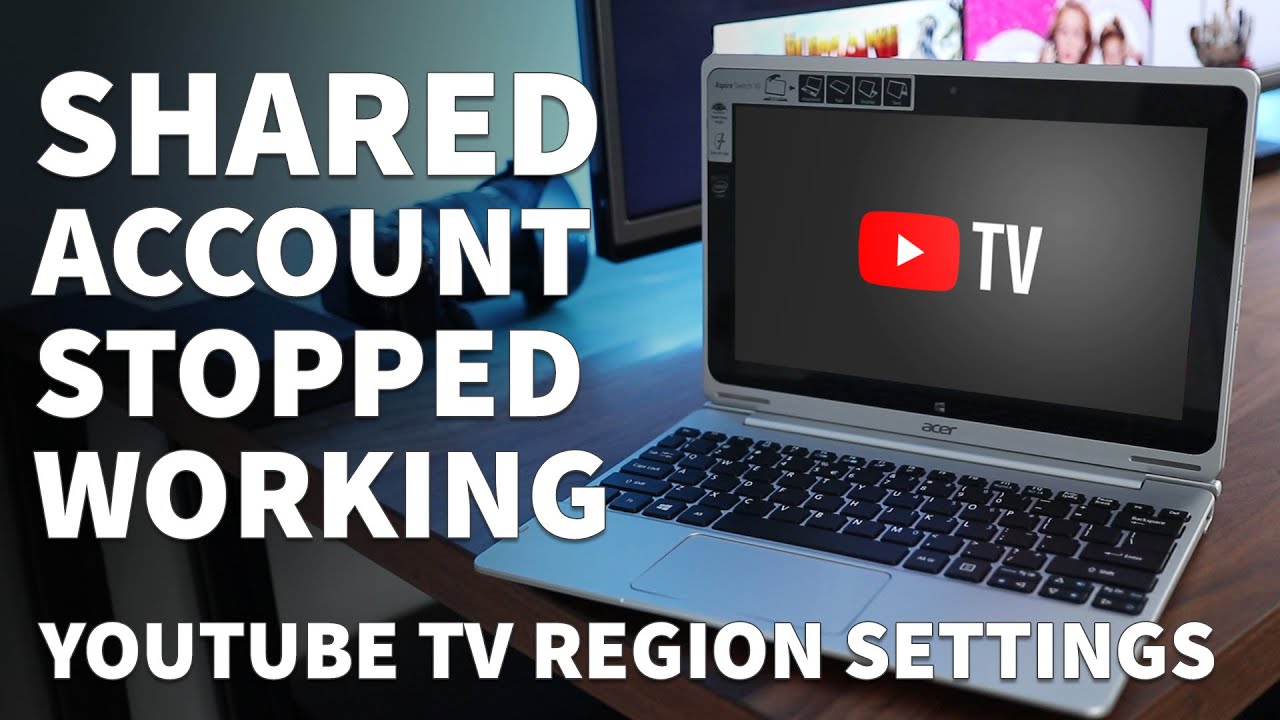
YouTube TV has some specific location policies that users need to keep in mind. These policies ensure that the service complies with broadcasting laws while also providing a localized experience. Here’s what you need to know:
- Home Location: When you sign up for YouTube TV, you designate a “home location.” This home base is where all your local channels are derived from. If you try to access YouTube TV outside your designated home area, local channel availability can be impacted.
- Traveling: You can watch your YouTube TV from anywhere in the U.S. However, if you're traveling to another state, local channels will automatically switch to the new location’s offerings. This can be a great way to catch up on local news or sports when you're away.
- Device Restrictions: Remember that YouTube TV tracks your location using the IP address of your device. So, if you use a mobile device, it’s essential to be aware that changing your location may change your channel lineup.
- Account Settings: You can update or adjust your home location settings, but keep in mind that you can only do this a limited number of times per year. Make sure to choose wisely!
Understanding these policies will help you navigate YouTube TV more effectively and ensure that you don’t miss out on your favorite shows, regardless of where you are. Keep these tips in your back pocket, and you’ll be a pro at accessing your YouTube TV subscription from multiple locations!
How to Access YouTube TV from Different Locations
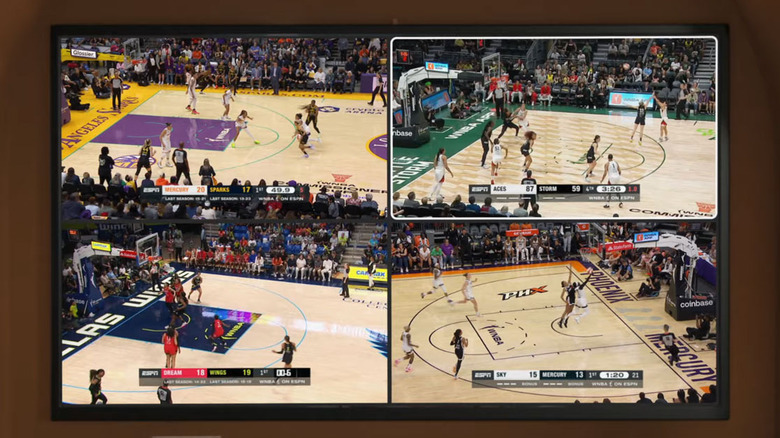
Accessing YouTube TV from different locations can seem tricky at first, but once you understand a few key points, it becomes much easier. YouTube TV is designed to allow you to watch your favorite shows and channels no matter where you are, as long as you have an internet connection. Here’s how you can do it:
- Sign In to YouTube TV: The first step is straightforward. Just log in to your YouTube TV account using your credentials. You can do this on any device, including smartphones, tablets, laptops, or smart TVs.
- Geographic Restrictions: YouTube TV is generally region-locked, meaning you might encounter some restrictions based on your location. It typically requires you to be in the area you've registered as your home location.
- Using a VPN: If you're traveling or temporarily in a different region, you can use a Virtual Private Network (VPN) to access YouTube TV. A VPN allows you to mask your IP address, making it look like you're in your home location.
- Location Settings: You can change your home location through the YouTube TV settings, but remember that you’re limited in how often you can do this—once every few months, generally.
- Check Local Channels: Keep in mind that the channels and content you have access to may vary based on your geographic location. Some programs may be available in one area and not in another.
With these tips, you'll be streaming your favorite shows, whether you're at home or on the go!
Managing Your YouTube TV Account and Settings

Managing your YouTube TV account efficiently ensures you maximize your streaming experience. Let’s walk through some essential aspects you should keep in mind:
- Access Account Settings: To manage your account, click on your profile icon at the top right corner, then select “Settings.” This will give you access to several options related to your account.
- Subscription Management: Here, you can view your current subscription details, change the plan, or cancel it. Keep an eye on billing cycles and payment methods as well.
- Manage Your Home Location: As mentioned earlier, you can change your home location in the settings, but be cautious with this option to avoid restrictions.
- Profile and Family Sharing: If you’re sharing your account with family or friends, you can manage their profiles through the “Family sharing” section. Create individual profiles to personalize recommendations and watch history.
- Notification Settings: YouTube TV allows you to manage notifications, which means you can choose what updates you want in terms of shows, live events, or new episodes.
By keeping your account settings organized, you can enhance your YouTube TV experience, tailor it to your needs, and enjoy seamless streaming!
5. Common Issues and Troubleshooting
Accessing YouTube TV from multiple locations is generally seamless, but like any online service, you might run into a few hiccups along the way. Let’s explore some common issues users face and how to troubleshoot them effectively.
- Location Restrictions: Sometimes, YouTube TV may detect that you're accessing the service from a different location than your home. This can lead to restrictions on certain live channels.
- Streaming Errors: If you see error codes or your stream freezes, it’s often due to poor internet connectivity. Check your Wi-Fi signal or try resetting your router.
- Device Compatibility: Not all devices support YouTube TV equally. Ensure your device is compatible and updated with the latest software.
- Login Issues: If you're having trouble logging in, it might be worth checking your credentials and whether you’re using a VPN. Some VPNs can interfere with location-based services.
Here’s a quick troubleshooting checklist:
| Issue | Solution |
|---|---|
| Location Restrictions | Check your registered home location and adjust if needed. Consider using a VPN cautiously. |
| Streaming Errors | Check your internet connection and restart your device or browser. |
| Device Compatibility | Verify your device meets the requirements and update it if necessary. |
| Login Issues | Reset your password and disable any VPNs that may affect access. |
With these troubleshooting tips, you should be able to navigate most issues you encounter when accessing YouTube TV from various locations.
6. Conclusion
In conclusion, accessing YouTube TV from multiple locations can be a breeze once you understand the ins and outs of the service. Whether you're on vacation, visiting friends, or traveling for business, YouTube TV offers a great solution to stay connected with your favorite shows and live sports.
Remember to keep in mind the following key points for a smooth experience:
- Home vs. Temporary Locations: Always be aware of your home location settings and how they might affect your viewing rights.
- Network Connection: Ensure you have a reliable internet connection, especially when accessing the platform on the go.
- Device Readiness: Make sure your devices are compatible and running the latest software!
In the event of any challenges, don’t hesitate to refer back to the troubleshooting section—most issues can be resolved quickly. So, get ready to enjoy YouTube TV wherever you are, and never miss out on your favorite programming again!










