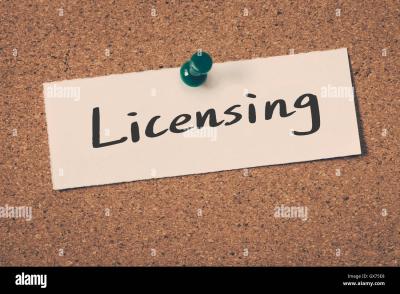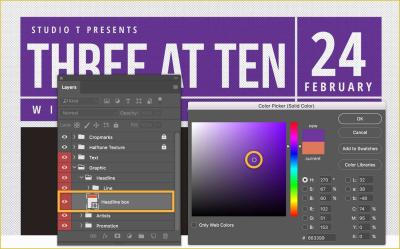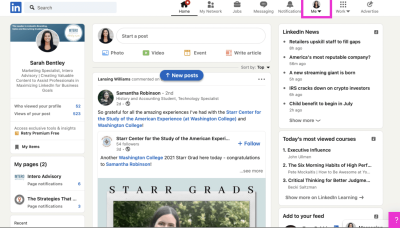Managing your Getty Images account effectively is crucial for a smooth image licensing experience. Whether you’re a freelance designer, a marketing manager, or part of a larger agency, having the right team members in your account can enhance productivity and collaboration. In this post, we’ll explore how to add new users to your Getty Images account and why it’s a game-changer for your creative projects.
Benefits of Adding New Users to Your Account
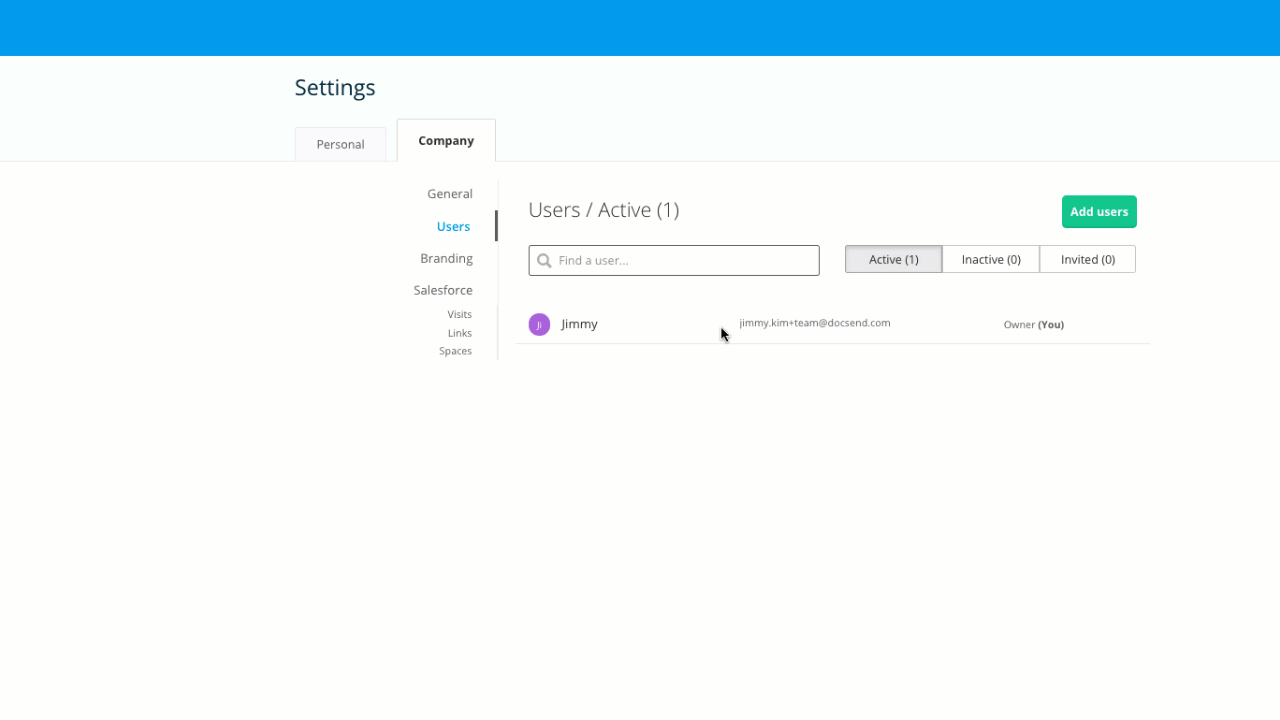
When you add new users to your Getty Images account, it opens up a world of possibilities. Here are some standout benefits:
- Enhanced Collaboration: By inviting team members, everyone can access and share resources easily. Imagine a graphic designer and a content writer working together—no more back-and-forth emails!
- Streamlined Workflows: Each user can contribute their expertise, speeding up the creative process. For instance, a social media manager can directly pick images for campaigns without needing to ask for help.
- Tailored Permissions: You can control what each user can do—whether they can only view images or also download them. This ensures that sensitive content is managed effectively.
- Improved Organization: Multiple users can create collections, curate favorites, and even tag images. This collaborative curation helps everyone find the right visuals faster.
- Team Accountability: Assigning specific roles means that each member knows their responsibilities, reducing confusion and overlap in tasks.
For instance, if you’re managing a marketing campaign, the project manager can oversee the budget while the creative team accesses the images they need. This division of labor can lead to a more efficient workflow and ultimately, better results.
Moreover, having multiple users can provide valuable feedback. Different perspectives can lead to a richer selection of images, as team members may have varying tastes and insights into what works best for your audience.
Lastly, adding users not only boosts productivity but also fosters a sense of teamwork. When everyone has a stake in the project, it can increase motivation and creativity across the board. So, if you haven't explored adding users to your Getty Images account yet, now's the time to consider it!
Also Read This: Best Adobe Stock Images Downloader: Simplifying the Image Downloading Experience
3. Step-by-Step Guide to Adding New Users
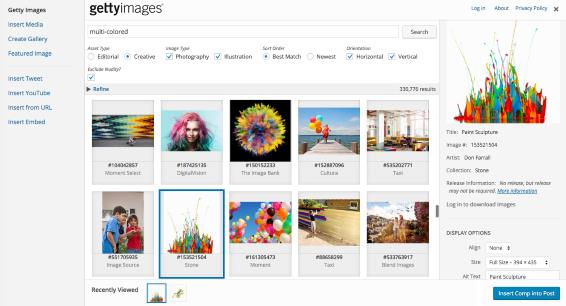
Adding new users to your Getty Images account is straightforward and can enhance collaboration within your team. Here’s a simple, step-by-step guide to getting it done:
- Log into Your Getty Images Account: Start by navigating to the Getty Images website and entering your login credentials.
- Access Your Account Settings: Once logged in, click on your profile icon or the "Account" section, usually found in the top-right corner. This will take you to your account settings.
- Select "Users" or "Manage Users": Look for an option labeled "Users," "Team," or "Manage Users." This is where you can oversee the members of your account.
- Click on "Add User": You’ll find a button or link that says "Add User" or something similar. Click on it to start the user addition process.
- Enter User Details: Fill in the necessary information for the new user, including their name and email address. Make sure to double-check the email for any typos!
- Choose User Role: This is a crucial step! You’ll typically see several options like "Admin," "Contributor," or "Viewer." Select the role that best fits the new user's responsibilities.
- Send Invitation: After filling in the details and choosing the role, hit the "Send Invitation" button. The new user will receive an email prompting them to join your Getty Images account.
- Confirmation: Once the new user accepts the invitation, they will be added to your account. You can check back in the "Users" section to ensure they're listed correctly.
And that’s it! You’ve successfully added a new user to your Getty Images account. It’s a smooth process that enhances teamwork and makes managing your projects much easier.
Also Read This: Curving Images for Unique Designs
4. Managing User Permissions and Roles
Now that you’ve added new users to your Getty Images account, it’s vital to manage their permissions and roles effectively. This helps ensure everyone has the appropriate access to resources while maintaining security. Here’s what you need to know:
Firstly, let's break down the typical roles you might encounter:
- Admin: Full access to account settings, user management, and all content. Best for team leaders or project managers.
- Contributor: Can upload and manage content but has limited access to account settings. Ideal for creative team members.
- Viewer: Can view content but cannot make any changes. Perfect for stakeholders who need to review but not interact with the assets.
To manage permissions:
- Return to the "Users" Section: Just like when you added users, head back to the "Users" or "Manage Users" section in your account settings.
- Select the User: Choose the user whose permissions you want to modify. There should be an option to edit their details.
- Change Role or Permissions: Depending on what you want to adjust, either change their role or edit specific permissions. For instance, you might want to elevate a Contributor to Admin status if they’re taking on more responsibility.
- Save Changes: Don’t forget to save your changes! This step ensures that all updates are applied correctly.
It’s essential to regularly review user roles and permissions, especially as projects evolve or team members change. By keeping your user management up to date, you maintain a secure and efficient workspace.
That’s a wrap on managing your Getty Images account user features! Keeping your team organized and informed is just as crucial as having the right images at your fingertips.
Also Read This: A Complete Guide to Essential Images on iStock
5. Best Practices for User Management on Getty Images
Managing users on your Getty Images account can seem daunting, but with the right practices, it can be a breeze. Here are some best practices to consider:
- Define User Roles Clearly: Always have a clear understanding of what each user’s role is. Are they contributors, administrators, or just casual users? Defining roles helps in tailoring permissions appropriately, ensuring that users have access only to what they need.
- Regularly Review User Access: Periodically review who has access to your account. This is especially important if your team changes frequently. Remove access for users who are no longer part of your team or don’t need it anymore.
- Set Limits on Downloads: To prevent misuse or excess spending, set limits on how many images can be downloaded within a specific timeframe. This encourages responsible usage and helps maintain your budget.
- Utilize Audit Logs: Keep track of user activities through audit logs. This allows you to monitor who accessed what and when. It’s a great way to ensure accountability and transparency.
- Provide Training: Ensure that all users are familiar with Getty Images’ tools and policies. Consider hosting a quick training session that covers best practices for searching, downloading, and using images legally.
By implementing these best practices, you’ll not only streamline your user management process but also enhance the overall efficiency of your Getty Images account. Plus, it fosters a collaborative environment where everyone feels empowered to contribute effectively!
6. Common Issues and Troubleshooting Tips
Like any platform, managing users on Getty Images can come with its fair share of challenges. Luckily, many issues are straightforward to resolve. Here are some common problems users might face and tips on how to troubleshoot them:
- Access Denied Errors: If a user is experiencing access issues, first verify their role and permissions within the account. Sometimes, users just need their permissions updated to access specific features.
- Login Problems: If a user can’t log in, confirm that they are using the correct email and password. If forgotten, use the “Forgot Password” feature. Also, check if their account is still active and hasn’t been deactivated.
- Image Download Issues: If users can’t download images, ensure that their account has the necessary credits. It's also worth checking if they are trying to download content that is outside their set limits.
- Slow Performance: If the site is sluggish, it could be due to a poor internet connection or browser issues. Encourage users to clear their cache or try using a different web browser.
- Inconsistent Search Results: If users aren’t getting the expected search results, remind them to use specific keywords or filters. Additionally, they might benefit from checking if their search settings are correctly configured.
By being aware of these common issues and their solutions, you can help your team navigate the Getty Images platform more smoothly. Remember, good communication and a proactive approach can often prevent small problems from becoming bigger headaches!
 admin
admin