YouTube's comment section is one of the platform's most engaging features. It allows creators and viewers to interact, share opinions, and foster a sense of community. Comments enable fans to express their thoughts on a video, ask questions, or even provide constructive feedback. For creators, comments can offer valuable insights into what their audience likes or dislikes. However, with all of these great features, come some potential hiccups. Let’s dive deeper into the comment features that make YouTube a vibrant space for discussion.
Common Reasons for Unable to Reply to Comments
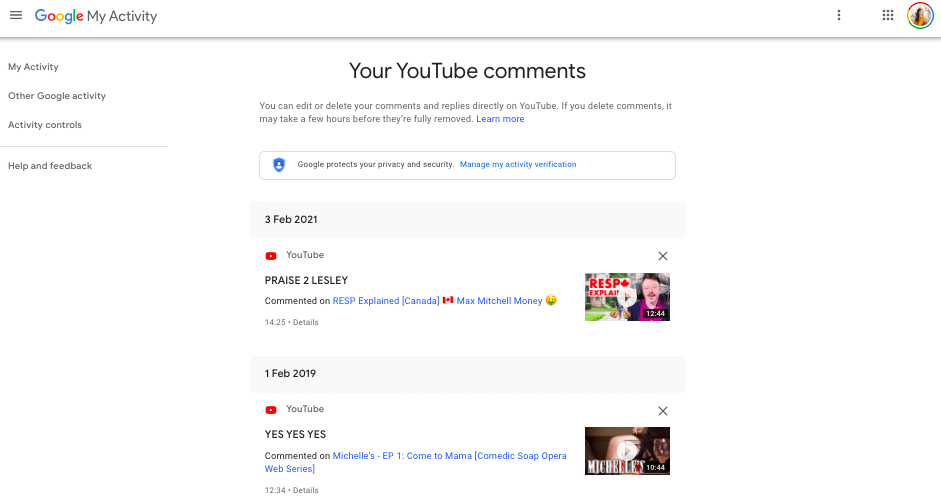
Have you ever found yourself in a situation where you simply can’t reply to a comment on YouTube? It can be frustrating! There are several reasons behind this, whether you're a creator or a viewer. Let’s break down some of the common culprits:
- Comment Settings: Creators have the ability to filter comments before they appear publicly. If comments are set to be held for review, you might find it hard to engage with them instantly.
- Platform Restrictions: YouTube may impose temporary restrictions on accounts that violate community guidelines or have received spam reports. If you’re facing these restrictions, that might be why replying is off the table.
- Technical Glitches: Sometimes, it’s just a matter of the platform acting up. Loading issues, bugs, or app malfunctions can all lead to comment section troubles.
- Account Type: If you’re viewing a video without being logged into a YouTube account, your reply options will be limited or nonexistent, as comments are reserved for logged-in users.
- Age Restrictions: If a video is age-restricted, the comment section might be limited. This means some viewers won’t have the ability to reply, regardless of their account status.
Understanding these issues can help navigate the challenges you might encounter when engaging in YouTube comments. Whether you're a creator wanting to interact or a viewer looking to join the conversation, knowing these reasons can make the experience smoother.
How to Check Your Comment Settings
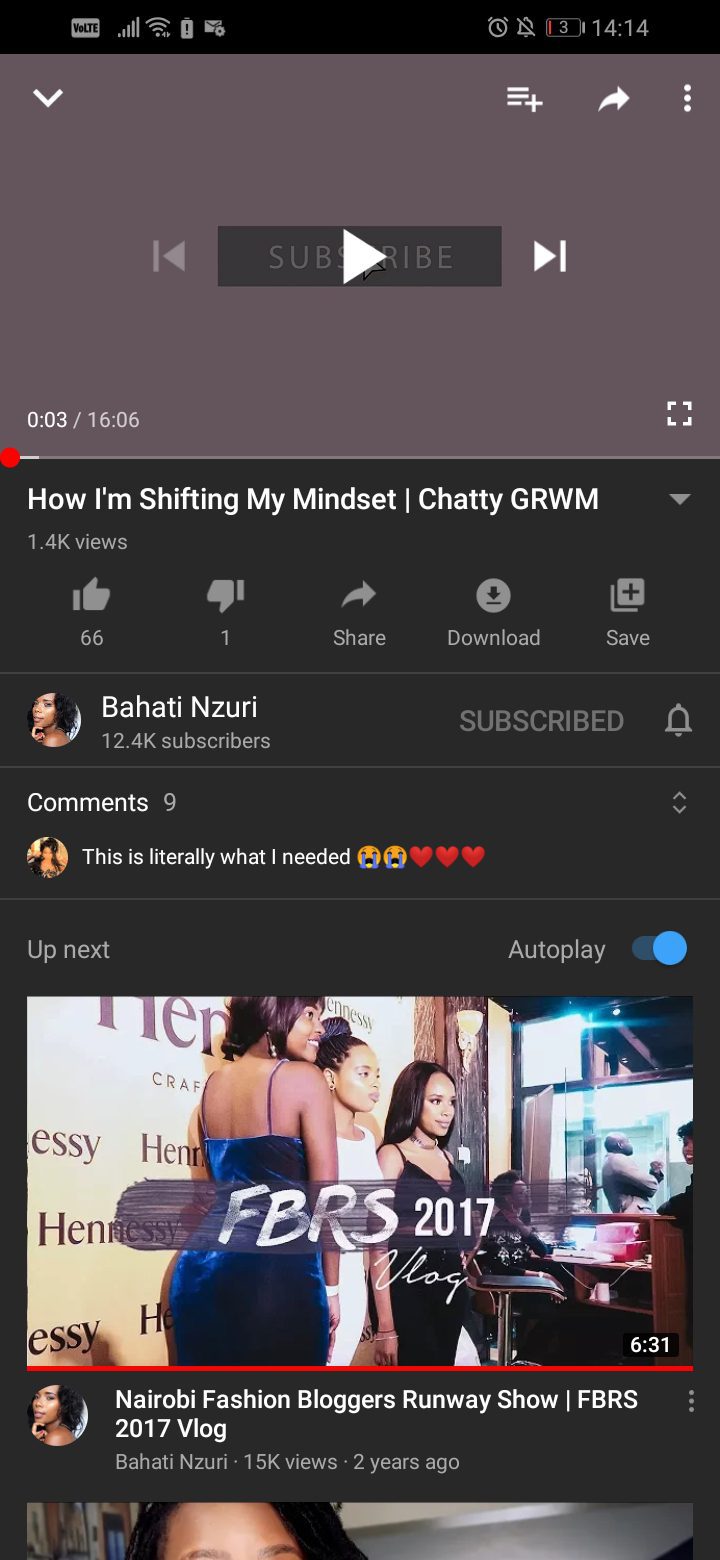
Sometimes, your YouTube comment section might not be working as you expect. One of the first places to look when troubleshooting comment issues is your comment settings. Thankfully, checking these settings is pretty straightforward.
To explore your comment settings, follow these simple steps:
- Go to your YouTube Studio. You can do this by clicking on your profile picture in the top right corner and selecting "YouTube Studio."
- Once you're in your dashboard, look for the "Settings" option in the left menu.
- Under Settings, click on "Community." Here, you'll find settings specifically related to comments.
- Pay close attention to the "Default settings" section. This area allows you to control how comments are managed on your videos.
You may notice options like:
- Allow all comments: This lets anyone leave a comment.
- Hold potentially inappropriate comments for review: If you're worried about spam or harmful comments, this option flags them for your review before they appear.
- Disable comments: Choosing this means no one can comment on your videos.
Make sure the settings reflect your community engagement goals. Once you're done checking these settings, save any changes before navigating away!
Understanding Channel and Video Specific Limitations
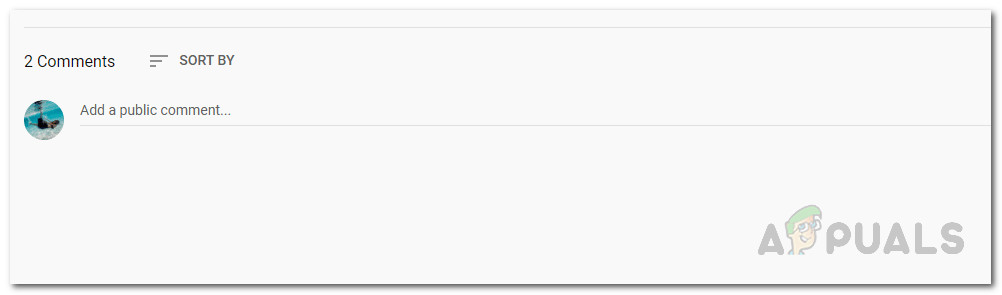
If you're still experiencing issues in your YouTube comment section, it might be time to explore the limitations that apply both at the channel and video levels. Knowing these rules can save you headaches down the line.
First, let's break down some key limitations:
- Age Restrictions: Videos that are age-restricted cannot have comments enabled. If you've set your video to not allow viewers under a certain age, no comment section will appear.
- Monetization Status: If a video is not monetized, there may be restrictions on comments. This generally affects videos that don’t meet YouTube’s advertiser-friendly guidelines.
- Content Type: Some types of content, such as videos featuring children or those that fall under specific categories (like news), may have stricter commenting policies.
- Copyright Claims: If your video gets hit by a copyright claim, comments may be disabled while the claim is being resolved.
Additionally, at the channel level, there are some factors to consider:
- Channel Age:
- If your channel is newly created, YouTube might impose certain commenting limitations until it builds credibility.
- Community Guidelines Strikes:
- Receiving strikes can impact your commenting capabilities across videos.
Understanding these limitations will help you better manage your YouTube channel and clarify why comments may not be working as you'd like!
5. Using YouTube App vs. Desktop Version
When it comes to accessing YouTube, you have two primary options: the YouTube app on your mobile device and the desktop version through a web browser. Each platform has its own unique features and potential issues, particularly in the comment section.
One of the biggest differences you might notice is the interface. The YouTube app is designed for quick browsing and easy access to videos, making it user-friendly for watching content on the go. On the other hand, the desktop version offers a more comprehensive layout, allowing for easier navigation through comments, replies, and user profiles.
Here’s a quick comparison:
| Feature | YouTube App | Desktop Version |
|---|---|---|
| Comment Notifications | Instant push notifications | Browser notifications or email alerts |
| Comment Moderation Tools | Limited options | Extensive moderation tools available |
| User Interface | Touch-friendly, simple | Densely packed, detailed |
| Access to Additional Features | Some features may be missing | Full access to all features |
If you're experiencing issues with the comment section, it can sometimes help to switch platforms. For example, if comments aren’t loading correctly on the app, try accessing them from the desktop version. That often resolves hidden glitches and gives you a clearer view of the conversations happening around the videos you love!
6. Clearing Cache and Cookies for Better Functionality
Have you ever experienced issues with YouTube's comment section lagging or not loading at all? If that’s the case, clearing your cache and cookies could be the game-changer you need! Over time, your device accumulates temporary files and data that can interfere with how websites, including YouTube, function.
Here’s why clearing your cache and cookies matters:
- Improved Performance: Removing old data can speed up the loading time of the YouTube page.
- Resolved Display Errors: Sometimes old data can cause display issues, making functions like the comments section malfunction.
- Increased Storage Space: Clearing these files can free up valuable storage on your device.
Let’s walk through how to clear your cache and cookies:
- For Chrome: Go to Settings > Privacy and security > Clear browsing data. Check the boxes for "Cookies and other site data" and "Cached images and files," then click Clear data.
- For Firefox: Click on the menu button, select Options, then Privacy & Security. Scroll down to Cookies and Site Data and click Clear Data.
- For the YouTube App: Go to your device settings, find the app settings, locate YouTube, and choose Clear Cache.
After clearing your cache and cookies, head back to YouTube. You should notice an improvement in the functionality of the comment section, leading to a smoother user experience. Happy commenting!
Contacting YouTube Support for Persistent Problems
Sometimes, despite your best efforts, issues with the YouTube comment section might persist. If you've tried clearing your browser cache, refreshing the page, and checking your internet connection, it's time to consider reaching out to YouTube Support. Here’s how you can make that process easier:
- Access YouTube Help Center: Before seeking direct support, check out the YouTube Help Center. It's packed with FAQs and troubleshooting tips that might just solve your issue.
- Using the Support Form: If your problem is still not resolved, navigate to the YouTube Support page. You’ll find a support form where you can describe your issue in detail. Be sure to include:
- Your YouTube channel details
- A clear description of the issue
- Steps you've already taken to resolve it
- Engage through Social Media: Sometimes, raising your issue on social platforms like Twitter can garner a quicker response. Tagging YouTube's official accounts can help bring attention to your problem.
- Waiting for a Response: After reaching out, it's essential to be patient. Support teams typically handle a large number of requests.
In cases where the comment section is particularly wonky—maybe it's not updating properly or notifications aren't being received—YouTube Support can help troubleshoot. Don't hesitate to reach out if necessary!
Conclusion and Final Tips for Engaging with Comments
Engaging with your audience in the comment section can be one of the most rewarding aspects of running a YouTube channel. However, encountering issues can be frustrating. Here are some final tips to keep in mind:
- Stay Proactive: Regularly check the comment settings on your channel. You want to ensure that comments are not just enabled, but also being managed effectively.
- Encourage Positive Feedback: Foster a positive atmosphere by encouraging constructive feedback and respectful conversations in the comments. Set the tone with your content!
- Engage Meaningfully: Take time to respond to viewer comments. Address queries directly and thank viewers for their support. This not only builds community but also enhances engagement metrics.
- Moderation Tools: Use YouTube's moderation features to keep your comment section free from spam and offensive language. This ensures a healthy dialogue among viewers.
- Consistency is Key: Regularly engage with comments. Consistency not only shows your audience that you value their input but also keeps your channel active and vibrant.
In conclusion, while issues may pop up from time to time, staying proactive and engaged will help you maintain a thriving community in your YouTube comment section. Happy commenting!










