In today's music streaming world, convenience is key. YouTube Music stands out as a dynamic platform with a vast collection of songs, playlists, and videos. Pairing that with Sonos speakers, renowned for their superb sound quality, creates a harmonious experience that music lovers crave. Whether you’re hosting a gathering or simply unwinding after a long day, streaming YouTube Music on your Sonos system can elevate your audio experience. In this guide, we will walk you through the essential requirements and steps to set up this seamless integration.
Requirements for Streaming YouTube Music on Sonos
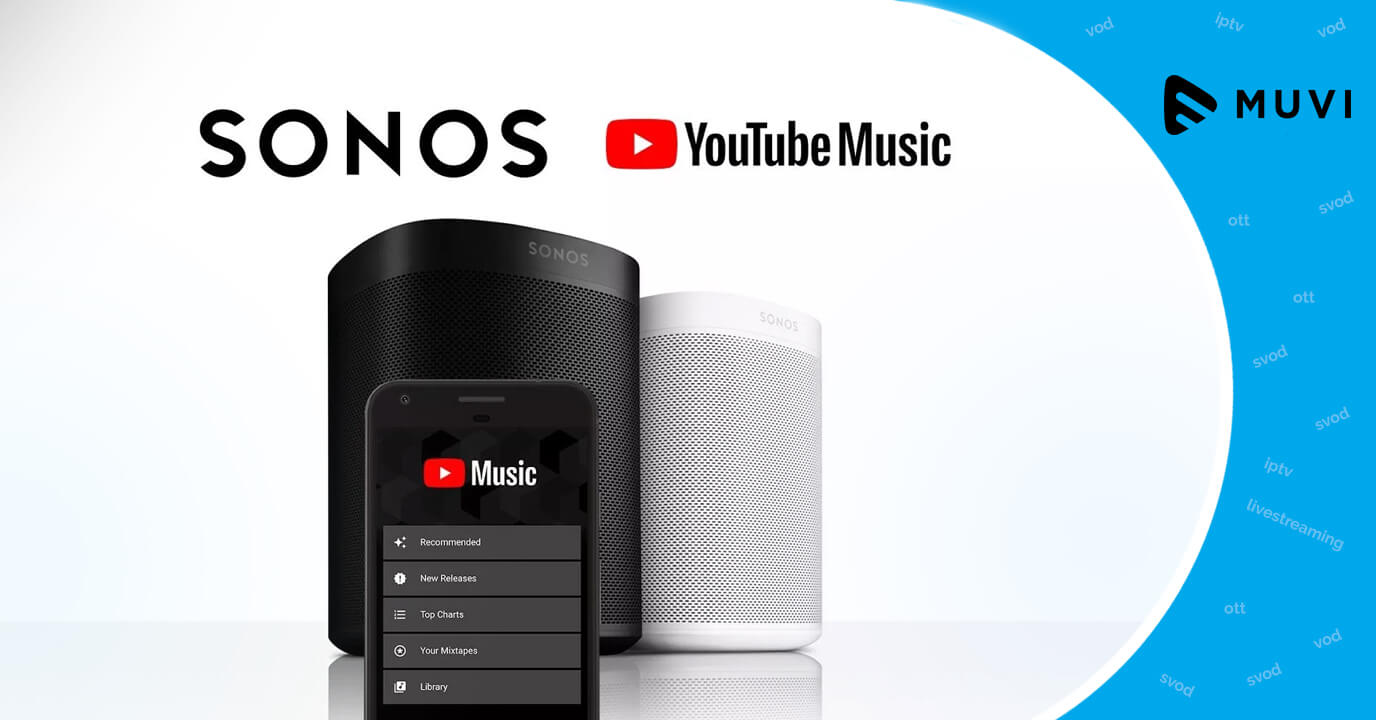
Before diving into the actual streaming process, it’s crucial to ensure you have everything you need for a smooth experience. Here’s a comprehensive list of requirements you should consider:
- Sonos Speakers: Ensure you have a Sonos speaker or a Sonos sound system. Popular models include Sonos One, Sonos Roam, and the Sonos Arc.
- YouTube Music Subscription: A premium subscription is highly recommended for an ad-free experience and offline listening options. However, you can still use the free version, though it may include ads.
- Sonos App: Download the Sonos app on your smartphone or tablet. It’s your command center for controlling your Sonos devices.
- Wi-Fi Network: A stable and reliable Wi-Fi connection is essential for seamless streaming. Ensure your Sonos speakers are connected to the same network as your device.
- Device Compatibility: Your smartphone, tablet, or computer should be compatible with the Sonos app. Check for regular updates to ensure optimal performance and access to the latest streaming features.
Once you have all these essentials in place, you're primed and ready to embark on streaming YouTube Music through your Sonos system effortlessly!
Also Read This: List of Top Linkedin Companies of USA in 2023
Setting Up YouTube Music with Sonos
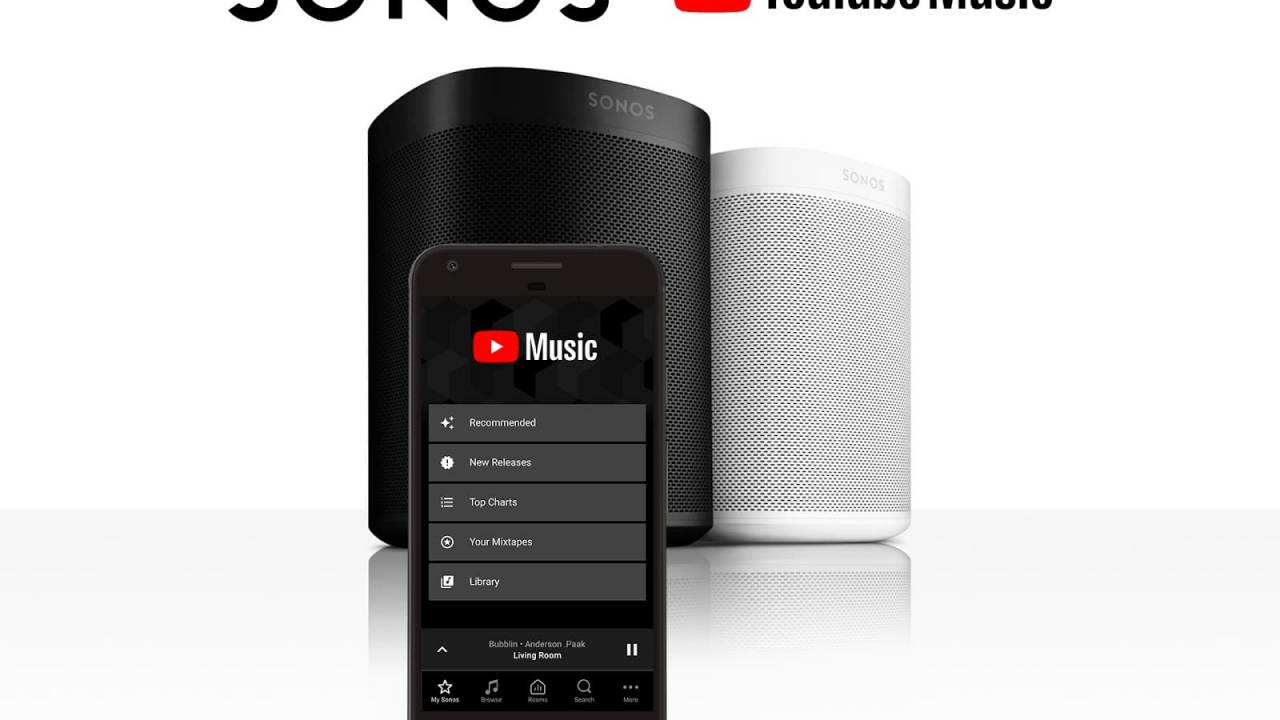
Getting YouTube Music up and running on your Sonos system is a walk in the park. Whether you're a tech whiz or someone who just wants to enjoy their favorite tunes, you’ll find the process pretty straightforward. Here’s how you can set it up:
- Ensure Your Sonos App is Updated: Before you do anything, make sure your Sonos app is updated to the latest version. You can do this by heading to the app store on your device and checking for updates.
- Open the Sonos App: Once your app is up-to-date, open it and make sure your Sonos speakers are powered on and connected to your Wi-Fi network.
- Add YouTube Music: In the Sonos app, go to Settings, then Services & Voice, and look for Add a Service. Choose YouTube Music from the list.
- Log into Your YouTube Music Account: You’ll be prompted to log in to your YouTube Music account. Enter your credentials, and don't forget to grant Sonos permission to access your music library.
- Finalize the Setup: Once logged in, you might want to set YouTube Music as your default service. This makes it easier to access your music in the future!
And just like that, you're ready to groove! You can now explore your playlists, albums, and favorite tracks right from the Sonos app and have a blast streaming music like never before.
Also Read This: The Top Camera Accessories for Taking Your Photography to the Next Level
How to Control YouTube Music on Sonos
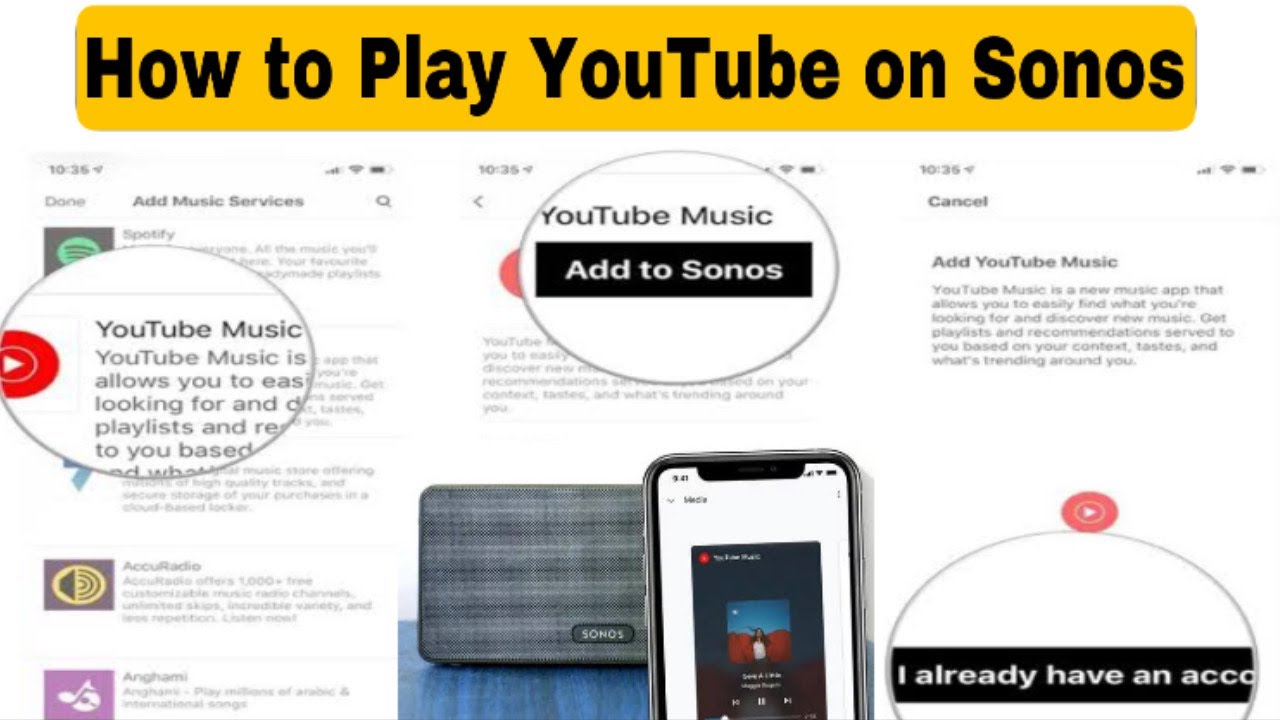
Now that you've set up YouTube Music with your Sonos system, you might be wondering how to control it seamlessly. Thankfully, Sonos makes controlling your music a breeze! Here’s how:
- Using the Sonos App: The Sonos app is your main hub for controlling YouTube Music. Open the app, select the room where your Sonos speaker is located, and simply browse or search for the music you want to play.
- Voice Control: If you have a voice assistant enabled (like Amazon Alexa or Google Assistant), you can control playback using simple voice commands. Just say, “Hey Google, play my YouTube Music playlist,” and enjoy hands-free convenience!
- AirPlay 2: If your Sonos speaker supports AirPlay 2, you can stream music directly from your iOS device. Just select the AirPlay icon in the YouTube Music app and choose your Sonos speaker.
- Multi-Room Control: Want to listen to music in multiple rooms? You can group your speakers in the Sonos app. Just select multiple rooms and enjoy synchronized music across your home.
With these options, controlling YouTube Music on Sonos can be as easy as tapping a button or speaking a simple command. Enjoy the freedom of streaming at your fingertips!
Also Read This: Can Alexa Play Music From YouTube? How to Set It Up
Troubleshooting Common Issues
Streaming YouTube Music through your Sonos system should be a seamless experience, but sometimes, you might run into a few bumps along the way. Don't worry! We’re here to help you troubleshoot some of the most common issues that users encounter.
- Issue: Unable to Connect to Sonos:
If your Sonos speaker isn't appearing in the YouTube Music app, check to ensure both devices are connected to the same Wi-Fi network. Restart both your smart device and Sonos speaker to refresh the connection.
- Issue: Music Stops Playing:
This could be a network issue or an interruption due to another application on your device needing bandwidth. Ensure that no heavy downloads or other streaming activities are occurring on the same network.
- Issue: Quality of Sound is Poor:
If you notice that the audio quality isn't quite up to par, check your Sonos speaker settings. Sometimes adjusting the EQ settings can significantly enhance the overall sound experience.
- Issue: Can’t Find Songs or Playlists:
Be sure to check if the songs or playlists are available on YouTube Music’s library. You can also try logging out and back in or clearing the app cache on your device.
Whenever you encounter an issue, it’s always a good idea to check the Sonos and YouTube Music support pages for the latest troubleshooting tips and software updates. Don't hesitate to reach out to customer support if these issues persist!
Conclusion
Streaming YouTube Music on Sonos offers an incredible way to elevate your listening experience, making it more accessible and enjoyable. With the ability to control music playback through your smart devices, you can curate your playlists and discover new tracks effortlessly.
Here’s a quick recap of why you’ll love using YouTube Music with Sonos:
- Simplicity: The integration is straightforward and user-friendly.
- Quality Sound: Experience high-quality audio that fills your space.
- Convenience: Control your music from anywhere within your home.
As you embark on this musical journey, remember that even if you face some obstacles, most issues are minor and easily fixed. Once you’ve got everything set up, you’ll find an endless world of music at your fingertips. So, kick back, relax, and enjoy the beautiful sounds that only YouTube Music and Sonos can bring to your home!
 admin
admin








