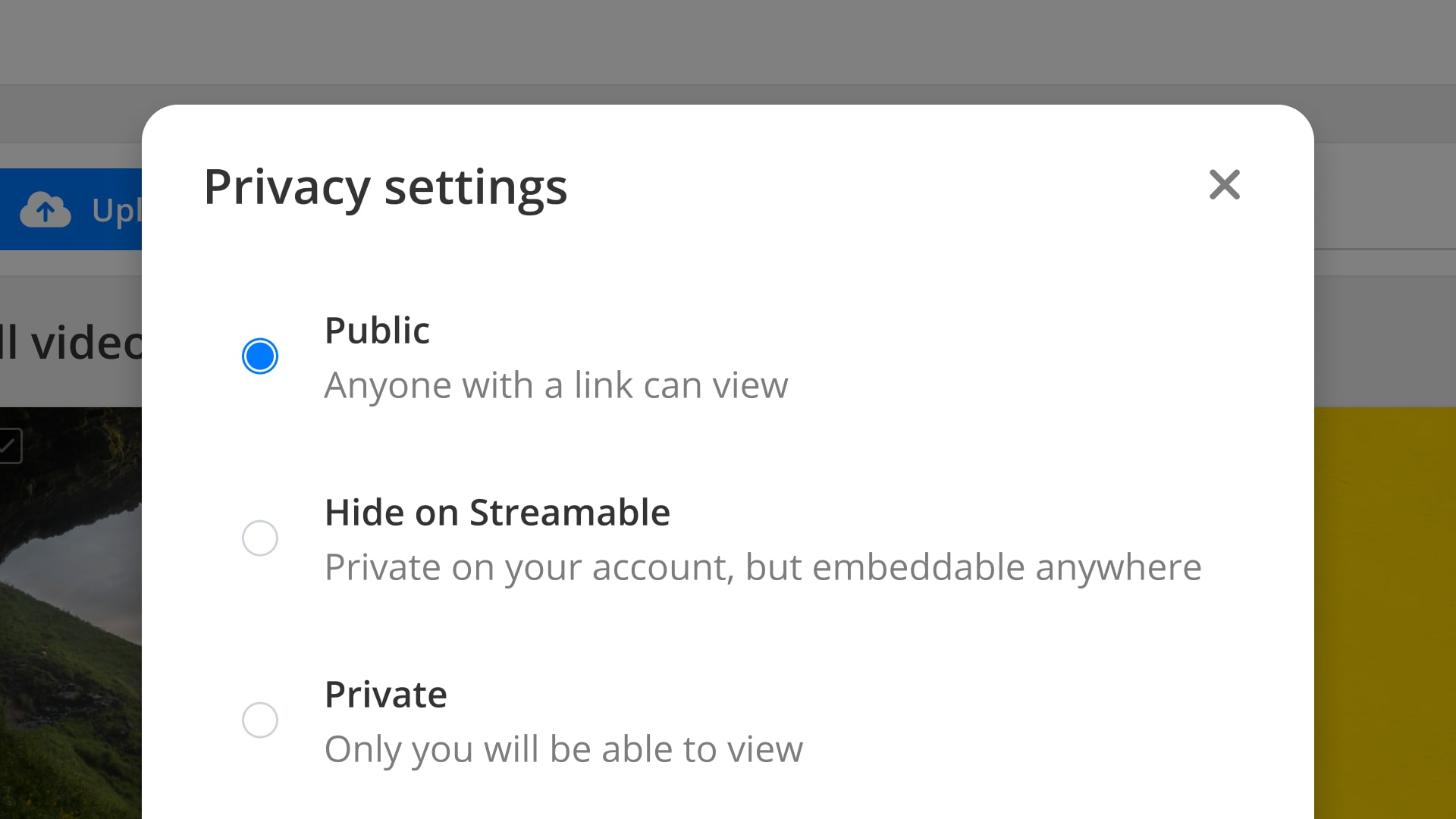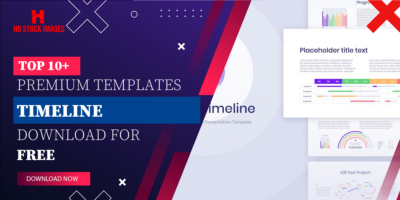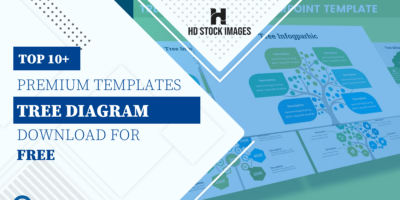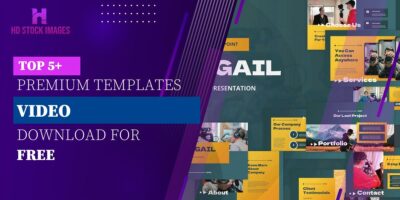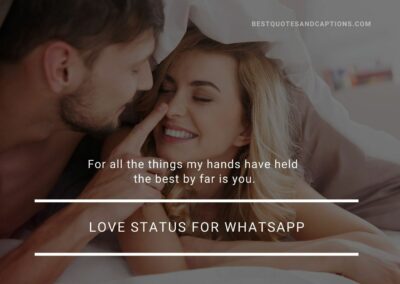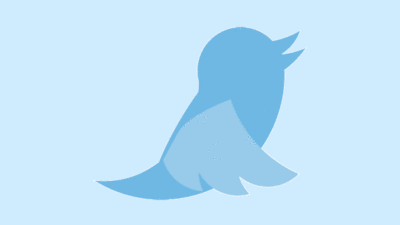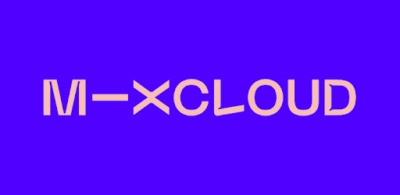Embarking on your journey of private video uploads on Streamable starts with creating a user account. Follow this step-by-step guide to get started:
- Visit Streamable: Open your web browser and navigate to the Streamable website at https://streamable.com/.
- Sign Up: Look for the "Sign Up" option on the homepage and click on it. You'll be prompted to provide basic information such as your email address, username, and password. Fill in the required fields and click "Sign Up."
- Email Verification: Check your email inbox for a verification message from Streamable. Click on the verification link to confirm your email and activate your account.
- Profile Settings: Once your account is verified, log in to Streamable and navigate to your profile settings. Here, you can customize your profile information and set preferences.
Now that you have successfully created your Streamable account, it's time to explore the privacy settings available to you.
Privacy Settings Overview
Streamable offers users the flexibility to control the privacy of their videos. Access your privacy settings by going to your profile and selecting the "Privacy" tab. Here's what you can configure:
| Privacy Option | Description |
|---|---|
| Default Privacy Setting | Choose whether your videos are public, private, or unlisted by default. |
| Domain Whitelist | Specify which domains are allowed to embed your videos, providing additional control over where your content appears. |
| Password Protection | Enable password protection for your videos, restricting access to viewers with the correct password. |
By understanding and adjusting these settings, you can tailor your Streamable experience to suit your privacy preferences. Once your account is set up and privacy options configured, you're ready to upload your first private video. Stay tuned for the next section where we'll guide you through the seamless process of uploading your videos on Streamable while maintaining the desired level of privacy.
Uploading Your Video
Congratulations on successfully creating your Streamable account! Now, let's delve into the process of uploading your videos to the platform while ensuring the desired level of privacy.
- Login to Streamable: Visit the Streamable website and log in to your account using your registered email address and password.
- Access Upload Page: Once logged in, navigate to the top menu and find the "Upload" option. Click on it to access the upload page.
- Select Your Video: On the upload page, click the designated area to select the video file you want to upload. Alternatively, you can drag and drop the video onto the page.
- Set Video Privacy: Before finalizing the upload, review the privacy settings. Choose whether you want the video to be public, private, or unlisted. You can also set additional privacy options, such as password protection.
- Initiate Upload: Click the "Upload" button to initiate the upload process. Streamable will display a progress bar, keeping you informed of the upload status.
It's important to note that private videos on Streamable are only accessible to individuals with the direct link, ensuring that your content remains secure and shared only with the intended audience.
Privacy Options During Upload
As you upload your video, Streamable provides additional privacy options to consider:
| Privacy Option | Description |
|---|---|
| Private Upload | Selecting this option ensures that your video is set to private by default, requiring a direct link for access. |
| Password Protection | During the upload process, you can set a password for your video, enhancing privacy by restricting access to those with the correct password. |
By leveraging these options, you have control over who can view your content. Once the upload is complete, you'll receive a link to your private video, allowing you to share it securely with your chosen audience. In the next section, we'll explore how to customize privacy options further on Streamable, giving you even more control over your content.
Also Read This: Explained: The Key Differences Between Ifunny and Ifunny x
Customizing Video Privacy Options
Now that you've successfully uploaded your video on Streamable, it's time to explore the advanced privacy features that the platform offers. Tailoring your video's privacy settings allows you to have granular control over who can access and view your content.
Accessing Advanced Privacy Features
Follow these steps to access and customize advanced privacy options:
- Go to Your Profile: Log in to your Streamable account and navigate to your profile page.
- Access Video Management: Look for the "Manage Videos" or "My Videos" section on your profile. Click on it to view a list of your uploaded videos.
- Select a Video: Choose the video for which you want to customize privacy settings.
- Click on Privacy Settings: Within the video details page, find and click on the "Privacy" tab. Here, you'll find a range of privacy customization options.
Advanced Privacy Features
Explore the following advanced privacy features available on Streamable:
| Privacy Option | Description |
|---|---|
| Domain Whitelist | Specify a list of domains that are allowed to embed your video. This feature is valuable for restricting where your content can be shared. |
| Password Protection | Enhance security by setting a password for your video. Only those with the correct password can access and view the content. |
| Disable Video Embedding | Choose to disable the embedding feature altogether if you want to limit viewing to the Streamable platform only. |
By utilizing these features, you have the flexibility to customize your video's privacy to suit specific needs. Whether you want to share with a select group, restrict embedding, or add an extra layer of protection through passwords, Streamable's advanced privacy options empower you to control the dissemination of your content. In the next section, we'll explore the seamless process of embedding your private videos on external websites while maintaining the desired level of privacy.
Also Read This: Teams Video Venture: Downloading Recording Video from Microsoft Teams
Embedding Private Videos
One of the key advantages of using Streamable is the ability to seamlessly embed your private videos on external websites, allowing you to share your content while maintaining control over access. Follow this guide to learn how to embed your private videos with ease.
Accessing Embed Code
Before you can embed your private video, you'll need to obtain the embed code. Here's how you can do it:
- Go to Your Profile: Log in to your Streamable account and navigate to your profile page.
- Access Video Management: Find the "Manage Videos" or "My Videos" section on your profile. Click on it to view your uploaded videos.
- Select a Video: Choose the private video you want to embed from the list.
- Get Embed Code: On the video details page, locate the "Embed" option. Click on it to reveal the embed code.
Embedding on External Websites
Once you have the embed code, follow these steps to embed your private video on an external website:
- Copy the Embed Code: Highlight and copy the entire embed code provided by Streamable.
- Access Your Website's HTML: Navigate to the HTML editor of the page where you want to embed the video. This could be your blog, website, or any other platform that supports HTML embedding.
- Paste the Code: In the HTML editor, find the section where you want the video to appear and paste the copied embed code.
- Save or Publish: Save or publish your changes to make the embedded video live on your website.
Ensuring Privacy in Embedding
Streamable maintains the privacy settings you've configured for your video even when embedded. This means that if your video is set to private or password-protected, viewers on your website will still need the appropriate permissions to access it.
By seamlessly embedding private videos, you can share your content on your terms. In the final section, let's address some frequently asked questions to ensure a smooth experience with private video uploads and customization on Streamable.
Also Read This: Can Behance Be Used for Video Editing? Everything You Need to Know
FAQ
Here are answers to some frequently asked questions regarding private video uploads and customization on Streamable:
Q: How can I change the privacy settings of an already uploaded video?
A: To modify the privacy settings of an uploaded video, log in to your Streamable account, go to the "Manage Videos" section, select the desired video, and click on the "Privacy" tab. Here, you can adjust settings such as public, private, or unlisted, as well as password protection and domain whitelisting.
Q: Can I share a private video with users who don't have a Streamable account?
A: Yes, you can. Streamable allows you to share private videos with individuals who do not have a Streamable account. Simply provide them with the direct link to the private video, and they will be able to access it without needing an account.
Q: Is there a limit to the number of private videos I can upload?
A: Streamable offers both free and premium plans. While free plans have limitations on storage and video length, premium plans provide more storage and additional features. Check Streamable's pricing page for details on plan limitations.
Q: How can I remove a password from a video?
A: To remove the password from a video, go to the video's "Privacy" settings, uncheck the password protection option, and save the changes. The video will then be accessible without a password.
Q: Can I embed a private video on multiple websites?
A: Yes, you can embed a private video on multiple websites. The privacy settings you've configured for the video, such as password protection and domain whitelisting, will still be enforced regardless of where the video is embedded.
These answers should address some common queries about using Streamable for private video uploads. If you have additional questions or need further assistance, refer to Streamable's official documentation or support resources for detailed information.
Conclusion
Congratulations on mastering the step-by-step method to upload videos privately on Streamable! Throughout this guide, we've explored the process of creating an account, uploading videos, and customizing privacy settings to suit your needs. Streamable's user-friendly interface and robust privacy features empower you to share your content securely with the audience of your choice.
By understanding how to navigate the privacy settings, including password protection and domain whitelisting, you have the tools to control the accessibility of your videos. Whether you're a content creator, blogger, or just someone who values privacy, Streamable offers a reliable platform for sharing and embedding private videos.
Remember, the ability to seamlessly embed private videos on external websites ensures that you can showcase your content on your terms. The direct link access and adherence to privacy settings during embedding provide an extra layer of security and control.
We hope this guide has been instrumental in enhancing your experience with Streamable. If you have any further questions or if there are specific features you'd like to explore, refer to Streamable's official documentation or support channels for comprehensive assistance. Happy video sharing!