YouTube is one of the most popular platforms for sharing and viewing videos, but it comes with its own set of challenges, especially when it comes to the comment section. The comment section can be a lively spot for discussions, feedback, or even heated debates. However, users often run into a variety of issues that hinder their ability to comment or interact with others. In this post, we’ll explore some common reasons for YouTube comment problems and how to tackle them effectively, ensuring a smooth experience for you and fellow viewers.
Common Reasons for YouTube Comment Problems
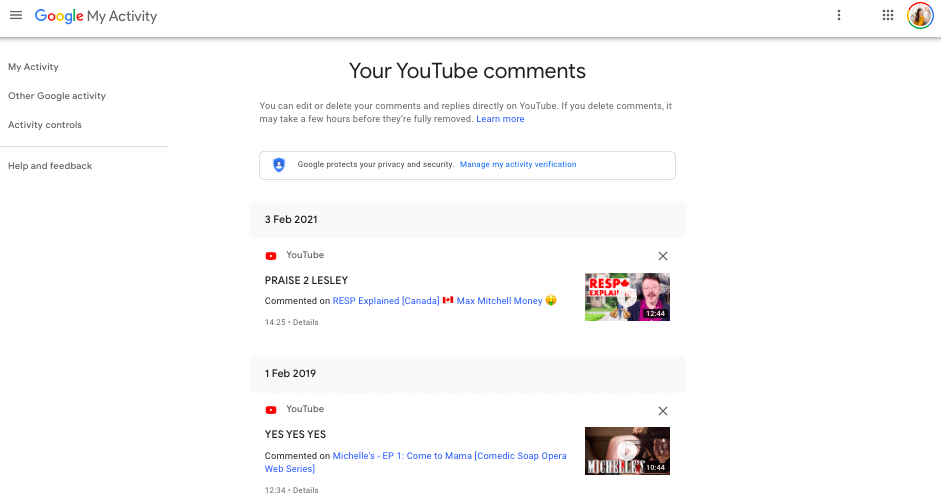
When you're poised to express your thoughts in the comment section, it can be frustrating to encounter hiccups. Below are some common reasons why you might be experiencing issues.
- Restricted Comment Settings: Some channels choose to limit comments due to moderation purposes or to maintain a positive community atmosphere. In such cases, you may not see a comment section at all.
- Age Restrictions: YouTube has a policy that requires users to be at least 13 years old to comment. If your account is not configured to meet this age requirement, you may be sidelined from commenting.
- YouTube Account Type: Depending on whether you're using an established channel or a brand account, your comment capabilities may differ. Brand accounts sometimes face restrictions that personal accounts do not.
- Network Issues: Your internet connection can also play a significant role. Poor connectivity may lead to comments failing to post, or even the entire YouTube site lagging.
- Comment Moderation: YouTube utilizes automated systems to detect spam and inappropriate comments. If your comment is flagged, it may be held for review or deleted without notification.
- Browser Issues: Outdated browsers or issues with browser extensions can interfere with your ability to comment. Make sure your browser is up to date and try disabling any problematic extensions.
- Temporary Glitches: Just like any other online service, YouTube can have temporary bugs or glitches that may affect commenting functionality. These generally resolve on their own, so patience is key.
Understanding these common reasons can help you troubleshoot effectively and navigate the YouTube comment section without unnecessary stress.
Also Read This: 10 Common Photography Mistakes and How to Avoid Them
3. Basic Troubleshooting Steps
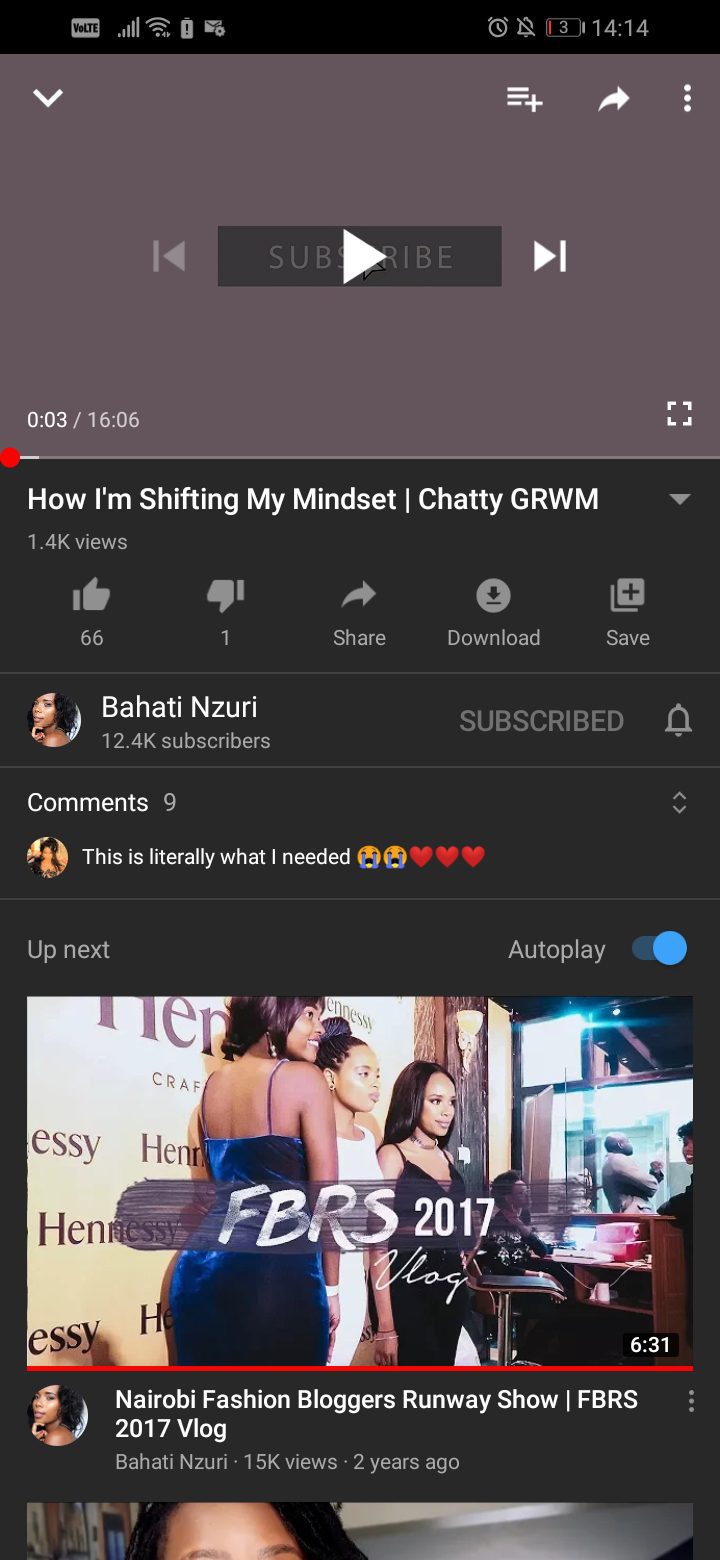
We’ve all been there: trying to leave a comment on a YouTube video only to hit a wall of frustration. But don’t worry! Before diving into more complex solutions, let’s tackle some basic troubleshooting steps that can help smooth out those stubborn issues in the comment section.
Check your Internet Connection: A spotty connection can lead to all sorts of problems. Ensure you have a stable internet connection by:
- Testing other websites or services
- Restarting your router
- Switching between Wi-Fi and cellular data
Log In to Your Account: Some comment functionalities may be limited for users who aren't logged in. If you're having issues, try these steps:
- Log out and log back into your YouTube account
- Clear your browser cache and cookies, then log in again
Update Your Browser or App: Make sure that you're using the latest version of your browser or the YouTube app. Follow these tips:
- Check for updates in your browser settings
- Visit your app store to see if there's a pending update for the YouTube app
Disable Extensions and Add-ons: Sometimes browser extensions can conflict with YouTube's functionality. Try disabling them temporarily:
- Access your browser’s extension settings
- Disable all extensions and see if the problem persists
By following these straightforward steps, you can potentially resolve the issues plaguing the comment section without diving headfirst into complex solutions!
Also Read This: how to resize an image on adobe illustrator
4. Using YouTube App vs. Browser
When it comes to engaging with YouTube, many users find themselves torn between using the mobile app and the desktop browser. Each option has its own set of advantages and challenges, especially when it comes to commenting. Let’s break it down!
| Feature | YouTube App | Browser |
|---|---|---|
| Usability | The app is streamlined for mobile use, making it easy to navigate. | Browser offers more space for viewing and typing, beneficial for longer comments. |
| Notifications | Receive instant notifications for replies to your comments. | Notifications may be less immediate but can be managed through browser settings. |
| Access to Features | Certain app-exclusive features might enhance video interactions. | Full-featured editing can be easier on a computer. |
| Typing Comfort | Smaller screen size can make typing comments a bit tricky. | A full keyboard allows for easier input and editing. |
Whether you prefer the app or the browser largely depends on your personal preferences and habits. If you love commenting on the go, the app is your best friend. However, for longer comments or if you’re working on a detailed response, the browser may offer the comfort and tools you need.
So, next time you're deciding how to comment on a video, keep these points in mind for a smoother experience!
Also Read This: Exciting Image Processing Internships Available in the USA
5. Checking Your Account Settings
Hey there! If you're having trouble with the YouTube comment section, one of the first things you should do is check your account settings. Sometimes, the issue isn't with YouTube itself but rather with how your account is configured.
To get started, follow these steps:
- Log into your YouTube account.
- Click on your profile icon in the top right corner.
- Select "Settings" from the dropdown menu.
Once you're in the settings menu, here are a few areas to focus on:
- Privacy Settings: Check if your privacy settings are restricting your comments. If your account is set to private, certain interactions might be limited.
- Community Guidelines: Ensure your account hasn't been flagged for violating community guidelines. A strike can restrict your ability to comment or engage in certain features.
- Comment Filters: Review your comment filters under "Community." If you've set it to hold potentially inappropriate comments for review, it may affect comments appearing in your feed.
Lastly, sometimes the simplest fixes can make all the difference. Make sure that your account is in good standing and that you haven't inadvertently disabled commenting features. This little check could save you a lot of frustration!
Also Read This: This Is the Best Way to Download Videos from X for Free
6. Updating Your YouTube App
If you're using the YouTube app and finding issues with the comment section, the culprit might just be an outdated version of the app. It’s super important to keep apps updated, not just for new features, but also for general smoothness and bug fixes.
So, how do you update the app? Here’s a quick guide for both iOS and Android users:
For Android Users:
- Open the Google Play Store.
- Tap on the menu icon (three horizontal lines) in the top left corner.
- Select My apps & games.
- Find YouTube in the list and tap on Update if available.
For iOS Users:
- Open the App Store.
- Tap on your profile icon at the top right.
- Scroll down to see pending updates.
- Tap Update next to YouTube, or hit Update All if you want to update everything.
After updating, reopen the app and take a moment to check if the comment section is functioning properly. It can be a small step that brings back full functionality, allowing you to interact with your favorite videos and creators again! Plus, periodic updates can provide you with the latest features and improvements, making your overall experience more enjoyable.
Also Read This: How to Print Edible Images for Cookies
7. Reporting Issues to YouTube
When you're navigating through the YouTube comment section, you might encounter various issues, whether it's inappropriate comments, spam, or even technical glitches. Reporting these problems is critical, not just for your viewing experience but for the community as a whole. YouTube has put several tools in place for users to flag issues, ensuring that the platform remains a safe and constructive space for discussion.
Here’s a step-by-step guide on how to report comments or users on YouTube:
- Identify the Comment: First, find the specific comment you want to report. Look for comments that violate YouTube’s community guidelines.
- Click on the Three Dots: Next to the comment, you’ll see three vertical dots. Click on that to open up a mini menu.
- Select “Report”: From the menu, select the “Report” option. This will prompt you to choose a reason for the report, such as spam, harassment, or inappropriate content.
- Follow the Prompts: Follow the on-screen prompts, providing additional details if necessary. Be as specific as possible!
- Submit Your Report: Finally, click “Submit.” Your report will be reviewed by YouTube’s moderation team.
Furthermore, if you're facing technical problems with the comment section—like errors when trying to post your own comments or issues seeing replies—consider reporting these as well. You can do this through the YouTube Help Center or by using the “Send feedback” option in the menu. Remember to include relevant information, like screenshots, to help them understand your issue better.
8. Conclusion
In conclusion, resolving issues within the YouTube comment section can sometimes feel overwhelming, but it doesn’t have to be. It's essential to remember that you’re not alone; many users face similar challenges, and thankfully, there are straightforward ways to tackle them!
By utilizing the tools for reporting and managing comments, you can ensure that your YouTube experience is more enjoyable and constructive. Here are a few key takeaways:
- Stay Informed: Understanding YouTube’s community guidelines is crucial. Familiarize yourself with what is considered acceptable behavior in the comment section.
- Be Proactive: Don’t hesitate to report issues you encounter. The quicker you address them, the better the environment will be for everyone.
- Engage Positively: Always strive to contribute meaningful and respectful comments yourself. A positive contribution can outweigh the negativity that sometimes pervades the comment section.
Finally, remember that platforms evolve, and YouTube frequently updates its features and policies. Staying engaged and informed will help you navigate the comment section more effectively, ensuring you can enjoy the vibrant discussions that make YouTube such a unique community!
 admin
admin








