If you’re venturing into the world of graphics design, you’ve likely encountered VectorStock graphics. These scalable images are a favorite for many creatives because they offer incredible versatility. Whether you're designing a logo, creating an illustration, or enhancing a website, understanding how to effectively use and resize these graphics without losing quality is crucial. In this post, we'll cover the essentials of VectorStock graphics and how to make the most of them!
Understanding Vector Graphics and Their Advantages
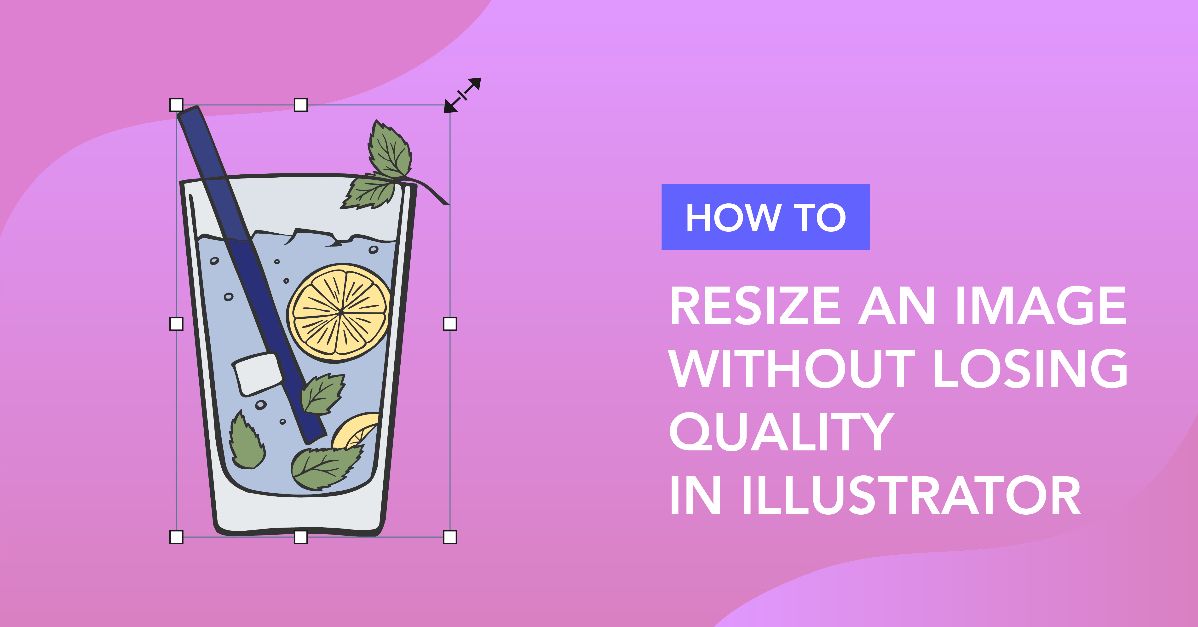
So, what exactly are vector graphics? Unlike raster graphics, which are made up of pixels, vector graphics are created using mathematical equations. This means they can be scaled to any size without losing quality. Let's dive into some key advantages of using vector graphics:
- Scalability: The most significant benefit is scalability. You can resize a vector graphic from a small icon to a massive billboard without any pixelation. This flexibility makes them ideal for various projects.
- File Size: Vector files are often smaller than their raster counterparts. Because they store data in a way that describes the shapes rather than the pixels, they can be more efficient, which is great for web use.
- Editability: Vector graphics are easier to edit. You can change colors, shapes, and sizes without having to redo the entire image. For instance, if you need to adjust a logo's color palette, it’s a breeze!
- Print Quality: When it comes to printing, vector graphics maintain their sharpness and clarity at any size. This makes them perfect for branding materials that require high-quality visuals.
- Versatile Use: From logos to illustrations and icons, vector graphics can be used across multiple platforms—websites, business cards, or merchandise.
In summary, vector graphics are a powerhouse for designers, offering scalability, efficiency, and unparalleled editability. Understanding these advantages will help you leverage VectorStock graphics more effectively in your projects. Stay tuned for more tips on resizing and optimizing your graphics without compromising quality!
Also Read This: Transforming Your Brand Identity with Unique Vectors from VectorStock
3. Common Issues When Resizing Vector Graphics
Resizing vector graphics can feel like a breeze, but there are a few common pitfalls that can trip you up. Let’s dive into some of these issues and how to navigate them!
1. Maintaining Proportions: One of the most frequent mistakes is resizing without keeping the aspect ratio. If you stretch a graphic without maintaining its proportions, you might end up with a distorted image that looks unprofessional. Always check the settings in your design software to ensure that the lock icon is engaged when making adjustments!
2. Overlooking Anchor Points: When resizing, the anchor point (the fixed point in the graphic) can affect how the graphic scales. If you’re not careful, it might shift unexpectedly, leading to unwanted placements. Make sure to set your anchor points correctly based on how you want the graphic to scale on the canvas.
3. Using Low-Quality Sources: Starting with a low-quality vector file can lead to resolution issues even when resizing. Always use the highest quality source file available. Platforms like VectorStock offer files that are specifically designed for resizing without losing quality, so leverage these resources!
4. Misunderstanding File Formats: Not all vector formats handle resizing the same way. For instance, SVG files are often better for web graphics compared to others like EPS. Knowing which format works best for your needs can save you a lot of trouble down the line.
By avoiding these common issues, you’ll be well on your way to creating stunning graphics that maintain their quality, no matter the size!
Also Read This: Why Businesses Should Consider VectorStock for Marketing Graphics
4. Step-by-Step Guide to Resizing Vector Graphics
Ready to resize your vector graphics? Follow this step-by-step guide to ensure you do it smoothly and effectively!
Step 1: Choose the Right Tool
Select a design software that supports vector graphics, such as Adobe Illustrator, CorelDRAW, or Inkscape. All these tools provide robust options for handling vector files.
Step 2: Open Your Vector File
Load your vector graphic into the software. Open the file directly from your computer or library, ensuring it’s the highest quality version available.
Step 3: Select the Graphic
Use the selection tool (usually an arrow icon) to click on the graphic. Make sure the entire graphic is selected, not just parts of it.
Step 4: Scale with Aspect Ratio
When resizing, look for the scaling options in the toolbar. Most software will have a lock icon to maintain proportions. Drag the corners of the bounding box to resize your graphic while holding the Shift key (or the corresponding key in your software) to keep the aspect ratio intact.
Step 5: Use the Transform Tool
For precise resizing, access the Transform panel. Input specific dimensions or percentages to adjust the size accurately without any guesswork.
Step 6: Check Anchor Points
Before finalizing, review your anchor points. Make sure they're set where you want to keep the graphic anchored, especially if you're resizing multiple objects at once.
Step 7: Save Your Work
After resizing, save your project in the native file format of your software for future edits. Don’t forget to export a copy in different formats as needed, like SVG for online use or PDF for printing!
And there you have it! By following these steps, resizing your vector graphics can be a seamless process, letting you focus on creating amazing designs without loss of quality.
Also Read This: Fun Facts About VectorStock You Probably Didn’t Know Before
5. Tools and Software for Resizing Vector Graphics
When it comes to resizing vector graphics, having the right tools is crucial to maintain quality and efficiency. Here are some of the best tools and software options that can help you resize your VectorStock graphics seamlessly:
- Adobe Illustrator: This is the gold standard for vector graphic creation and manipulation. With the Scale Tool, you can easily resize your graphics while ensuring that all elements remain crisp and clear. Just select your graphic, hold down the Shift key to maintain proportions, and drag to resize.
- Inkscape: A fantastic free alternative, Inkscape offers powerful vector editing capabilities. You can resize your graphics by selecting the object and adjusting the size in the toolbar. Plus, it supports various file formats, making it versatile for different projects.
- CorelDRAW: Known for its user-friendly interface, CorelDRAW allows you to resize vectors easily without losing quality. You can use the Transform tool to scale your designs while keeping them sharp.
- Vectr: If you’re looking for something straightforward and web-based, Vectr is a great choice. It’s intuitive and allows for easy resizing, with options to export in various formats.
- Canva: While primarily known for raster images, Canva has made strides in vector support. You can upload SVG files and resize them; just be cautious about the export settings to keep quality intact.
Using these tools effectively can make a significant difference in the quality of your resized graphics. Always remember to choose the appropriate software based on your specific needs and familiarity level. Happy resizing!
Also Read This: VectorStock vs Custom Graphics: Choosing the Right Option for Your Needs
6. Tips for Maintaining Quality During Resizing
Resizing vector graphics can be tricky, but with the right techniques, you can ensure your designs stay sharp and clear. Here are some practical tips to maintain quality during the resizing process:
- Use the Right File Format: Always work with vector file formats like SVG or AI. These formats are designed for scaling and will maintain quality regardless of size changes.
- Maintain Aspect Ratio: When resizing, hold down the Shift key (or equivalent) to maintain the aspect ratio. This prevents distortion and keeps your graphics looking professional.
- Check Anchor Points: Ensure that your anchor points are correctly placed. When resizing, moving these points can affect the overall shape and quality of your graphic.
- Preview Before Finalizing: Always preview your resized graphic at various sizes. This helps identify any potential quality loss before you finalize and export your files.
- Don’t Overdo It: Avoid excessive resizing. If you need a much larger graphic, consider creating a new design at the desired size instead of resizing an existing one. This way, you ensure quality remains high from the start.
By following these tips, you can confidently resize your VectorStock graphics without compromising on quality. Remember, the key is to be mindful of the tools you’re using and the techniques you apply. Happy designing!
Also Read This: How Educators Are Leveraging VectorStock for Classroom Materials
7. Case Studies: Successful Resizing of Vector Graphics
When it comes to resizing vector graphics, real-world examples can often illuminate the process better than theory alone. Let’s look at a few case studies that showcase successful resizing techniques that kept the quality intact.
Case Study 1: A Marketing Campaign for a Tech Startup
A tech startup needed a logo designed for both print and digital media. Initially, they created their logo in Adobe Illustrator, ensuring it was a vector graphic. When it came time to resize it for various platforms, they faced the challenge of maintaining clarity. The team used the “Scale” function in Illustrator, which allowed them to enlarge the logo without pixelation.
- Outcome: The startup's branding was consistent across all platforms, from business cards to website headers.
- Tip: Always start with a high-resolution vector file when working on logos.
Case Study 2: Infographic Resizing for Social Media
A graphic designer created an infographic for a health campaign, originally sized for a large print poster. When repurposing this for social media platforms, they used Inkscape to resize the graphic. By utilizing the “Export PNG Image” function and adjusting the resolution settings, they ensured the infographic remained sharp and not pixelated.
- Outcome: The infographic was shared widely on social media, maintaining engagement and clarity.
- Tip: Always check the platform’s recommended dimensions for images to ensure optimal display.
Case Study 3: Event Banner Design
An event planning company needed a large banner designed for a conference. They started with a vector graphic in CorelDRAW. When resizing the banner for different dimensions, they used the “Maintain Aspect Ratio” feature to ensure proportions remained consistent. The final product was printed in several sizes, from full wall displays to smaller standees.
- Outcome: The event was a visual success, with all banners looking professional and cohesive.
- Tip: Use grid features to align elements properly when resizing.
These case studies underline that with the right techniques and tools, resizing vector graphics can be a smooth process. Whether you’re a designer or a business owner, the key takeaway is to leverage vector graphics’ scalability and maintain quality by mastering the tools available to you.
8. Conclusion and Final Thoughts
Resizing vector graphics doesn’t have to be a daunting task. As we've explored, understanding the principles of vector graphics and employing the right tools can lead to stunning results without sacrificing quality. Here are a few final thoughts to wrap it up:
- Embrace Vector Graphics: Always opt for vector graphics when possible, especially for logos and illustrations. Their scalability is unmatched.
- Choose the Right Software: Familiarize yourself with software like Adobe Illustrator, Inkscape, or CorelDRAW. Each offers unique features that can enhance your resizing process.
- Keep Learning: The world of graphic design is constantly evolving. Stay updated with the latest tools and techniques to enhance your skills.
In conclusion, whether you’re creating a logo, infographic, or an event banner, employing best practices for resizing vector graphics will ensure your visuals remain crisp and professional. Don’t hesitate to experiment and find the techniques that work best for you!
 admin
admin








