TIFF, or Tagged Image File Format, is a high-quality image format commonly used in industries that require detailed and precise images, like photography, graphic design, and publishing. TIFF files are known for their ability to store large amounts of
Understanding TIFF files is essential for anyone working with high-quality images. In this article, we'll explore why these files can become large, how to reduce their size effectively, and the best practices for handling TIFF images without compromising quality.
Why TIFF Images Can Be Large
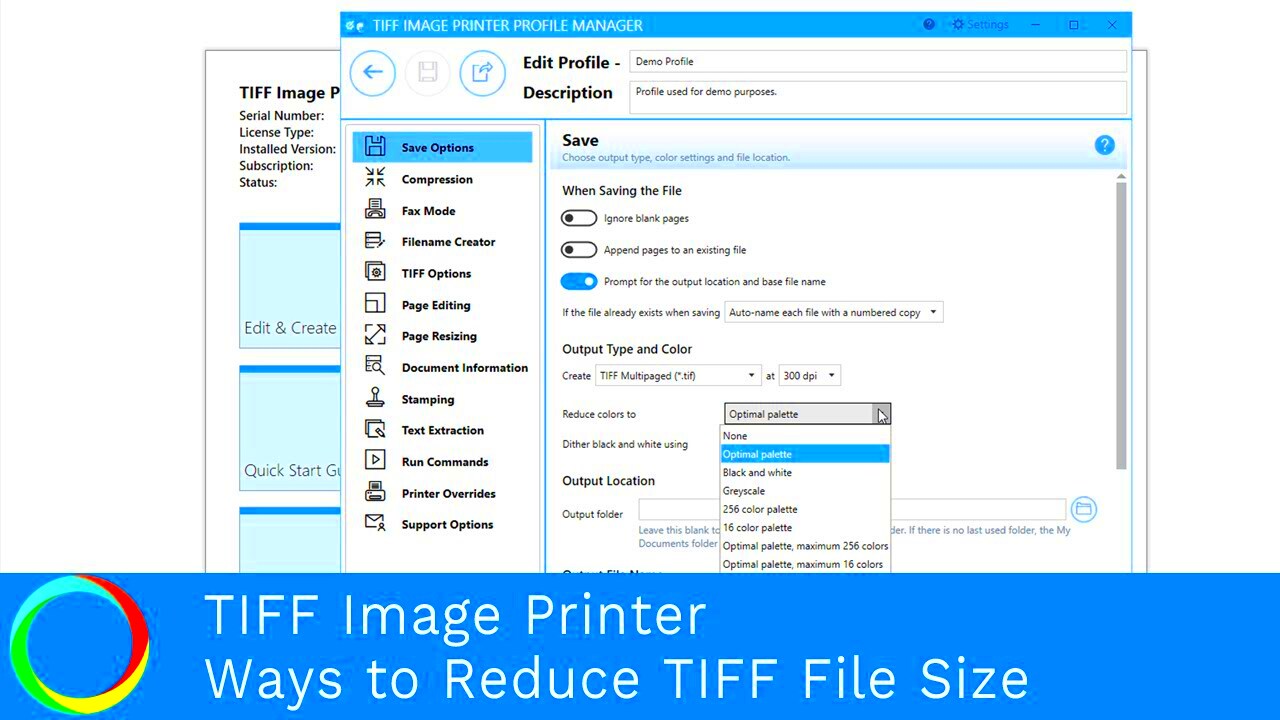
TIFF images are larger than many other image formats, such as JPEG or PNG, due to several factors that contribute to their high image quality. Let’s break down why TIFF files can take up so much space:
- High-Resolution Images: TIFF files often store images at very high resolutions, capturing a lot of detail. The more pixels an image has, the larger the file size will be.
- Uncompressed Data: TIFF files can store image data without compression, meaning they retain all the original quality but at the cost of larger file sizes.
- Color Depth: TIFF images support higher color depths (e.g., 16-bit or 32-bit), which allow for more color information and smoother gradients, but this also increases the file size.
- Multiple Layers and Channels: TIFF files can contain multiple layers and channels (for example, a separate layer for each color or effect), further adding to the file size.
While these features make TIFF files ideal for professional use, they can also make the images difficult to store, share, and process, especially when working with large collections of images or on storage-limited devices.
Also Read This: Adobe Stock Images Remove Watermark: Online and Offline Methods
Methods to Reduce TIFF Image File Size
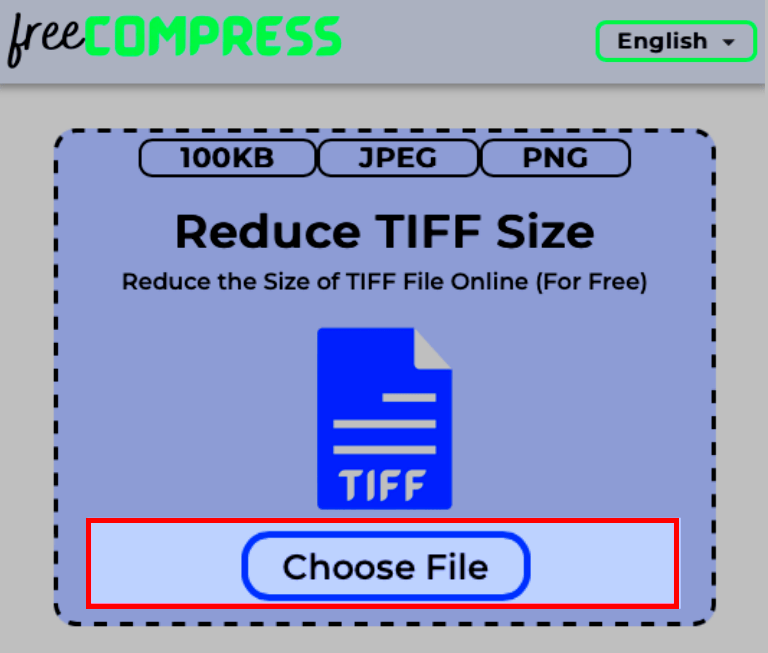
If you’re working with TIFF files and need to reduce their size, there are several effective methods you can use. Let’s go through the most common techniques:
- Use Compression: TIFF files support both lossless and lossy compression, which can help reduce file sizes without compromising too much quality.
- Lossless Compression: This method reduces file size without losing any image data. It’s ideal for maintaining the highest possible quality. TIFF files often use LZW (Lempel-Ziv-Welch) compression for this purpose.
- Lossy Compression: This method sacrifices some image quality in exchange for a smaller file size. It's useful if you don't need to keep every single detail, but it can degrade the image’s appearance.
- Resize the Image: Reducing the dimensions of a TIFF image (e.g., decreasing the width and height) will decrease its file size. This is a quick and easy way to make files more manageable if the full resolution isn't required for your project.
- Convert to a Different Format: If you don’t need to preserve the full quality of a TIFF image, you can convert it to a more compressed format like JPEG or PNG. These formats use compression techniques that are more efficient for reducing file size. Be mindful that JPEG is lossy, meaning it sacrifices some quality for the sake of a smaller file.
- Remove Unnecessary Metadata: TIFF files can store a lot of extra data, like EXIF metadata, which includes information about the image, such as camera settings. Stripping away unnecessary metadata can help reduce file size without affecting the image itself.
By using one or more of these methods, you can significantly reduce the size of your TIFF files, making them easier to manage and share without compromising too much on quality.
Also Read This: How to Change Selfie Mirror Image on Your Device
Using Compression to Reduce TIFF File Size
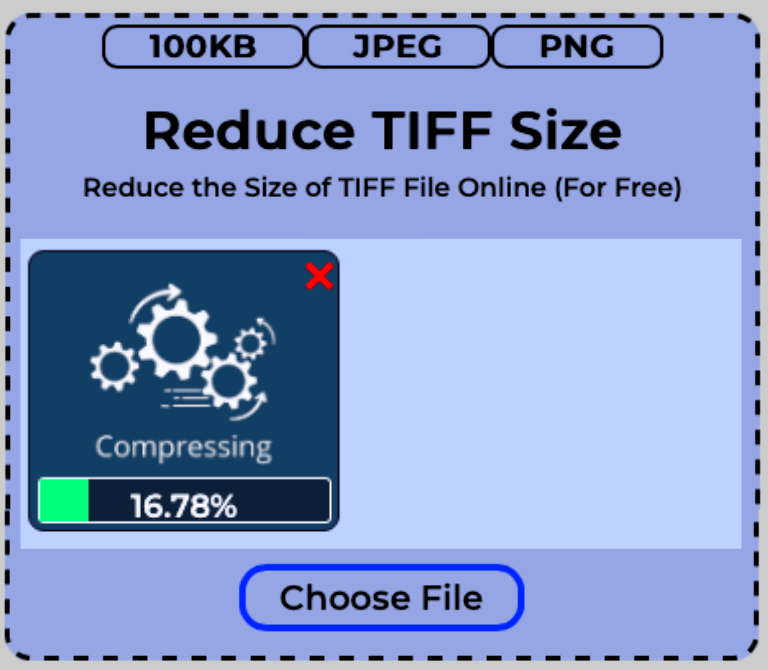
Compression is one of the most effective ways to reduce the size of TIFF files without losing too much image quality. TIFF files support both lossless and lossy compression methods, giving you options depending on how much file size reduction you need. Let’s dive into how each type of compression works and when to use them.
- Lossless Compression: With lossless compression, TIFF files are compressed without losing any data or image quality. The file size is reduced, but every pixel and detail remain intact. This method is great for professional applications where preserving image quality is crucial. Common lossless compression methods for TIFF files include:
- LZW (Lempel-Ziv-Welch): One of the most popular methods for lossless compression. It works by finding patterns in the image and reducing redundancy.
- Deflate: Similar to LZW, this method compresses the file by finding repeating patterns but is often more efficient in terms of reducing file size.
- Lossy Compression: If you’re willing to sacrifice some quality for a significant reduction in file size, lossy compression is the way to go. This method reduces file size by discarding some of the less important image data. For TIFF files, JPEG compression is commonly used for lossy compression. While this reduces the image size considerably, it can also introduce visible artifacts, especially at high compression levels.
When deciding which compression method to use, think about your priorities. If quality is the top concern, go for lossless compression. If saving space is more important and slight quality loss is acceptable, try lossy compression.
Also Read This: Creating a Mirror Image of a Picture
Resizing TIFF Images to Reduce File Size

Resizing TIFF images is another simple and effective way to reduce their file size. By changing the dimensions of an image—either by shrinking it or adjusting its resolution—you can significantly lower the file size while still maintaining a decent level of quality for most uses. Let’s explore how resizing works and when it’s useful:
- Reducing Image Dimensions: Decreasing the width and height of the image is the most direct way to reduce the file size. A smaller image contains fewer pixels, which means the file takes up less space. For example, if your image is 5000x3000 pixels, resizing it to 2500x1500 pixels can halve the file size.
- Lowering Image Resolution: Resolution refers to the number of pixels per inch (PPI). A higher PPI means more detail, but it also means a larger file size. Reducing the PPI, especially for images intended for web use or printing at a smaller size, can dramatically decrease the file size. For example, a 300 PPI image may be reduced to 150 PPI without compromising the quality for screen viewing.
Keep in mind that resizing an image can impact its clarity and sharpness. If you’re going to resize a high-resolution image, do so carefully to avoid a blurry or pixelated result. For printing purposes, maintain a higher resolution, but for web or email use, a lower resolution is often sufficient.
Also Read This: Adobe Stock Images No Watermark: How to Use Them Legally
Converting TIFF Files to Other Formats
Another effective way to reduce the size of a TIFF image is to convert it to another image format. Different file formats use different compression techniques, which can result in a significantly smaller file size while still preserving good image quality. Let’s take a look at some of the most common file formats you might consider:
- JPEG: JPEG is a widely used lossy format, meaning it reduces file size by discarding some of the image data. While this can result in a loss of quality, the compression is highly efficient, making JPEG ideal for photographs and images with gradients or many colors. JPEG images are much smaller in size than TIFFs, and are often used for web use, email attachments, and digital sharing.
- PNG: PNG is a lossless compression format, meaning it retains all the image details without compromising quality. While PNG files can be larger than JPEGs, they are much smaller than TIFF files. PNG is particularly good for images with transparency or sharp edges, such as logos or web graphics.
- GIF: Although less common for high-quality images, GIF files use lossless compression and are most suitable for images with simple color palettes or animations. GIFs are typically smaller in size but limited in color depth compared to other formats.
- PDF: For certain types of images, converting TIFF to PDF can also reduce the file size, especially when the images are going to be part of a document or portfolio. PDFs can compress images effectively without losing much quality.
Choosing the right format depends on how you intend to use the image. If you’re working with large files that need to be compressed for storage or sharing, converting to JPEG might be the best choice. If quality is critical, and you need lossless compression, PNG is a good alternative. Always consider the intended use of the image before converting to a new format.
Also Read This: Understanding ESP on iStock for Contributors
Tools for Reducing TIFF File Size
Reducing the size of TIFF files doesn’t have to be complicated. There are plenty of software tools available that can help you compress and resize your images with ease. These tools can automate the process, saving you time and ensuring the best results without requiring deep technical knowledge. Let’s look at some of the most popular tools you can use to reduce TIFF file sizes:
- Adobe Photoshop: One of the most powerful image editing programs, Photoshop allows you to resize, compress, and save TIFF files in various formats. It also offers multiple compression options, including LZW (lossless) and JPEG (lossy) compression.
- GIMP (GNU Image Manipulation Program): GIMP is a free, open-source alternative to Photoshop. It provides robust tools for resizing and compressing TIFF files, along with various file format options for saving images.
- TIFF Compressor: This specialized tool is designed specifically for reducing TIFF file sizes. It offers both lossy and lossless compression methods and is ideal for bulk image processing.
- Online Image Compressors: If you prefer a quick, no-installation-needed solution, there are plenty of online tools like TinyPNG, CompressJPEG, and ILoveIMG that allow you to upload TIFF files and compress them directly in your web browser.
- ImageOptim (Mac users): For Mac users, ImageOptim is a simple tool for compressing TIFF files and other image formats. It’s very intuitive and provides lossless compression for most file types.
Each tool has its own strengths, so choose one based on your needs—whether that’s batch processing, advanced editing options, or ease of use. Many of these tools also allow you to preview how the image will look after compression, so you can ensure quality isn’t sacrificed for the sake of reducing size.
Also Read This: How to Crop an Image for Perfect Fit
Best Practices for Reducing TIFF File Size Without Losing Quality
When reducing the size of TIFF files, it’s important to balance file size with image quality. Here are some best practices you can follow to ensure you don’t compromise the integrity of your image while making it more manageable in size:
- Use Lossless Compression: If you want to maintain image quality, always opt for lossless compression methods, like LZW or Deflate, when compressing TIFF files. These methods will reduce file size without removing any image data.
- Resize Thoughtfully: Resizing is a great way to reduce file size, but make sure you only reduce the resolution or dimensions as much as necessary. Keep the original resolution if you need the image for printing, and reduce it only if the image is meant for web use.
- Remove Unnecessary Metadata: TIFF files can contain a lot of extra metadata, such as EXIF data, GPS coordinates, and camera settings. If this information isn’t necessary, removing it can significantly reduce file size without affecting the image itself.
- Use the Right File Format: TIFF is great for professional work but can be heavy for everyday use. If quality isn’t a top priority and file size is, consider converting your TIFF to a more efficient format, like PNG or JPEG, while keeping a backup of the original TIFF file.
- Preview Before Saving: When saving your image after compression, always preview the result. Check for any visible loss of quality, such as pixelation, banding, or blurring. Make sure that the balance between size reduction and quality is acceptable.
By following these best practices, you can ensure that your TIFF files are smaller and easier to work with, without sacrificing the visual integrity that makes TIFF such a preferred format for high-quality images.
Also Read This: How to Upload Videos to iStock Contributor’s Guide
FAQ
Here are some common questions people have when it comes to reducing TIFF file sizes:
- What is the best compression method for TIFF files?
It depends on your needs. If you want to maintain the highest quality, go with lossless compression, such as LZW. If you’re okay with some quality loss for a smaller file size, lossy compression, like JPEG, may be suitable. - Can I reduce the size of TIFF files without losing quality?
Yes, you can. Using lossless compression methods, resizing the image, and removing unnecessary metadata are all ways to reduce the file size without compromising quality. - Why are TIFF files so large?
TIFF files are large because they store high-resolution images with high color depth and can contain uncompressed data. These features make TIFF ideal for preserving image quality, but also contribute to their large file sizes. - Is it better to resize or compress TIFF files?
It depends on the situation. Resizing reduces the overall dimensions of the image, which can reduce file size significantly. Compression, on the other hand, reduces file size by optimizing how the image data is stored. You can use both methods together for the best results. - Are there online tools for compressing TIFF files?
Yes, there are several online tools, such as TinyPNG, CompressJPEG, and ILoveIMG, that can compress TIFF files directly in your browser. These tools are quick and easy to use for basic compression needs.
If you have more questions or need additional guidance on handling TIFF files, feel free to reach out to the community or check out further resources on image compression techniques.
Conclusion
Reducing the size of TIFF files is essential for managing storage space and improving the ease of file sharing, especially when dealing with large images. While TIFF files are known for their high-quality resolution, they can be quite large and cumbersome for everyday use. However, by using the right techniques such as compression, resizing, and converting to more efficient file formats, you can significantly reduce their size without compromising too much on image quality. Remember, the key is to find the right balance between file size and image quality based on your specific needs. Whether you are a photographer, designer, or anyone working with high-resolution images, the methods outlined above will help you handle TIFF files more efficiently, making them easier to store, share, and process without sacrificing the professional quality they are known for.
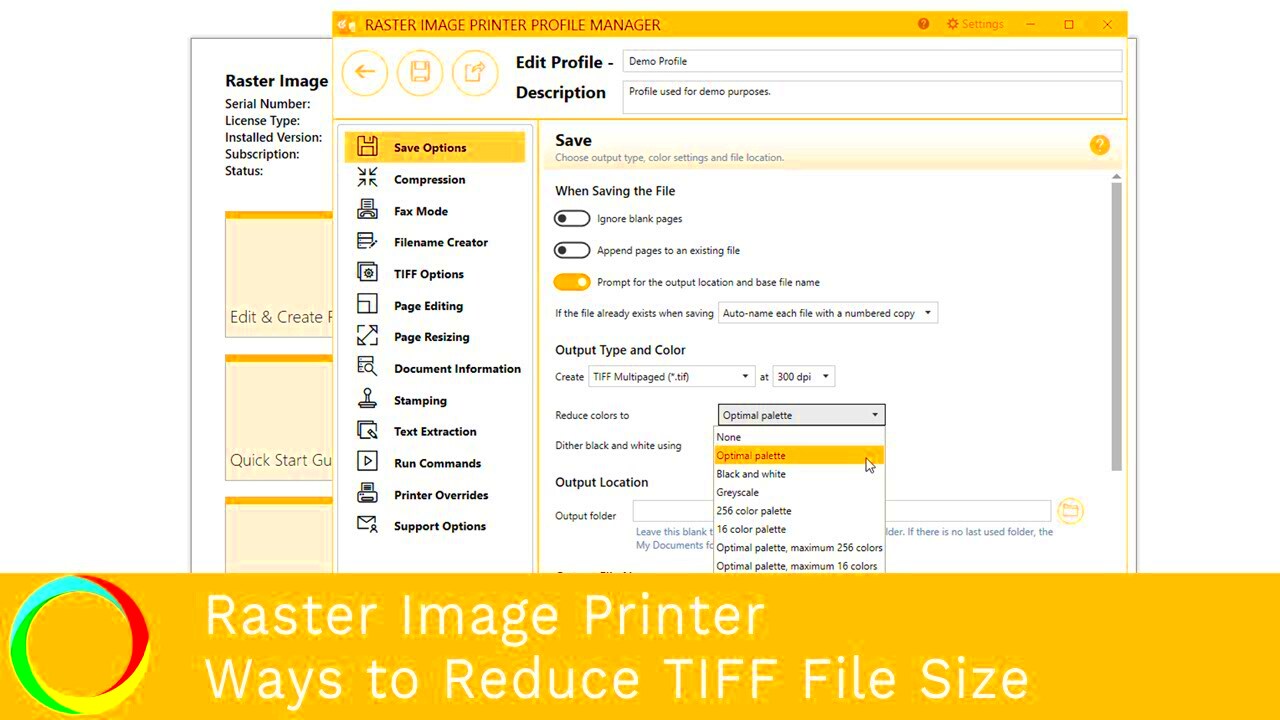
 admin
admin








