Integrating
Spotify into your PlayStation 5 brings a multitude of benefits, transforming your gaming console into an entertainment powerhouse. Let's delve into why having
Spotify on your PS5 is a game-changer:
- Immersive Gaming Experience: Elevate your gaming sessions by syncing your favorite music with the gameplay. Whether you're exploring open worlds or engaging in intense battles, the right soundtrack enhances immersion.
- Personalized Playlists: Spotify on PS5 allows you to create and manage personalized playlists. Craft the perfect playlist for different gaming moods, from high-energy tracks for action games to calming tunes for exploration.
- Seamless Integration: The integration of Spotify with PS5 is seamless, providing a user-friendly interface. Navigate effortlessly between your games and playlists without interrupting your gaming experience.
- Multi-Tasking Made Easy: Enjoy the flexibility of multi-tasking with Spotify running in the background. Switch between gaming and managing your playlists without any hassle, thanks to the powerful capabilities of the PS5.
- Access to Extensive Music Library: Spotify offers a vast library of songs spanning various genres. Access your favorite tracks, discover new music, and stay updated with the latest releases, all within the PS5 environment.
- Compatibility with Spotify Features: Utilize Spotify features such as curated playlists, radio stations, and collaborative playlists directly on your PS5. Explore the full range of Spotify functionalities tailored for a gaming audience.
Imagine preparing for an intense gaming session with an epic soundtrack tailored to your preferences. With
Spotify on PS5, this vision becomes a reality. The fusion of gaming and music creates a dynamic synergy, enhancing not only the auditory experience but also the overall enjoyment of your gaming adventures.Now that we understand the advantages let's explore the requirements for setting up
Spotify on your PlayStation 5 and how to customize your PS5 playlist for an optimal gaming experience.
Requirements
Before you embark on the journey of setting up
Spotify on your PlayStation 5, ensure you have the following requirements in place. These prerequisites will ensure a smooth and successful integration:
- PS5 Console: Of course, the primary requirement is a PlayStation 5 console. Ensure your PS5 is connected to the internet and is running the latest system software for optimal performance.
- PlayStation Network (PSN) Account: To access and download apps from the PlayStation Store, you need an active PSN account. If you don't have one, create an account on the official PlayStation website.
- Spotify Account: Ensure you have an active Spotify account. If you don't have one, sign up on the official Spotify website. You can choose between a free ad-supported account or a premium subscription for an ad-free experience.
- Internet Connection: A stable and reliable internet connection is crucial for downloading and installing the Spotify app on your PS5. It also ensures smooth music streaming during your gaming sessions.
- Controller or Remote: You can control Spotify on your PS5 using either the DualSense controller or a compatible media remote. Make sure your controller is charged and connected to the console.
Additionally, it's worth checking for any specific requirements or recommendations provided by Spotify and Sony for the latest updates or features. Now that you have all the necessary components, let's move on to the step-by-step process of setting up Spotify on your PS5.
Requirements Summary| Item | Details |
|---|
| PS5 Console | Ensure the console is connected to the internet and running the latest system software. |
| PSN Account | Have an active PlayStation Network account for accessing the PlayStation Store. |
| Spotify Account | Sign up for a Spotify account, either free or premium, on the official Spotify website. |
| Internet Connection | Ensure a stable and reliable internet connection for app download and music streaming. |
| Controller or Remote | Use the DualSense controller or a compatible media remote to control Spotify on PS5. |
Step-by-Step Setup
Embark on the journey of enhancing your gaming experience by setting up Spotify on your PlayStation 5. Follow these step-by-step instructions to seamlessly integrate Spotify with your PS5:
- Access the PlayStation Store: Power up your PS5 and ensure you are signed in to your PSN account. Navigate to the PlayStation Store from the main menu.
- Search for Spotify: Use the search bar within the PlayStation Store to find the Spotify app. Alternatively, explore the "Media" category to locate the app more efficiently.
- Download and Install: Select the Spotify app and initiate the download. Once the download is complete, follow the on-screen prompts to install the app on your PS5.
- Launch Spotify: After installation, locate the Spotify app on your PS5's home screen. Launch the app and sign in with your existing Spotify account credentials.
- Link Accounts (Optional): For a more personalized experience, consider linking your Spotify and PlayStation Network accounts. This allows Spotify to access your gaming preferences and create tailored playlists.
- Explore Spotify on PS5: Familiarize yourself with the Spotify interface on PS5. Navigate through your playlists, discover new music, and control playback using your controller or media remote.
Congratulations! You've successfully set up Spotify on your PlayStation 5, opening the door to a customized soundtrack for your gaming adventures. Feel free to experiment with different playlists to find the perfect musical accompaniment to your gaming sessions.Should you encounter any issues during the setup process, refer to the troubleshooting section for guidance. Now, let's delve into the exciting realm of customizing your PS5 playlist to tailor the audio experience to your unique gaming preferences.
Customizing Your PS5 Playlist
Now that Spotify is seamlessly integrated into your PlayStation 5, it's time to create a personalized playlist that complements your gaming experience. Here's how you can customize your PS5 playlist for an optimal audio journey:
- Create Playlists: Utilize Spotify's playlist creation feature to curate lists tailored to specific gaming moods. Whether you prefer energetic beats for action-packed games or soothing tunes for exploration, creating playlists adds a personal touch.
- Discover New Music: Explore Spotify's vast library to discover new tracks and artists. The "Discover Weekly" feature offers personalized recommendations based on your listening preferences, introducing you to music that aligns with your taste.
- Collaborative Playlists: Engage with friends by creating collaborative playlists. Invite fellow gamers to contribute their favorite tracks, creating a communal soundtrack for shared gaming experiences.
- Radio Stations: Explore Spotify's radio stations to enjoy a continuous stream of music similar to your favorite tracks. This hands-free option ensures a curated experience without having to actively manage playlists during gameplay.
- Sync with Devices: Extend your music experience beyond the console by syncing Spotify with other devices. Whether you continue gaming on a PC or switch to a mobile device, your customized playlists remain accessible across platforms.
- Adjust Audio Settings: Fine-tune audio settings within the Spotify app on PS5 to match your preferences. Experiment with equalizer settings to enhance bass, treble, and overall audio quality based on the type of game you're playing.
Customizing your PS5 playlist adds a layer of personalization to your gaming sessions, making each experience unique. Whether you're immersing yourself in the atmospheric sounds of a role-playing game or staying pumped up during a fast-paced shooter, your curated playlist enhances the overall enjoyment.As you explore these customization options, don't forget to share your favorite gaming playlists with the gaming community. You might inspire others to discover new tracks and genres, fostering a vibrant musical gaming community. Now, let's address some common questions in the FAQ section to ensure a smooth experience for all users.
FAQ
As you embark on the journey of integrating Spotify into your PlayStation 5 gaming experience, you might encounter some questions. Here's a comprehensive FAQ to address common queries and concerns:
Q: Is Spotify on PS5 free to use?
- A: Yes, Spotify on PS5 offers both free and premium subscription options. While the free version includes ads, a premium subscription provides an ad-free experience and additional features.
Q: Can I use Spotify while playing any game on PS5?
- A: Absolutely! Spotify runs in the background, allowing you to enjoy music while playing any game on your PS5 without interrupting gameplay.
Q: How do I link my Spotify and PSN accounts?
- A: In the Spotify app on your PS5, navigate to Settings and select Account Linking. Follow the prompts to link your Spotify and PlayStation Network accounts for a more personalized experience.
Q: Are there any limitations on playlist length?
- A: While there is a limit to the number of songs you can save in Your Library (10,000), there is no specific limit on the length of individual playlists. You can create extensive playlists tailored to your preferences.
Q: Can I use Spotify with other devices simultaneously?
- A: Yes, Spotify allows multi-device usage. You can seamlessly switch between your PS5 and other devices while maintaining access to your customized playlists.
Remember, if you encounter specific technical issues or have account-related inquiries, referring to the official support resources of both Spotify and PlayStation Network is advisable. Now, with your Spotify on PS5 setup complete, it's time to immerse yourself in the harmonious blend of gaming and music.Before we conclude, let's summarize the key points covered in this guide and offer some final thoughts on how the integration of Spotify can enhance your PlayStation 5 gaming experience.
Troubleshooting
While setting up Spotify on your PlayStation 5 is a relatively straightforward process, you may encounter occasional challenges. Here are some common troubleshooting tips to help you overcome potential issues:
- No Spotify App in the PlayStation Store: If you can't find the Spotify app in the PlayStation Store, ensure that your PS5 system software is up to date. Check for any system updates and restart your console before attempting to download the app again.
- Issues with Account Linking: If you're having trouble linking your Spotify and PSN accounts, double-check your login credentials for both accounts. Ensure that your internet connection is stable during the linking process, and follow the on-screen prompts carefully.
- Playback Interruptions: If you experience interruptions in music playback during gameplay, check your internet connection and the stability of your network. Consider closing unnecessary background applications on your PS5 to allocate more resources to Spotify.
- Audio Quality Concerns: If you notice issues with audio quality, explore the Spotify app settings on your PS5. Adjust the equalizer settings to enhance bass, treble, or balance according to your preferences.
- App Crashes or Freezing: In case the Spotify app crashes or freezes, try uninstalling and reinstalling the app from the PlayStation Store. Ensure that your PS5 has sufficient free storage space for smooth app operation.
- Check for Service Outages: Occasionally, service outages on either Spotify or PlayStation Network can impact your experience. Check official status pages for both services to confirm if there are ongoing issues.
If you've tried the troubleshooting steps above and continue to experience difficulties, it's recommended to visit the official support resources for Spotify and PlayStation. These platforms often provide detailed guidance and solutions for a wide range of issues.Now that you're equipped with troubleshooting insights, you can enjoy an uninterrupted blend of gaming and music on your PlayStation 5 with Spotify. Feel free to explore the diverse features and customization options available to create the perfect soundtrack for your gaming adventures.
Conclusion
Congratulations on successfully setting up Spotify on your PlayStation 5 and unlocking a new dimension of entertainment for your gaming sessions. As we conclude this guide, let's recap the key highlights and the enriching experience that awaits you:
- Personalized Soundtrack: With Spotify on your PS5, you have the power to curate a personalized soundtrack that aligns with your gaming preferences. Create playlists for different moods and genres, enhancing the overall immersive experience.
- Seamless Integration: The seamless integration of Spotify with the PS5 provides a user-friendly experience. Switch between gaming and music effortlessly, enjoying the flexibility of multi-tasking without disrupting your gameplay.
- Customization Options: Explore the myriad customization options, from creating collaborative playlists with friends to discovering new music through Spotify's extensive library. Tailor your PS5 playlist to make each gaming session uniquely yours.
- Troubleshooting Insights: In the event of challenges, use the troubleshooting tips provided to address common issues. From app crashes to playback interruptions, these insights will help you enjoy a smooth and uninterrupted music experience on your PS5.
As you dive into the world of gaming accompanied by your favorite tunes, remember that the fusion of Spotify and PlayStation 5 opens doors to a dynamic and harmonious experience. Whether you're embarking on epic quests or engaging in intense battles, the right soundtrack enhances every moment.Continue to explore the diverse features offered by Spotify, stay connected with the gaming community through collaborative playlists, and immerse yourself in the joy of gaming with a personalized audio backdrop. The marriage of gaming and music on your PS5 is a journey worth savoring, and we hope this guide has enriched your gaming experience.Thank you for joining us on this adventure, and may your gaming sessions be filled with excitement, discovery, and the perfect soundtrack!
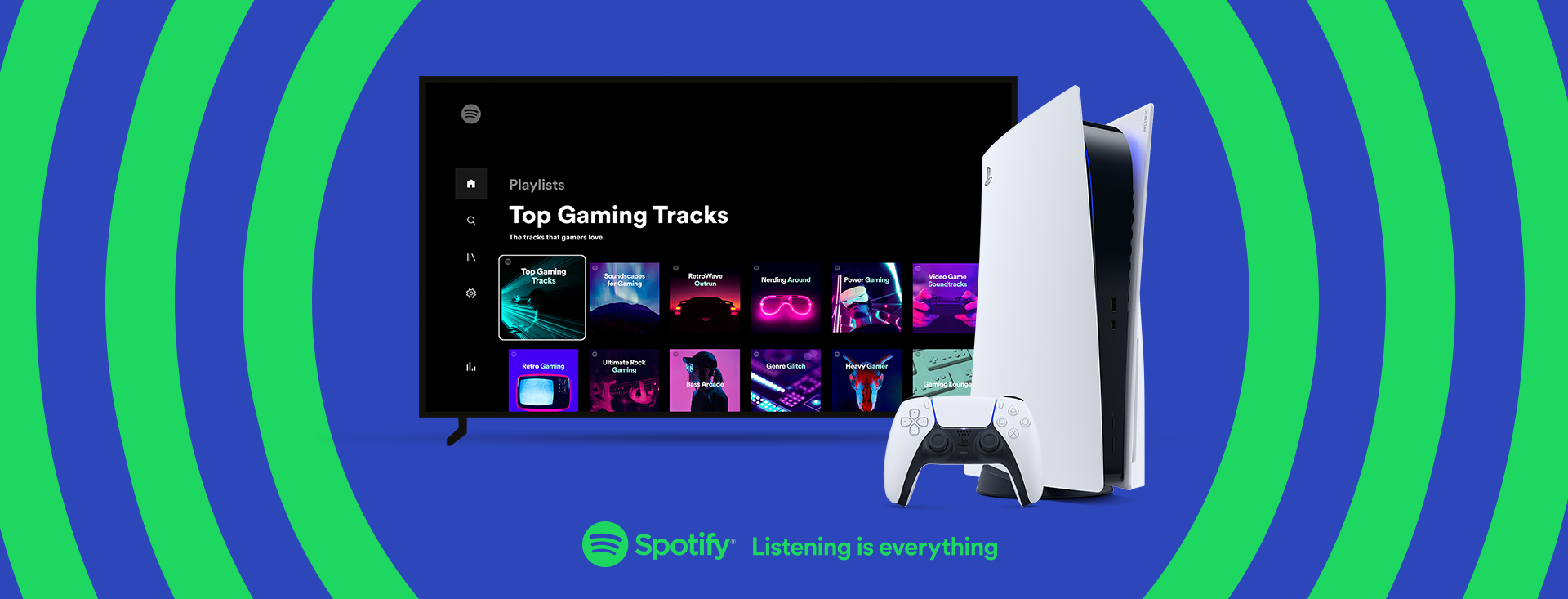
 admin
admin








