YouTube TV is a popular streaming service that has taken the cable world by storm. Offering a unique blend of live TV and on-demand entertainment, it has quickly become a favorite for those looking to ditch traditional cable subscriptions. But what makes YouTube TV stand out? Let's dive into its features!
- Live TV Streaming: You can enjoy live broadcasts from major networks like ABC, CBS, FOX, NBC, and even ESPN, right from your smart TV or mobile device.
- Cloud DVR Storage: One of the standout features is the unlimited cloud DVR storage, allowing you to record shows and watch them later without the clutter of traditional DVRs.
- No Annual Contracts: YouTube TV operates on a month-to-month basis, which means no locking into long-term contracts. This gives users the flexibility to cancel anytime.
- Multiple User Profiles: You can create up to six unique user profiles under one account, making it ideal for families. Each profile can have its own watchlist and recommendations.
- Wide Range of Channels: With YouTube TV, you get access to over 85 channels, including local and national sports networks, which is a significant advantage for sports fans.
- User-Friendly Interface: Its intuitive, easy-to-navigate interface simplifies finding and managing content, ensuring you spend less time searching and more time watching.
Overall, YouTube TV packs a punch with features designed to enhance your viewing experience, making it a strong contender in the streaming landscape.
Steps to Record a Series on YouTube TV

Recording your favorite shows on YouTube TV is straightforward and user-friendly. Thanks to its cloud DVR capabilities, you can easily set up recordings for series and enjoy them at your convenience. Here’s how you can do it:
- Sign In to Your Account: First things first, make sure you're logged into your YouTube TV account on your preferred device. This could be a smart TV, computer, or mobile device.
- Search for the Series: Use the search bar at the top of the screen to find the series you want to record. You can type in the name of the show or browse through the categories.
- Select the Series: Click on the show title to be taken to its dedicated page, where you can view current episodes and season information.
- Hit the "Plus" Icon: On the series page, you’ll see a "+" icon or "Add to Library" button. Click this to initiate recording for the entire series. This automatically records all new episodes that air going forward.
- Access Your Recordings: Once recorded, you can find the series under ‘Library’ in the main menu. Your recorded episodes will be stored there, ready for you to watch at any time.
- Manage Your Recordings: If you wish to adjust your recording settings—for instance, to record only new episodes rather than repeats—you can click on the series in your Library and access "Manage" options.
- Enjoy! Now that you’ve set everything up, simply sit back and enjoy your shows whenever you like!
With these simple steps, you’ll be well on your way to mastering the art of recording series on YouTube TV. It’s seamless and ensures you never miss an episode of your favorite shows!
Also Read This: Guide to Changing the Height and Width of an Image
Managing Your Recorded Shows
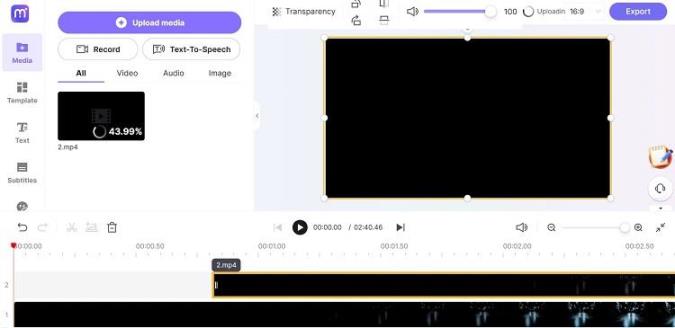
When it comes to mastering YouTube TV, managing your recorded shows is essential. Once you hit that record button, your content is saved to your library, but how do you keep everything organized? Let's dive into some handy ways to manage your recordings effectively!
First off, you can find all your recorded shows in the "Library" section of YouTube TV. Here’s how you can keep it tidy:
- Categories: Use categories to sort your shows. You can create custom groups—like Comedy, Drama, or Sports—making it easier to find what you want to watch.
- Deleting Unwanted Content: If a recording doesn’t interest you anymore, don’t hesitate to delete it. Just select the show, and hit 'delete' to clear up space.
- Series vs. Single Shows: Be mindful of how you record series. You can choose either all episodes or new episodes only. This option helps manage your library without overflowing it with repeats.
- Using Filters: Use the filtering options to view only completed series, upcoming shows, or unwatched episodes. This can really streamline your browsing experience.
- Duration and Expiration: Remember, your recordings are available for up to nine months. It’s wise to check back regularly and remove older shows that you might not watch again.
By keeping your library well-organized, you ensure a smoother viewing experience. So go ahead, take control of your recorded shows—your binge-watching sessions will thank you!
Also Read This: Shutterstock vs Adobe Stock: Comparing Two Prominent Stock Image Providers
Tips for Efficient Show Tracking

Want to keep track of all your favorite shows without losing your mind? YouTube TV makes it simple, but a few tips can elevate your experience. Here are some of the best strategies for efficient show tracking!
- Main Menu Navigation: Familiarize yourself with the main menu. Check out the "Menu" button to access your Library, Search, Live TV, and Settings quickly.
- Enable Notifications: Turn on notifications for new episodes or live shows. This way, you won't miss a single moment of your favorite series!
- Create a Watchlist: Use the 'Add to Library' feature to build a personalized watchlist. This keeps everything you want to watch neatly in one location.
- Utilize the Search Function: If you're looking for something specific, use the search bar! It’s a fast way to find your shows, and you can see a brief description before making a decision.
- Track Your Viewing History: Keep an eye on your viewing history to remind you of what you've watched and what you still want to catch up on.
With these tips in your back pocket, you'll be able to stay on top of your shows effortlessly. Happy tracking!
Also Read This: Uploading Images to WWE 2K23 for Personalization
Troubleshooting Common Issues
While YouTube TV is a fantastic platform for streaming your favorite shows and sports, users occasionally encounter issues. Don’t worry; let’s sort through some common problems and their solutions!
1. Recording Failures: Sometimes, you might find that a show didn’t record as expected. To troubleshoot this:
- Check the scheduling: Ensure the show is correctly scheduled to record.
- Storage space: Verify that you haven't run out of cloud DVR space.
- Show availability: Confirm that the show is still on the network’s schedule and hasn't been canceled.
2. Playback Issues: Experiencing buffering or freezing during playback? Try these steps:
- Stable connection: Ensure your internet connection is stable. A quick speed test can help diagnose any issues.
- Restart the app: Closing and reopening the YouTube TV app can often resolve temporary glitches.
- Clear cache: If you’re on a browser, clearing your cache might enhance performance.
3. Missing Channels: Did your favorite channel suddenly disappear? Here’s what to do:
- Check your subscription: Make sure the channel is included in your current package.
- Regional restrictions: Sometimes channels have regional availability limits.
- Reboot your device: Restarting the device can refresh its settings and restore channels.
If you encounter a unique problem, consider visiting the YouTube TV Help Center. They provide a treasure trove of resources that can help resolve a plethora of issues!
Conclusion and Final Thoughts
Mastering YouTube TV enhances your viewing experience and ensures you don’t miss a second of your favorite shows. With its robust recording feature and user-friendly interface, managing your viewing schedule becomes a breeze.
As we wrap up this ultimate guide, let's recap some essential points:
- Utilize the DVR: Make the most of your cloud DVR by scheduling recordings in advance.
- Manage Your Library: Regularly organize your recordings to keep things neat and findable.
- Troubleshoot effectively: Familiarize yourself with common issues and their solutions to keep the fun going!
Remember that technology can be tricky at times, but with this guide in hand, you’re more than equipped to handle any challenges that come your way. So, sit back, relax, and enjoy the endless opportunities that YouTube TV has to offer. Happy viewing!
 admin
admin








