Have you ever found yourself enchanted by a particular YouTube video, wanting to watch it over and over without lifting a finger? Whether it's your favorite music track, a mesmerizing tutorial, or a funny clip, looping a video can enhance your viewing experience enormously. Luckily, there are several methods you can use to loop YouTube videos right on your computer. This guide will walk you through some easy techniques that ensure your chosen video plays continuously—let's dive in!
Methods to Loop a YouTube Video
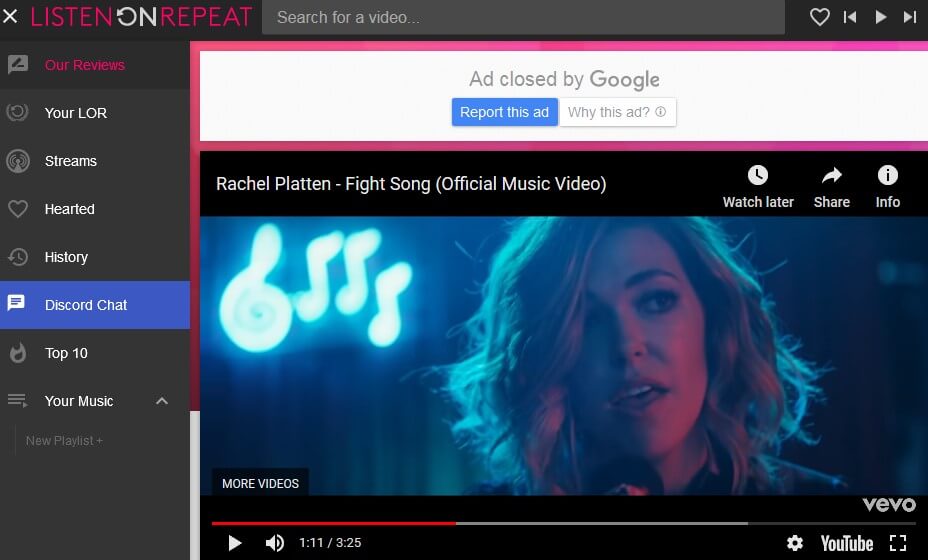
Looping a YouTube video is easier than one might think! Here are some methods you can use:
1. Using YouTube's Built-in Loop Feature
YouTube has a convenient built-in option for looping videos. Follow these simple steps:
- Search for the video: Go to YouTube and find the video you want to loop.
- Play the video: Click on the video to start playback.
- Right-click: Simply right-click on the video, and you'll see a dropdown menu.
- Select Loop: Click on the "Loop" option, and the video will start playing continuously!
2. Using Third-Party Websites
If you want more flexibility, you can opt for third-party services. Some popular ones include:
| Website | Description |
|---|---|
| ListenOnRepeat | A user-friendly site specifically for looping YouTube videos. |
| LoopTube | Allows you to loop YouTube videos and provides additional features like playlists. |
To use these sites, simply go to the website, paste the YouTube URL, and click on the loop option available.
3. Browser Extensions
If you frequently loop videos, consider using a browser extension. Here's how:
- Search for extensions: Look for “YouTube Looper” or “Looper for YouTube” in your browser's extension store.
- Install the extension: Follow the prompts to add the extension to your browser.
- Use it: Once installed, you should see a “Loop” button on YouTube, making continuous playback super easy!
With these methods, you can effortlessly loop your favorite YouTube videos for an uninterrupted viewing experience. Happy watching!
3. Using YouTube's Built-in Loop Feature
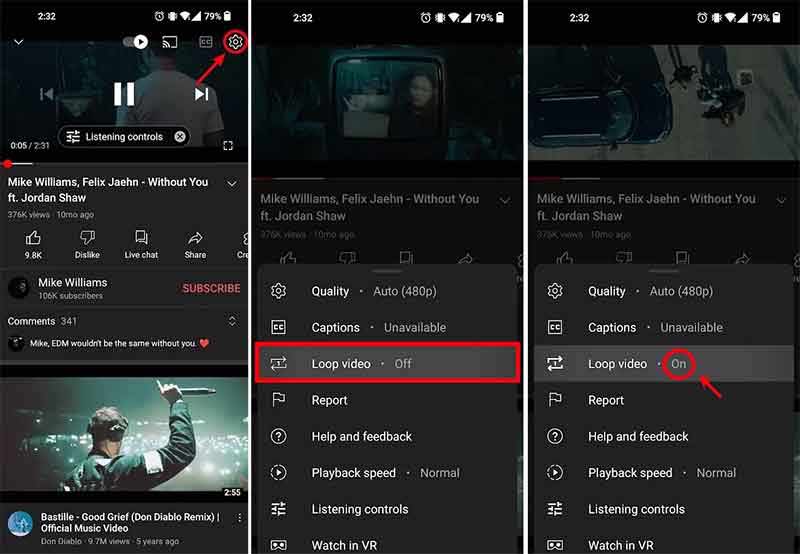
Did you know that YouTube comes with its very own looping feature? If you’re the type who loves to replay your favorite music videos or tutorials, this function is a dream come true. It’s super easy to use! Let’s walk through how to access it.
First, open YouTube and navigate to the video you want to loop. Once the video starts playing, simply right-click on the video itself. You’re looking for the option that says “Loop.” Click on it, and voilà! Your video will now start playing over and over again until you tell it to stop.
Here’s a quick checklist to make sure you’ve got it right:
- Open your web browser and go to YouTube.
- Find and play the video you want to loop.
- Right-click on the video.
- Select the “Loop” option.
If you ever want to turn it off, just right-click again and uncheck the “Loop” option. It’s that easy!
This feature is especially handy for those long playlists or if you just can’t get enough of that catchy tune. Just keep in mind, while looping does enhance user experience, it might not work as seamlessly across all devices, especially on some mobile apps. So, if you’re looking for a hangout with your favorite YouTube clips, this built-in feature is your best bet!
4. Utilizing Browser Extensions for Looping
If you’re looking for a more robust solution to loop YouTube videos, browser extensions are an excellent choice. These handy tools can offer features beyond simple looping, allowing for personalized playback experiences. Let's dive into this option!
Extensions like “Looper for YouTube” and “YouTube Loop” are widely popular for this purpose. They offer an upgraded looping capability, making it super convenient to set the number of times you'd like a video to replay. Here’s how to get started using these extensions:
- Choose Your Browser: Make sure you’re using popular browsers like Chrome or Firefox, as many extensions are tailored for them.
- Search for an Extension: Go to the browser’s extensions store and search for looping extensions like “Looper for YouTube.”
- Install the Extension: Click on “Add to Chrome” or “Add to Firefox.” Follow the prompts to install.
- Find a Video: Open YouTube and play any video you want to loop.
- Access the Extension: You’ll find a new icon in your browser toolbar. Click on it to customize your looping options.
Here’s a quick comparison of some popular looping extensions:
| Extension Name | Features |
|---|---|
| Looper for YouTube | Customizable loop times, easy interface |
| YouTube Loop | Unlimited looping, multiple videos, playlist support |
Using these extensions can provide a tailored and flexible looping experience, ideal for songs, tutorials, or any content you want to enjoy repeatedly. So go ahead and explore these options; you might find your new favorite way to enjoy YouTube!
Using Third-Party Websites to Loop Videos
If you're looking for a hassle-free way to loop YouTube videos without any software installations, third-party websites can be your best friends. These platforms offer handy features that allow you to enjoy continuous playback of your favorite videos in just a few clicks. Let’s dive into how you can use these websites effortlessly.
Here’s the process:
- Choose a Third-Party Looping Website: Some popular options include:
Besides this, these third-party sites often have user-friendly interfaces and support for other popular video platforms as well. Just be sure to check if they display ads or may have restrictions on video quality. Overall, using third-party websites can be a quick and easy way to enjoy your favorite videos without any interruptions!
Conclusion
Looping YouTube videos on your computer really opens up a world of convenience and enjoyment, doesn't it? Whether you're trying to learn a new song, revisit your favorite scenes, or even create playlists for a vibrant gathering, the methods we discussed serve different needs and preferences fabulously.
To recap:
- Browser Extensions: Offer seamless looping right within YouTube, perfect for those who watch a lot of videos in a single session.
- Using YouTube's Own Loop Feature: It’s as simple as a right-click, making it convenient if you need a quick repeat without extra tools.
- Third-Party Websites: Great for those who want flexible or customized looping options without adjoining software.
Remember, the best method for you will depend on your specific needs and how often you wish to loop content. Whichever option you choose, you’ll be able to enjoy your favorite videos in a way that resonates with your viewing style. So go ahead, hit that repeat, and have fun immersing yourself in your favorite content!
 admin
admin








