Twitter has become a hub for visual communication, and GIFs play a pivotal role in conveying emotions, reactions, and humor. Saving GIFs from
Twitter on your Android device opens up a world of possibilities, enhancing your digital communication experience in several ways.
1. Expressive Communication:
Why settle for mere text when you can express yourself with animated GIFs? Saving your favorite
Twitter GIFs allows you to have a personalized collection of expressions that perfectly resonate with your mood or response.
2. Offline Enjoyment:
By saving GIFs locally on your Android device, you ensure that you can enjoy them even when offline. This is particularly useful when you come across a hilarious or heartwarming GIF that you want to revisit without relying on an internet connection.
3. Customized Reaction Library:
Building a library of saved
Twitter GIFs enables you to curate a collection of reactions for various situations. Whether it's a celebratory dance, a facepalm moment, or pure excitement, having your personalized reaction library is a game-changer in online conversations.
4. Seamless Sharing:
Saving GIFs on your Android device makes it easy to share them across different platforms and messaging apps. Instead of relying on the direct link, you can share the GIF itself, ensuring that your friends and followers get the full animated experience.
5. Preserving Memorable Moments:
Twitter is a treasure trove of viral moments and memorable events captured in GIFs. By saving these moments, you create a digital scrapbook of memories, allowing you to revisit and relive the best moments shared on the platform.
6. Enhanced Creativity:
Saving GIFs provides a canvas for creativity. You can use these saved GIFs in your own content creation, adding a touch of humor or emotion to your social media posts, stories, or even presentations.In conclusion, saving GIFs from
Twitter on your Android device is not just about archiving funny animations; it's about enriching your digital communication, building a library of expressions, and preserving the best moments that
Twitter has to offer. The following sections will guide you through the tools and steps to effortlessly save these animated gems on your Android device.
Tools for Saving GIFs on Android
When it comes to saving GIFs from
Twitter on your Android device, having the right tools can make the process seamless and enjoyable. Below, we'll explore some effective tools that simplify the task of downloading and saving your favorite
Twitter GIFs.
1. Twitter Video Downloader Apps:
Consider using dedicated
Twitter video downloader apps available on the
Google Play Store. These apps are designed to fetch and download videos, including GIFs, from
Twitter. Some popular options include "Video Downloader for
Twitter" and "Tweeter Video Downloader."
2. Online GIF Downloaders:
Explore online platforms that specialize in downloading
Twitter GIFs. Websites like "
Twitter Video Downloader" and "SaveTweetVid" allow you to paste the URL of the tweet containing the GIF and download it directly to your Android device.
3. Browser Extensions:
If you primarily access
Twitter through a mobile browser, consider using browser extensions that facilitate GIF downloads. Extensions like "
Twitter Video Downloader" for Chrome or Firefox can simplify the process with just a few clicks.
4. Built-in Twitter Download Feature:
Check if your
Twitter app has a built-in download feature. Some
Twitter clients for Android come with the ability to save GIFs and videos directly within the app. Look for this functionality in your app's settings or options menu.
5. Download Managers:
Utilize download manager apps available on the Play Store. These apps are designed to handle various types of downloads, including GIFs. Examples include "Advanced Download Manager" and "Download Accelerator Plus."
Choosing the Right Tool:
Consider factors such as user interface, download speed, and additional features when selecting a tool. Some tools may offer batch downloading or the ability to choose the GIF quality, providing a more personalized experience.
| Tool | Pros | Cons |
|---|
| Twitter Video Downloader Apps | Easy to use, dedicated for Twitter | May require app installation |
| Online GIF Downloaders | No app installation needed | Dependent on internet connection |
| Browser Extensions | Integrated with the browser | Compatibility with all browsers may vary |
Experiment with these tools to find the one that best suits your preferences. In the next section, we'll provide a step-by-step guide on using one of these tools to save a GIF from Twitter on your Android device.
Step-by-Step Guide
Now that you've chosen a tool for saving GIFs from Twitter on your Android device, let's walk through the step-by-step process. In this guide, we'll use the example of a Twitter video downloader app, but the general steps can be adapted to other tools.
Step 1: Download and Install the App:
Visit the Google Play Store and download the Twitter video downloader app of your choice. Install the app on your Android device.
Step 2: Open the Twitter App:
Launch the Twitter app on your device and navigate to the tweet containing the GIF you want to save.
Step 3: Copy the Tweet URL:
Tap on the share icon within the tweet and select the option to copy the tweet URL. This URL will be used by the downloader app to locate the GIF.
Step 4: Open the Downloader App:
Switch to the Twitter video downloader app you installed. Look for an option to paste the URL and initiate the download process.
Step 5: Choose Download Settings (if applicable):
Depending on the app, you may have the option to choose the download quality or adjust other settings. Make any desired selections before proceeding.
Step 6: Initiate the Download:
Paste the copied tweet URL into the designated area and start the download process. The app will fetch the GIF from Twitter and save it to your device.
Step 7: Access the Saved GIF:
Once the download is complete, you can access the saved GIF within the app or through your device's gallery. The GIF is now ready for sharing or personal use.
Pro Tips:
- Check for Updates: Periodically check for updates to ensure compatibility with the latest Twitter features.
- Clear Cache: Some apps may store downloaded content in a cache. Explore options to clear the cache if needed.
| Step | Description |
|---|
| 1 | Download and install the Twitter video downloader app. |
| 2 | Open the Twitter app and navigate to the desired tweet. |
| 3 | Copy the tweet URL from the share menu. |
| 4 | Open the downloader app and paste the URL. |
| 5 | Adjust download settings if available. |
| 6 | Initiate the download process. |
| 7 | Access the saved GIF in the app or device gallery. |
By following these steps, you'll be able to effortlessly save GIFs from Twitter on your Android device and unlock a world of animated expressions at your fingertips.
Common Issues and Solutions
While saving GIFs from Twitter on your Android device can be a straightforward process, you may encounter common issues along the way. Here, we address potential challenges and provide effective solutions to ensure a smooth experience.
1. Download Failures:
Issue: Occasionally, the download process may fail, leading to incomplete or corrupted files.
Solution: Check your internet connection and ensure it's stable. If the issue persists, try an alternative tool or update the app to the latest version.
2. Incompatibility with Twitter Updates:
Issue: Some downloader apps may face compatibility issues with the latest Twitter updates.
Solution: Regularly check for updates to your chosen app. Developers often release updates to address compatibility issues with platform changes.
3. Storage Problems:
Issue: Insufficient storage on your Android device may prevent successful GIF downloads.
Solution: Free up storage space by deleting unnecessary files or apps. You can also choose an app that allows you to specify the download location to ensure sufficient space.
4. App Permissions:
Issue: The downloader app may face issues if it doesn't have the necessary permissions.
Solution: Check and grant the required permissions to the app. Navigate to your device settings, find the app, and ensure it has access to storage and necessary permissions.
5. Quality and Resolution Settings:
Issue: The downloaded GIF may not meet your desired quality or resolution.
Solution: Choose a downloader app that allows you to customize download settings. Ensure that you select the desired quality or resolution before initiating the download.
6. Browser Extension Compatibility:
Issue: Browser extensions may not work seamlessly with all mobile browsers.
Solution: If you prefer browser extensions, ensure compatibility with your mobile browser. Consider using a browser recommended by the extension developers for optimal performance.
FAQ
As you embark on the journey of saving GIFs from Twitter on your Android device, you might encounter questions and uncertainties. Here, we address some frequently asked questions to guide you through the process with clarity and confidence.
1. Is it Legal to Download GIFs from Twitter?
Answer: Downloading GIFs for personal use generally falls within the realm of fair use. However, it's essential to respect copyright and usage policies. Avoid redistributing or using downloaded content for commercial purposes without proper permissions.
2. Can I Save GIFs Without an App?
Answer: Yes, you can use online platforms or browser extensions to save GIFs without installing a dedicated app. Simply paste the tweet URL into an online downloader or use a compatible browser extension to initiate the download.
3. Why Do Some GIFs Have Lower Quality After Downloading?
Answer: The quality of downloaded GIFs may depend on the chosen tool and its settings. Some apps or online platforms may compress the file for faster downloads. Ensure you select the highest quality option available in your chosen tool.
4. Are There Any Risks of Malware or Viruses from Downloading GIFs?
Answer: Using reputable downloader apps and online platforms significantly reduces the risk of malware or viruses. Stick to well-known apps from reliable sources, and be cautious when granting permissions to ensure a secure download experience.
5. Can I Share Downloaded GIFs on Other Social Media Platforms?
Answer: Yes, you can share downloaded GIFs on other social media platforms. Most platforms support the sharing of GIFs, ensuring your animated expressions can be enjoyed across various online communities.
6. What Should I Do If the Downloaded GIF Doesn't Play Properly?
Answer: If a downloaded GIF doesn't play properly, it may be corrupted or incompatible with your device. Try re-downloading the GIF using a different tool or checking for updates to your existing tool to ensure compatibility.
Tips for Optimizing GIFs
Optimizing GIFs enhances their quality, ensures smooth playback, and reduces file sizes for efficient sharing. Follow these tips to make the most out of your saved Twitter GIFs on your Android device.
1. Choose the Right Tool:
Select a reliable Twitter video downloader app or online platform that offers options for optimizing GIFs during the download process. Look for features like quality selection to ensure the best output.
2. Adjust Download Settings:
Before downloading a GIF, explore the settings in your chosen tool. Some apps allow you to customize download settings, including resolution and frame rate. Opt for higher quality settings for a more visually appealing GIF.
3. Trim Unnecessary Frames:
If the downloaded GIF includes unnecessary frames or portions, consider using a GIF editor app to trim and retain only the essential content. This not only reduces file size but also improves the overall visual experience.
4. Convert to MP4 Format:
Some downloader apps allow you to convert GIFs to MP4 format during download. MP4 files often have better compression without compromising quality, resulting in smaller file sizes suitable for sharing on various platforms.
5. Utilize GIF Editing Apps:
Explore dedicated GIF editing apps available on the Play Store. These apps offer features like adding text, stickers, or filters, enhancing the visual appeal of your GIFs and allowing you to personalize them further.
6. Compress GIF Files:
Use GIF compression tools to reduce the file size without significant loss of quality. These tools optimize the GIF's compression algorithm, resulting in a smaller file that retains its visual integrity.
7. Consider GIF to Video Conversion:
If file size is a crucial factor, consider converting your GIFs to video formats like MP4. Videos generally have better compression, making them more suitable for sharing on messaging apps and social media.
8. Use Online GIF Optimizers:
Explore online GIF optimization websites that automatically compress and optimize GIFs. Upload your saved GIF, and these tools will apply compression techniques to reduce file size while maintaining visual quality.By implementing these tips, you can ensure that your saved Twitter GIFs on Android are optimized for the best viewing experience, easy sharing, and efficient storage. Experiment with different tools and techniques to find the optimization strategy that suits your preferences and requirements.
Conclusion
Congratulations! You've now mastered the art of saving GIFs from Twitter on your Android device, unlocking a world of animated expressions at your fingertips. In this blog post, we covered essential aspects, from understanding why saving GIFs is valuable to providing a step-by-step guide and addressing common issues users might encounter.By choosing the right tool, adjusting download settings, and optimizing GIFs using the provided tips, you can now curate a personalized collection of animated content that reflects your emotions and reactions.Whether you're looking to share a hilarious moment, express excitement, or preserve memorable events, saving Twitter GIFs on Android allows you to do so with ease.Remember to stay mindful of legal considerations, respect copyright policies, and use reputable tools to ensure a secure and enjoyable experience. If you ever run into challenges, refer to the FAQ section for quick solutions or explore the help resources of your chosen downloader app.Now, go ahead and enhance your digital communication with vibrant and dynamic GIFs. Experiment with different tools, get creative with customization options, and share your favorite animated moments with friends, family, and followers across various platforms. Cheers to a more expressive and entertaining online experience!
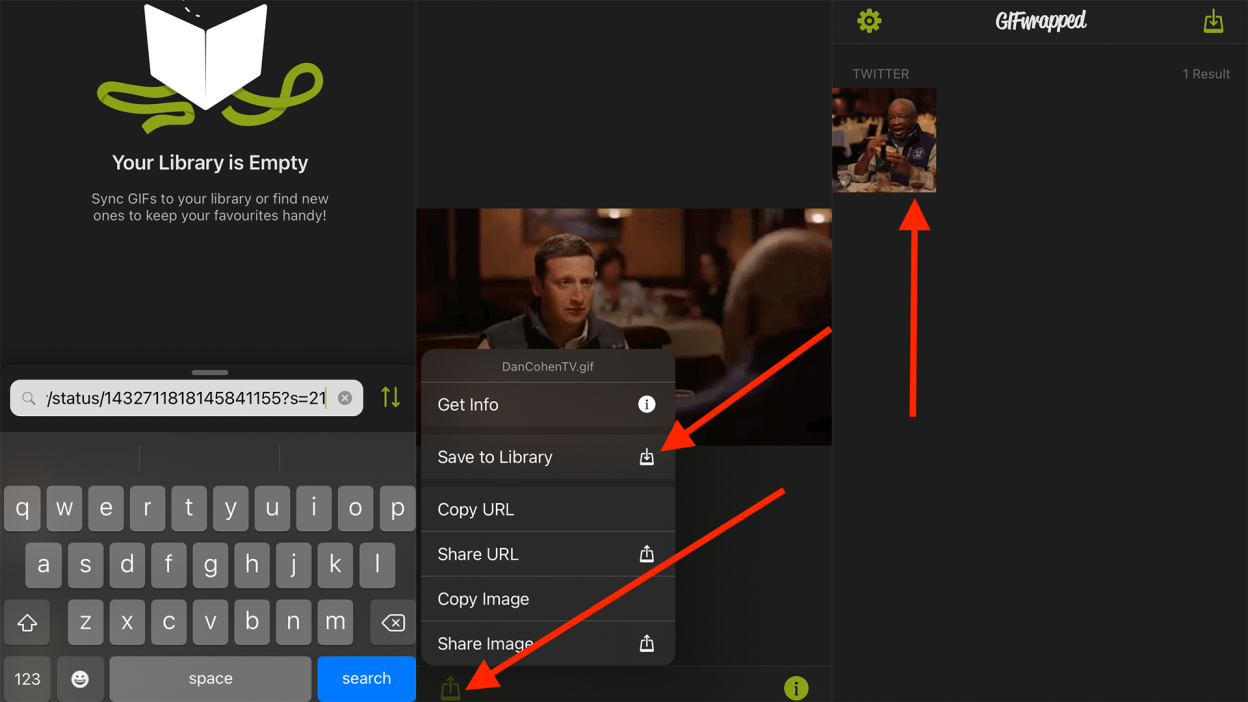
 admin
admin








