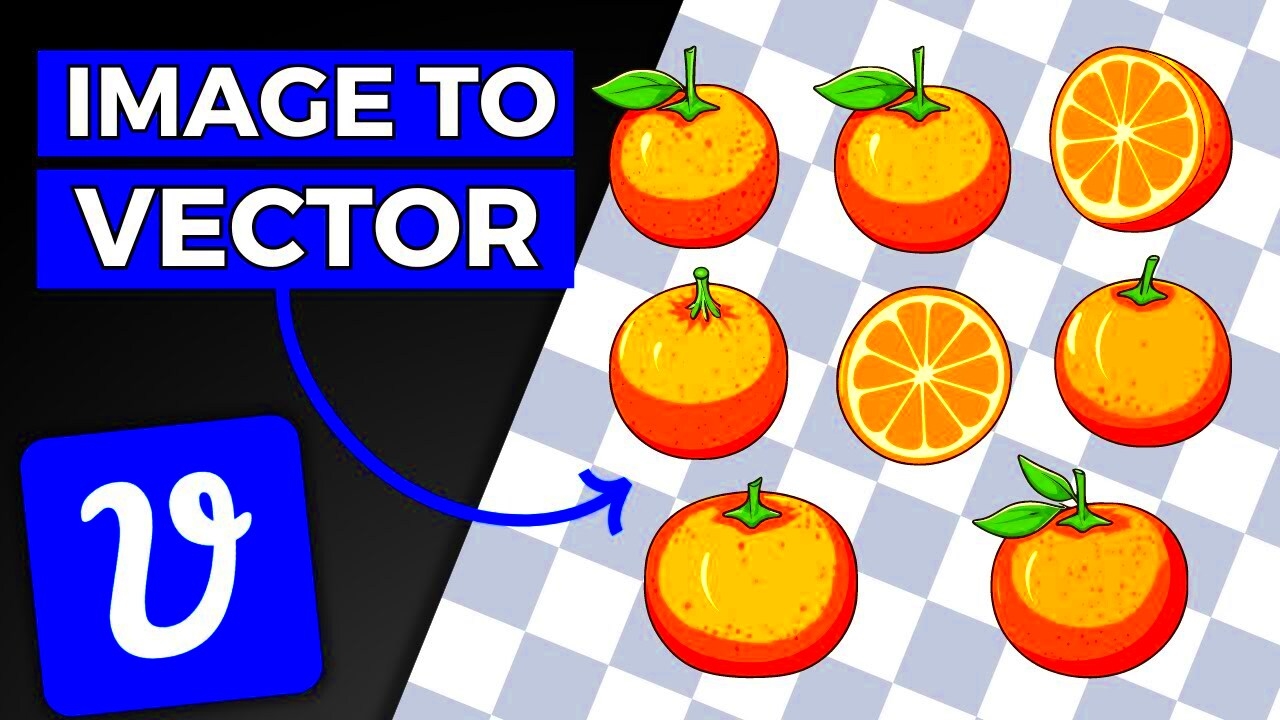Have you ever wondered why some images look sharp no matter how much you zoom in, while others get blurry? That’s where vectorization comes in. Vectorization is the process of converting a raster image (made of pixels) into a vector image (made of paths). This transformation ensures the
Vector images are widely used in fields like graphic design, printing, and digital art. They are essential for creating logos, icons, and illustrations because these files remain crisp and professional-looking across various platforms and sizes. Understanding vectorization helps you produce high-quality, versatile visuals.
Why is vectorization important?
- Scalability: Vector files can be resized without any loss of quality.
- Efficiency: They often have smaller file sizes compared to high-resolution raster images.
- Editability: Individual elements can be modified easily in vector files.
Differences Between Vector and Raster Images
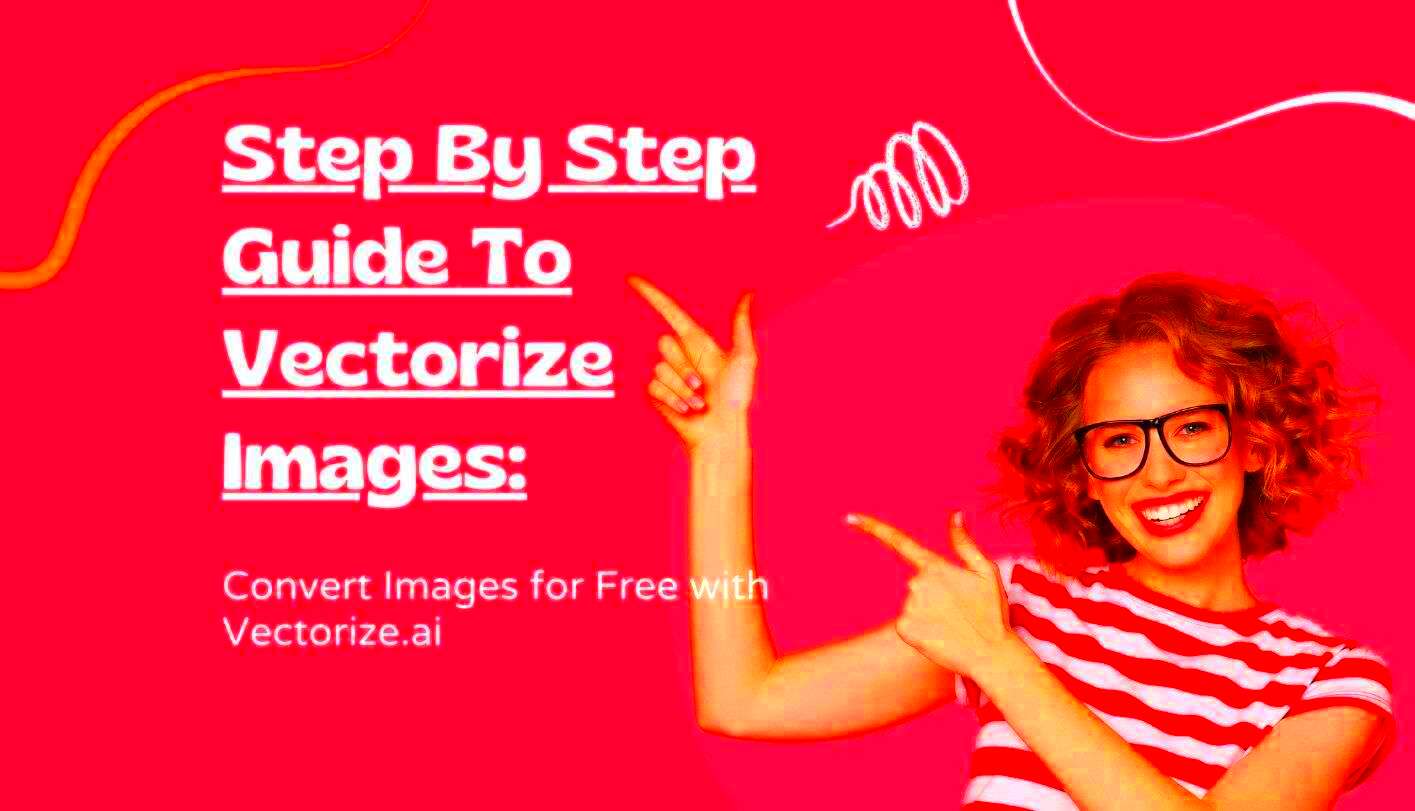
To truly appreciate vectorization, it's crucial to understand the difference between vector and raster images. Both types serve specific purposes, but they are fundamentally different in how they handle visuals.
Raster Images: These are made up of pixels and are ideal for detailed images like photographs. However, their quality depends on resolution, and enlarging them can make them pixelated.
Vector Images: These are created using mathematical formulas to define lines, curves, and shapes. They are perfect for graphics that need to scale, such as logos and illustrations.
| Aspect | Raster Images | Vector Images |
|---|---|---|
| Composition | Pixels | Paths |
| Scalability | Loses quality when resized | Maintains quality at any size |
| Use Case | Photographs | Logos, illustrations |
Also Read This: Understanding the Costs of Adobe Stock Images
Free Tools to Vectorize an Image
Creating vector images doesn’t always require expensive software. There are several free tools available that can help you vectorize images effectively. Here are some of the best options:
- Inkscape: A popular open-source vector graphics editor with a built-in tool for image tracing.
- Vector Magic: An online tool that automates the vectorization process and produces high-quality results.
- Adobe Express: A free, web-based option for basic vectorization tasks.
- GIMP with Path Tool: Although primarily a raster editor, GIMP offers manual tracing tools to create vectors.
Each tool has unique features and benefits. For instance, Inkscape provides advanced controls for precision, while Vector Magic is ideal for beginners who want quick results.
Before choosing a tool, think about your project’s complexity and your level of experience. Most of these tools are beginner-friendly and come with tutorials to get you started.
Also Read This: Can You Watch Downloaded YouTube Videos Offline
Step-by-Step Guide to Vectorizing an Image
Vectorizing an image may sound technical, but it’s actually a simple process when broken into steps. Whether you’re using free tools or professional software, the workflow remains quite similar. Here’s a step-by-step guide to help you get started:
- Choose the Right Tool: Pick a tool like Inkscape, Vector Magic, or Adobe Illustrator, depending on your preferences and the project’s complexity.
- Import Your Image: Open the raster image you want to convert in your chosen tool.
- Trace the Image: Use the tool’s tracing feature. For example, in Inkscape, go to Path > Trace Bitmap. Adjust the settings to refine the tracing, such as edge detection or color simplification.
- Edit the Paths: After tracing, fine-tune the paths or nodes to remove unwanted artifacts or smooth out curves.
- Save as a Vector File: Export the image in formats like SVG, EPS, or PDF to preserve its vector properties.
By following these steps, you can create high-quality vector images suitable for a variety of uses, from printing to web graphics.
Also Read This: how to curve an image on cricut
Tips for Getting the Best Vectorized Results
Getting a flawless vectorized image requires a bit of preparation and fine-tuning. Here are some tips to achieve the best results:
- Start with a High-Quality Image: The clearer your original image, the easier it will be to trace and achieve sharp results.
- Reduce Noise in the Image: Clean up any unnecessary details or background clutter before vectorizing.
- Use Appropriate Settings: Adjust the tracing settings like color threshold, edge detection, and detail level for the desired outcome.
- Limit Colors: For simpler vectors, reduce the number of colors in the image. This works well for logos and icons.
- Test Different Tools: Some tools handle certain images better than others. Experiment to find the best one for your needs.
By keeping these tips in mind, you can ensure your vector images are crisp, clean, and professional-looking.
Also Read This: How to Create Edible Images at Home
Common Challenges and How to Solve Them
Vectorizing images isn’t always smooth sailing. You might encounter a few challenges along the way, but they’re easy to address with the right approach:
- Problem: Poor Image Quality
- Problem: Too Many Details in the Image
- Problem: Uneven Edges or Artifacts
- Problem: Software Limitations
Solution: Use a high-resolution image for better tracing accuracy. Avoid blurry or pixelated images.
Solution: Simplify the image by removing unnecessary elements or reducing colors.
Solution: Manually adjust the nodes or paths after tracing to clean up the vector.
Solution: If your current tool isn’t delivering good results, try alternatives like Vector Magic or Adobe Illustrator for better options.
Facing challenges is normal, especially if you’re new to vectorization. The key is to experiment, practice, and refine your techniques. Over time, you’ll find it easier to overcome these hurdles and produce stunning vector images.
Also Read This: Try Photorealistic AI Image Generation: A Comprehensive Guide
Frequently Asked Questions
When it comes to vectorizing images, many people have questions. Here are answers to some of the most common ones to help you get started confidently:
1. What is the best format for saving vector images?
The most common formats for vector files are SVG, EPS, and PDF. SVG is ideal for web use, EPS is great for professional printing, and PDF works well for sharing and viewing on different devices.
2. Can I vectorize a photo?
Yes, you can, but keep in mind that vectorizing photos often simplifies them significantly, as vectors are better suited for graphics with clean lines and fewer details. Use tracing settings to find a balance that works for your needs.
3. Are free tools as good as paid ones?
Free tools like Inkscape and Vector Magic provide excellent results for most projects. However, paid tools like Adobe Illustrator might offer more advanced features and better precision for professional work.
4. How long does it take to vectorize an image?
The time depends on the image’s complexity and your familiarity with the tool. Simple designs can take a few minutes, while detailed illustrations may require more effort.
5. Can I edit a vectorized image later?
Absolutely! Once an image is vectorized, you can edit individual elements like shapes, lines, and colors using vector editing software.
These answers should clarify your doubts and help you approach vectorization with confidence.
Conclusion
Vectorizing an image is an essential skill for creating versatile, high-quality graphics. Whether you’re designing logos, icons, or illustrations, mastering this process ensures your work looks sharp and professional across all formats. With the right tools, techniques, and practice, anyone can achieve stunning results. Happy vectorizing!