Are you looking to share your videos with a broader audience? Dailymotion is a fantastic platform to showcase your creativity, connect with viewers, and even grow your brand. In this guide, we’ll walk you through the process of uploading videos to Dailymotion, including the vital first step—creating your own account. Let’s dive in and get your content out there!
Creating a Dailymotion Account
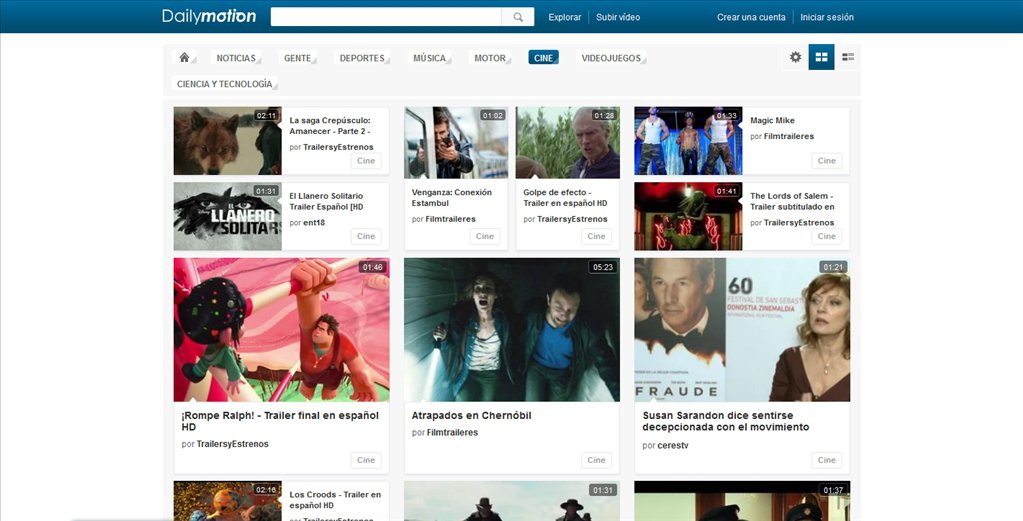
Before you can upload videos to Dailymotion, you need to set up your account. Don't worry; it’s a quick and easy process! Here’s how you can do it:
- Visit the Dailymotion website: Open your browser and go to www.dailymotion.com.
- Click on ‘Sign up’: Look for the “Sign up” button on the homepage. It’s usually located at the top right corner of the page.
- Choose a sign-up method: You can create an account using your email, or log in via social media accounts such as Facebook or Google. Select your preferred method.
- Fill in your details: If you choose to sign up with your email, you’ll need to provide your name, email address, and create a strong password. Be sure to use a mix of letters, numbers, and symbols to keep your account secure.
- Confirm your email: Dailymotion will send you a confirmation email. Click the link in that email to verify your account.
- Set up your profile: After confirming your email, log into Dailymotion. You can personalize your profile by adding a profile picture, a bio, and any other details that reflect you or your brand.
And that’s it! Your Dailymotion account is set up and ready for you to start uploading those videos. Get ready to share your creativity with the world!
Also Read This: How to Make Electricity from Water Easy Tutorial on Dailymotion
Preparing Your Video for Upload

Before you even think about hitting that upload button on Dailymotion, it’s essential to ensure that your video is in top-notch shape. This preparation can make a huge difference in how your video performs and how well it’s received by viewers.
1. Check Video Specifications: Dailymotion supports various video formats but prefers MP4 files for optimal results. Make sure your video adheres to the following specifications:
- Maximum file size: 2GB
- Video resolution: At least 720p (1280x720) is recommended for clear visuals
- Video codec: H.264
- Audio codec: AAC
2. Edit Your Video: Now is the time to polish your video. Use editing software to trim unnecessary footage, add transitions, and include titles or graphics. Popular video editing tools include:
- Adobe Premiere Pro
- Final Cut Pro
- iMovie
- DaVinci Resolve
If you're not familiar with video editing, consider using templates or hiring a professional to enhance your video’s quality.
3. Optimize Your Video Metadata: Think about how your video will be found. Create a catchy title, an informative description, and use relevant tags. This optimization is crucial for improving your video’s visibility on Dailymotion.
By checking your video specifications, carefully editing your footage, and optimizing metadata, you set the stage for a successful upload!
Also Read This: How to Convert Dailymotion Videos into MP4
Step-by-Step Guide to Uploading Your Video
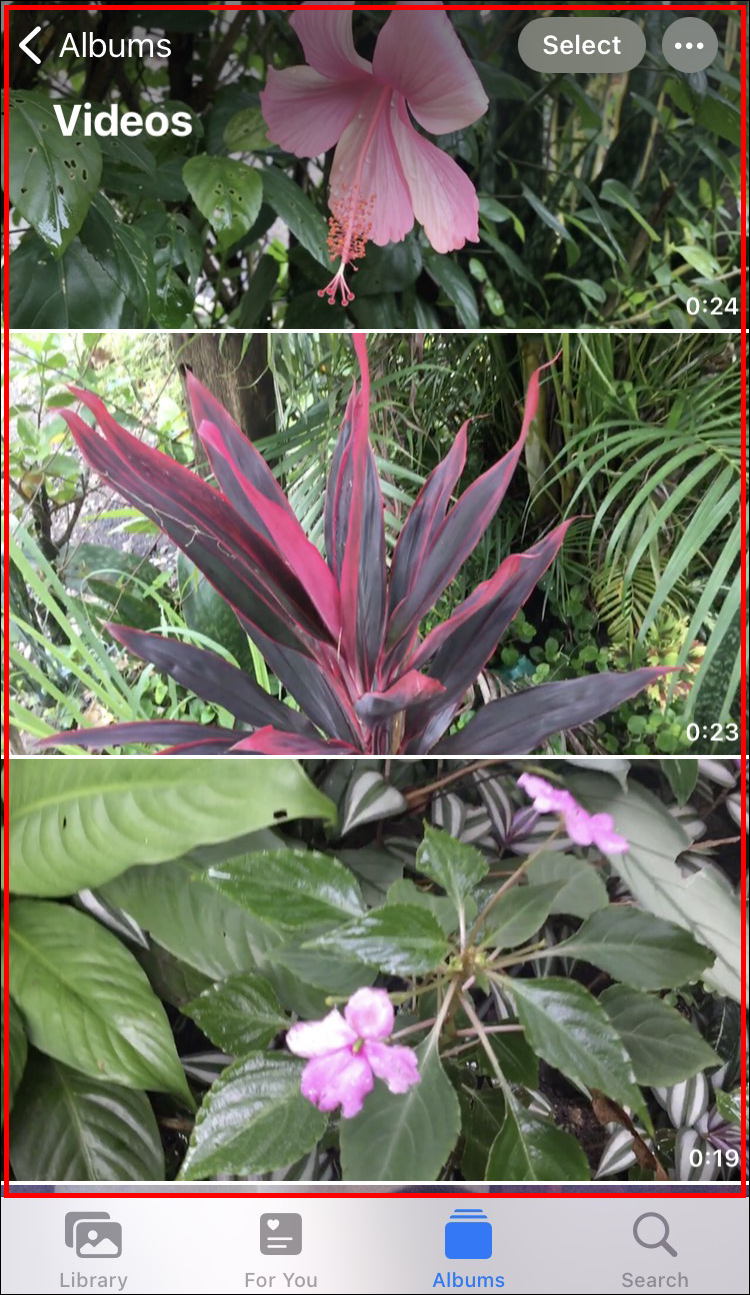
Ready to share your masterpiece on Dailymotion? Follow this straightforward guide to upload your video in no time:
- Create a Dailymotion Account: If you haven’t already, sign up on Dailymotion. It’s quick and easy!
- Log In: After creating your account, log in. You’ll be greeted by the Dailymotion homepage.
- Click on the “Upload” Button: Look for the upload icon (usually a cloud with an upward arrow) in the top right corner of the screen. Click on it to begin.
- Select Your Video: A file explorer window will pop up. Navigate to the location where your prepared video file is stored. Select the file and click “Open.”
- Add Metadata: While your video uploads, fill in the necessary fields. This includes:
- Choose Privacy Settings: Decide whether you want your video to be public, unlisted, or private.
- Click “Publish”: Once everything looks good, hit the publish button! Your video will now be live on Dailymotion.
| Field | Instructions |
|---|---|
| Title | Create a catchy and relevant title. |
| Description | Provide a clear and detailed description of your video. |
| Tags | Add relevant tags to help users find your video. |
And that's it! By following these steps, you can confidently upload your videos and share them with the world. Happy uploading!
Also Read This: Step-by-Step Makeup Application Guide for Beginners on Dailymotion
5. Adding Descriptions, Tags, and Thumbnails
Once your video is uploaded to Dailymotion, it’s time to make it stand out! This is where adding descriptions, tags, and thumbnails becomes essential for attracting viewers and enhancing your video’s visibility.
Descriptions play a significant role in informing your audience about the content of your video. A well-crafted description can provide context, highlight key points, and even include links to your other content. Here are a few tips:
- Be clear and concise: Aim for a description that sums up your video in a few short sentences.
- Incorporate keywords: Think about what terms people might use to find your video and include them in your description.
- Engage viewers: Ask questions or give them a reason to watch your video.
Next up, we have tags. Tags are like keywords for your video, helping Dailymotion categorize your content effectively. You can add multiple tags, so make sure to think strategically about what to include. Here are some suggestions for tagging:
- Use relevant keywords: These should reflect your video’s topic.
- Explore popular tags: See what’s trending in your genre and consider using some of those.
Lastly, your video’s thumbnail is its first impression. A custom thumbnail can significantly increase your click-through rates. You can upload a high-quality image, preferably one that visually represents your video. Keep these points in mind:
- Choose eye-catching visuals: Bright colors and clear text can draw viewers in.
- Keep it simple: Too much detail can be overwhelming; a clean, straightforward design often works best.
Also Read This: How to Capture and Save Sound While Watching YouTube
6. Managing Your Video After Upload
Now that your video is live, the work doesn’t stop there! Managing your video effectively can make a huge difference in how it performs. Here are some key areas to focus on:
First, let’s talk about analytics. Dailymotion provides various data points like views, watch time, and audience demographics. Regularly check your analytics to understand how your video is performing and adjust your strategy accordingly. Here’s what to look for:
- View count: Keep track of how many people are watching your video.
- Engagement: See how long viewers are watching and whether they’re liking and commenting.
Next up is the comments section. Engage with your audience by responding to their comments and feedback. Not only does this foster community, but it also encourages more interaction on your video.
Additionally, don’t forget about promotion. Share your video on social media, embed it in your blog, or even collaborate with other creators to widen your audience. Each little bit helps to spread the word!
Lastly, keep your content fresh by updating or editing your description, tags, and thumbnail if necessary. Trends change, and sometimes your video can benefit from a little refresher. Great management can result in improved performance over time!
Also Read This: Exploring the Holiday Spirit with A Very Vintage Christmas on Dailymotion
Troubleshooting Common Issues
Uploading videos to Dailymotion should be a straightforward process, but sometimes things don’t go as planned. Here are some common issues you might encounter and how you can troubleshoot them.
- Video Format Compatibility: Dailymotion supports a variety of video formats like MP4, AVI, and MOV. If your video isn't uploading, check the format and convert it if necessary.
- File Size Limitations: Each video on Dailymotion can only be up to 128GB. If your video exceeds this limit, you’ll need to compress it. Tools like HandBrake can help to reduce file size without sacrificing quality.
- Slow Upload Speed: A slow Internet connection can cause long upload times or even failed uploads. Try checking your connection speed with a tool like Speedtest. If it’s slow, consider uploading during off-peak hours or using a wired connection.
- Account Verification Issues: If your account isn't fully verified, it may restrict your upload capabilities. Make sure you've confirmed your email and phone number. Check your account settings to ensure everything is completed.
- Browser Compatibility: Sometimes, the browser can be the culprit. Ensure you're using an updated version of Chrome, Firefox, or Safari. If issues persist, try clearing your cache or using a different browser.
- Unexpected Errors: If you encounter a general error message, refresh the page and try again. If the problem persists, consider checking Dailymotion’s support forums for known issues or updates.
Conclusion
Uploading videos to Dailymotion can be a rewarding way to share your content with the world. By following the steps outlined, you can ensure a smooth upload process while avoiding common pitfalls. Here’s a quick recap:
- Ensure your video format is compatible and within size limits.
- Have a stable internet connection to facilitate faster uploads.
- Verify your account to unlock full features.
- Troubleshoot by checking common issues if you face any challenges.
Remember, practice makes perfect! The more you upload, the easier it becomes. Don’t hesitate to explore different features on Dailymotion, like adding titles, descriptions, and tags to enhance your video’s visibility. Happy uploading!
 admin
admin








