In the digital age, first impressions are often made online, and your LinkedIn profile picture plays a crucial role in how you're perceived by potential employers, clients, and industry peers. It’s not just about looking good; it’s about conveying professionalism and approachability in today’s competitive job market. Updating your profile picture might seem like a small step, but it can have a big impact on your networking success. Let’s dive into the importance of having a professional profile picture and what makes it truly stand out.
Importance of a Professional Profile Picture
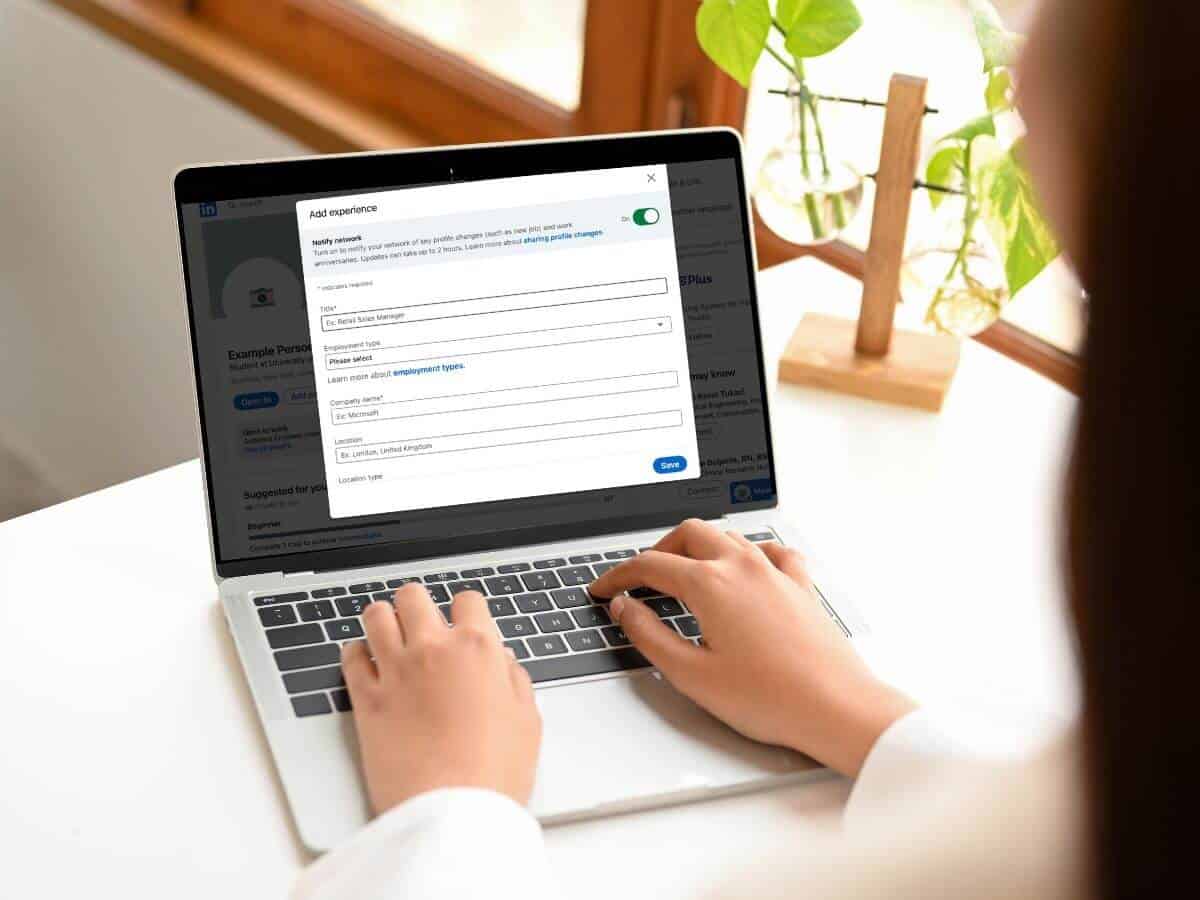
When it comes to LinkedIn, your profile picture is your visual introduction to the world. Whether you’re hunting for a new job, networking, or seeking new opportunities, your photo can make all the difference in how others perceive you. Here are some key reasons why having a professional profile picture is essential:
- First Impressions Matter: Did you know that your brain makes a judgment about a person’s trustworthiness within just a tenth of a second? That’s how important a good first impression is. A polished and approachable photo can immediately enhance your credibility and attract attention.
- Professionalism and Brand Image: Your photo should reflect your personal brand. It should align with your industry and the image you want to portray. For example, a corporate job seeker might opt for a formal profile picture, while someone in a creative field could choose a more casual yet still professional approach.
- Increased Engagement: Profiles with professional photos receive up to *21 times more profile views and 36 times more messages*. That’s a significant boost! Potential connections are more likely to engage with someone whose profile feels personable and trustworthy.
- Human Connection: A face can create an immediate sense of connection. Viewers are more likely to reach out to someone who appears friendly and approachable compared to a generic or overly casual photo.
In conclusion, a professional profile picture is not just an image; it’s a pivotal part of your online presence that communicates your professional identity. Investing time and thought into choosing or updating your LinkedIn photo could prove to be one of the best decisions for your career growth.
Also Read This: How to Save Money on Imago Images: 5 Proven Strategies
Steps to Change Your LinkedIn Profile Picture
Changing your LinkedIn profile picture is a straightforward process. You don’t need to be a tech wizard; just follow these simple steps:
- Log into LinkedIn: Start by logging into your LinkedIn account from your computer or mobile device.
- Go to Your Profile: Click on your profile picture or the "Me" option at the top of the homepage. This will take you to your profile.
- Edit Your Picture: Hover over your current profile picture. You'll see a camera icon appear. Click on it to edit your profile picture.
- Upload a New Picture: Select "Upload photo" from the options. Browse your files, choose the new image you want to use, and click "Open."
- Adjust Your Photo: Once uploaded, you can crop and adjust it as needed. Make sure your face is clear and visible!
- Add a Background (Optional): If you want, you can add a background effect to give it a little flair.
- Save Changes: After you’ve made all the necessary adjustments, click the "Save" button to update your profile picture.
And just like that, your LinkedIn profile picture is updated! Remember, your profile picture is often the first impression you make, so take your time to ensure it reflects your professional persona.
Also Read This: How to Resize PDF Images with Simple Tools
Choosing the Right Profile Picture
Selecting the right profile picture for LinkedIn can make a significant difference in how you’re perceived by potential employers or connections. Here’s a simple guide to help you make the best choice:
- Dress Professionally: Wear attire that is fitting for your industry. A smart jacket or blouse works wonders!
- Good Lighting: Natural light is your friend! Find a well-lit space, preferably outdoors, to help your photo look vibrant and clear.
- Focus on Your Face: Your face should take up about 60% of the frame. Avoid wide shots that include too much background.
- Neutral Background: Choose a simple background that doesn’t distract from your face. Solid colors or soft textures work best.
- Keep it Recent: Your photo should represent you as you are now. Aim for a picture taken within the last couple of years.
- Be Yourself: A genuine smile can go a long way! Show off your personality while still maintaining professionalism.
Ultimately, your LinkedIn profile picture should convey your professionalism while being approachable. By keeping these tips in mind, you'll be well on your way to making a fantastic first impression!
Also Read This: Understanding the Relationship Between Shutterstock and Storyblocks
5. Editing Your Profile Picture
Once you've selected the perfect image for your LinkedIn profile, it's time to prepare it for upload. Editing your profile picture doesn't just enhance its quality; it also ensures that it accurately represents you in a professional manner. Here are some essential steps to follow:
- Crop Your Image: Make sure to crop your image appropriately. Ideally, your face should take up about 60% of the frame, allowing for a clean and clear view.
- Adjust Brightness and Contrast: Brightness and contrast adjustments can make your picture pop. Aim for a well-lit image that’s neither too bright nor too dull.
- Use Filters Sparingly: While filters might enhance your picture, overdoing it can make you look unprofessional. Stick with minimal adjustments for a natural look.
- Check the Resolution: Ensure your image is high resolution. A blurred or pixelated photo can give off a low-quality impression. The recommended size for LinkedIn profile pictures is 400 x 400 pixels.
- Consistency: If you have other professional social profiles, consider using a similar or the same picture across these platforms for brand consistency.
Finally, before hitting that upload button, take a moment to step back and ask yourself: “Does this picture convey professionalism?” If yes, you’re good to go!
Also Read This: Resolving YouTube Video Playback Issues in the Video Tag
6. Tips for a Standout LinkedIn Profile Picture
Your LinkedIn profile picture is often the first thing potential employers or networking contacts will see, so it’s essential to make a lasting impression. Here are some tips to ensure your photo stands out:
- Dress Professionally: Wear attire that reflects the industry you’re in or the one you aspire to join. This often means business attire, but it can vary by field.
- Choose a Neutral Background: A clean, simple background emphasizes you. Avoid busy or distracting environments; think about using a solid color or soft gradient.
- Smile Naturally: A genuine smile can make you seem approachable and friendly. This goes a long way in networking!
- Avoid Selfies: Stick with pictures taken by others instead of selfies. This brings a more professional edge to your profile.
- Show Your Personality: While maintaining professionalism, let your personality shine through. Whether it's a casual pose or an expressive smile, make it authentic.
Remember, your LinkedIn profile picture can speak volumes about you, so take the time to choose wisely and showcase your best self!
How to Update Your LinkedIn Profile Picture
Updating your LinkedIn profile picture is a key step in maintaining a professional online presence. A strong profile photo can significantly enhance your visibility and attractiveness to potential employers, clients, and networking contacts. Here are some essential steps to ensure your LinkedIn picture is updated effectively:
- Select the Right Photo:
Choose a recent, high-resolution photo that captures your professional persona. Avoid overly casual pictures or those with distracting backgrounds.
- Ensure Proper Framing:
Your face should occupy about 60% of the frame. Ideally, your head and shoulders should be visible, with a plain or neutral background for better focus.
- Dress Professionally:
Your attire should reflect your industry. For corporate settings, opt for formal clothing. For creative fields, you can express your unique style while still looking polished.
- Lighting Matters:
Natural light is usually the best choice. Position yourself so the light illuminates your face without causing shadows or glare.
- Update on LinkedIn:
- Log in to your LinkedIn account.
- Click on your profile picture or the placeholder icon.
- Select “Upload photo” and choose your updated picture from your device.
- Adjust the cropping as needed, then save the changes.
| Do's | Don'ts |
|---|---|
| Use a current photo | Use group photos |
| Smile and look approachable | Use selfies |
| Keep the background simple | Include distracting elements |
In conclusion, updating your LinkedIn profile picture is a straightforward process that can have a lasting impact on your professional image. Following the steps outlined above will help you put your best foot forward on this essential platform.
 admin
admin








