Have you ever stumbled upon an old YouTube video and wondered what the thumbnail looked like back in the day? You're not alone! Nostalgia often hits us when we revisit content from our favorite creators. In this guide, we’ll walk you through a simple process to view those old thumbnails and relive those memories. So, grab a comfy seat, and let’s dive into the world of vintage YouTube thumbnails!
Why You Might Want to See Old YouTube Thumbnails
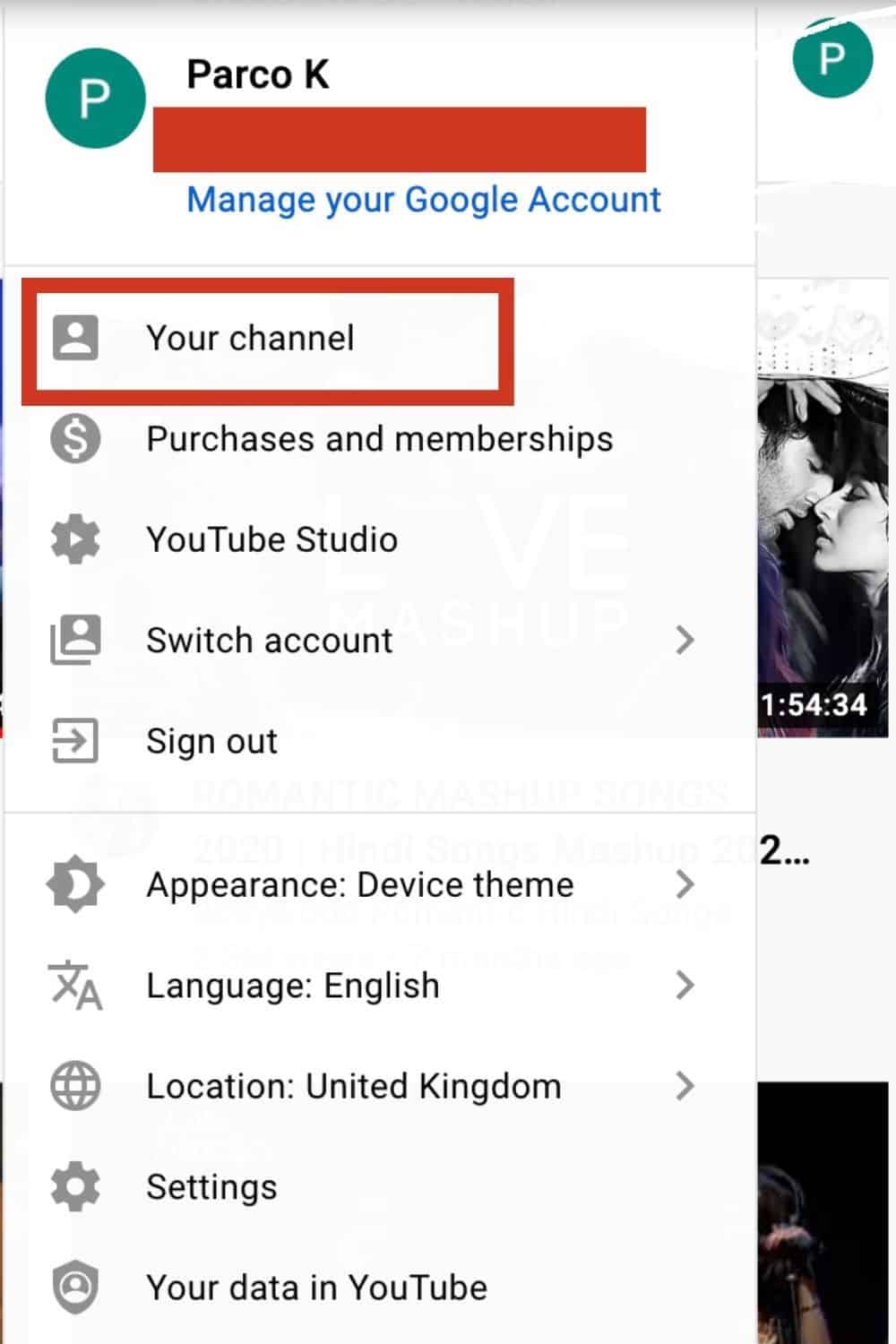
There are plenty of reasons you might want to take a trip down memory lane and check out old YouTube thumbnails. Here are a few highlights:
- Nostalgia: Remembering the good ol' days when you first discovered your favorite channels can bring back warm feelings.
- Content Evolution: Creators often change their thumbnails over time. Seeing the evolution of their style can provide insight into their growth and branding.
- Curiosity: Sometimes a thumbnail can be a hilarious representation of a video. Revisiting those can spark a laugh or two!
- Research Purposes: If you’re a content creator yourself, analyzing successful thumbnails from the past can help you craft your own eye-catching designs.
Let’s delve a bit deeper into each reason:
Nostalgia is a powerful emotion, and for many, YouTube videos act as a digital scrapbook of memories. Whether it's a tutorial that helped you bake your first cake or a music video that defined a summer, those thumbnails hold a special place in our hearts.
When it comes to Content Evolution, looking back at older thumbnails can reveal how a channel has transformed over time. A thumbnail that once featured simple text and a blurry image might evolve into a vibrant, professionally designed piece of art. This change often reflects broader trends in content creation and viewer preferences.
Curiosity plays a huge role too. We’ve all seen thumbnails that made us laugh or scratch our heads. Revisiting those can reignite the amusement we felt the first time. Plus, some thumbnails are so over-the-top that they become iconic in their own right!
Finally, for those of you who create content, analyzing those old thumbnails can be invaluable for your Research Purposes. By understanding what worked back then, you can identify effective strategies and perhaps even apply some of those timeless ideas to your own channel.
In summary, whether you’re reminiscing about the past, exploring the creative evolution of your favorite creators, or looking for inspiration, viewing old YouTube thumbnails can be a delightful experience. So, let’s get started on how to do just that!
Also Read This: How Do I Delete Subscribers on YouTube? Managing and Removing Subscribers from Your Channel
3. Tools and Resources Needed
Before diving into the process of viewing old YouTube thumbnails, it’s essential to gather the right tools and resources. Thankfully, you won’t need anything too complex. Here’s a simple list of what you’ll need:
- A Computer or Mobile Device: You can use either, but a computer is generally easier for navigating tools.
- An Internet Connection: This is vital since you’ll be accessing YouTube and possibly some third-party tools.
- A Web Browser: Google Chrome, Firefox, or Safari will work just fine. Ensure your browser is up-to-date for the best experience.
- A YouTube Video URL: You’ll need the link to the specific video whose thumbnails you want to view.
- Thumbnail Viewer Tool: Tools like Thumbnail Save or YouTube Thumbnail Grabber can help you fetch old thumbnails easily.
Once you have these items lined up, you’re ready to start your journey into the world of old YouTube thumbnails! Remember, while having the right tools makes the process smoother, it’s your curiosity and creativity that will make it fun.
Also Read This: Recording NFL Games on YouTube TV: Can You Do It?
4. Step 1: Accessing the YouTube Video
Now that you’ve got your tools ready, let’s get into the first step: accessing the YouTube video you’re interested in. This is quite straightforward, but let’s break it down into bite-sized pieces!
- Open Your Web Browser: Launch your preferred web browser. If you’re using a mobile device, just tap on the browser app.
- Go to YouTube: Type www.youtube.com in the address bar and hit enter. This will take you to the YouTube homepage.
- Search for the Video: Use the search bar at the top of the page to enter the name of the video or the channel. For example, if you’re looking for a particular music video, type in its title. Press enter to see the search results.
- Select the Video: From the search results, click on the video thumbnail to open it. Make sure it’s the right one—it should match the title or description you’re looking for.
- Copy the Video URL: Once the video is playing, you’ll notice the URL in your browser’s address bar. Click on it to highlight the entire link and then right-click (or tap and hold on a mobile device) to copy it.
And just like that, you’ve accessed the YouTube video! This step is crucial because the URL is what you’ll use to retrieve the old thumbnails. Keep it handy as you move on to the next steps in this exciting thumbnail journey!
Also Read This: What Channel is the NFL Network on YouTube TV? A Football Fan’s Guide
5. Step 2: Using the Wayback Machine
Alright, let’s dive into the next step of our journey: using the Wayback Machine to find those elusive old YouTube thumbnails. The Wayback Machine is a fantastic tool that archives web pages over time, allowing you to “travel back” and see versions of sites as they looked in the past.
Here’s how you can use it effectively:
- Visit the Wayback Machine: Go to archive.org/web/. The interface is pretty user-friendly, so don’t worry if you’re not a tech whiz.
- Enter the URL: In the search bar, type the URL of the YouTube video you’re interested in. Make sure to include the full link, like
https://www.youtube.com/watch?v=VIDEO_ID. - Select a Date: After hitting enter, you’ll be greeted with a timeline and a calendar showing the dates when snapshots were taken. Click on a specific date that you believe might have the thumbnail you’re looking for.
- Browse the Snapshot: Once you select a date, the Wayback Machine will load that version of the page. You’ll see the video as it appeared on that date, including the thumbnail. Take a moment to appreciate how different the layout might look!
And there you have it! You’ve just used the Wayback Machine to uncover some hidden treasures from the past. But don’t stop here; let’s move on to the next step!
Also Read This: When Do You Get the YouTube Play Button? Reward Tiers Explained
6. Step 3: Manually Searching Thumbnail Links
If you fancy a more hands-on approach, manually searching for thumbnail links can be quite rewarding. This method might take a bit more effort, but it allows you to directly access the images you want.
Here’s a simple guide to get you started:
- Find the Video ID: Every YouTube video has a unique identifier. You can find it in the URL, which looks like this:
https://www.youtube.com/watch?v=VIDEO_ID. TheVIDEO_IDis what we’re after. - Use the Thumbnail URL Structure: YouTube thumbnails follow a consistent URL structure. You can access different resolutions of thumbnails using the following pattern:
- Low resolution:
https://img.youtube.com/vi/VIDEO_ID/default.jpg - Medium resolution:
https://img.youtube.com/vi/VIDEO_ID/mqdefault.jpg - High resolution:
https://img.youtube.com/vi/VIDEO_ID/hqdefault.jpg - Maximum resolution (if available):
https://img.youtube.com/vi/VIDEO_ID/maxresdefault.jpg
VIDEO_ID in the URL structure with the actual ID of your video.This method is especially useful for quickly accessing different thumbnail resolutions. Plus, it’s a bit like treasure hunting, don’t you think? Happy searching!
Also Read This: A Simple Guide to Switching from Spectrum to YouTube TV Without Hassles
7. Step 4: Using Third-Party Tools for Thumbnail Retrieval
Alright, folks! By now, you've learned how to manually grab YouTube thumbnails using the URL method. But what if you want a more streamlined process? That's where third-party tools come in! These tools are designed to make life easier, especially if you're dealing with multiple videos. Let’s dive into how you can leverage these handy resources.
One popular tool for retrieving thumbnails is thumbnail grabber websites. These platforms allow you to simply input the URL of a YouTube video, and they’ll fetch the thumbnail for you. Some well-known examples include:
- Thumbnail Save: Just paste the video link, and it provides all available thumbnail sizes!
- Get YouTube Thumbnail: This tool is straightforward; enter the video link, and voila—access various thumbnail sizes!
- VidThumbnails: A bit more advanced, offering not just thumbnails but also other video metadata.
Using these tools is a breeze! Here’s a quick step-by-step:
- Find your desired YouTube video.
- Copy the video URL from the address bar.
- Open your chosen thumbnail grabber website.
- Paste the URL into the provided field.
- Hit the ‘Fetch’ or ‘Get Thumbnail’ button.
- Select your preferred thumbnail size and download it!
And there you have it! In just a few clicks, you can have any thumbnail you want, hassle-free. Just remember to check the copyright and usage rights if you plan on using those thumbnails for anything beyond personal use.
8. Common Issues and Troubleshooting
While retrieving old YouTube thumbnails can be a fun process, it’s not without its hiccups. Let’s address some common issues you might encounter and how to tackle them. Remember, don’t let a little tech trouble get you down!
Issue 1: Thumbnail Not Available
Sometimes, you might find that the thumbnail you’re looking for just isn’t available. This can happen for various reasons, such as:
- The video has been deleted or made private.
- The uploader has changed the thumbnail after your viewing.
In these cases, there’s not much you can do but check back later or look for alternative videos.
Issue 2: Incorrect URL Format
If you're using the manual method, ensure that the URL is correctly formatted. A common mistake is leaving out the 'www' or including extra spaces. Make sure your URL looks like this: https://www.youtube.com/watch?v=VIDEO_ID.
Issue 3: Third-Party Tools Not Working
Sometimes the thumbnail grabber websites might be down or experiencing issues. If this happens:
- Try refreshing the page.
- Check your internet connection.
- Wait a bit and try again later.
If you continue having trouble, consider switching to a different tool. There are many options out there, and one is likely to work perfectly for you!
By tackling these common issues, you’ll be well on your way to becoming a thumbnail retrieval pro! Don’t hesitate to experiment and find methods that work best for you.
 admin
admin








