Are you looking to remove Getty Images from your Squarespace site? You’re not alone! Many users appreciate the aesthetic appeal of Getty Images but later realize the importance of using images that fit their brand and license requirements. In this guide, we'll walk you through the steps to effectively remove these images and replace them with alternatives that won’t break the bank or your site’s vibe.
Understanding Getty Images in Squarespace
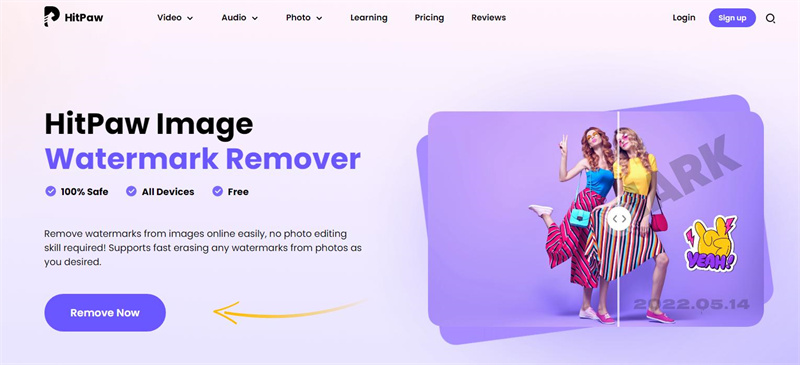
Before diving into the removal process, it's crucial to understand how Getty Images fit into your Squarespace website. Getty Images offers a vast library of high-quality photos, videos, and illustrations, which can be a fantastic asset for your website. However, they come with specific licensing fees and restrictions.
Here’s what you need to know:
- Licensing: Getty Images operates on a licensing model. This means that when you use an image, you’re bound by the terms of that license, which can dictate how and where you can use the image.
- Attribution: Some images may require attribution, while others are royalty-free but not free to use without payment. Failing to comply can lead to legal issues.
- Integration with Squarespace: Squarespace allows you to easily integrate Getty Images into your site, but it’s essential to manage these images effectively to avoid potential future headaches.
Now, why would you want to remove Getty Images? Here are a few reasons:
- Branding: You might find that Getty Images don’t align with your brand's identity or messaging.
- Costs: If you're on a tight budget, relying on Getty Images can add unexpected costs to your website maintenance.
- Control: Using your own images or images from free stock photo websites gives you more control over your content.
Understanding these factors will help you make informed decisions about your website's imagery. In the next sections, we’ll delve into the step-by-step process of removing Getty Images, ensuring your Squarespace site reflects your unique style and meets all legal requirements.
Also Read This: How Do I Sell My Images to Getty Images: A Simple Guide for New Photographers
3. Benefits of Removing Getty Images
When it comes to managing your Squarespace site, removing Getty Images can be a game-changer. Here are some compelling benefits to consider:
- Cost Savings: Getty Images often come with hefty licensing fees. By removing them, you can save money that can be better spent on other aspects of your business, like marketing or product development.
- Improved Site Speed: Getty Images can be quite large in file size, which may slow down your website. A faster site enhances user experience and can improve your search engine rankings.
- Originality: Using stock images can make your website feel generic. By replacing Getty Images with your own photos or unique visuals, you create a more authentic brand identity.
- Better SEO: Custom images allow you to optimize alt text and file names more effectively, which helps improve your search engine optimization (SEO) strategy. Search engines love original content!
- Increased Engagement: Personalized images resonate more with your audience. High-quality, relevant photos can increase engagement rates and keep visitors on your site longer.
By removing Getty Images, you not only enhance the aesthetic appeal of your site but also contribute to a stronger connection with your audience. It’s a win-win!
Also Read This: Adobe Stock vs Getty Images: Comparing Two Leading Stock Photography Platforms
4. Preparing Your Squarespace Site
Before diving into the process of removing Getty Images from your Squarespace site, it's essential to prepare adequately to ensure a smooth transition. Here’s a step-by-step guide to get you ready:
- Backup Your Site: Always start by creating a backup of your site. While Squarespace automatically saves your content, having an external backup ensures you can recover any lost data during the removal process.
- Identify Getty Images: Make a list of all pages and sections where Getty Images are used. This could be in galleries, blog posts, or product pages. Use Squarespace’s built-in editor to pinpoint these images easily.
- Source Alternatives: Before removing any images, find suitable replacements. Websites like Unsplash, Pexels, and even your own photo library can provide high-quality alternatives that align with your brand.
- Plan Your Visual Strategy: Think about how you want to present your images. Will you use your own photography, or hire a photographer? Creating a cohesive visual strategy will enhance your website’s overall look.
- Set Up Image Optimization: Before uploading new images, ensure they are optimized for web use. This includes resizing them for faster loading times and using appropriate file formats (like JPEG or PNG).
Once you’ve prepared your site, you can move forward confidently, knowing you’re ready to enhance your Squarespace experience by removing Getty Images. By following these steps, you’ll set the foundation for a more personalized and efficient website that truly reflects your brand!
Also Read This: Shutterstock vs Adobe Stock: Comparing Two Prominent Stock Image Providers
5. Step-by-Step Instructions to Remove Getty Images
Removing Getty Images from your Squarespace site might seem daunting, but don't worry—it's a straightforward process! Follow these simple steps to ensure your site is free of any Getty Images that could be infringing on licensing agreements or simply not aligning with your vision.
- Log into Your Squarespace Account: Start by signing into your Squarespace account. Once you’re in, navigate to the site you want to work on.
- Access the Page Editor: Go to the specific page where the Getty Image is located. Click on the "Edit" button to access the page editor.
- Identify the Image Block: Scroll through your page content until you find the image block containing the Getty Image. It will typically show a placeholder or the actual image.
- Delete the Image Block: Click on the image to select it, and then either press the delete key or click on the trash bin icon. This will remove the image from your page.
- Check for Image Links: If you had linked the Getty Image to another page or source, make sure to remove those links as well. This prevents any broken links or confusion for your visitors.
- Publish Your Changes: After removing the image, don’t forget to save and publish your changes. Click on the "Save" button in the top left corner, which will update your site instantly.
- Review Your Site: It’s always a good idea to review your site after making changes. Navigate through your pages to ensure everything looks great and functions properly without the Getty Images.
And voila! You've successfully removed Getty Images from your Squarespace site. It’s a good practice to regularly check your site for any images that may not meet your content standards or licensing agreements.
Also Read This: 123RF Compared to Other Stock Image Platforms
6. Alternative Image Sources for Your Squarespace Site
Now that you've removed Getty Images, you might be wondering where to find high-quality visuals that won’t break the bank or infringe on copyright. Fortunately, there are plenty of fantastic alternatives to explore!
- Unsplash: This is a great platform for free high-resolution images. It has a vast library that covers a wide range of topics, perfect for enhancing your site’s aesthetic.
- Pexels: Another excellent source for free stock photos, Pexels offers a user-friendly interface and a plethora of professional images to choose from.
- Pixabay: With over a million images, videos, and music tracks, Pixabay is a treasure trove of free media. All content is released under Creative Commons, allowing for safe use.
- Canva: If you’re looking for both images and design tools, Canva has you covered. Not only can you find stunning visuals, but you can also create custom graphics directly on the platform.
- Adobe Stock: If you’re willing to invest a bit, Adobe Stock provides high-quality images and assets with flexible pricing plans. It’s especially great for businesses looking for premium content.
- Shutterstock: Similar to Adobe Stock, Shutterstock offers a massive library of professional images. It’s subscription-based, giving you access to a wealth of content for your projects.
By utilizing these alternative image sources, you’ll ensure your Squarespace site remains visually appealing while staying compliant with copyright laws. Happy image hunting!
Also Read This: How to Get Images from Getty Images for Free Legal Methods Explained
7. Troubleshooting Common Issues
Removing Getty Images from your Squarespace site can sometimes lead to a few hiccups. But don’t worry! I've got your back. Here are some common issues you might encounter and how to resolve them:
- Images Still Appearing: If you've deleted the images but they're still showing up, try refreshing your browser cache. Sometimes, your browser holds onto older versions of your site. A simple Ctrl + F5 (or Cmd + Shift + R on Mac) can do the trick!
- Missing Image Placeholders: After removing Getty Images, you might find blank placeholders where they were. In this case, you can either replace them with your own images or remove the entire section. To do this, click on the section, hit the trash icon, and voilà!
- Editing Issues: If you’re struggling to edit text or other content after removing images, it could be due to the layout adjustment. Ensure that you’re using the correct editing tool for your section. Sometimes switching to “Edit” mode or adjusting the section settings can resolve this.
- Licensing Confusion: If you're unsure about image licensing after removing Getty images, consider using free stock photo sites like Unsplash or Pexels. They’re great alternatives and won’t put you in a licensing bind!
Still facing issues? Reach out to Squarespace support! They’re super helpful and can guide you through any technical difficulties.
8. Conclusion
And there you have it—a step-by-step guide to removing Getty Images from your Squarespace site! While it might seem daunting at first, following these steps makes the process smooth and straightforward. Remember, your site reflects your brand, and using the right images is crucial for your online presence.
Here’s a quick recap of what we covered:
- Identifying Getty Images on your site.
- Accessing your site’s image storage.
- Removing images safely.
- Updating your site’s layout afterward.
- Troubleshooting common issues.
By taking control of the images on your site, you're not just avoiding potential legal issues but also creating a more personalized and engaging experience for your visitors. So, go ahead and make your Squarespace site uniquely yours!
If you have any questions or need further assistance, feel free to drop a comment below. Happy designing!
 admin
admin








