To create a mirroring effect, an image is flipped horizontally. It has a variety of applications, for example, preparing images for graphic designing, enhancing photographs meant for social media. On the Mac, there are numerous ways to achieve this effect using both built-in utilities and those available through third party apps. Regardless of whether you’re just an ordinary or serious user, mastering image mirroring as one technique can really change the game when it comes to creative projects.
Exploring Built-In Tools for Image Mirroring
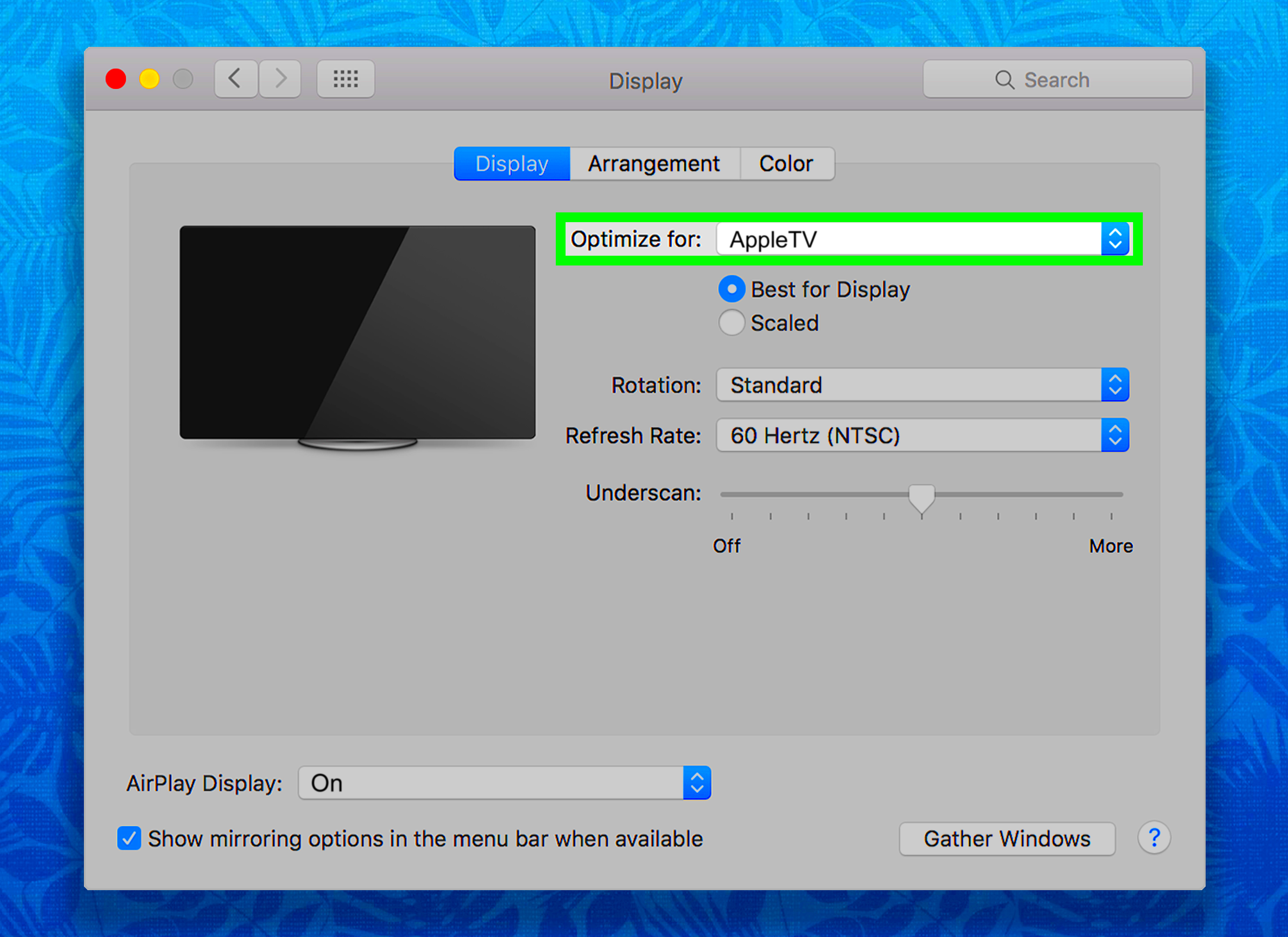
Macs come equipped with many inbuilt utilities that make image mirroring a push-button affair. Some of the most preferred options include:
- Preview: This application allows users to view and edit images easily.
- Photos App: Use this app to manage your photo library and edit images directly.
- iMovie: Ideal for users looking to create videos with mirrored images.
Underneath each of these instruments, you shall discover specifications which are dissimilar in one way or the other; however, their basic mirroring capabilities are common across all of them. It is important to familiarize yourself with the options available before selecting the best one for your case.
Also Read This: How to Measure the Height of an Image for Accuracy
Using Preview to Mirror Images Easily
Preview is a great Mac program for viewing and editing images. This article explains how to mirror an image with it:
- Open the image you want to mirror in Preview.
- Click on the Tools menu at the top of the screen.
- Select Flip Horizontal from the dropdown menu.
That’s it! Your image is now mirrored. You can save the changes by going to File and clicking on Save or Save As if you want to keep the original file intact.
For basic jobs, preview is the best because it allows you to rotate pictures quickly and easily without using other applications.
Also Read This: How to Download Resume from Linkedin
Mirroring Images in Photos App
Photos App is not just for organizing your pictures; it also offers handy editing features, including the ability to mirror images. This can be particularly helpful when you want to make reflections for art projects or prepare images for social media use. Let’s take a look at how you can easily mirror
Below is a comprehensive guide on different steps:
- Open the Photos app and locate the image you want to mirror.
- Double-click on the image to open it.
- Click on the Edit button located in the top right corner.
- In the editing tools, look for the Crop icon.
- Once in the Crop mode, you'll see an option to flip the image. Click on the Flip button to mirror it.
- After flipping, click Done to save your changes.
Error....
Also Read This: Understanding the Risks of Unauthorized Image Use from Getty
Utilizing Third-Party Apps for Advanced Mirroring
Whereas Preview as well as Photos have basic mirroring features, sometimes you may require more advanced ones. This is the point at which third-party applications come in. These applications provide enhanced functionality that allows them to control creativity at higher levels on your images.
Here are a few popular third-party apps to think about:
- Adobe Photoshop: A powerful tool for professional editing, offering detailed mirroring options.
- GIMP: A free alternative to Photoshop that includes mirroring capabilities.
- Affinity Photo: An affordable photo editing software with advanced features.
Filters, colors, and various advanced edits can be applied with these applications alongside image mirroring. Your images can be greatly improved to satisfy certain creative requirements by this degree of power.
Also Read This: Why Your YouTube Video Is Stuck at 99% Processing and How to Fix It
Tips for Perfecting Your Mirrored Images
While reflecting visuals can seem uncomplicated, attaining that flawless outcome necessitates a certain level of expertise. To aid in your quest for quality workmanship, consider adhering to the following guidelines:
- Check the Background: Ensure that the background complements the mirrored image. A busy background might distract from the main focus.
- Maintain Proportions: When mirroring, keep an eye on the proportions. A stretched or squished image can look unprofessional.
- Use High-Resolution Images: Start with high-quality images to ensure that the mirrored effect looks sharp and clear.
- Experiment with Effects: Don’t hesitate to try different filters or effects after mirroring to enhance the final image.
By using the following suggestions, your reflective ability will be improved and marvelous pictures can be generated.
Also Read This: What Is the Cost of Alamy Stock Photos
Troubleshooting Common Issues When Mirroring Images
If you own a Mac and intend to mirror images, it is possible that you may come across some challenges, no matter how efficient the tools seem to be. Understanding these prevalent problems in image mirroring can save you lots of hours plus annoying moments. Let’s discuss about several regular difficulties encountered while mirroring images along with their solutions.
- Image Not Flipping: Sometimes, the flip option may be grayed out. This can happen if you’re not using a supported format. Ensure your image is in JPEG, PNG, or TIFF format.
- Quality Loss: If you notice a decline in image quality after mirroring, try using higher-resolution images. Always start with the best quality available.
- Changes Not Saving: After mirroring, if your changes don’t appear saved, make sure you’re clicking the Save or Done button in your editing tool.
- Mirror Effect Looks Odd: If the mirrored image seems off, it might be due to the original composition. Take a moment to check if the image’s elements align properly after mirroring.
Your image mirroring experience could end up being less complicated and more fun if you were familiar with these problems and their remedies.
Also Read This: Timeline for the Adobe Stock Review Process
Frequently Asked Questions About Image Mirroring on Mac
For novices in image mirroring, there might be puzzles hovering above their heads. Here are answers to the most common questions that you could find useful:
- What does mirroring an image mean?
- Mirroring an image flips it horizontally, creating a mirror-like effect. This can change the perspective of the image.
- Can I mirror a video on my Mac?
- Yes! You can mirror videos using software like iMovie or QuickTime, which allow for video editing options similar to image editing.
- Do I need special software to mirror images?
- No, you can use built-in apps like Preview and Photos on your Mac to mirror images easily.
- Is it possible to undo a mirror effect?
- Absolutely! If you make a mistake, you can often revert changes in the editing tool, or simply re-flip the image again.
These question and answer sections include only the essentials but don’t hesitate to investigate further should you require particular assistance or confront any sort of hardships!
Wrapping Up Your Image Mirroring Experience
Now you ought to be self-assured enough in what you are capable of achieving when it comes to mirroring images on a Mac computer. Irrespective of whether you use internal resources or outside programs for this purpose, the entire procedure is simple and probably could boost your imagination. A few things to remember are:
- Explore Different Tools: Experiment with Preview, Photos, and other applications to find what works best for you.
- Practice Makes Perfect: The more you practice mirroring images, the easier it will become to achieve the desired effect.
- Don’t Hesitate to Learn: Keep researching and learning about advanced techniques to enhance your skills further.
Always keep in mind that imagination has no end when finishing your mirroring tasks. So get lost in playing with your mirrored pictures and allow yourself to be taken away by what is conceivable!

 admin
admin








