Introduction:
LinkedIn has established itself as a vital platform for professionals seeking networking opportunities and job prospects. One key aspect of a successful job search is having an up-to-date resume readily available. This blog post aims to guide you through the process of downloading your resume from LinkedIn.We will explore different methods, including using LinkedIn's built-in feature, leveraging third-party tools or services, printing your LinkedIn profile as a PDF, and requesting a copy from LinkedIn Customer Support. By following these methods, you can ensure that you have a convenient and accessible version of your resume from your LinkedIn profile, facilitating your job search and professional endeavors.Also Read This: Step-by-Step Guide to Editing Raw Images in Lightroom
1. How to Download Resume from Linkedin on Browser
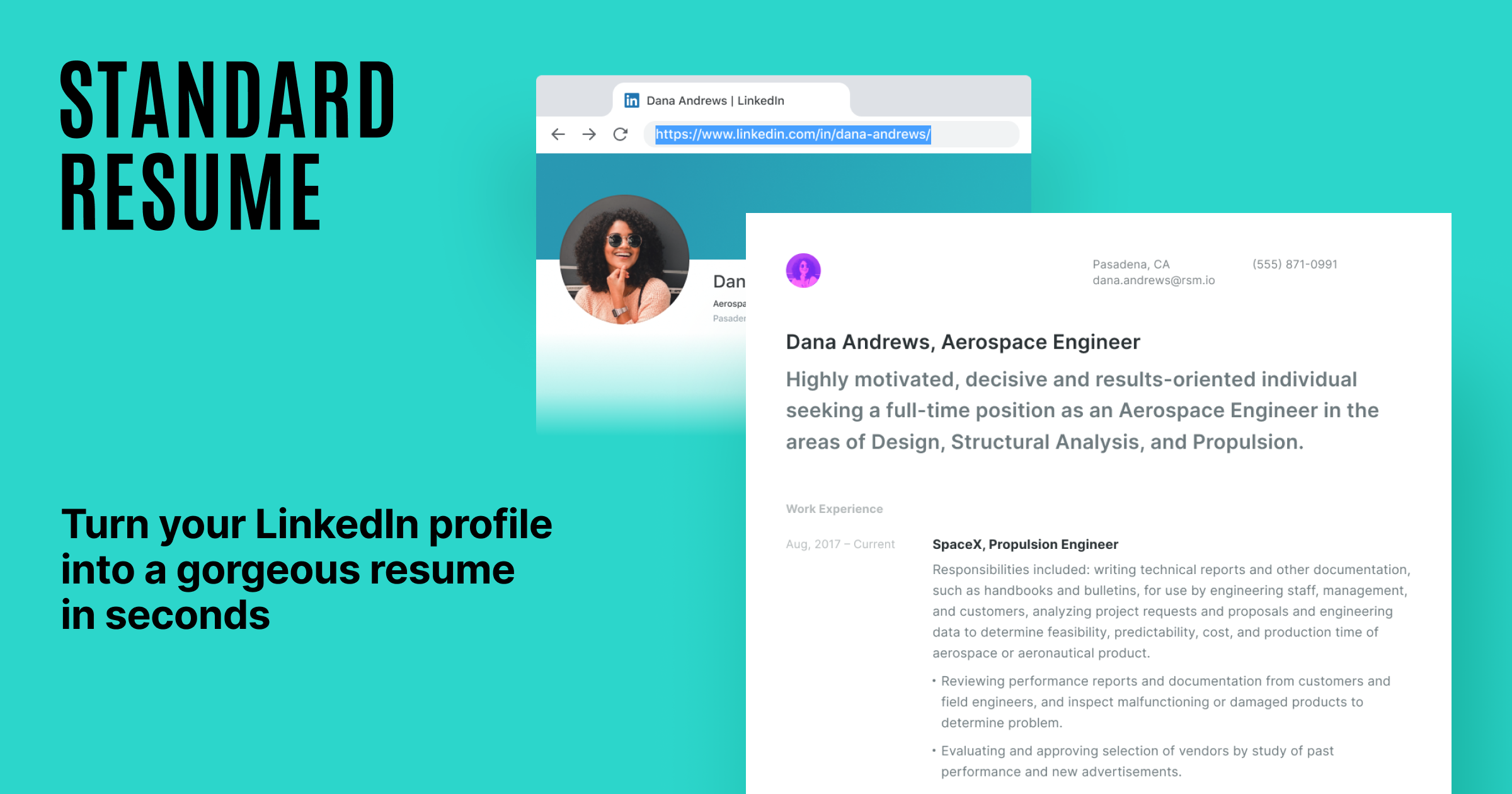 One app that you can use to download your resume from LinkedIn on a browser is "LinkedIn Resume Builder." It is a feature offered directly by LinkedIn to help users generate a professional resume based on their profile information. Here are the steps to download your resume using LinkedIn Resume Builder on a browser:1. Open your preferred web browser and go to the LinkedIn website (linkedin.com).
2. Log in to your LinkedIn account if you haven't already.
3. Click on the "Me" icon in the top right corner of the LinkedIn homepage to access your profile.
4. On your profile page, click on the "More" button just below your profile picture.
5. In the dropdown menu, select "Build a resume."
6. LinkedIn Resume Builder will open, displaying your profile information and various resume templates.
7. Review and edit your profile information if necessary, ensuring that it accurately represents your professional experience and skills.
8. Choose a resume template by clicking on the template thumbnail.
9. Customize the resume by selecting or deselecting sections, rearranging the order, and editing the content.
10. Once you are satisfied with the resume, click on the "Download" button located at the top right corner of the screen.
11. LinkedIn Resume Builder will generate your resume in PDF format.
12. Depending on your browser settings, the resume PDF may automatically download to your device, or you may be prompted to choose a download location.
13. Locate the downloaded resume PDF file on your device.By following these steps, you can utilize LinkedIn Resume Builder on a browser to generate and download your professional resume directly from your LinkedIn profile.
One app that you can use to download your resume from LinkedIn on a browser is "LinkedIn Resume Builder." It is a feature offered directly by LinkedIn to help users generate a professional resume based on their profile information. Here are the steps to download your resume using LinkedIn Resume Builder on a browser:1. Open your preferred web browser and go to the LinkedIn website (linkedin.com).
2. Log in to your LinkedIn account if you haven't already.
3. Click on the "Me" icon in the top right corner of the LinkedIn homepage to access your profile.
4. On your profile page, click on the "More" button just below your profile picture.
5. In the dropdown menu, select "Build a resume."
6. LinkedIn Resume Builder will open, displaying your profile information and various resume templates.
7. Review and edit your profile information if necessary, ensuring that it accurately represents your professional experience and skills.
8. Choose a resume template by clicking on the template thumbnail.
9. Customize the resume by selecting or deselecting sections, rearranging the order, and editing the content.
10. Once you are satisfied with the resume, click on the "Download" button located at the top right corner of the screen.
11. LinkedIn Resume Builder will generate your resume in PDF format.
12. Depending on your browser settings, the resume PDF may automatically download to your device, or you may be prompted to choose a download location.
13. Locate the downloaded resume PDF file on your device.By following these steps, you can utilize LinkedIn Resume Builder on a browser to generate and download your professional resume directly from your LinkedIn profile.Also Read This: how to put transparent image on google slides
2. How to Download Resume from Linkedin on Chrome Extension
One Chrome extension that you can use to download your resume from LinkedIn is "LinkedIn Exporter." It is a useful tool that allows you to export your LinkedIn profile as a PDF resume. Here are the steps to download your resume using the LinkedIn Exporter Chrome extension:1. Open your Google Chrome browser and go to the Chrome Web Store. 2. Search for "LinkedIn Exporter" in the search bar. 3. Find the extension in the search results and click on it. 4. Click on the "Add to Chrome" button to install the extension. 5. Once the extension is installed, you'll see its icon added to your browser toolbar. 6. Go to the LinkedIn website (linkedin.com) and log in to your account if you haven't already. 7. Navigate to your profile page by clicking on the "Me" icon in the top right corner. 8. Click on the LinkedIn Exporter extension icon in your browser toolbar. 9. A pop-up window will appear, showing options for exporting your profile. 10. Select the "Download as PDF" option. 11. The extension will process your profile and generate a PDF version of your resume. 12. The PDF resume will automatically download to your device, or you may be prompted to choose a download location.By following these steps and using the LinkedIn Exporter Chrome extension, you can easily download your resume as a PDF file directly from your LinkedIn profile.finallyyy my Linkedin and resume looks professional; very up to standard
— - (@nottyrabnkz) July 2, 2023
Also Read This: Finding the Resolution of an Image
3. How to Download Resume from Linkedin on Android
One app that you can use to download your resume from LinkedIn on Android is "LinkedIn: Jobs, Business News & Social Networking." LinkedIn's official Android app provides the functionality to access and download your resume from your profile. Here are the steps to download your resume using the LinkedIn app on Android:1. Install the "LinkedIn: Jobs, Business News & Social Networking" app from the Google Play Store, if you haven't already. 2. Open the LinkedIn app on your Android device. 3. Log in to your LinkedIn account if you haven't already. 4. Tap on your profile picture or the "Me" icon in the bottom right corner of the app to access your profile. 5. Scroll down to the "Featured" section on your profile. 6. If you have already uploaded a resume to your LinkedIn profile, you'll find it listed in the "Featured" section. 7. Tap on the resume entry to open it. 8. On the resume preview screen, you'll see a download button (an arrow pointing downwards) at the top right corner. Tap on it. 9. A dialog box will appear, asking if you want to download the resume. Tap "Download" to proceed. 10. The resume will be downloaded to your Android device and saved in a location specified by the LinkedIn app (such as the "Downloads" folder).By following these steps and using the LinkedIn app on Android, you can easily download your resume from your LinkedIn profile and access it on your device.Also Read This: How to Change Background in Photoshop CS3 with Ease
4. How to Download Resume from Linkedin on iphone
One app that you can use to download your resume from LinkedIn on an iPhone is the "LinkedIn: Network & Job Finder" app. LinkedIn's official app for iOS provides the functionality to access and download your resume from your profile. Here are the steps to download your resume using the LinkedIn app on iPhone:1. Install the "LinkedIn: Network & Job Finder" app from the App Store if you haven't already. 2. Open the LinkedIn app on your iPhone. 3. Log in to your LinkedIn account if you haven't already. 4. Tap on your profile picture or the "Me" icon at the bottom right corner of the app to access your profile. 5. Scroll down to the "Featured" section on your profile. 6. If you have already uploaded a resume to your LinkedIn profile, you'll find it listed in the "Featured" section. 7. Tap on the resume entry to open it. 8. On the resume preview screen, you'll see a download button (an arrow pointing downwards) at the top right corner. Tap on it. 9. A dialog box will appear, asking if you want to download the resume. Tap "Download" to proceed. 10. The resume will be downloaded to your iPhone and saved in a location specified by the LinkedIn app (such as the Files app or the Downloads folder).By following these steps and using the LinkedIn app on iPhone, you can easily download your resume from your LinkedIn profile and access it on your device.The following video shows How to Download Resume from Linkedin:Also Read This: How to Convert YouTube Video to MP4 with a Step-by-Step Guide for Downloading
FAQs on how to download a resume from LinkedIn:
- How do I download my resume from LinkedIn?
- Using the LinkedIn website:
- Go to your LinkedIn profile page.
- Click on the Me icon at the top of the page.
- Click on View profile.
- Click on the More button below your profile picture.
- Select Save to PDF from the dropdown menu.
- Using the LinkedIn mobile app:
- Open the LinkedIn mobile app.
- Tap on your profile picture.
- Tap on View profile.
- Tap on the More button in the top right corner of the screen.
- Select Save to PDF from the dropdown menu.
- What file format is my resume saved in?
- Can I download someone else's resume from LinkedIn?
- What if I don't see the Save to PDF option?
- Using the LinkedIn website:
- Go to your LinkedIn profile page.
- Click on the Me icon at the top of the page.
- Click on Settings.
- Click on Profile.
- Click on Edit under Summary.
- Click on the Add resume button.
- Upload your resume file.
- Using the LinkedIn mobile app:
- Open the LinkedIn mobile app.
- Tap on your profile picture.
- Tap on Settings.
- Tap on Profile.
- Tap on Edit under Summary.
- Tap on the Add resume button.
- Upload your resume file.
- How do I update my resume on LinkedIn?
- Using the LinkedIn website:
- Go to your LinkedIn profile page.
- Click on the Me icon at the top of the page.
- Click on View profile.
- Click on the More button below your profile picture.
- Select Edit resume from the dropdown menu.
- Using the LinkedIn mobile app:
- Open the LinkedIn mobile app.
- Tap on your profile picture.
- Tap on View profile.
- Tap on the More button in the top right corner of the screen.
- Select Edit resume from the dropdown menu.
- What if I need help downloading my resume from LinkedIn?
- Using the LinkedIn website:
- Go to the LinkedIn website.
- Click on the Help icon at the top of the page.
- Select Contact support.
- Select Resume from the dropdown menu.
- Enter your question and click on Submit.
- Using the LinkedIn mobile app:
- Open the LinkedIn mobile app.
- Tap on the Help icon in the bottom navigation bar.
- Tap on Contact support.
- Tap on Resume from the dropdown menu.
- Enter your question and click on Submit.
- How can I download my resume from LinkedIn if I don't have an internet connection?
- Using the LinkedIn website:
- Go to the LinkedIn website and log in to your account.
- Click on the Me icon at the top of the page.
- Click on View profile.
- Click on the More button below your profile picture.
- Select Download profile as a PDF from the dropdown menu.
- Save the PDF file to your computer.
- Using the LinkedIn mobile app:
- Open the LinkedIn mobile app and log in to your account.
- Tap on your profile picture.
- Tap on View profile.
- Tap on the More button in the top right corner of the screen.
- Select Download profile as a PDF from the dropdown menu.
- Save the PDF file to your device.
- How can I download my resume from LinkedIn if I have a premium account?
- You can download your resume directly from your profile page. To do this, click on the Me icon at the top of the page, click on View profile, and then click on the More button below your profile picture. Select Save to PDF from the dropdown menu.
- You can download your resume from the LinkedIn app. To do this, open the app and tap on your profile picture. Then, tap on View profile and then tap on the More button in the top right corner of the screen. Select Save to PDF from the dropdown menu.
- You can download your resume from the LinkedIn website. To do this, go to the LinkedIn website and log in to your account. Click on the Me icon at the top of the page, click on Settings, and then click on Profile. Under Summary, click on Edit and then click on the Add resume button. Upload your resume file and then click on Save. Once your resume is saved, you can download it by clicking on the More button below your profile picture and selecting Save to PDF from the dropdown menu.
- Can I download my resume from LinkedIn if I'm using a free account?
- How can I download my resume from LinkedIn if I'm using a third-party app?
- LinkedIn Resume Downloader
- LinkedIn Profile Downloader
- LinkedIn Resume & Profile Downloader
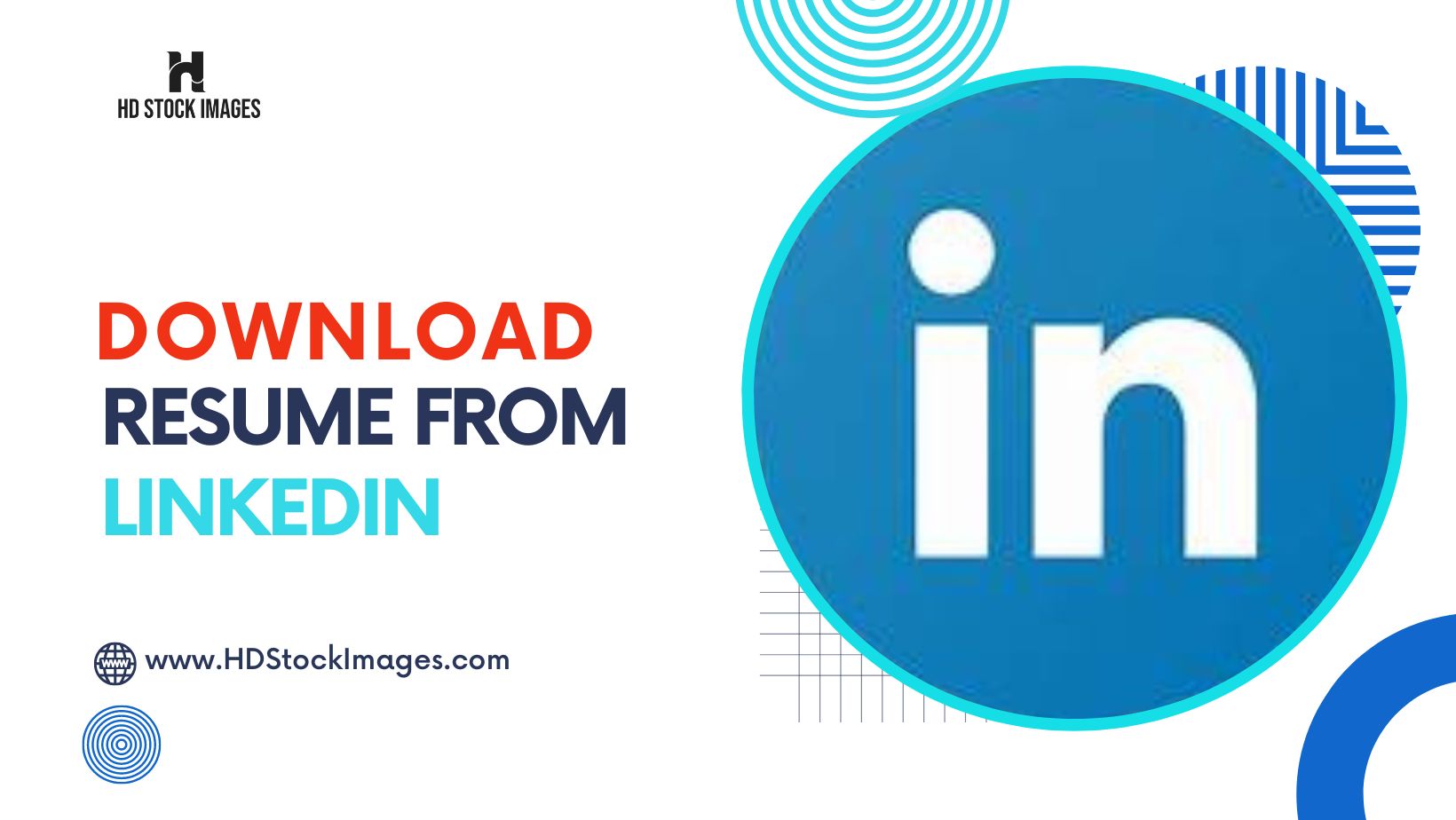
 admin
admin








