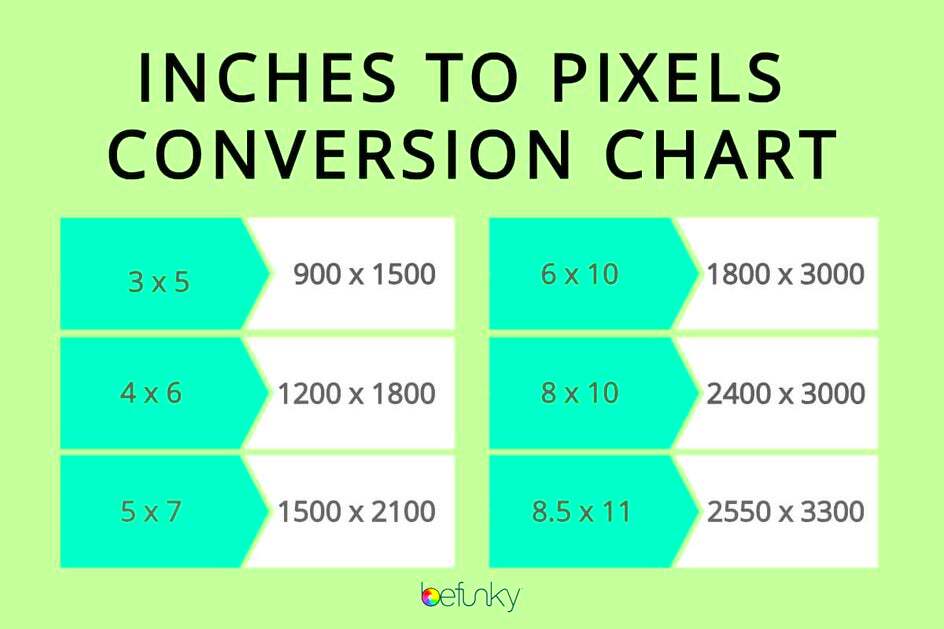When working with images, whether for photography, graphic design, or web development, understanding image pixels is essential. Pixels are the small dots that make up an image, and the number of pixels determines its resolution and quality. The higher the pixel count, the clearer and sharper the
Image resolution is measured in pixels, and this plays a crucial role in how an image looks on different devices. Here's why knowing about pixels matters:
- Quality: More pixels mean better image quality with finer details.
- Size: Pixel count also influences the file size, which is important for storage and web use.
- Compatibility: Different devices have different pixel densities, so understanding this helps ensure your image looks great on all screens.
Whether you’re creating images for the web, social media, or print, knowing how to measure and manage pixels is key to achieving the desired quality and impact.
Tools You Can Use to Measure Image Pixels
Measuring image pixels doesn't have to be difficult. There are several tools available that can help you get the exact pixel dimensions of an image. Whether you prefer software, online tools, or built-in features in your device, there’s an option for everyone. Here are a few of the most common tools:
- Photo Editing Software: Programs like Adobe Photoshop or GIMP offer detailed pixel measurements and tools to view image dimensions.
- Online Pixel Measurement Tools: Websites like Image Size or TinyPNG let you upload an image and see its pixel count instantly.
- Built-in Tools on Windows or macOS: Both operating systems allow you to check image properties, including pixel dimensions, without additional software.
- Browser Extensions: Extensions like Image Pixel Ruler or Page Ruler can help you measure pixels directly on web pages.
Each of these tools has its advantages depending on your needs. Choose the one that suits your workflow, whether it’s for quick checks or detailed design work.
Also Read This: Adobe Stock Free Download Without Watermark: Is It Possible?
Steps to Measure Image Pixels on a Computer
Measuring image pixels on a computer is straightforward, especially when you use the right tools. Whether you’re using a photo editing program or a built-in system feature, these steps will guide you through the process:
- Step 1: Locate the Image - Find the image you want to measure on your computer.
- Step 2: Use a Photo Editing Program (Optional) - Open the image in a program like Photoshop or GIMP. These tools often display pixel dimensions right away in the image properties section.
- Step 3: Check Image Properties - On Windows, right-click the image file and select 'Properties.' On macOS, right-click and select 'Get Info.' Both will show you the image’s pixel dimensions.
- Step 4: Use an Online Tool - If you prefer not to use software, simply upload the image to an online tool like Image Size or Tinypng to get the pixel count instantly.
By following these simple steps, you can easily measure an image’s pixel dimensions and determine whether it’s suitable for your project, whether it's for web design, social media, or print work.
Also Read This: How to Cut Out an Image in Illustrator for Isolated Use
How to Measure Image Pixels on a Mobile Device
Measuring image pixels on a mobile device is just as easy as on a computer. Thanks to apps and built-in features, you can quickly check the pixel dimensions of an image without needing a desktop. Whether you're editing photos on your phone or checking the resolution of an image online, there are several ways to do it. Here’s how:
- Use an Image Editing App: Many photo editing apps, like Adobe Photoshop Express, allow you to open images and view their pixel dimensions directly. Simply upload or open the image, and the app will usually show the resolution.
- Check the Image Details on Your Phone: On both Android and iOS devices, you can often check the pixel count through the image details. On Android, open the image in your gallery, tap 'Details' or 'Info,' and the pixel dimensions should appear. On iOS, tap the image, then select 'Info' to view its size.
- Online Pixel Measurement Tools: If you don’t want to download an app, simply use an online pixel measurement tool like Image Size directly from your mobile browser. Upload the image, and you’ll see the pixel count instantly.
While these methods may not offer the advanced features of desktop software, they work well for quick checks and are highly convenient when you're on the go. Plus, they’re typically free or available as easy-to-use apps.
Also Read This: The Best Editing Techniques for Portrait Photography
Common Mistakes to Avoid When Measuring Image Pixels
Measuring image pixels sounds simple, but there are a few common mistakes that can lead to inaccurate results. By being aware of these pitfalls, you can ensure that you’re measuring image dimensions correctly. Let’s look at the most common mistakes to avoid:
- Not Considering Pixel Density: Pixels alone don’t tell the whole story. Some devices or images may have a high pixel density (DPI/PPI), which affects how sharp the image looks on different screens. Don’t just rely on pixel count; check the pixel density too.
- Ignoring Aspect Ratio: The aspect ratio (width-to-height ratio) can influence how an image is displayed. If you're resizing an image, ensure the aspect ratio remains consistent to avoid distortion. Always keep this in mind when measuring pixels.
- Confusing File Size with Pixel Dimensions: File size and pixel dimensions are not the same. A large file size does not necessarily mean a high pixel count, especially if the image is compressed. Always double-check the actual dimensions in pixels.
- Using Inaccurate Tools: Some online tools or apps might not provide accurate pixel measurements, especially if the image is scaled. Stick to reliable tools like photo editing software or trusted online pixel measurement sites.
By avoiding these mistakes, you can make sure that you’re working with the correct image dimensions and ensure your images look great on all devices and platforms.
Also Read This: Resizing Images in Paint: A Quick Guide
Tips for Getting Accurate Pixel Measurements
Getting accurate pixel measurements is essential to ensure your images are the right size and resolution for their intended use. Here are some useful tips to help you achieve precise pixel measurements:
- Use the Right Tools: Always use reliable and accurate tools, like professional photo editing software (e.g., Adobe Photoshop) or trusted online measurement websites. These tools will give you precise pixel counts and help you avoid errors.
- Check Image at Actual Size: Viewing an image at 100% zoom will give you a better idea of its real pixel dimensions. If you view it at a reduced size, you may not see all the details clearly, and it can affect your measurement accuracy.
- Measure from the Original File: Always measure pixels from the original, unedited image file. Compression, resizing, or adjustments can change the pixel dimensions, leading to inaccurate measurements.
- Know Your Desired Resolution: Depending on your project (e.g., print vs. digital display), you may need a specific resolution. For print, the ideal resolution is 300 DPI, while for web use, 72 DPI is often enough. Keep this in mind when measuring your image pixels.
- Don’t Forget About Aspect Ratio: When resizing an image, be mindful of the aspect ratio to avoid distorting the image. Lock the aspect ratio while resizing to maintain the correct proportions.
With these tips in mind, you can be confident that your image pixel measurements will be accurate, helping you achieve the best results for your project.
Also Read This: Can I Edit a LinkedIn Post? A Comprehensive Guide to Editing Your Posts
FAQs About Measuring Image Pixels
Measuring image pixels can sometimes be confusing, especially if you're not familiar with the technical details. To help clarify common questions, here are some frequently asked questions about measuring image pixels:
- What are image pixels?
Pixels (short for "picture elements") are the smallest units of an image. They are tiny dots that combine to form the picture you see on the screen. The more pixels an image has, the higher its resolution, and the sharper and more detailed it appears.
- What is the difference between image resolution and pixel dimensions?
Pixel dimensions refer to the width and height of an image, measured in pixels. Resolution, on the other hand, refers to the number of pixels per inch (PPI or DPI), which determines how sharp the image will appear on a screen or print. Higher resolution usually results in better image quality.
- How can I measure image pixels without any software?
If you don’t want to use photo editing software, you can easily check image pixels with online tools like Image Size or TinyPNG. Just upload the image, and you’ll instantly see the pixel dimensions.
- What is a good pixel size for print?
For print, an image resolution of 300 DPI (dots per inch) is ideal. For example, if you want to print a 4x6 inch image, it should have dimensions of 1200x1800 pixels (4 inches * 300 DPI by 6 inches * 300 DPI).
- Can I resize an image without changing its pixel count?
Resizing an image typically changes its pixel dimensions. However, you can use the "resample" option in image editing software to adjust the image size without losing quality, though it may still affect pixel count.
Conclusion
Measuring image pixels is an essential skill, whether you're working on web design, photography, or print projects. By understanding how pixels work and using the right tools, you can ensure that your images have the right resolution and dimensions for their intended use. Avoid common mistakes, use reliable measurement tools, and follow best practices to get accurate pixel measurements every time. This will help you create high-quality images that look great on any device or in print.