Have you ever wondered what happens to your YouTube account when you leave a device unattended? It’s easy to become complacent with our online security, especially on apps we use every day. Logging out of YouTube remotely can be a simple yet effective way to enhance your security. Whether you've accessed your account on a friend's phone or a public computer, knowing how to log out remotely will help protect your personal information and keep your account safe from unauthorized access.
Why Logging Out of YouTube Remotely Is Important
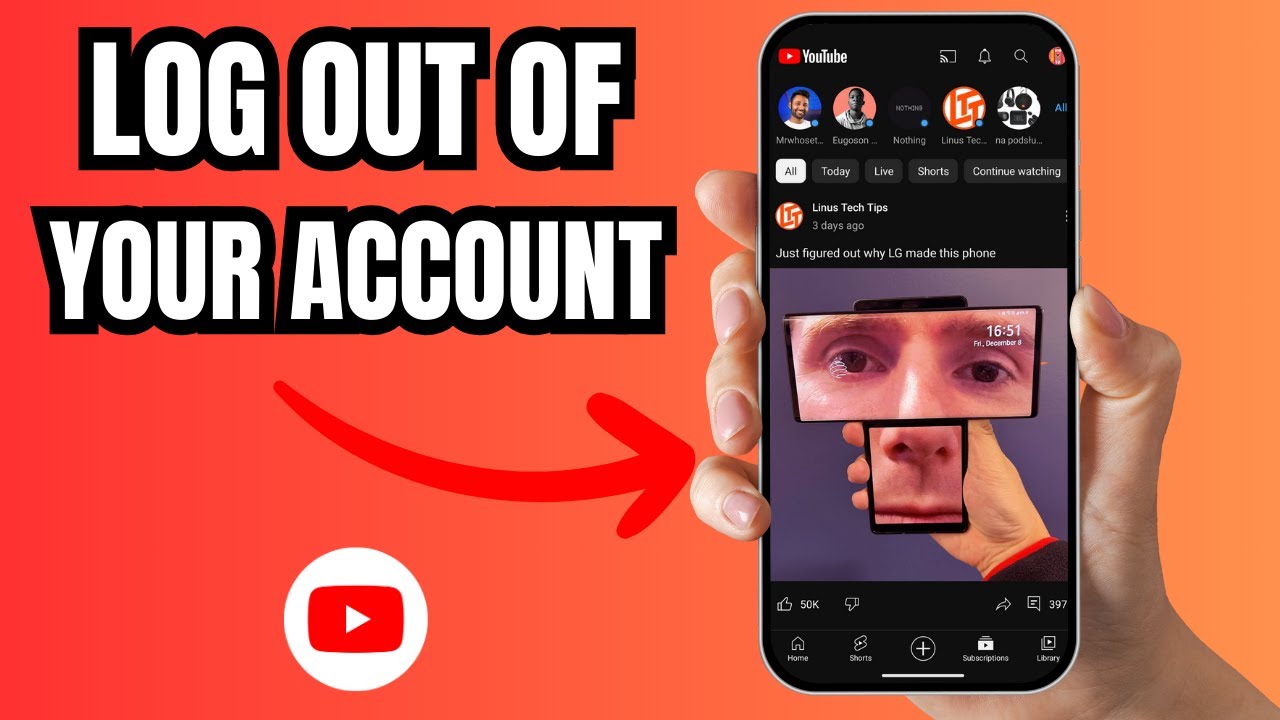
In our digital age, security should be a top priority. Here are a few compelling reasons why logging out of YouTube remotely is crucial:
- Prevent Unauthorized Access: If you’ve logged into your YouTube account on a shared or public device, there’s a risk that someone else could access your account. They might view your personal playlists, change your settings, or even post content as you. By logging out remotely, you can mitigate this risk instantly.
- Maintain Privacy: Your YouTube history, suggested videos, and subscriptions are all tied to your account. If someone else can access your profile, they may see videos you've watched or create an impression that's completely different from your actual interests. Logging out immediately erases their ability to alter your personalized experience.
- Control Your Account: Having control of your account extends beyond just logging in and out. You want to ensure that no one else can make changes to your account settings, like linking new devices or changing passwords. Logging out remotely gives you peace of mind that you are maintaining the integrity of your account settings.
Additionally, if you realize you've forgotten to log out, and you're away from that device, the ability to logout remotely helps put the control back in your hands. You can simply use another device, such as your smartphone, to access your settings and deactivate your session on the potentially unsafe device.
With the rising number of security breaches and phishing attempts, taking proactive steps like logging out remotely has become essential. Here’s how it benefits you:
- Quick Response: If you suspect someone has accessed your account, logging out immediately can help minimize the damage. It stops potential threats before they escalate.
- Peace of Mind: Knowing you can secure your account even if you've left it open on another device allows you to enjoy your YouTube experience without fear.
- Account Safety: Regularly logging out can discourage any lingering sessions that could be exploited. It’s a good practice to make this a habit, especially if you frequently use multiple devices.
In conclusion, the act of logging out of YouTube remotely is not just about closing your account; it’s about taking ownership of your online security. As we navigate through various devices and networks, keeping your personal data safe should always be a priority.
Also Read This: How Long It Takes to Upload a YouTube Video and Tips to Speed Up the Process
3. Step-by-Step Guide to Logging Out of YouTube Remotely
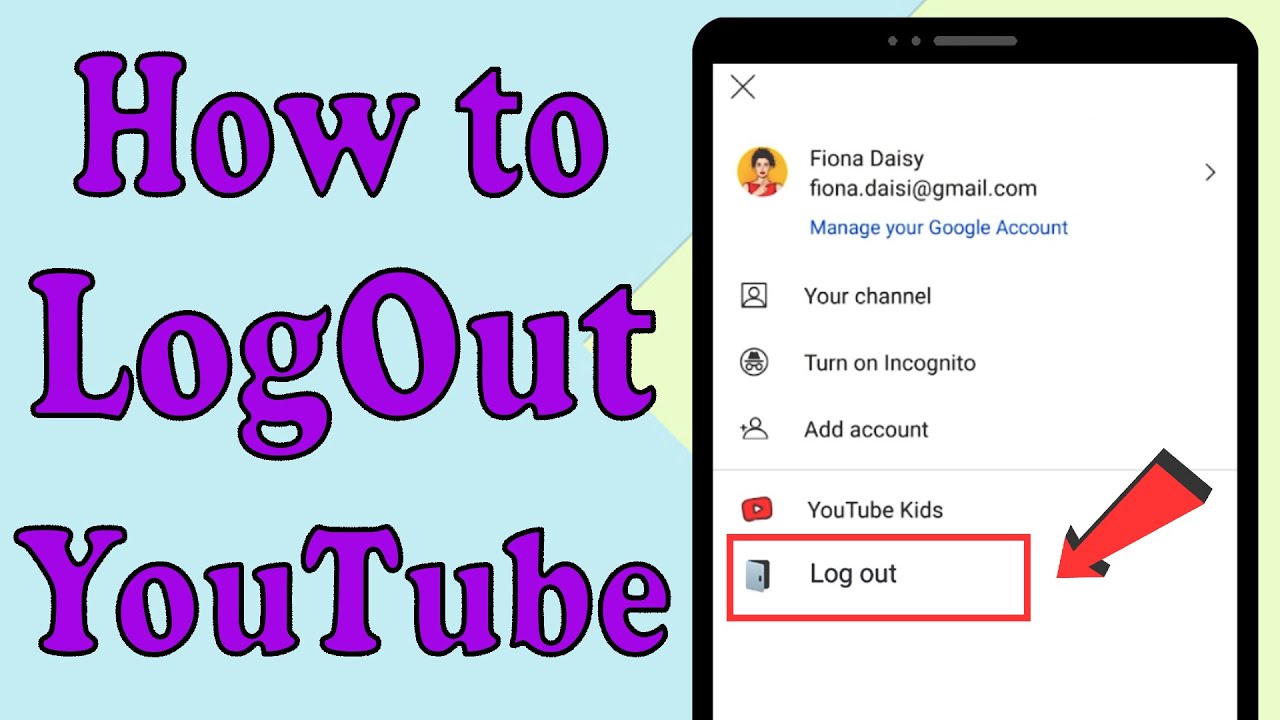
Now that you understand the importance of logging out of YouTube remotely for your security, let’s dive into the step-by-step guide
. This process is straightforward and can be done in just a few minutes! Here’s how to log out of YouTube no matter where you are:
- Open Your Web Browser: Start by opening your preferred web browser. This can be on a computer or mobile browser.
- Go to YouTube's Website: Type in www.youtube.com in the address bar and press Enter.
- Sign In to Your Account: If you’re not already logged in, sign in with your Google account credentials. If you are logged in, you should see your profile picture in the top right corner.
- Access Account Settings: Click on your profile picture. A drop-down menu will appear.
- Choose 'Settings': From that menu, click on ‘Settings’ to open your account management options.
- Select 'Security': In the settings menu, look for the ‘Security’ tab on the left sidebar. Click it to proceed to your security settings.
- View Your Devices: Scroll down to find ‘Your Devices’. This section shows all the devices currently signed in to your YouTube account.
- Log Out of Devices: You’ll see the option to log out of individual devices. Click ‘Log out’ next to any device you no longer want to have access. You can choose to log out from all the devices to ensure maximum security.
- Confirm Your Choice: A prompt will ask you to confirm that you wish to log out. Confirm this to finalize the process.
And that's it! You’ve successfully logged out of YouTube remotely. It’s a simple but effective way to protect your personal information, especially if you suspect that someone might access your account without permission.
Also Read This: Can You Split YouTube TV Between Households? Understanding YouTube TV's Multi-Location Use
4. Using YouTube's Mobile App to Log Out Remotely
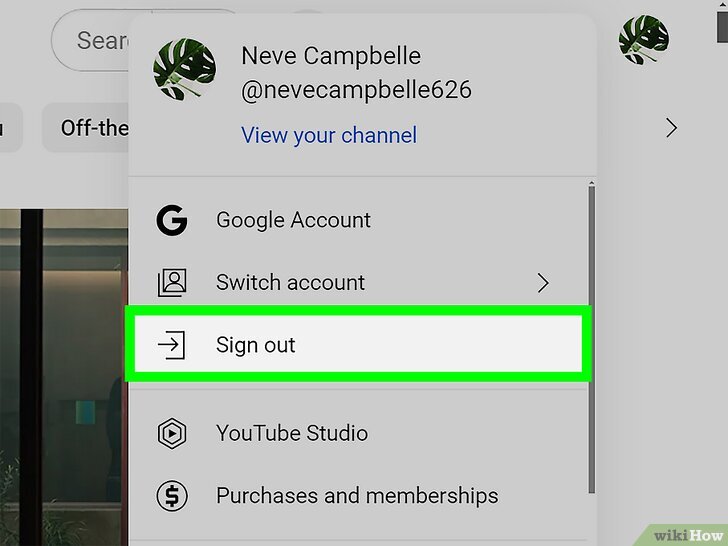
Are you more of a mobile user? No worries! YouTube's mobile app makes it just as easy to log out remotely as the desktop version. Follow these simple steps:
- Launch the YouTube App: Open the YouTube app on your smartphone or tablet.
- Tap on Your Profile Picture: Look for your profile picture at the top right corner. Tap on it to access your account options.
- Select 'Settings': Scroll down in the menu and tap on ‘Settings’ to enter the settings menu.
- Open 'Manage Account': In the settings, look for an option that says ‘Manage Account’ or something similar for your settings.
- Access 'Security': Here, find the ‘Security’ option which will allow you to manage your account settings.
- View Devices: Look for ‘Manage Devices’ or ‘Your Devices’. This section will showcase all devices logged into your YouTube account.
- Log Out of Devices: To log out, select the device you want to disconnect from. There should be a ‘Log out’ option next to the listed devices.
- Confirm Your Logout: Confirm the action when prompted, and just like that, you’re logged out!
Logging out of the YouTube app on your phone is just as crucial as on the desktop. Whether you borrowed someone’s device or used a public Wi-Fi connection, it’s always best to ensure your account is secure before you go.
Remember to check your account settings regularly. Keeping on top of this can save you from potential headaches down the road!
Also Read This: What is the Sophie Rain Spider-Man Video? A Viral YouTube Mystery
5. Logging Out from a Web Browser
Logging out of YouTube from a web browser is a straightforward process, but it's crucial for maintaining your online security, especially if you’re using a public or shared computer. Here’s how you can do it:
- Open YouTube: Launch your preferred web browser and head over to the YouTube website.
- Sign In (if necessary): If you aren't already signed in, go ahead and log in to your account.
- Access Your Account Icon: In the top right corner of the YouTube homepage, you’ll see your profile picture or account icon. Click on it to open a dropdown menu.
- Select 'Sign Out': At the bottom of this menu, you’ll find the ‘Sign out’ option. Click on it, and voila! You’re logged out of your YouTube account.
Now, if you’re particularly concerned about security—or just want to be extra cautious—you might want to consider clearing your browser cache and cookies after logging out. This helps to eliminate any saved login information that might still linger and potentially be accessed by someone else. Here’s a quick rundown of how to do that on some common web browsers:
- Google Chrome: Go to the three dots in the upper right corner, select 'More Tools', and then 'Clear Browsing Data'. Choose the time range and make sure to select 'Cookies and other site data'.
- Firefox: Click the three horizontal lines in the corner, go to 'Options', then 'Privacy & Security'. Scroll down to 'Cookies and Site Data' and click 'Clear Data'.
- Safari: On your Mac, simply go to Safari in the top menu, choose 'Clear History', then select 'All History'.
By following these steps, not only do you log out of YouTube, but you also ensure that your sensitive information remains secure, especially in shared spaces.
Also Read This: Why Are Comments Disabled on YouTube
6. Managing Your YouTube Account Settings for Security
Once you're logged into your YouTube account, it’s time to fortify your security settings. YouTube has a range of options that allow you to tweak your privacy preferences and security features, so let’s break them down:
- Use Two-Step Verification: One of the best steps you can take to protect your account is to enable two-step verification. This means that every time you log in from an unfamiliar device, you’ll need to provide an additional form of verification, like a code sent to your phone.
- Manage Privacy Settings: Navigate to your account settings and find the 'Privacy' section. Here you can manage who can see your subscriptions, liked videos, and playlists. Keeping these private can prevent unwanted attention.
- Check Account Permissions: Occasionally, third-party apps may request access to your YouTube account. Regularly check the 'Security' section in your Google account settings to review and revoke permissions for any apps you don’t recognize.
- Regularly Update Your Password: Make it a habit to change your password every few months. Use a strong password that includes a mix of letters, numbers, and special characters. You might even consider using a password manager to keep track of your passwords securely.
These account settings not only help secure your content but also enhance your overall YouTube experience. Remember, taking a few minutes to manage your security settings can save you a lot of hassle down the line. So, prioritize your online safety and enjoy a worry-free YouTube journey!
Also Read This: How to Record YouTube Audio With Audacity: A Beginner’s Guide
7. Additional Tips for Protecting Your YouTube Account
Keeping your YouTube account safe is crucial, especially if you share personal information or have a channel that you actively manage. Here are some additional tips to help you enhance your account security:
- Enable Two-Factor Authentication: This is one of the most effective ways to secure your account. By requiring a second form of verification, even if someone manages to guess your password, they won’t get in without that second factor.
- Use a Strong Password: Always opt for a password that is a mix of uppercase and lowercase letters, numbers, and special characters. Consider using a password manager to keep track of complex passwords without the hassle.
- Keep Your Email Secure: Since your YouTube account is linked to your Google account, ensuring your email security is just as important. Be vigilant about phishing emails and consider changing your email password frequently.
- Regularly Review Account Activity: Your YouTube account keeps a record of recent activity. Periodically check this section to ensure there are no unauthorized logins or activities.
- Be Cautious with Third-Party Apps: Many apps can connect to your YouTube account for various functionalities. Make sure you only authorize trusted applications and regularly review the permissions granted to these apps.
- Log Out After Use: Especially when using public or shared devices, make it a habit to log out of your account. This simple action can prevent unauthorized access.
- Stay Aware of YouTube’s Security Updates: YouTube, like any platform, regularly updates its security measures. Keep an eye on the official YouTube blog or help center for any new security features or tips that can help protect your account.
Implementing these measures can greatly enhance your YouTube account security and give you peace of mind while you enjoy your favorite videos or manage your channel.
8. Conclusion
In today's digital age, taking steps to secure your online accounts is more important than ever, and YouTube is no exception. By following the process to log out remotely and implementing additional security measures, you can safeguard your account from unwanted access and potential misuse. Remember, your YouTube account is not just a platform for entertainment; it can also hold valuable personal data and content that you’ve created.
Whether you’re a casual viewer or a thriving content creator, protecting your account is a shared responsibility. Don’t wait for a security breach to happen before you take action. Regularly update your security settings, stay informed about best practices, and make logging out of devices a routine part of your online activity.
In conclusion, securing your YouTube account doesn’t have to be a daunting task. With just a few straightforward steps, you can enhance your security measures and enjoy your YouTube experience without the constant worry of unauthorized access. Stay safe, stay informed, and happy viewing!
 admin
admin








