We've all been there—you’re fully immersed in a YouTube video, and suddenly, you accidentally touch your screen, causing it to pause, skip, or even close. Not only does this ruin your viewing experience, but it can also lead to unintentional clicks on ads or other unwanted distractions. Luckily, locking your screen while watching YouTube is easier than you might think. In this post, we’ll discuss why it’s important to lock your screen and show you how to do it effortlessly!
The Importance of Locking Your Screen
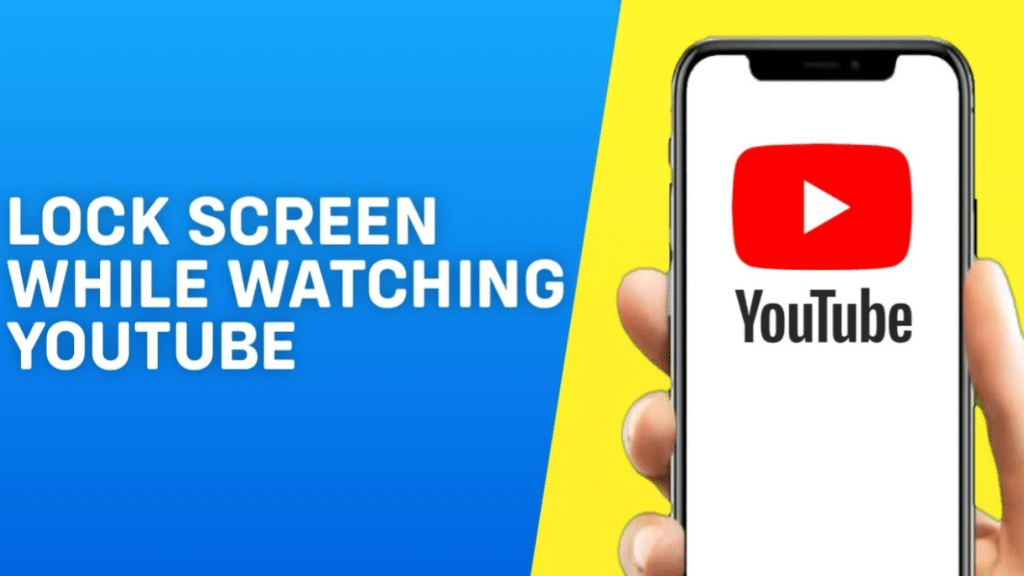
Locking your screen while watching videos is not just a matter of convenience; it holds various significant benefits for an enhanced viewing experience. Here are some compelling reasons why you should consider this practice:
- Prevents Accidental Touches: One of the biggest frustrations when watching videos on your mobile device is accidentally touching the screen. Locking your screen eliminates this issue entirely, allowing you to enjoy the content without interruptions.
- Enhances Focus: By locking your screen, you can keep your attention solely on the video, avoiding the temptation to scroll or swipe away to different apps. This focused viewing enhances your overall experience.
- Preserves Battery Life: When your screen is locked, it minimizes unnecessary interactions and can help conserve battery life, especially during long viewing sessions. You can enjoy more content without worrying about your battery running low.
- Reduces Wear and Tear: Constantly tapping or swiping on your screen can lead to wear and tear over time. Locking your screen helps to mitigate this problem, keeping your device in better condition.
Overall, locking your screen while watching YouTube isn't just a quick fix; it’s an essential practice for anyone who wants a smoother, more enjoyable video-watching experience. It allows you to immerse yourself in the content fully without distractions or interruptions.
Methods to Lock Your Screen on Various Devices
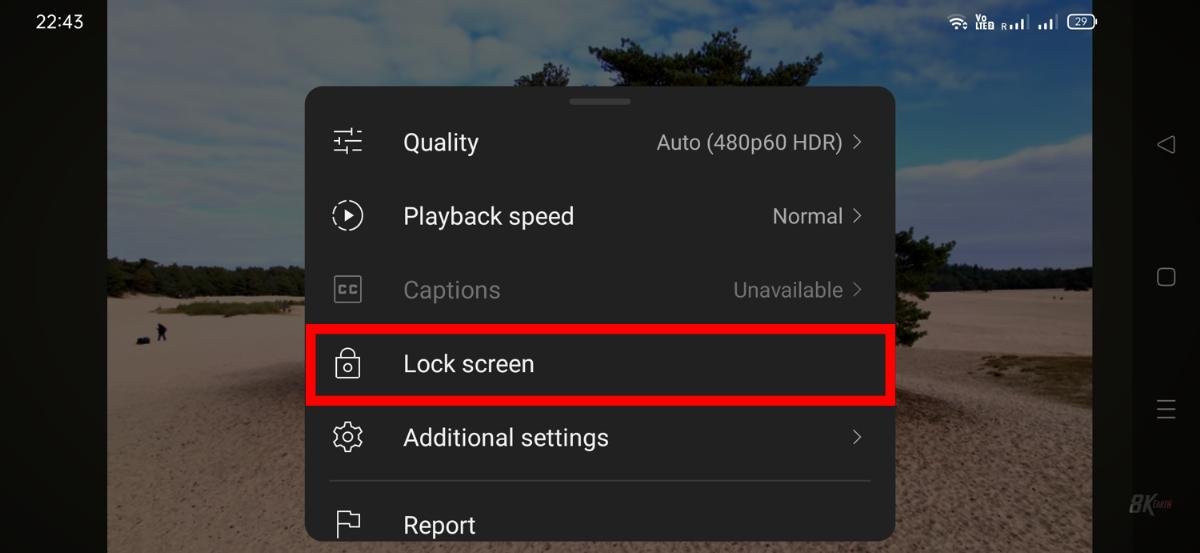
Accidental touches while watching videos on YouTube can be a real annoyance, especially when you’re completely engrossed in a good film or a how-to tutorial. Fortunately, there are several methods to lock your screen on various devices, helping you avoid those pesky interruptions. Let's explore some of these methods!
- For Android Devices: Most Android phones come with a handy "Screen Pinning" feature. To enable it:
- Go to Settings
- Tap on Security or Biometrics and Security
- Select Screen Pinning and toggle it on.
- Now, open YouTube, tap the recent apps button, and swipe up to pin it. Voila! You won't be able to exit unless you long-press the back and recent buttons.
- For iPhone Users: If you're using an iPhone, you can use the Guided Access feature:
- Go to Settings
- Select Accessibility and then Guided Access
- Turn it on and set a passcode.
- Open YouTube, triple-click the home or side button to start Guided Access, and you're set. You can't swipe away or touch anything except the video!
- For Tablets: Tablets usually have similar options as smartphones. You can find the screen pinning or guided access settings in the same way to lock your screen!
These methods are simple and effective for keeping your screen safe from unwanted touches while you enjoy your favorite YouTube content!
Using YouTube's Built-in Features
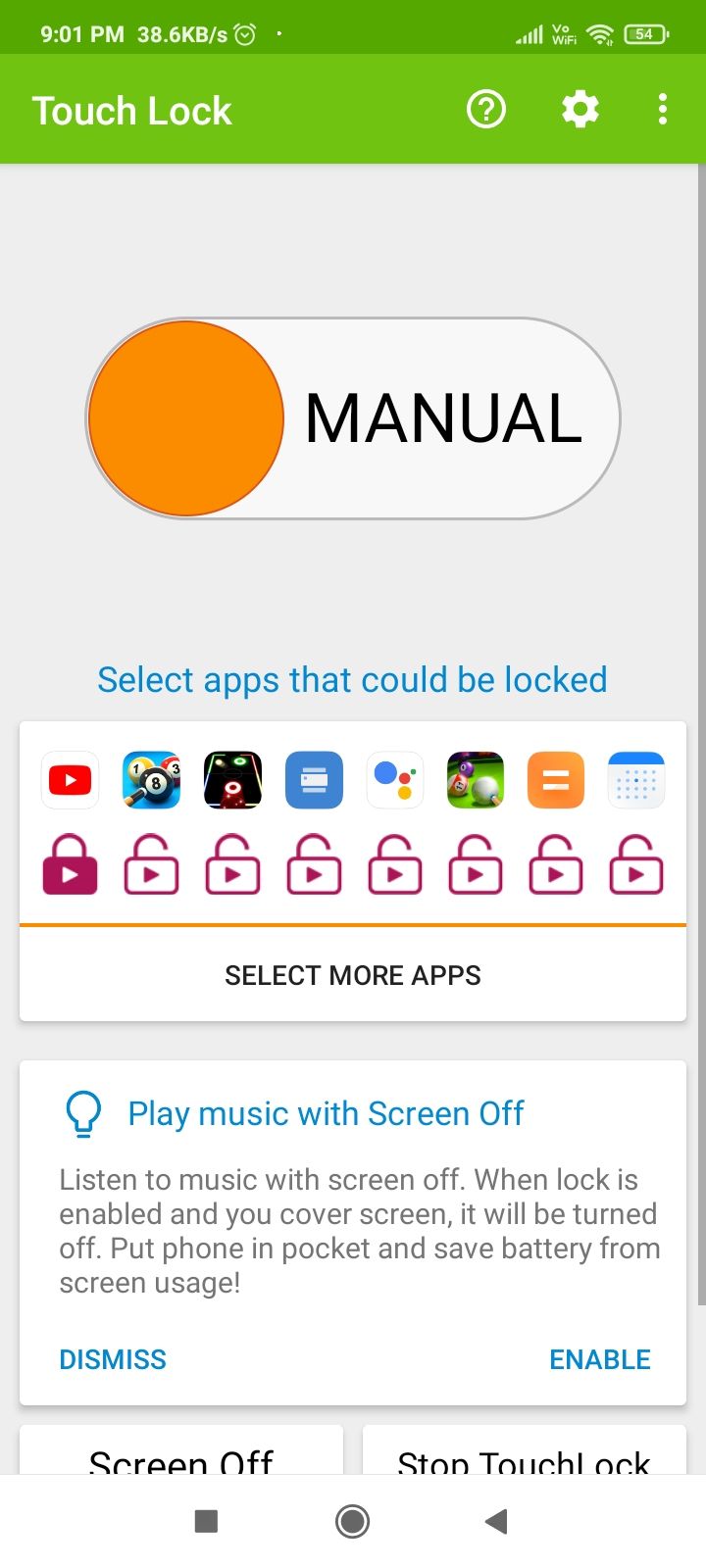
YouTube offers several built-in features that can help you have a more enjoyable viewing experience. These functionalities not only enhance your interaction with the platform but also help prevent accidental touches. Here are some key features to utilize:
- Autoplay: One way to remain engaged without needing to touch your screen is by using the autoplay feature. This function automatically plays the next video in your queue, so you can relax and watch without interruption.
- Fullscreen Mode: When you switch to fullscreen mode, your device might handle accidental touches differently. It might be more challenging to accidentally change videos or pause what you’re watching, reducing those unexpected interruptions.
- Offline Viewing: Downloading videos to your device allows you to watch without needing to touch the screen constantly. Just ensure you've downloaded your selections beforehand, and enjoy an uninterrupted viewing experience!
- Screen Lock Feature: Some YouTube apps include a dedicated 'Screen Lock' feature. While watching a video, tap the screen to reveal options, and look for the lock icon. This is a game changer for avoiding accidental taps!
- YouTube Kids: If you’re watching content for kids, the YouTube Kids app comes with a special screen lock feature to prevent interruptions. It’s great for younger viewers and keeps them focused!
By leveraging these YouTube built-in features, you can create a more enjoyable and seamless viewing experience while minimizing the chances of those annoying accidental touches!
5. Third-party Apps for Screen Locking
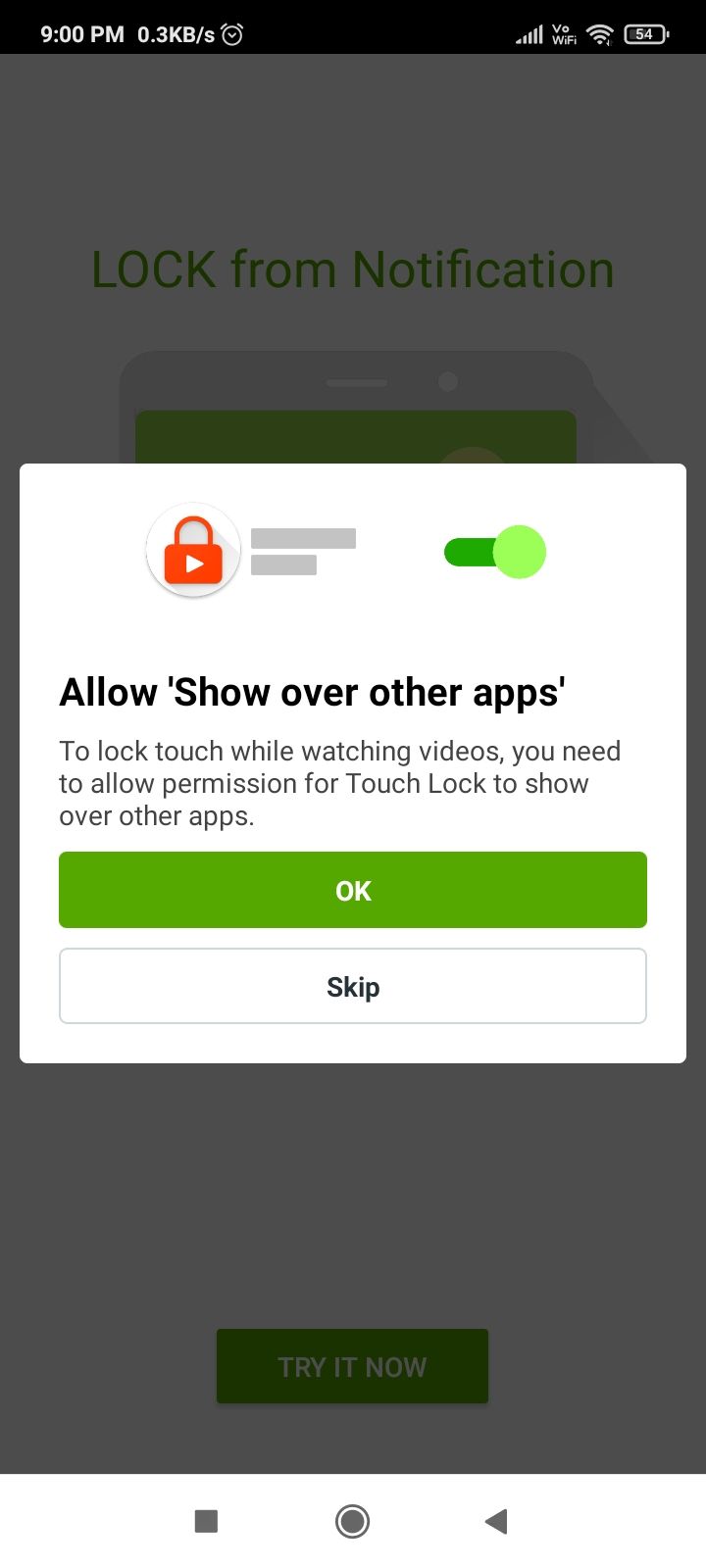
If you're tired of accidental touches ruining your YouTube marathon, third-party apps can come to the rescue! There are several apps designed specifically to lock your screen during video playback, ensuring you watch uninterrupted. Let's take a look at a few popular options:
- Touch Lock - This app is a favorite among users because it allows you to lock your screen with a simple toggle. It’s user-friendly, and you can easily unlock it by using a specific gesture. This means you can enjoy your videos without worrying about unintentional clicks.
- Screen Lock - Time Password - Not just an ordinary screen locking app, this one adds a layer of security too. It allows you to set a time-based password, adding a unique twist to your viewing experience. It’s perfect for those who are both privacy-conscious and avid YouTube fans.
- Kids Place - Originally designed for parents, this app can be used by anyone needing a distraction-free viewing experience. It creates a safe space for watching content without interference from other apps or notifications.
Most of these apps require minimal permissions and are generally free to use. They can be a game-changer for anyone who frequently finds themselves fumbling with their device while trying to catch up on their favorite videos.
6. Tips for a Better Viewing Experience
Now that you know how to lock your screen, let’s dive into some tips to elevate your overall YouTube viewing experience. These simple suggestions can make watching videos not just easier but also more enjoyable:
- Choose the Right Quality - Adjusting the video quality can help prevent buffering. If you're on a slower connection, opting for a lower resolution can enhance playback smoothness.
- Create Playlists - Instead of scrolling endlessly, curate your favorite videos into playlists. This way, you can sit back and let the videos roll without interruptions.
- Enable Dark Mode - Watching at night? Switching to dark mode can reduce strain on your eyes and create a more immersive experience.
- Control Your Environment - Consider your surroundings. Turning off bright lights and minimizing distractions can allow for a better focus on the content at hand.
- Use Headphones - High-quality audio makes all the difference! Using headphones can immerse you into the audio experience of the video.
By incorporating these tips, you not only safeguard against accidental touches but also enhance your overall enjoyment while diving into the endless world of YouTube content!
How to Lock Your Screen While Watching YouTube to Prevent Accidental Touches
When watching videos on YouTube, accidental touches can be frustrating, especially when you are engrossed in your favorite content. Fortunately, there are several methods to lock your screen and prevent unintended interruptions. Here are some effective strategies:
Methods to Lock Your Screen
- Screen Pinning on Android:
Android devices have a feature called screen pinning, which allows you to lock a specific app in use. To activate this:
- Go to Settings > Security > Screen Pinning.
- Enable screen pinning and open YouTube.
- Access the overview screen and tap on the YouTube app icon, then select Pin.
- Guided Access on iOS:
This feature restricts your device to a single app and lets you control which features are available. To use Guided Access:
- Open Settings > Accessibility > Guided Access.
- Turn on Guided Access and set a passcode.
- Start YouTube and triple-click the home button (or side button for newer models) to activate.
- Using Third-party Apps:
There are various apps available that provide screen-locking capabilities for specific applications, such as Touch Lock for Android or Kidslox for both iOS and Android.
Additional Tips
| Tips | Description |
|---|---|
| Keep Device Secure | Ensure you hold your device securely while watching. |
| Use a Stand | Utilize a phone stand or holder for hands-free viewing. |
In conclusion, locking your screen while watching YouTube is a straightforward process that can enhance your viewing experience by eliminating accidental touches. Whether you opt for built-in features like screen pinning and Guided Access or prefer third-party apps, implementing these methods will allow you to focus fully on your content without interruptions.
 admin
admin








