Finding the perfect image for your project can sometimes feel like searching for a needle in a haystack, right? But don't worry! When it comes to sourcing images, iStock is a platform that offers a treasure trove of visual content. In this blog post, we'll delve into how to find royalty-free images on iStock and why using these kinds of images is essential. So grab a cup of coffee, and let's get started on making your projects visually captivating!
Understanding Royalty-Free Images
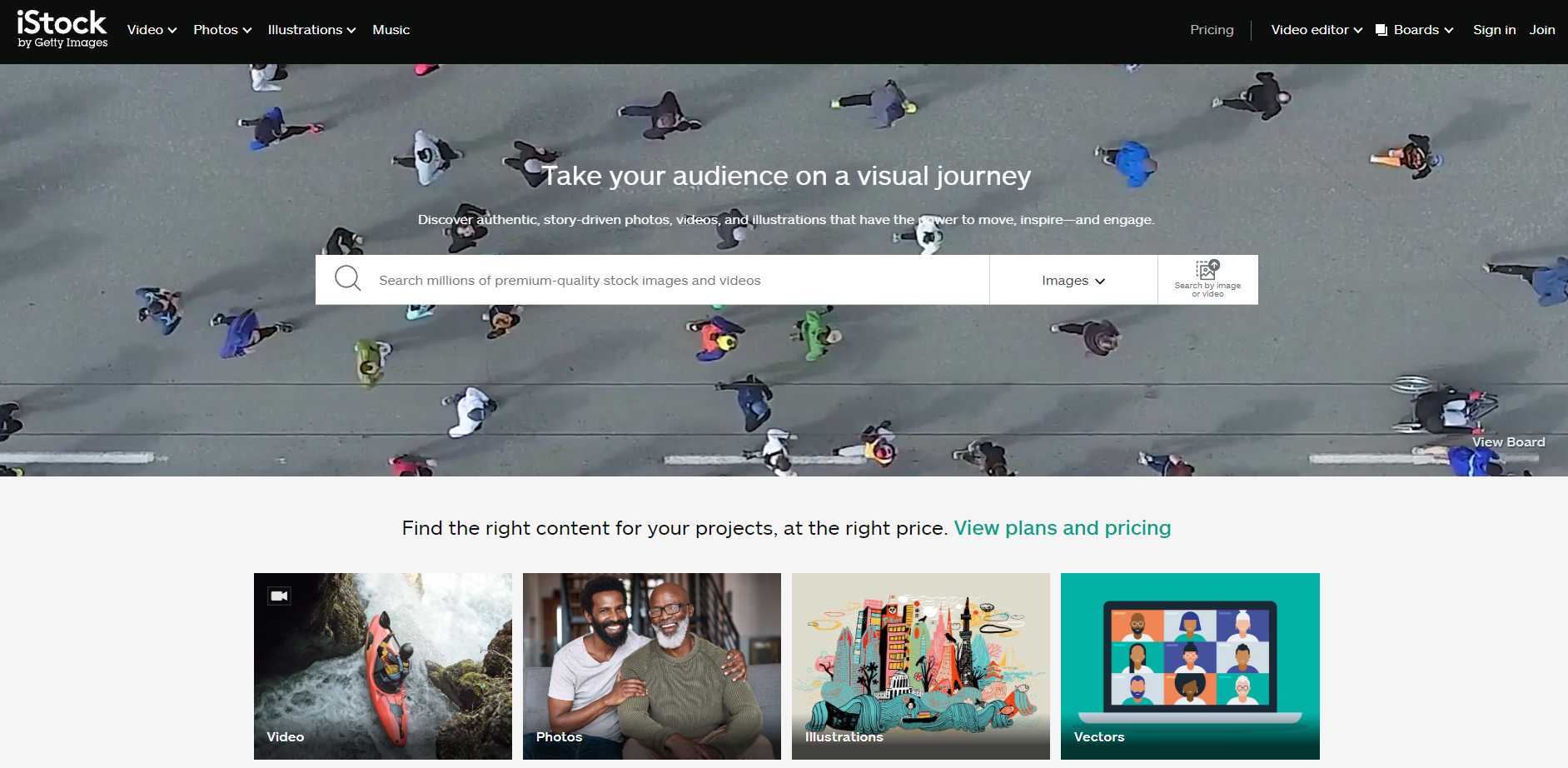
First things first, let’s break down what "royalty-free" really means. When you purchase a royalty-free image, you’re essentially buying a license to use that image without having to pay ongoing royalties or licensing fees. Instead, you pay a one-time fee, and you're free to use the image under the terms outlined in the license. Here’s why understanding this concept is crucial:
- Flexibility in Usage: Royalty-free images can often be used for various purposes, from blogs and websites to printed materials and social media posts.
- Cost-Effective: Rather than shelling out fees every time you want to use an image, you can use it repeatedly without additional costs.
- No Time Limitations: Once purchased, you can keep using the image for as long as you like without worrying about expiration dates.
- Ownership vs. License: It's important to note that while you gain usage rights, you don’t own the image outright; the creator still retains copyright.
In addition to these perks, iStock, being a part of Getty Images, offers a vast library of professional and high-quality royalty-free images. This ensures that you have access to a diverse array of visuals suitable for any project. When searching for images, remember to check the licensing terms for specific usage to ensure that you remain compliant with copyright laws. Understanding these nuances will not only save you time and money but will also enhance the quality of your content.
Also Read This: Learn How to Use This LinkedIn Picture Downloader to Download Any Image
Navigating the iStock Platform
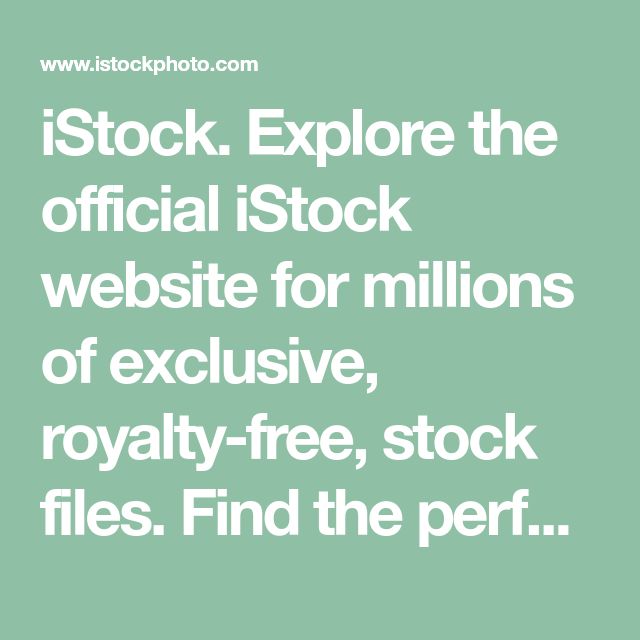
Finding the perfect royalty-free image on iStock can be as easy as pie if you know how to navigate the platform. When you first land on the iStock homepage, you’re greeted with a clean and intuitive interface. Let’s break down the key sections:
- Search Bar: The search bar is prominently displayed at the top. Here, you can enter keywords related to the images you're seeking. It’s always a good idea to be specific with your search terms for the best results!
- Categories: On the left-hand side, you’ll find a list of categories like “Business,” “Nature,” and “People.” Clicking on any category will take you deeper into the various subcategories, making it easier to browse.
- Curated Collections: iStock often features curated collections on the homepage. These are themed selections of images that can inspire your search. Whether it’s seasonal themes or trending topics, checking these out can spark fresh ideas!
- Account Management: At the top right, you’ll see options for creating and managing your account. If you plan to use iStock regularly, setting up an account can help you save liked images and manage downloads efficiently.
Once you start navigating, you’ll find that it’s straightforward and user-friendly. The layout is designed to help both newbies and experts find exactly what they're looking for without feeling overwhelmed. So, dive in and start your visual treasure hunt!
Also Read This: How to Scale Thumbnails in Behance for Optimizing Your Portfolio’s Visuals
Using Search Filters for Efficient Results
Once you’ve entered your keywords and hit that search button, you might feel a little overwhelmed by the sheer volume of images that pop up. But fear not! iStock has an amazing set of search filters to refine your results and lead you straight to the gems.
- Image Type: You can filter your search by image type, including photos, illustrations, videos, or even vector graphics. Simply select the type you’re seeking for more targeted results.
- Orientation: Do you need a horizontal picture for a banner or a vertical one for social media? Use the orientation filter to choose between landscape or portrait images.
- Color: If branding is a concern, utilize the color filter. You can select images that predominantly feature specific colors, ensuring they match your brand palette.
- Size: Need a high-resolution image? You can filter for images based on their size, which is particularly important for print projects.
Another helpful feature is the Creative Content filter, which lets you search for images that include models (usually requiring a model release), making it easier to find those that fit commercial use. By leveraging these filters, you can minimize the scrolling and hone in on the images that truly resonate with your project goals.
In short, using the search filters on iStock is like having a roadmap in a gigantic art gallery—it helps you find what you’re looking for without getting lost!
Also Read This: Bandcamp to MP3 Tool – Uncover an Easy Guide for Epic Downloads
5. Tips for Selecting the Right Images
Choosing the perfect image can be a bit of a challenge, so let’s make it easier! Here are some handy tips to keep in mind when selecting images from iStock.
- Define Your Message: Before you start scrolling, take a moment to clarify the message you want your image to convey. Is it playful, serious, or professional? Knowing this will guide your selection.
- Consider Your Audience: Think about who will be viewing your content. Choose images that resonate with your audience's values and interests. For instance, a vibrant, energetic image may be ideal for a youthful audience.
- Check Composition: Look for images with good composition. A well-framed picture draws attention and keeps viewers engaged. Make sure the key elements of your message are visible and prominent!
- Review Color Schemes: Consider the color palette of your website or blog. Selecting images that complement your design can create a harmonious look and feel.
- Use Filters Wisely: iStock offers filtering options that help you narrow down your choices. Use these filters for specifics like orientation, color, and image type!
Incorporating these tips can save you time and enhance the quality of your content. So, stay focused and have fun!
Also Read This: The Best Practices for Content Uploads on Dailymotion
6. Understanding Licensing and Usage Rights
Diving into the world of images means you’ll encounter terms like "licensing" and "usage rights." Let’s break these down so you know exactly what you’re getting!
When you license an image from iStock, you’re actually purchasing the rights to use that image in specific ways. Here are the primary types you might encounter:
| License Type | Description |
|---|---|
| Royalty-Free | You can use the image multiple times without paying extra fees, as long as you comply with the terms. |
| Rights Managed | This license is more restrictive and often comes with fees based on the specific use of the image. It’s great if you want exclusivity. |
It’s crucial to read the specifics of each license because usage rights can differ greatly. Consider whether you’ll use the images for commercial purposes, personal projects, or social media ads. For instance, using an image for merchandise may require a more comprehensive rights package.
Remember: respecting copyright rules not only protects creators but also maintains the integrity of your own work. Always double-check the terms of use for each image before downloading!
Also Read This: How to Work as a Photographer for Getty Images: Tips for Aspiring Contributors
Downloading and Using Your Images
Once you've found the perfect royalty-free images on iStock, the next step is downloading and using those images in your projects. It's a straightforward process, but there are a few tips to ensure you're getting the most out of your images.
First, make sure to review the image's license. iStock provides detailed licensing information for each image, so you can be confident you're using it correctly. Remember, while royalty-free means you can use the images without paying royalties for each use, there are still restrictions to keep in mind. Pay attention to these guidelines:
- Commercial Use: Many images can be used for business purposes, but check to make sure that you have the right type of license for your needs.
- Editorial Use: Some images may be restricted to editorial use only, which means they can't be used in advertising or promotional materials.
- Attribution: Although iStock images are typically royalty-free, some may require credit or attribution, so be aware of this.
To download your chosen images, simply click on the “Download” button after you’ve placed it in your cart. Select your preferred file size, as this can impact both the quality and the file size you’re working with. Larger images are great for prints, while smaller sizes might suffice for web and social media use.
After downloading, ensure you transfer the images to a dedicated project folder on your computer. This helps keep your files organized and easily accessible. When it’s time to use the images, consider using a photo editing tool to enhance them or fit them seamlessly into your design. That’s it! You’re all set to bring your visuals to life while adhering to copyright guidelines.
Conclusion
Finding royalty-free images on iStock can transform your projects and elevate your visual storytelling. With its vast library and user-friendly interface, iStock makes it easy for anyone to access high-quality imagery. Remember, the right visuals can significantly impact how your message is received; they help capture attention, evoke emotions, and enhance understanding.
To recap, here’s a simple checklist to follow when you’re looking for images on iStock:
- Use relevant keywords to filter search results.
- Refine your search using filters for image type, orientation, and color.
- Check the licensing details to ensure appropriate usage.
- Download the images in the right size for your needs.
- Organize your downloaded images for easy access later.
Overall, whether you’re working on a blog post, a marketing campaign, or a presentation, the right image can make all the difference. So dive into iStock’s extensive collection, keep the tips in mind, and watch your creative projects flourish with stunning visuals! Happy image hunting!
 admin
admin








