Are you tired of buffering videos when you're trying to enjoy your favorite content on YouTube? Or maybe you want to keep that memorable clip in high definition for offline viewing? Well, you're in the right place! In this guide, we're going to take you through everything you need to know to download YouTube videos in 1080p seamlessly. Whether you're a tech whiz or a complete newbie, we've got you covered. So let’s dive in!
Understanding YouTube Video Quality
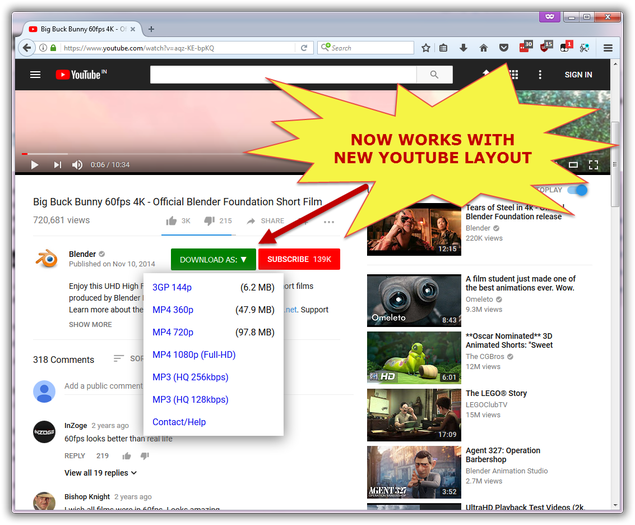
Before we jump into the nitty-gritty of downloading videos, it's essential to understand YouTube’s video quality settings. YouTube offers various resolution options, ranging from 144p to 4K, each catering to different viewing experiences. Let’s break it down:
- 144p: This is the lowest quality setting, ideal for slow connections.
- 240p: Slightly better, but still pretty grainy. Only worth watching on very low bandwidth.
- 360p: A reasonable choice for basic viewing on small screens.
- 480p: Standard quality; decent for regular viewing, especially on mobile devices.
- 720p: Also known as HD, this resolution enhances detail and clarity, good for larger screens.
- 1080p: Full HD delivers crisp visuals and superior sound; ideal for nearly all types of content.
- 1440p: Often used for gaming and professional videos, offering enhanced detail.
- 2160p (4K): The best quality available, fantastic for large screens but requires high bandwidth.
So, why is 1080p such a popular choice? It strikes a perfect balance between high resolution and manageable file size. As more devices support HD viewing, the demand for 1080p content continues to grow, making it a sweet spot for video fans.
Understanding these resolutions helps you choose the right quality when downloading videos. Now, you might be wondering how to do just that. Don't worry; we'll cover the best methods shortly!
3. Legal Considerations for Downloading YouTube Videos
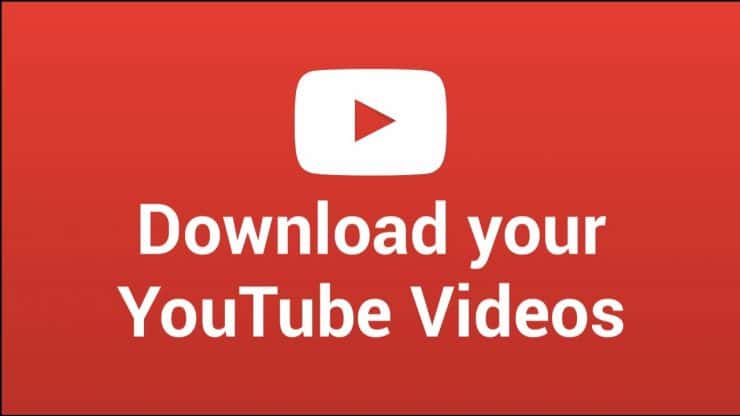
When it comes to downloading YouTube videos, it's crucial to understand the legal landscape surrounding this activity. YouTube has clear terms of service that users must adhere to, and downloading videos can sometimes put you on shaky legal ground.
First off, copyright laws play a significant role. Most videos on YouTube are protected by copyright, meaning the creator retains ownership rights. Downloading and redistributing these videos without permission can lead to copyright infringement issues. So, before hitting that download button, ask yourself:
- Is the video protected by copyright?
- Am I using the video for personal use or sharing it publicly?
In some cases, YouTube does provide options for creators to share their videos under Creative Commons licenses, which allow for more flexibility, including downloading and modifying content. Always check the license associated with the video to see what you can and can’t do.
Additionally, YouTube’s Terms of Service state that users should not download content unless a download button or link is provided by YouTube. This means that even if a third-party tool lets you download a video, you may still be breaching YouTube's policies. Violating these terms could lead to penalties such as account suspension.
In summary, while downloading YouTube videos can be tempting, it’s vital to stay informed about copyright rules and YouTube's terms to avoid any legal troubles. Always prioritize respecting the rights of content creators and consider seeking permission whenever possible.
4. Methods for Downloading YouTube Videos in 1080p

Now that we’ve covered the legal aspects, let’s dive into the practical side of downloading YouTube videos in 1080p. There are several methods available, each catering to different needs and technical skills. Here’s a breakdown of some popular methods you can explore:
| Method | Description | Best For |
|---|---|---|
| Online Downloaders | Websites like SaveFrom.net or Y2Mate allow you to paste the video link and choose the desired resolution. | Users who want a quick download without installing software. |
| Desktop Applications | Programs like 4K Video Downloader or YTD Video Downloader provide more features, including batch downloads and format options. | Users who download videos frequently or need advanced features. |
| Browser Extensions | Extensions like Video DownloadHelper make it easy to download videos directly from your browser. | Users who prefer convenience and integration with browsing. |
| Command-Line Tools | For tech-savvy individuals, tools like youtube-dl enable you to download videos with a simple command line. | Advanced users who want more control and flexibility. |
Let’s take a closer look at some of these methods:
Online Downloaders
If you’re looking for a hassle-free method, online downloaders are your best bet. Just paste the video URL, select your desired resolution—1080p, in this case—and hit download. Most of these sites are user-friendly, and you won’t need to install anything!
Desktop Applications
For those who prefer having a dedicated application, desktop software can be immensely helpful. They often come with additional features like the ability to download playlists, extract audio, and convert into various formats.
Browser Extensions
Extensions are great if you want something quick and efficient. Once installed, they usually add a download button to the YouTube interface, making the process seamless.
Command-Line Tools
For the tech enthusiasts, command-line tools can provide powerful options. They allow for batch downloads and can often handle high-definition formats easily. This method may require some prior knowledge but can be very rewarding!
In conclusion, no matter your level of experience or needs, there’s a method for downloading YouTube videos in 1080p that’s right for you. Just remember to consider the legal implications before proceeding.
5. Using Online Download Services
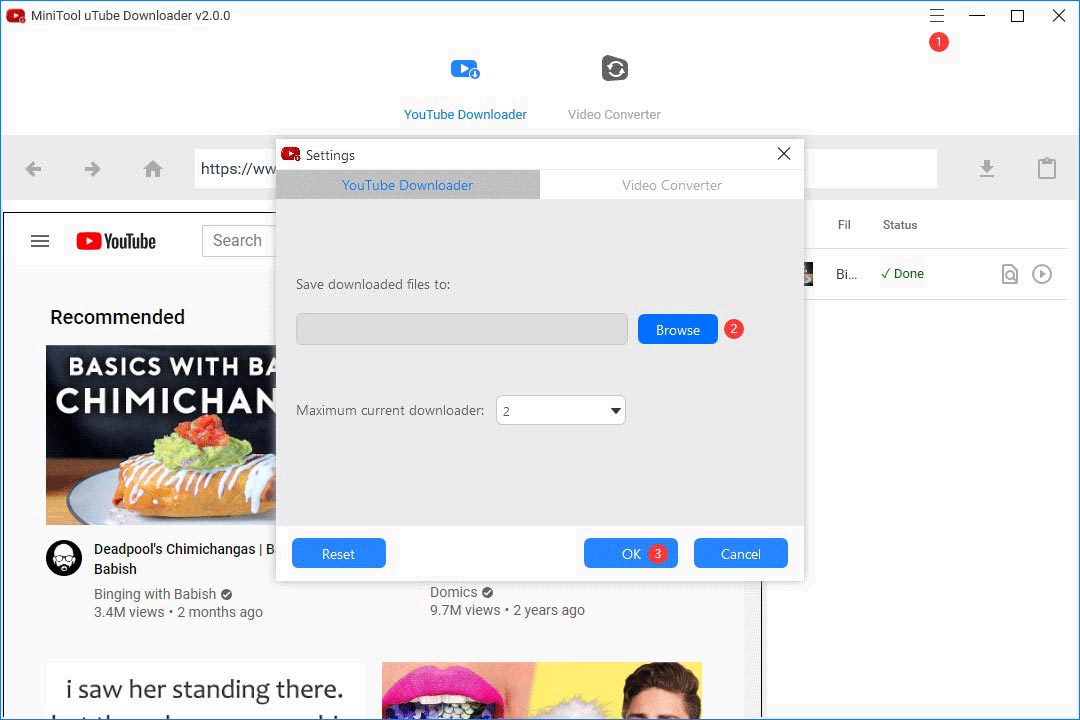
So, you're interested in downloading YouTube videos in 1080p, and one of the simplest ways to do it is by using online download services. These websites allow you to paste the URL of the video you want, and they’ll do all the heavy lifting for you. It's as easy as pie! Here’s how it works:
- Choose a Reliable Website: Look for trustworthy online services like Y2Mate, SaveFrom.net, or KeepVid. Make sure to check recent reviews or recommendations to avoid any malware-laden sites.
- Copy the YouTube Video URL: Go to YouTube, play the video you want to download, and copy the URL from the address bar.
- Paste the URL: Go to the online download service, and find the box where you can paste your URL.
- Select Quality: Most of these sites will allow you to choose the quality of the video. Look for the option that states 1080p.
- Hit Download: Once you've made your selections, click the download button. Your video should start downloading shortly!
However, keep in mind that some sites might have limits on how many videos you can download or could sometimes encounter issues with copyright policies. Make sure to always respect the copyrights associated with the videos and use them responsibly.
6. Downloading with Software Applications
If you're looking for a more robust way to download YouTube videos in 1080p, using dedicated software applications is your best bet. These tools often provide more features and options than online services. Here’s what you need to know:
- Choosing the Right Software: Some popular choices include 4K Video Downloader, YTD Video Downloader, and Freemake Video Downloader. Each of these applications has unique features, so choose one that fits your needs.
- Installation: Download and install the selected software from its official website. Be cautious about bundled software; always opt for a custom installation if possible.
- Copy the YouTube Video URL: Just like the online method, you'll need the video URL. Copy it from the address bar as before.
- Open the Application: Launch your installed software and look for an option to paste the URL. This is usually straightforward and easy to find.
- Select Video Quality: After pasting your URL, select the desired 1080p quality from the available options.
- Download the Video: Hit the download button, and your software will start retrieving the video. Depending on the application, you might even have options for batch downloads!
Using software applications not only offers better quality downloads but also features like batch processing and playlist downloads, making it efficient for avid YouTube users. Just remember, as always, to respect copyright laws when downloading content!
7. Browser Extensions for Video Downloads
If you're looking for a quick and easy way to download YouTube videos in 1080p, browser extensions can be a game-changer. These handy tools integrate directly with your web browser, allowing you to download videos without needing to navigate away from your favorite websites.
Here are some popular browser extensions that can help you download YouTube videos:
- Video DownloadHelper: This widely-used extension is available for both Chrome and Firefox. It supports multiple formats and resolutions, including 1080p!
- Flash Video Downloader: Known for its simplicity, this extension lets you quickly download videos from YouTube and other platforms with just a click.
- .NET Video Downloader: This tool is specifically designed for high-definition videos. It supports a wide variety of websites, including YouTube.
- SaveFrom.net Helper: A popular choice for many users, this extension provides a straightforward interface that allows direct downloads from YouTube.
Before you dive into downloading, it's essential to keep in mind a couple of things:
- Browser Compatibility: Ensure that the extension you choose is compatible with your browser of choice.
- Permissions: Double-check the permissions requested by the extension to avoid any security risks.
Using browser extensions not only saves time but also offers a user-friendly way to grab those high-quality videos without hopping through hoops.
8. Step-by-Step Instructions for Each Method
Okay, now that we've explored various methods to download YouTube videos in 1080p, let's break each one down step-by-step. Follow these clear instructions for each method, and you'll be ready to go in no time!
Method 1: Using a Video Downloader Website
- Open your desired video on YouTube.
- Copy the URL from the address bar.
- Visit a reliable video downloader website (like Y2Mate or SaveFrom.net).
- Paste the URL into the site's download box.
- Select the 1080p option if available.
- Click on the "Download" button and enjoy!
Method 2: Using Software Applications
- Download and install a reputable software application (like 4K Video Downloader).
- Launch the application once installed.
- Copy the YouTube video URL.
- Click on "Paste Link" in the application.
- Select your desired format and resolution (1080p).
- Hit the "Download" button!
Method 3: Using Browser Extensions
- Install your chosen browser extension from the web store.
- Open YouTube and navigate to the video you wish to download.
- Click on the download button that appears below the video (usually added by the extension).
- Select 1080p as your preferred resolution.
- The video will start downloading—easy peasy!
And there you have it! Regardless of the method you choose, you're just a few simple steps away from enjoying your favorite YouTube videos in stunning 1080p quality.
Troubleshooting Common Issues
Even with the best tools and methods, you might encounter some hiccups while downloading YouTube videos in 1080p. But don't worry, most problems are easy to fix! Here are some common issues and their quick solutions:
- Slow Download Speed: If you notice that the download speed is slower than expected, consider checking your internet connection. Switch to a wired connection, if possible, or try downloading during off-peak hours when fewer people are online.
- Video Not Available in 1080p: Sometimes, a video may not be uploaded in 1080p at all. Check the video quality settings on YouTube to see if it's available in a higher resolution. If not, you'll need to settle for a lower quality.
- Software Crashes or Freezes: If your downloading software crashes, ensure it's updated to the latest version. Reinstalling it can also help resolve technical glitches.
- Errors in File Format: If you're having trouble playing the downloaded video, check if the file format is compatible with your media player. You might need to convert it using a video converter.
- Link Not Working: Ensure that you're copying the correct video URL from YouTube. A small mistake in the link can lead to an error. Also, check if the video is still available on YouTube, as some videos can be removed.
With these tips, you'll be back on track in no time, enjoying your favorite videos in stunning 1080p!
Conclusion
Downloading YouTube videos in 1080p doesn't have to be a complicated process. Whether you're using a desktop application, a browser extension, or an online service, the right tools will help you grab your favorite videos easily. We've covered various methods, troubleshooting tips, and key considerations to ensure that you enjoy clear, high-quality video content.
Remember to respect copyright laws and the terms of service of YouTube. Always download content you are allowed to, whether it’s for personal use or if the creator has given you the green light. Additionally, as technology and platforms evolve, always stay updated with the latest methods for downloading videos.
So there you have it – a complete guide to downloading YouTube videos in 1080p! Get started with your favorite video today and elevate your viewing experience. Happy downloading!
 admin
admin








