Adobe Stock is a fantastic resource for anyone looking to access high-quality images, videos, templates, and other creative assets. Integrated seamlessly with Adobe's suite of creative applications, it offers a vast library of over 200 million assets, making it easier than ever for designers and creatives to find exactly what they need. Whether you're working on a personal project or a professional endeavor, Adobe Stock provides the tools to enhance your work without the hassle of searching through countless resources.
What sets Adobe Stock apart is its commitment to quality and variety. With images, videos, and more sourced from talented creators around the globe, you’re sure to find unique and stunning assets that can elevate your project. Plus, it's user-friendly—searching for assets is quick and intuitive, allowing you to spend more time on the creative side of things and less time searching.
Another great feature is the ability to purchase assets on demand or subscribe to plans that suit your needs. This flexibility means you can easily scale your usage based on the volume of work you’re tackling. Let’s dive deeper into how you can start accessing this treasure trove of creative resources!
Creating an Adobe Account
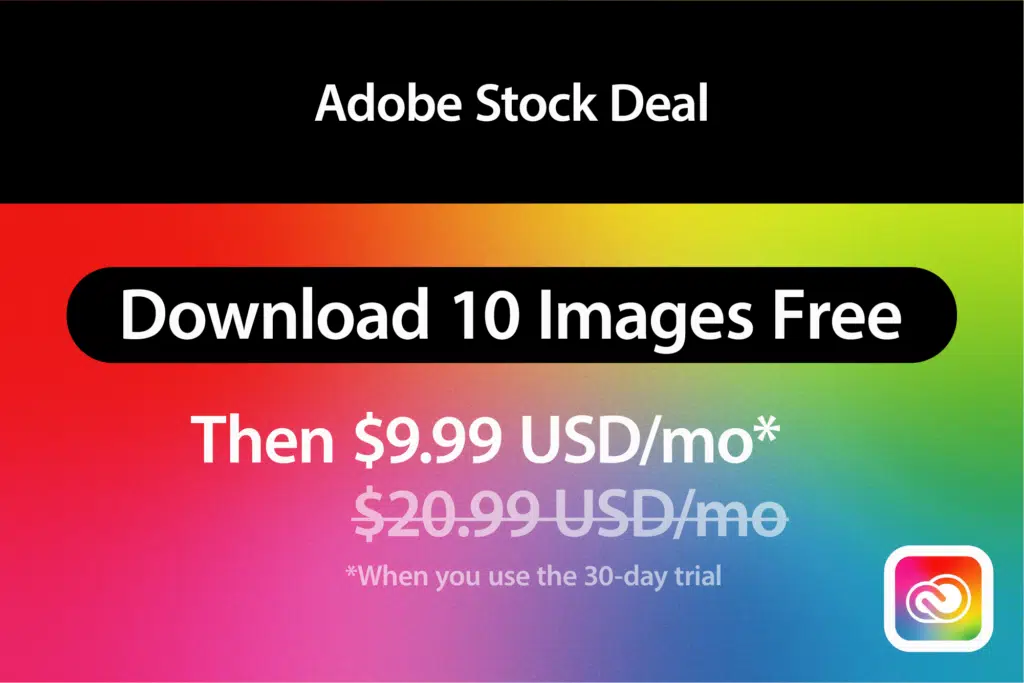
Before you can start downloading assets from the Adobe Stock library, you'll need to create an Adobe account. Don’t worry; the process is simple and only takes a few minutes! Here’s how you can set up your account:
- Visit Adobe's Website: Head over to the Adobe website. Once there, look for the “Sign In” option at the top right corner of the homepage.
- Choose 'Create an Account': On the sign-in page, you’ll see a link that says “Create an account.” Click this to begin the registration process.
- Fill in Your Details: You’ll be prompted to enter your email address, password, and some basic information like your name and country. Make sure to choose a strong password for security!
- Agree to Terms: Don’t forget to check the box agreeing to Adobe's terms and conditions. It’s always good to know what you’re signing up for!
- Verify Your Email: After submitting your information, Adobe will send you a confirmation email. Click the link in that email to verify your account.
- Log In: Once your account is confirmed, return to the Adobe Stock page, log in with your new credentials, and you're all set!
And that’s it! You are now ready to explore Adobe Stock’s library. With your account set up, you can start downloading assets for your projects, whether you’re going for stock photos, videos, templates, or illustrations. Happy creating!
Also Read This: How to Change the Print Size of an Image on iPhone
Searching for Assets
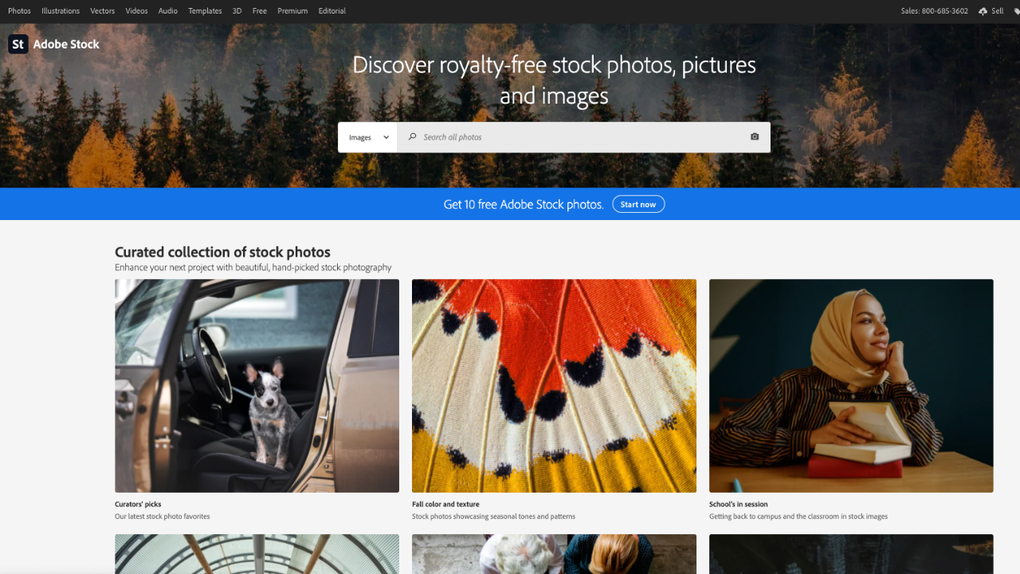
When it comes to downloading from the Adobe Stock Library, the first step is to locate the assets you need! Don’t worry; the search is quite intuitive. Here’s how you can efficiently search for assets:
- Use the Search Bar: At the top of the Adobe Stock website, there’s a nifty search bar. Simply type in keywords related to the image or video you want. For instance, if you're looking for “sunset,” just type that in!
- Utilize Filters: Once you’ve entered your search term, you can narrow down the results using filters. These include options for image type (photos, videos, illustrations, etc.), orientation (landscape, portrait), color, and keyword. This saves you time, allowing you to pinpoint the exact match for your project.
- Explore Collections: Adobe Stock often curates collections or features trending assets. Checking these out can inspire you and lead you to assets you might not have considered.
- Check Similar Images: Found an image you love? Click on it! Adobe Stock provides suggestions for similar images that can help streamline your selection process.
By using these tools and tips, you can effortlessly navigate through the vast library, ensuring you find exactly what you’re looking for in no time!
Also Read This: Guide to Downloading Comps from Adobe Stock
Choosing the Right License Type
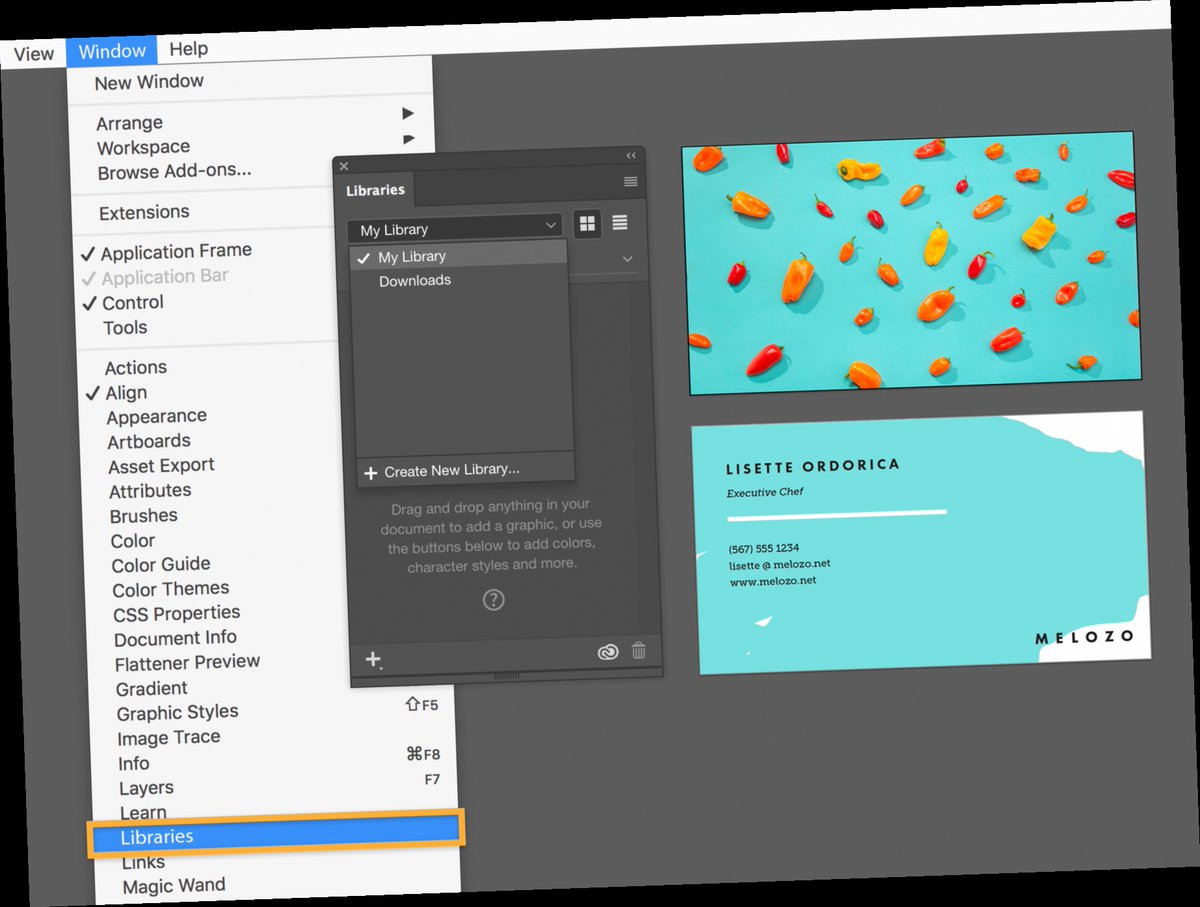
One of the most important steps before downloading any asset from Adobe Stock is understanding the various license options available. Choosing the right license ensures that your usage aligns with Adobe’s terms and protects you legally. Let’s break it down!
Adobe Stock primarily offers two types of licenses:
- Standard License: This is your go-to option for most uses. It allows you to utilize the asset for both personal and commercial projects, whether it’s for a website, social media, or printed materials. However, keep in mind the following limitations:
- No more than 500,000 copies (or views) can be made if it’s a physical product.
- It cannot be used for merchandise.
- Extended License: If you anticipate large-scale distribution or want to use the asset in merchandise, then this license is your best bet. With the extended license, you can:
- Make an unlimited number of copies.
- Use images on merchandise, like T-shirts or mugs.
When purchasing an asset, Adobe Stock will guide you through these options, allowing you to select the one that best suits your needs. Remember, taking the time to understand and choose the right license can save you a lot of hassle later on!
Also Read This: Maximizing Your Earnings with Adobe Stock Photos
Downloading Your Selected Content
Once you've scoured through the vast library of Adobe Stock and found the perfect assets for your project, it's time for the fun part: downloading! This process is straightforward, but let’s walk through it step by step to ensure you don’t miss anything crucial.
Here’s how to download your chosen content:
- Go to Your Library: After you select an asset, head to your library. You can usually find this easily in your Adobe Stock account dashboard.
- Select Your Asset: Click on the asset you wish to download. You’ll find that Adobe Stock offers a range of options, from photos to illustrations and videos, so be sure you're downloading the right one!
- Choose a License: Depending on your project, select the correct licensing option. Adobe Stock generally offers two types of licenses: Standard and Extended. Be mindful of which one fits your needs best.
- Click Download: Once you've selected the appropriate license, hit that download button! Your asset will typically download in its original size and quality.
- Check Your Downloads Folder: After the download is initiated, confirm that the file is in your computer's downloads folder. If not, it might be worthwhile to double-check your browser settings or try again.
And voila! Your asset is ready to be used in your project. Simple, right? Make sure to keep track of the assets you download, especially if you're working with multiple files.
Also Read This: Understanding YouTube Video Processing Time and Its Variability
Using Adobe Stock Assets Legally
Now that you’ve successfully downloaded your Adobe Stock assets, let’s talk about using them legally. This is crucial, as the last thing you want is to find yourself in a legal pickle over copyright issues.
Here are some key points to consider:
- Understand the Licensing Agreements: Familiarize yourself with the specific terms of the license you selected when downloading your asset. Adobe Stock offers Standard and Extended licenses, each with different usage rights.
- No Unauthorised Alterations: Be cautious about how much you modify original works. Significant alterations can sometimes fall outside your licensing agreement.
- Attribution Isn’t Always Required: Most Adobe Stock assets do not require you to credit the creator, but it’s a good practice to do so when possible.
- Commercial Use Limitations: If you plan to use assets for commercial purposes, make sure that your usage complies with the type of license you’ve purchased. Some licenses may restrict certain uses.
In navigating the world of stock assets, being informed is your best friend. Always take a moment to read through the licensing information so you can ensure you're using your downloaded content legally and ethically.
Also Read This: Mastering Adobe Stock in Infinity Designer
Troubleshooting Download Issues
Downloading images from Adobe Stock should be a smooth process, but sometimes, issues can arise. Whether it’s a connectivity problem or a malfunctioning account, it can be frustrating. Don't worry; we’ve got you covered with these troubleshooting tips!
- Check Your Internet Connection: A stable internet connection is crucial when downloading files. If your connection is shaky, try resetting your router or connecting to another Wi-Fi network.
- Clear Browser Cache: Sometimes, your browser’s cache may interfere with downloads. Clear your browser cache and cookies, and then try downloading again.
- Log Out and Log Back In: If your account isn’t functioning properly, logging out of Adobe Stock and then back in can refresh your session—and sometimes, that’s all it takes!
- Disable Browser Extensions: Certain browser extensions can block downloads. Temporarily disable them and attempt the download again to see if that resolves the issue.
- Check Your Account Status: Ensure that your Adobe Stock subscription is active. If there’s an issue with your payment or subscription status, it may impact your ability to download.
- Contact Adobe Support: If all else fails, reaching out to Adobe’s support can be very helpful. They can guide you through resolving specific issues related to downloads.
Conclusion and Tips for Efficient Stock Downloads
Downloading from Adobe Stock can be a breeze if you know what you’re doing. With the right approach, you can make the most of all the high-quality assets that Adobe Stock offers. To wrap things up, here are some concise tips to enhance your download experience:
| Tip | Description |
|---|---|
| Plan Your Asset Needs | Before you start downloading, have a clear idea of the images or vectors you need. This saves time and helps you stay organized. |
| Use Collections | Create collections within Adobe Stock to store your favorite assets. This makes it easier to find them later when you’re ready to download. |
| Optimize File Formats | Choose the right file format for your project. JPEGs are commonly used for web images, while vector files can be handy for graphic design. |
| Regularly Update Your Library | Make it a habit to periodically check Adobe Stock for new assets. Fresh content can keep your projects vibrant and engaging. |
By following these tips and being proactive about troubleshooting, you can streamline your downloading process and make the most out of Adobe Stock's vast library. Happy downloading!
 admin
admin








