Have you ever come across an insightful video on LinkedIn that you wished you could save for later? Perhaps it’s a webinar, a tutorial, or a motivational talk from a thought leader in your industry. Downloading videos from LinkedIn might not be as straightforward as it is on other platforms, but with the right approach, you can save these valuable resources to your device. In this post, we'll explore how to download
Why You Might Want to Download Videos from LinkedIn
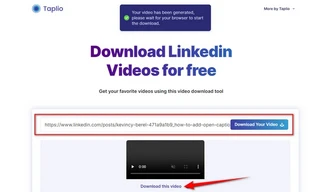
LinkedIn is more than just a networking site; it’s also a treasure trove of content that can help you grow both professionally and personally. Here are several compelling reasons why downloading videos from LinkedIn can be beneficial:
- Access Valuable Educational Content: Many industry experts and organizations share valuable insights through videos. By downloading these resources, you can learn at your own pace, revisit important points, or even create your own study materials.
- Create a Personal Library: Building a personal library of relevant videos can enhance your learning journey. You can categorize them into different topics or skills you wish to improve, making it easier to review them when needed.
- Offline Viewing: Not everyone has constant internet connectivity. Downloading videos allows you to watch them anytime, anywhere, whether you’re commuting, traveling, or simply in a low-connectivity area.
- Share Resources with Your Team: If you find a video particularly useful for your team, downloading it means you can easily share it with colleagues without sending them links that may not be accessible later on.
- Stay Inspired: Sometimes, the right words at the right moment can really inspire you. Keeping a collection of motivational talks or career advice videos can serve as a source of inspiration when you need it most.
In addition to these practical benefits, there's also a sense of ownership that comes with downloading content. When you save something to your device, you are taking an active step toward your own ongoing education and improvement.
As we delve further into this topic, we’ll walk through the specific steps you need to take to download and save those valuable LinkedIn videos, ensuring that you never miss out on content that can shape your career!
Also Read This: How to Connect on LinkedIn Without Knowing the Person: Best Practices
3. Step-by-Step Guide to Download Videos from LinkedIn

Downloading videos from LinkedIn might seem tricky at first, but with the right approach, it can be a breeze! Follow these simple steps to save those captivating videos directly to your device:
- Locate the Video: First things first, open your LinkedIn app or website and navigate to the video you want to download. Whether it's a helpful tutorial, a motivational speech, or company news, make sure to have it in front of you.
- Copy the Video Link: Once you’ve found the video, click on the three dots in the upper right corner of the video post. From the drop-down menu, select Copy link to post. This action copies the URL of the video to your clipboard.
- Use a Video Downloader: Now that you have the link, it’s time to use a video downloader. Open a new tab in your web browser and search for a reliable LinkedIn video downloader. Some popular options include:
- KeepVid
- Getfvid
- KissYouTube
And there you have it! With just a few clicks, you can easily download videos from LinkedIn and keep them for your personal collection or for future reference.
Also Read This: How to Delete a LinkedIn Group: A Step-by-Step Guide
4. Tools and Software for Downloading LinkedIn Videos
When it comes to downloading videos from LinkedIn, having the right tools can make all the difference. Here are some top-tier options to help simplify your video-saving experience:
| Tool/Software | Description | Platform Compatibility |
|---|---|---|
| 4K Video Downloader | A versatile downloader that supports various platforms, allowing you to save videos in high quality. | Windows, macOS, Linux |
| Video DownloadHelper | This browser extension facilitates video downloads from multiple sites, including LinkedIn. | Chrome, Firefox |
| ClipGrab | Free video downloader that supports different video formats and works with various video sites. | Windows, macOS, Linux |
| Online Video Converter | A web-based tool that allows you to convert and download videos without any software installation. | Browser-Based |
Choosing the right tool depends on your specific needs—whether you prefer desktop software or simple web-based options. Always be sure to read reviews and verify the credibility of any service to ensure a smooth download experience!
So, which tool will you try first? Let your friends know about these helpful resources, and happy downloading! Enjoy saving the valuable content you find on LinkedIn!
Also Read This: How to Search for and Connect with Past Employees on LinkedIn
5. Best Practices for Saving and Organizing Your Downloaded Videos
Once you've successfully downloaded videos from LinkedIn, the next step is to save and organize them properly. This not only helps you find them easily later but also keeps your digital workspace tidy. Here are some best practices to consider:
- Create a dedicated folder: Set up a specific folder on your computer or cloud storage service dedicated to LinkedIn videos. Naming it something simple and recognizable, like "LinkedIn Videos," can save you a lot of time when searching for specific content in the future.
- Use a consistent naming convention: When saving downloaded videos, adopt a consistent naming system. For example, include the date, the creator’s name, and a brief description of the content, like "2023-05-10_JohnDoe_InterviewTips.mp4." This makes it easier to scan through your videos quickly.
- Organize by category: If you download a variety of content, consider organizing your videos into subfolders. Categories can range from "Marketing Tips" to "Career Development" or "Industry Insights." This organization method will make it much easier to find exactly what you're looking for later.
- Tag for easy searching: If your operating system allows for tagging files, take advantage of it! Tagging videos with keywords like "LinkedIn" or "Networking" can help you filter through your collection efficiently.
- Regularly review and delete: Periodically review your video collection. If there are videos you no longer find valuable, don’t hesitate to delete them. This practice keeps your folders lean and relevant, allowing you to focus on content that truly matters.
By following these best practices, you’ll not only protect your downloaded videos from getting lost in the chaos of your files but also transform your video library into a valuable resource that you can easily navigate.
Also Read This: How to Post Pictures on LinkedIn for Better Engagement
6. Common Issues and Troubleshooting Tips
While downloading and saving videos from LinkedIn can generally be a straightforward process, issues can sometimes arise. Here are some common problems users face and tips on how to troubleshoot them:
- Video fails to download: If you click the download link and nothing happens, check your internet connection. A weak connection could interrupt the download process. Additionally, ensure your browser is up to date and try disabling any extensions that may be interfering with downloads.
- Quality issues: If the downloaded video appears blurry or poorly formatted, you may want to check the settings of your download tool. Many downloaders allow you to choose video quality. Opt for higher resolution options if available, especially if you plan to use the videos for presentations or promotions.
- Incompatible file format: Sometimes, the videos you download may not be playable in your default media player. If you encounter this issue, consider using a video converter to change the format to one that is more widely supported, like MP4.
- Software glitches: If you're using third-party software and it’s suddenly not working, try closing and reopening the application or restarting your computer. If the problem persists, check for updates or reinstall the software.
- Legal concerns: Make sure you understand LinkedIn’s terms of service. Downloading videos for personal use is generally acceptable, but sharing them on other platforms without permission could lead to legal issues. Always check whether the content is copyright protected.
Encountering issues while downloading videos can be frustrating, but with these troubleshooting tips, you should be able to resolve most common problems effectively. Remember, the key to a smoother experience is patience and a bit of persistence!
Conclusion: Enjoying LinkedIn Videos Offline
Downloading and saving videos from LinkedIn can enhance your learning and engagement experience by allowing you to access content without needing an internet connection. By following the steps outlined previously, you can easily curate a collection of informative videos that cater to your interests. Here are a few tips to keep in mind:
- Always Check Copyright: Before downloading any video, ensure you have permission to use it, especially for commercial purposes.
- Organization: Create folders on your device to categorize downloaded videos for easy access.
- Use Reliable Tools: Use trusted third-party applications or browser extensions to ensure a smooth downloading process and avoid malware.
When saving videos, consider the following formats:
| Format | Reason |
|---|---|
| MP4 | Widely supported and offers good video quality. |
| AVI | Great for editing but larger file sizes. |
| MKV | Supports multiple audio and subtitle tracks. |
In conclusion, having access to LinkedIn videos offline not only saves time but also allows you to learn at your own pace. By following the right steps and being mindful of content ownership, you can enjoy a rich library of invaluable insights from industry leaders and professionals at your convenience.
 admin
admin








