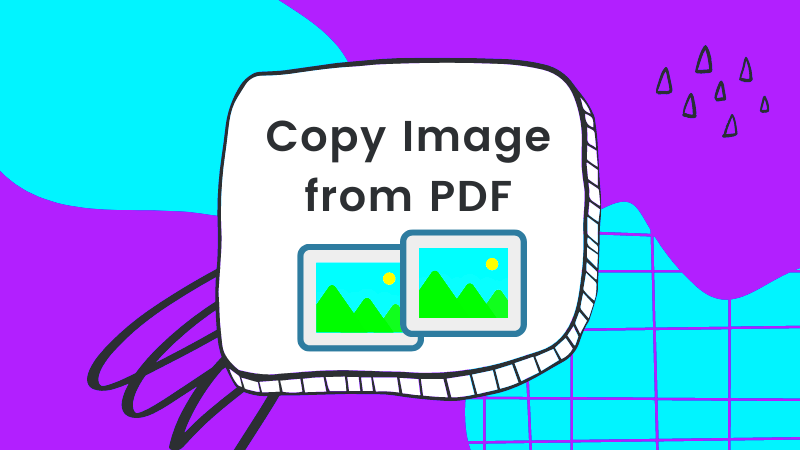If you’ve ever tried to copy an image from a PDF for use in a design project or other purposes, you know it can be a bit tricky. PDF files are typically designed to present content in a fixed format, which often makes extracting images more complicated than it needs to be. But with the right tools and knowledge, copying images from PDFs can become an easy and seamless task. In this guide, we’ll show you how to copy images from a PDF and edit them for your needs. Whether you're a graphic designer, content creator, or just need a specific image for a personal project, you’ll find the steps simple and effective.
Understanding the Challenges of Extracting Images from PDFs
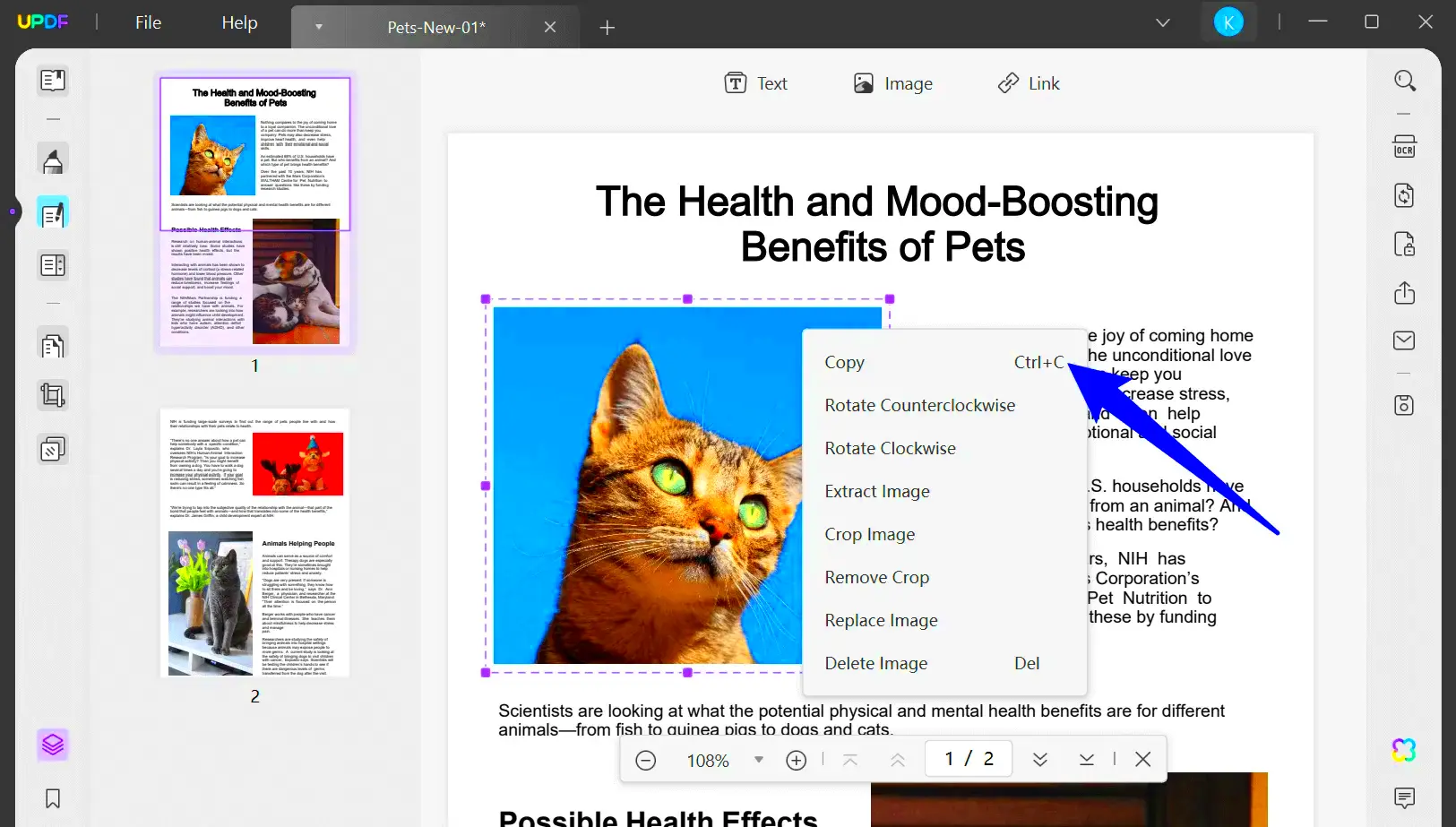
Extracting images from a PDF may seem straightforward, but there are several challenges that make this task more difficult than it appears. The primary issues involve the way PDFs store content and how the images are embedded within the file. Here are a few key challenges:
- Embedded Images: Images in PDFs are often embedded in the document, which means they are part of the PDF structure rather than standalone files. This can make them hard to isolate.
- Quality Loss: When images are extracted improperly, the quality can be significantly reduced, making them unsuitable for editing or high-resolution use.
- Protected PDFs: Some PDFs are password-protected or have restrictions that prevent the copying of images.
- Inconsistent Image Formats: Images in PDFs may come in various formats that aren’t always compatible with editing tools.
Despite these challenges, with the right tools and methods, you can easily overcome these obstacles and extract high-quality images from PDFs for further use.
Also Read This: How to Add a Link to an Image in Word for Convenient Navigation
Tools You Need to Copy Images from PDFs
To successfully extract images from PDFs, you’ll need the right tools. Fortunately, there are a variety of options available to suit different needs, from free online tools to more advanced software. Here are some tools you can consider:
- Adobe Acrobat Reader DC: Adobe Acrobat offers a built-in feature that allows users to copy and save images directly from PDF files. The free version provides basic tools, while the paid version offers more advanced functionality, such as extracting images without losing quality.
- Online PDF Extractors: There are several online platforms like ILovePDF and PDF2Go that let you upload your PDF and download the extracted images easily. These tools are free and simple to use but may come with some limitations in terms of file size or features.
- PDF Image Extractor Tools: Specialized software like PDF Image Extractor allows users to extract images from a PDF quickly and efficiently. These tools can be particularly useful when dealing with large documents or high-resolution images.
- Snipping Tools: For quick extractions, you can use snipping tools (like the Snipping Tool on Windows or Screenshot on Mac) to capture images from the screen. While this method is quick, it might not provide the best quality for high-resolution images.
Depending on your needs—whether it’s a quick extraction or a high-quality process—these tools can help you get the job done efficiently. Most of these options are easy to use, and many of them are free!
Also Read This: Get to Know What Type of Photos Sell Best on Shutterstock
Step-by-Step Guide to Copying Images from PDF
Now that you know the challenges and tools involved, it’s time to dive into the actual process of copying images from a PDF. Whether you’re using a free online tool or advanced software like Adobe Acrobat, the steps are fairly straightforward. Here’s a simple guide to help you extract images from a PDF:
- Open the PDF: First, open the PDF file that contains the image you want to extract. You can use Adobe Acrobat, a web-based tool, or any PDF reader of your choice.
- Select the Image: Use the tool’s selection feature (such as the Snapshot tool in Adobe Acrobat) to click and drag over the image you want to copy. In some tools, you may be able to simply click on the image to select it.
- Copy the Image: Once the image is selected, you can either right-click on the image and choose the “Copy” option or use the keyboard shortcut (Ctrl+C on Windows or Command+C on Mac) to copy the image to your clipboard.
- Paste the Image: After copying the image, open the program where you want to use the image (e.g., an image editor or word processor). Simply paste the image using Ctrl+V (Windows) or Command+V (Mac).
- Save the Image: If you prefer, some tools also allow you to save the image directly as a separate file. In Adobe Acrobat, for example, you can right-click the image and select "Save As" to save it in formats like PNG or JPG.
These steps are easy to follow and should help you extract high-quality images quickly. Depending on your tool of choice, the process might slightly vary, but the overall idea remains the same: select, copy, and paste or save the image for further use.
Also Read This: Discover This Dailymotion Downloader Chrome Extension Magic
Editing Copied Images After Extraction
Once you’ve successfully copied the image from a PDF, the next step is editing it. Editing can range from simple adjustments like cropping and resizing to more complex tasks like enhancing the image’s quality or removing background elements. Here's how to proceed:
- Choose an Image Editor: Depending on your needs, you can use free tools like GIMP or Paint, or paid options like Adobe Photoshop or Lightroom for more advanced editing. Online tools like Canva and Pixlr also offer user-friendly interfaces for quick edits.
- Resize the Image: If you need the image to fit a specific size, use the resize tool in your chosen editor. This can help you adjust the dimensions while maintaining the aspect ratio or customizing it to your preferred size.
- Crop the Image: To remove unwanted parts or focus on a specific area of the image, use the crop tool. Simply drag the corners of the crop box to include only the part of the image you need.
- Adjust Brightness and Contrast: If the image looks too dark or light, adjusting the brightness and contrast can help improve visibility and make the image clearer.
- Enhance the Image: Use tools like sharpening, saturation, and noise reduction to enhance the image quality. Some tools also offer automatic enhancement options that can improve your image in one click.
- Remove Background: If the image has a distracting background, use the background remover tool to isolate the subject and make it stand out more in your design or project.
Once you’re done with your edits, don’t forget to save the image in the desired format, such as PNG, JPG, or TIFF, depending on how you plan to use it. With the right tools and knowledge, editing copied images can be an easy task, helping you get the perfect image for your project.
Also Read This: Becoming an Adobe Stock Contributor: A Guide to Selling Your Images
Alternative Methods to Extract Images from PDFs
If you’re looking for different ways to extract images from PDFs, there are several alternative methods you can try. These methods might be useful if you don’t have access to paid tools or if you’re looking for a quicker way to get the job done. Here are some of the best alternatives:
- Online PDF to Image Converters: Websites like ILovePDF or SmallPDF allow you to upload your PDF and convert it to an image file, such as JPG or PNG. This method can be useful if you only need the entire PDF as an image rather than specific images from the document.
- Using Browser Extensions: Some browser extensions, such as PDF Image Extractor, let you directly extract images from a PDF opened in your browser. These tools can be a convenient and quick solution if you’re working with a PDF in a web browser.
- PDF Editing Software: If you already have access to PDF editing software like Nitro PDF or Foxit Reader, you can extract images using their built-in tools. These programs usually have dedicated options for saving images directly from the PDF file.
- Taking Screenshots: If all else fails, you can take screenshots of the images you want to extract using a snipping tool or screenshot software. While this method may not produce the highest quality image, it’s a quick and simple way to grab an image from a PDF when no other method works.
- Using Programming Libraries: For those with coding skills, libraries like pdf2image in Python can automate the extraction of images from PDFs. This is especially useful if you need to extract images from multiple PDFs or large files on a regular basis.
These alternative methods provide a variety of ways to extract images from PDFs, whether you’re looking for a quick solution or a more automated process. Experiment with different options to find the one that works best for your needs.
Also Read This: how to make an image slideshow for anniversary
Best Practices for Using Copied Images in Your Projects
Once you've extracted and edited images from PDFs, it's important to use them correctly in your projects. Whether you're working on a website, social media post, or design work, using images effectively is key to maintaining quality and avoiding any legal issues. Here are some best practices to keep in mind when incorporating copied images into your projects:
- Ensure Image Quality: After extracting images, make sure they retain high resolution. Low-quality images may look pixelated or blurry, which can harm the overall quality of your project. If necessary, use editing tools to sharpen the image or enhance its resolution.
- Check Licensing and Permissions: Not all images from PDFs are free to use, even if you extracted them yourself. Always check the copyright and licensing information of the images before using them. If the image is protected, consider reaching out for permission or look for royalty-free alternatives.
- Optimize for Web Use: If you plan to use the image online, optimize it for fast loading by reducing file size without sacrificing quality. Tools like TinyPNG can help compress images without losing detail, making your website or page load faster.
- Maintain Consistency: When using multiple images, ensure they match the overall style, color palette, and tone of your project. Consistency in image use helps create a cohesive design and message.
- Respect Image Resolution: Always use images in the appropriate resolution for the intended platform. For print, higher resolution images (300 dpi) are required, while web images are usually fine at 72 dpi.
By following these best practices, you can make the most of your copied images while maintaining quality and legal compliance in your projects.
Also Read This: Try This Easiest Way to Download Ringtones from SoundCloud
FAQ About Copying Images from PDFs
If you’re still unsure about copying images from PDFs, we’ve gathered answers to some frequently asked questions to help clarify the process:
- Can I copy any image from a PDF? While you can copy many images from a PDF, some images may be embedded or locked, making them difficult to extract. Additionally, copyrighted images may have restrictions on use.
- What format will the copied image be in? The format of the copied image can vary depending on the tool you use. Some tools allow you to copy the image directly, while others may save it as a separate file (e.g., JPG, PNG, or TIFF).
- Do I need special software to copy images from PDFs? While it’s possible to extract images using free tools like online converters or built-in features of PDF readers, specialized software (like Adobe Acrobat) offers more precision and control.
- Can I edit images I copied from a PDF? Yes, once you’ve copied and saved an image from a PDF, you can edit it using image editing software like Photoshop, GIMP, or even online tools like Canva or Pixlr.
- Are there any copyright concerns with using images from PDFs? Yes, many images in PDFs are copyrighted. Always ensure you have the right to use the images by checking their license or seeking permission from the creator. If in doubt, use royalty-free or public domain images.
These answers should help address any lingering questions you may have about extracting and using images from PDFs.
Conclusion: Making the Most of Copied Images
Copying images from PDFs can be a simple and effective way to use visuals in your projects, but it’s important to approach the process with care. From selecting the right tools to editing the images properly and following best practices for usage, you can ensure that the images you extract enhance your work without compromising quality or legality.
Remember to always check licensing, ensure image quality, and make sure your images fit the style of your project. By following these steps, you can make the most of the images you copy and use them to create stunning, professional-looking designs or presentations. Whether you're a designer, marketer, or hobbyist, knowing how to extract and use images properly can make a big difference in your projects.
With the right tools and techniques, you’ll be well-equipped to handle image extraction from PDFs like a pro and use them effectively in all your creative work!