Connecting multiple TVs to display a single image might sound complex, but it is easier than you think. It simply involves syncing all your TVs to one source using the right equipment. The goal is to ensure all screens show the same content at the same time, whether it’s for home entertainment, digital signage, or professional presentations.
To get started, it’s essential to understand the following:
- Source device: This could be a media player, computer, or gaming console that outputs the image.
- Connection type: HDMI is the most common choice for modern setups.
- Signal distribution: Devices like splitters or switchers distribute the signal to multiple screens.
Understanding these basics will help you create a setup that works seamlessly.
Choosing the Right Equipment for Your Setup
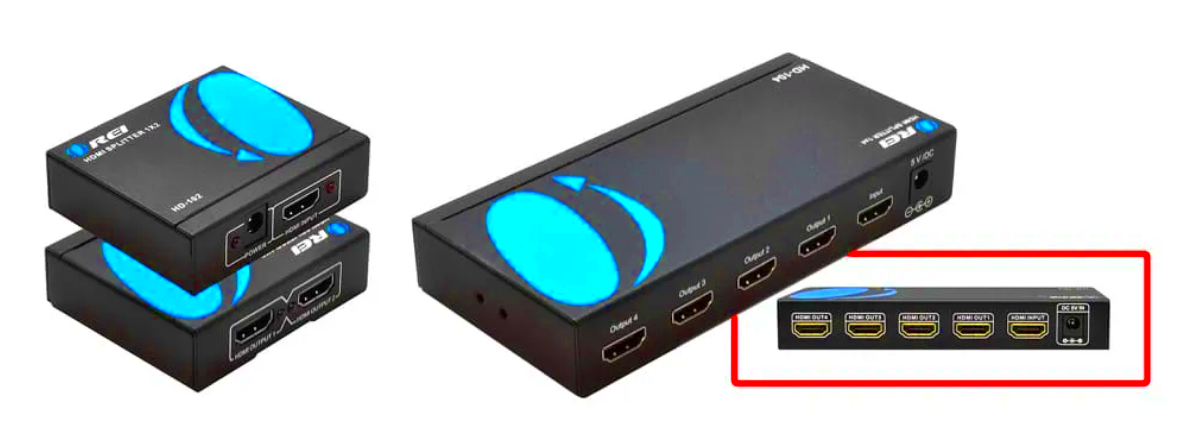
The success of your multi-TV setup heavily depends on the equipment you choose. Selecting the right tools ensures better image quality, smooth functionality, and fewer issues.
Here’s a breakdown of the key equipment you’ll need:
| Equipment | Purpose |
|---|---|
| HDMI Splitters | Distribute one HDMI signal to multiple TVs. |
| HDMI Cables | Connect your source to splitters and TVs. |
| Matrix Switchers | Allow multiple input and output configurations for flexible control. |
| Signal Boosters | Extend the signal strength for long-distance setups. |
Ensure compatibility between your devices and prioritize equipment that supports the resolution and refresh rate you need for a high-quality display.
Setting Up HDMI Splitters for Multiple TVs
HDMI splitters are one of the simplest ways to connect multiple TVs. They take a single HDMI signal and replicate it across several outputs. Here’s how you can set it up:
- Choose the right splitter: Select one with enough output ports to connect all your TVs.
- Connect the source: Plug your media device into the splitter’s input port using an HDMI cable.
- Link your TVs: Use additional HDMI cables to connect each TV to the splitter’s output ports.
- Power up: Turn on all devices and ensure the splitter is receiving power (most use an external adapter).
- Test the setup: Play content on your source device to confirm all TVs display the same image.
Remember, the quality of the HDMI cables and the splitter plays a crucial role in maintaining resolution and reducing lag. For setups requiring long cables, consider using signal boosters or active HDMI cables to avoid signal degradation.
Using Matrix Switchers to Control Multiple Screens
Matrix switchers are a versatile tool when it comes to managing multiple TVs. Unlike HDMI splitters that only duplicate one signal, a matrix switcher allows you to send different signals to different TVs or display the same signal across all of them. This flexibility makes them ideal for complex setups in homes, offices, or event spaces.
Here’s how a matrix switcher works and why it’s useful:
- Multiple inputs: Connect multiple devices (e.g., Blu-ray players, computers, or streaming devices).
- Multiple outputs: Send these signals to various TVs based on your preference.
- Control options: Use remote controls, apps, or built-in buttons to switch between inputs and outputs.
To set up a matrix switcher:
- Connect your source devices to the input ports of the matrix switcher.
- Link each TV to an output port using HDMI cables.
- Power on the switcher and configure the inputs and outputs as needed.
- Test the setup to ensure all TVs receive the correct signals.
For advanced setups, consider a matrix switcher that supports 4K resolution and HDR for the best visual quality.
Ensuring High-Quality Image Display Across TVs
When connecting multiple TVs, maintaining high-quality image output can be challenging, but it's achievable with the right steps. Here’s how you can ensure consistent and sharp visuals across all screens:
Key factors to consider:
- Resolution: Ensure your source device and TVs support the same resolution, such as 1080p or 4K.
- Cable quality: Use high-speed HDMI cables to prevent signal degradation.
- Signal boosters: Install boosters if your setup requires long HDMI cables, as signal strength weakens over distance.
You might also need to adjust your settings:
- On your source device, set the output resolution to match the lowest resolution TV to avoid compatibility issues.
- Use TVs with similar display specifications for uniform brightness, color, and sharpness.
Testing your setup frequently is another way to ensure high-quality visuals. Play high-definition content to check for lag or distortion, and make adjustments if needed.
Troubleshooting Common Problems with Multi-TV Setups
Multi-TV setups can occasionally face issues, but most are easy to fix if you know what to look for. Here are some common problems and how to resolve them:
1. No Signal on Some TVs:
- Check if all HDMI cables are securely connected.
- Ensure the splitter or matrix switcher is powered and functioning correctly.
- Verify that the source device is outputting the signal to all connected TVs.
2. Image Quality Issues:
- Replace low-quality or damaged HDMI cables.
- Install signal boosters for long cable runs to prevent signal loss.
- Ensure the resolution settings on the source device are compatible with all TVs.
3. Sync Problems:
- Use high-quality splitters or matrix switchers designed for seamless synchronization.
- Restart all devices to reset the connection.
- Update the firmware on your devices if available.
By addressing these common issues proactively, you can ensure a smooth and reliable multi-TV setup that meets your needs.
FAQ
When setting up multiple TVs to display a single image, you might have questions about the process, equipment, and potential issues. Here are some commonly asked questions and their answers:
1. Can I connect TVs of different brands and models?
Yes, you can connect TVs of different brands and models as long as they have the necessary input ports (like HDMI). However, for better image consistency, using TVs with similar specifications is recommended.
2. What is the maximum number of TVs I can connect?
This depends on the capacity of your HDMI splitter or matrix switcher. Some devices can support up to 16 or more TVs, but you may need additional boosters or amplifiers for larger setups.
3. Will there be a delay in the image display on different TVs?
In most cases, high-quality HDMI splitters and cables ensure minimal delay. If you notice a lag, it might be due to lower-quality equipment or overly long cable runs.
4. Can I use wireless solutions instead of HDMI cables?
Yes, wireless HDMI extenders are available and can be a great option for setups where running cables is impractical. However, they may have limitations in range and could be affected by interference.
5. What should I do if the image quality is poor?
Check your cables and connections, ensure the source device outputs the correct resolution, and confirm that all TVs support the selected resolution. Signal boosters might also help in long-distance setups.
Conclusion
Connecting multiple TVs to display a single image is an excellent way to enhance your viewing experience, whether at home, in a business setting, or during an event. By choosing the right equipment, following proper setup steps, and troubleshooting effectively, you can ensure a seamless and high-quality display. With a little effort, your multi-TV setup can work perfectly for your needs.
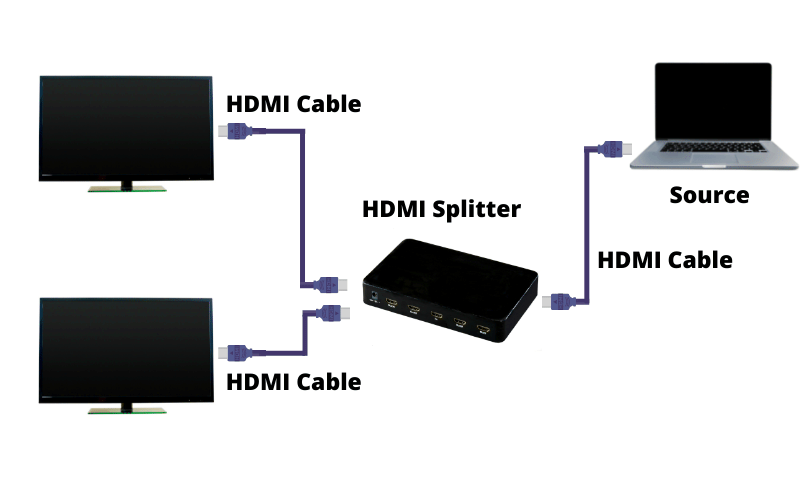
 admin
admin








