If you're an avid YouTube user and have noticed your app slowing down or acting up on your iPhone, you might be dealing with a clogged cache. Just like a cluttered room, a full cache can make things messy and lead to performance issues. Clearing your YouTube cache can give the app a refreshing restart and often results in smoother operation. In this guide, we'll discuss why it's important to clear your cache and how you can easily do it on your iPhone.
Why Clearing Cache is Important
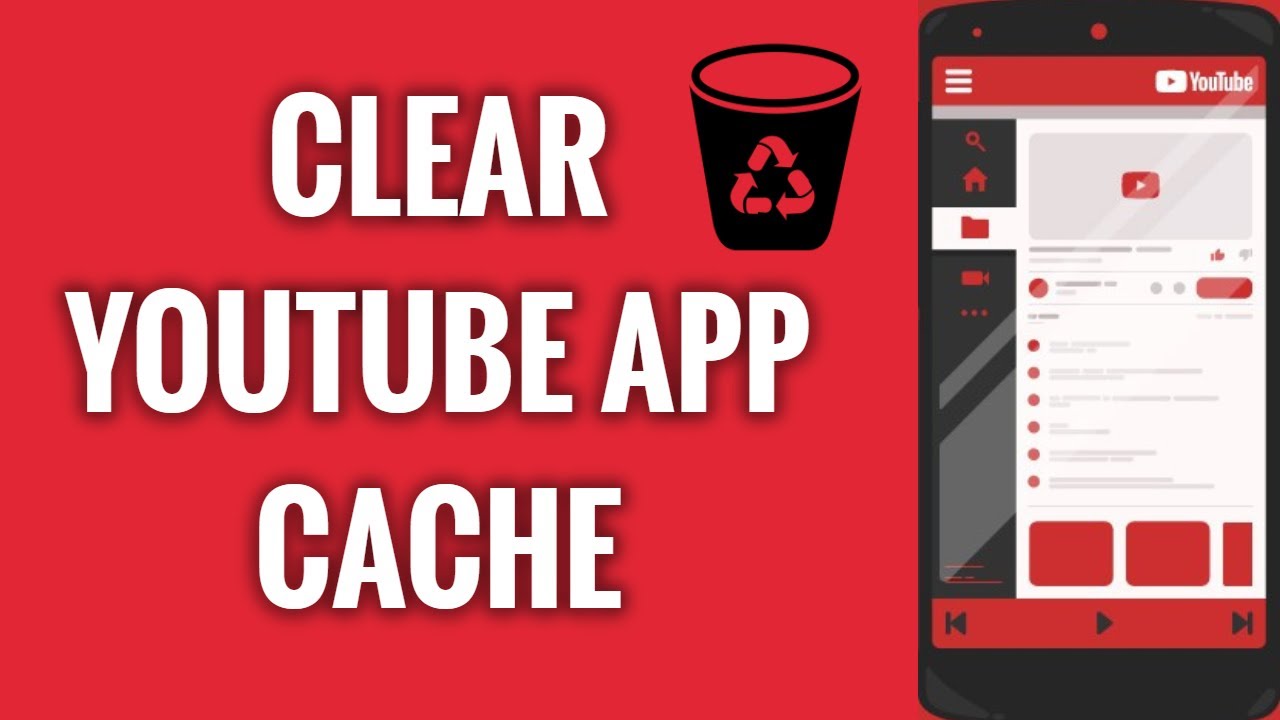
Clearing the cache on your YouTube app isn't just a good practice; it can make a noticeable difference in your viewing experience. Here’s why it’s essential:
- Improved Performance: Over time, your app collects temporary files and images to help it perform faster. However, this cache can grow too large and actually slow things down. Clearing it can help restore optimal app performance.
- Storage Space: YouTube videos can take up a lot of space on your phone. Old cache files contribute to this. By removing them, you can free up valuable storage for new apps, videos, and photos.
- Fix Bugs and Glitches: If YouTube has been crashing or freezing, a simple cache clear might resolve these issues. Outdated cached data can conflict with the latest version of the app and lead to unexpected problems.
- Updated Content: Sometimes, cached data can prevent you from seeing the most recent video updates or features in the app. Clearing the cache ensures that you’re always getting the latest data straight from YouTube.
In short, regularly clearing your YouTube cache on your iPhone can lead to a better, more enjoyable experience. It helps to keep your app running smoothly and gives you the latest and greatest that YouTube has to offer!
3. Step-by-Step Guide to Clear YouTube Cache on iPhone
Clearing the YouTube cache on your iPhone can significantly improve your app's performance, especially if you've been using it for a while. Here’s how to do it step-by-step:
- Open Settings: Start by unlocking your iPhone and locating the Settings app. It has a gear icon and is usually found on your home screen.
- Scroll to Find YouTube: Once you're in the Settings menu, scroll down until you find the YouTube app. This might take a bit of scrolling, but you’ll get there!
- Select YouTube: Tap on the YouTube option. This will bring you to the settings specific to the YouTube app.
- Clear Cache: Unfortunately, there’s no direct option to clear the cache in the YouTube app settings; the easiest way is to either offload the app or reinstall it entirely. To offload, tap on Offload App, which frees up storage without deleting your documents and data. If you choose to reinstall, tap Delete App, then reinstall it from the App Store.
Once you complete these steps, the cache will be cleared, and you should notice improved loading times and performance when you open YouTube. Easy, right?
4. Additional Tips for Improving YouTube Performance
If you're looking for more ways to boost your YouTube experience on your iPhone, here are some tried-and-true tips:
- Update the App Regularly: Keeping the YouTube app updated ensures you have all the latest features, bug fixes, and performance improvements. Regular updates can help eliminate issues that slow down the app.
- Manage Background App Refresh: Go to Settings > General > Background App Refresh. Turning this off for YouTube can help conserve bandwidth and improve loading speeds.
- Use Wi-Fi When Possible: Streaming videos consumes a lot of data. If you can, connect to Wi-Fi for a smoother experience and less buffering.
- Clear Browser Cache: If you use YouTube via the browser, make sure to clear your browser’s cache as well for better performance.
By following these tips, you can create a more enjoyable and seamless experience while enjoying your favorite YouTube videos on your iPhone. Happy watching!
How to Clear YouTube Cache on iPhone for Better Performance
Clearing the YouTube cache on your iPhone can significantly enhance your viewing experience. Caches are temporary files that store information to help apps load faster. However, over time, these files can accumulate and lead to problems such as lagging, crashes, or excessive data usage. This guide will walk you through the simple steps to clear the YouTube cache on your iPhone, ensuring smoother playback and better performance.
Step-by-Step Guide to Clear YouTube Cache
Follow these steps to clear the app cache effectively:
- Open the Settings app on your iPhone.
- Scroll down and locate the YouTube app.
- Tap on YouTube to access its settings.
- Choose Offload App. This will free up storage without deleting documents and data.
- After offloading, tap on Reinstall App to install YouTube again.
- Open the YouTube app and sign back into your account.
Additional Tips for Optimal Performance
Besides clearing the cache, consider the following tips:
- Update the YouTube App: Ensure you have the latest version for improved features and bug fixes.
- Restart Your iPhone: A simple restart can sometimes resolve minor performance issues.
- Manage Background App Refresh: Disable background refresh for YouTube to save data and improve battery life.
Regular Maintenance
Regularly clearing your cache can help maintain the performance of the app. Depending on your usage, consider doing this every few weeks.
In conclusion, clearing the YouTube cache on your iPhone is a simple yet effective way to improve app performance. By regularly performing this task along with other maintenance tips, you can enjoy a smoother streaming experience with less interruption.
 admin
admin








