Dailymotion is a fantastic platform for sharing videos, whether you’re a budding content creator or a seasoned pro. One key aspect that can impact your reach and audience engagement is the visibility settings of your videos. If you’re unsure about how to navigate these settings or make changes that suit your needs, you’re in the right place! This guide is designed to help you understand and effectively modify your Dailymotion visibility settings to maximize your content's exposure.
Understanding Dailymotion Visibility Settings

Visibility settings in Dailymotion are essential for controlling who can see your videos. Adjusting these settings allows you to tailor your audience and manage your content effectively. Let’s break down what you need to know:
- Public Visibility: When a video is set to public, it can be seen by anyone on Dailymotion, including those who are not logged into the platform. This is ideal for content creators looking to attract a wide audience.
- Private Visibility: Videos that you mark as private are only accessible to you and anyone you specifically share the link with. This setting is perfect for content you want to keep personal or share with select viewers.
- Unlisted Visibility: Unlisted videos can be viewed by anyone who has the link, but they won’t appear in search results or on your profile. This is a good middle-ground option when you want to share content without broad exposure.
In addition to these basic categories, Dailymotion offers features to customize the audience further:
| Setting | Description |
|---|---|
| Age Restriction | You can set age restrictions to ensure your content is only available to users above a certain age. |
| Geographic Restrictions | This allows you to restrict viewing based on geographic locations, targeting specific regions or countries. |
Understanding these visibility settings is crucial for anyone serious about their Dailymotion presence. Whether you want to gain new followers, keep your content exclusive, or target a specific audience, knowing how to navigate these options is the first step towards enhancing your video sharing experience!
Also Read This: Here Is Your Simplest Way of Creating Realistic AI Images
Step-by-Step Guide to Changing Visibility
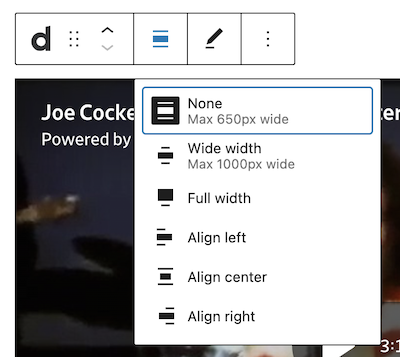
Changing the visibility of your videos on Dailymotion is a straightforward process, but it’s essential to get each step right to ensure your content reaches the right audience. Here’s a simple guide to help you make those adjustments.
- Log In to Your Account: First things first, head over to Dailymotion and log into your account. You need to be logged in to change any settings related to your videos.
- Navigate to Your Profile: Once logged in, click on your profile icon at the top right corner. This will take you to your account dashboard.
- Select ‘My Videos’: In your dashboard, find the option labeled ‘My Videos.’ Click it to see all the videos you've uploaded.
- Choose the Video: Scroll through your videos and select the one whose visibility you want to change. Click on the title or thumbnail to open it.
- Click on ‘Edit’: Look for an ‘Edit’ button—this is usually located near your video’s details. Click it to enter the editing mode.
- Adjust Visibility Settings: In the settings menu, find the Visibility option. You often have choices like ‘Public,’ ‘Private,’ or ‘Unlisted’. Choose the one that best fits your needs.
- Save Changes: Don’t forget this crucial step! After adjusting the visibility, hit the ‘Save’ button to ensure your changes are applied.
And voila! You've successfully changed the visibility of your Dailymotion video. Easy, right?
Also Read This: How to Become a Photographer for Getty Images with Expert Tips for Aspiring Creators
Tips for Effective Content Sharing
Now that you know how to change your video's visibility, it’s equally important to share your content effectively. Here are some tips that can help your videos get noticed:
- Understand Your Audience: Before sharing, know who your audience is. Understanding their interests will guide your content strategy and sharing methods.
- Use Eye-Catching Thumbnails: Your video thumbnail is the first thing viewers will notice. Use bright colors and clear images that represent your video's content.
- Craft Compelling Titles and Descriptions: An engaging title paired with a well-written description can attract more viewers. Highlight what makes your video worth watching.
- Leverage Social Media: Share your videos on various social media platforms—Facebook, Twitter, Instagram, or LinkedIn—depending on where your audience hangs out.
- Engage with Your Audience: Respond to comments and messages related to your videos. This builds a community around your content, making viewers more likely to share it.
- Collaborate with Others: Consider partnering with other creators or brands for cross-promotion. This can expose your content to new audiences.
- Monitor Performance: Use Dailymotion's analytics tools to track how your videos perform. Understanding what's working and what isn't can help refine your content strategy over time.
By following these tips, you can enhance your content sharing efforts on Dailymotion and increase your chances of reaching a broader audience. Happy sharing!
How to Change Visibility in Dailymotion
Dailymotion is a popular video-sharing platform that allows users to upload, share, and view videos. One significant feature of Dailymotion is the ability to manage the visibility of your videos. Adjusting your video’s visibility helps you control who can see your content, whether it’s just yourself, a select group, or the entire world. Below are the steps on how to change visibility settings on Dailymotion.
Types of Visibility Settings
- Public: Anyone can view your video.
- Private: Only you can view the video.
- Unlisted: Only those who have the link can view the video, but it won't appear in search results.
Steps to Change Video Visibility
- Log in to your Dailymotion account.
- Go to your Dashboard.
- Select My Videos from the menu.
- Choose the video you want to edit.
- Click on the Edit Video button.
- Find the Visibility option in the settings.
- Select your desired visibility option from the dropdown menu:
- Click on the Save Changes button to apply your changes.
| Visibility Option | Description |
|---|---|
| Public | Anyone can view this video. |
| Private | Only you can see the video. |
| Unlisted | Only those with a link can access the video. |
By following these simple steps, you can effectively change the visibility of videos on Dailymotion, allowing you to manage your content more efficiently.
Conclusion
Adjusting the visibility settings on Dailymotion is a straightforward process that enables you to control your audience and enhance your video-sharing experience.
 admin
admin








