Have you ever taken a selfie and noticed that it looks different from how you expect? That’s because most devices apply a mirror effect to selfies, flipping the image horizontally. This often makes text or objects in your selfie appear backwards. If you’ve wondered how to change this mirror image, you’re not alone. In this post, we’ll dive into how to fix or adjust this effect, whether you're using your smartphone or editing photos on your computer. Changing your selfie mirror
Understanding Selfie Mirror Effect

The selfie mirror effect is a feature built into many smartphones and cameras. When you take a selfie, your device mirrors the image, so it appears as if you’re looking into a mirror. This is done so you can easily frame your face as you would in front of a mirror. However, this mirroring can create confusion, especially when you're trying to show something that should appear in its correct orientation—like text on a shirt or signs in the background.
Here's why the mirror effect happens:
- Camera Lens Alignment: Front-facing cameras are often designed to replicate how we see ourselves in a mirror.
- Self-Posing: Mirroring allows users to adjust their pose in a way that feels more intuitive, similar to how we adjust ourselves in a mirror.
- Image Editing: Many devices leave the mirror effect on by default, so the user doesn’t have to adjust their angle to get the perfect shot.
While the effect is helpful for quick selfies, it can be problematic when the image is shared online or used for professional purposes. Fortunately, you can easily change it with just a few simple steps.
Also Read This: Rotating Images in Keynote Presentations
Why You Should Consider Changing Your Selfie Mirror Image
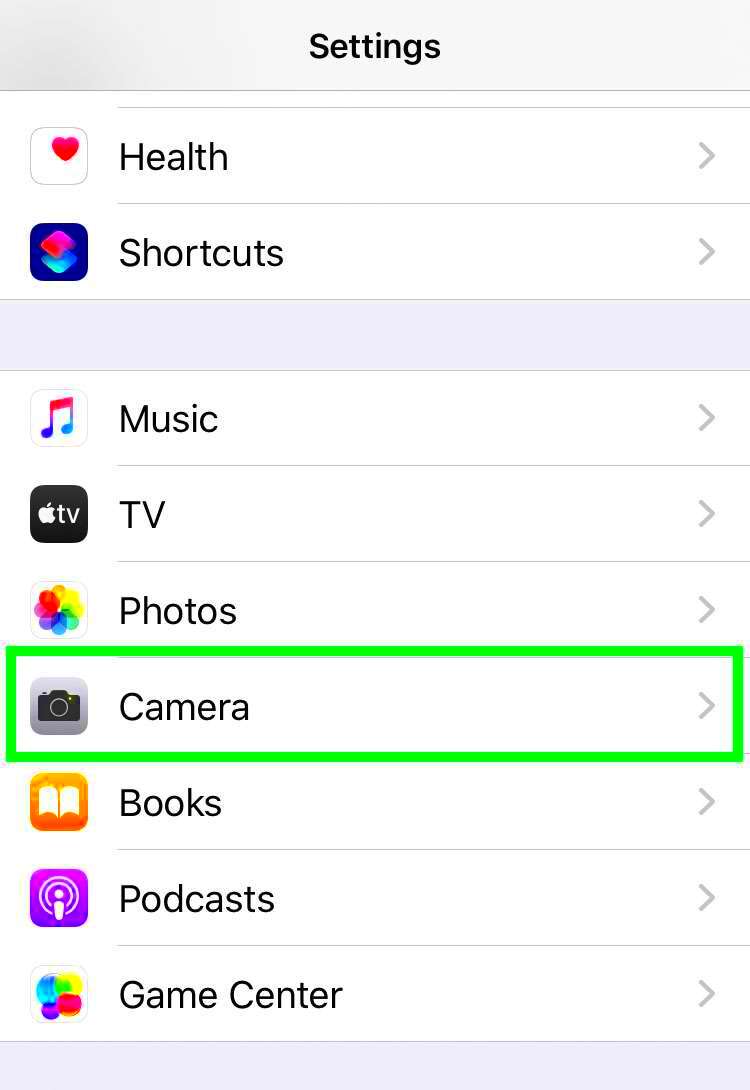
Changing the selfie mirror image might seem like an unnecessary task, but it can have a significant impact on how your photos are perceived. Here are a few reasons why you might want to make this change:
- Clarity: When the mirror effect is reversed, your photos may look more natural to the viewer. No one likes the awkward feeling of seeing themselves backward.
- Social Media Presentation: Many people share selfies on platforms where clarity and professionalism matter. A flipped image can make your photos appear unpolished.
- Text and Logos: If your selfie includes any text or logos, they’ll appear backwards in the mirror effect. Flipping the image ensures they appear correctly.
- Correcting Orientation: The mirrored image might confuse others, as they see you in a reversed posture. Changing it allows for a more consistent and comfortable viewing experience.
By adjusting your selfie mirror image, you’re improving not just how the picture looks but how it represents you. Whether for personal or professional reasons, making these small changes can enhance the overall quality of your photos.
Also Read This: How to Make Rugs at Home with a Step-by-Step Guide
Steps to Change Selfie Mirror Image on Your Smartphone
Changing the mirror effect on your smartphone is simple, and it’s something that can be done in just a few taps. If you've ever wondered how to fix that backward selfie, here’s how to do it quickly and easily on both Android and iPhone devices.
On iPhones (iOS 13 and later), follow these steps:
- Open the Photos app and select the selfie you want to change.
- Tap Edit in the top right corner.
- Click the crop/rotate icon at the bottom of the screen.
- Tap the flip icon (a triangle with an arrow) to mirror the image.
- Tap Done to save the changes.
On Android phones, the steps may vary slightly depending on the manufacturer, but the process is generally similar:
- Open the Gallery app and select your selfie.
- Tap Edit (the pencil icon).
- Look for the rotate/crop icon and choose the flip option.
- Save the edited photo by tapping the checkmark or save button.
With both devices, the changes are permanent unless you undo them. Adjusting the mirror effect can give your photos a more natural look, especially when sharing them on social media.
Also Read This: Promoting Your 123RF Portfolio: Effective Strategies for Increasing Visibility and Sales
How to Use Editing Apps to Change the Mirror Effect
If you're looking for more customization or want to add additional effects to your selfies, editing apps are a great option. Many apps offer easy tools to flip or mirror your photos, and they often provide other editing features like filters and adjustments for brightness, contrast, and more. Here's a rundown of some popular apps you can use:
- Snapseed (iOS & Android): This free app offers a simple rotate/flip tool under the "Tools" section, allowing you to flip images either horizontally or vertically. You can also adjust other aspects of the photo to enhance the final look.
- Adobe Photoshop Express (iOS & Android): Known for its professional tools, this app includes a flip option in the "Crop" section. It's user-friendly and also includes advanced features for more experienced users.
- Instagram (iOS & Android): Yes, you can flip your selfies directly in the Instagram app. After taking a selfie, apply the edit tools and look for the flip icon.
- VSCO (iOS & Android): This popular photo-editing app includes a simple flip feature under its crop tools. It's ideal for users who want a more aesthetic approach to their selfies.
By using these apps, you can not only change the mirror effect but also enhance your photos with filters and other effects. Whether you're preparing a photo for social media or just want to improve your selfies, these apps provide plenty of options.
Also Read This: Using Edible Images on Buttercream Cakes
Changing Selfie Mirror Image on Desktop or Laptop
If you prefer to edit your selfies on a bigger screen, your desktop or laptop has plenty of options for changing the mirror image. Many photo-editing software programs, both free and paid, allow you to quickly flip your image and make other adjustments. Here's how to do it on some of the most popular platforms:
- Using Microsoft Paint (Windows): Paint may be simple, but it’s an effective tool for basic photo editing:
- Open the selfie image in Paint.
- Click on Rotate in the toolbar and select Flip horizontal.
- Save the flipped image by clicking File and Save As.
- Using Preview (Mac): Preview is the default photo editor for macOS and includes a simple option to flip images:
- Open the selfie in Preview.
- Click on Tools in the menu bar and select Flip Horizontal.
- Save the changes by selecting File > Save.
- Using Adobe Photoshop (Windows & Mac): For more advanced editing, Photoshop provides a wealth of tools:
- Open your selfie in Photoshop.
- Go to the Edit menu and select Transform > Flip Horizontal.
- Save the edited photo by clicking File > Save As.
Whether you're using free tools like Paint or Preview, or paid software like Photoshop, changing the mirror image on your desktop or laptop is a fast and easy process. These tools provide more detailed control over the editing process, giving you better flexibility to create the perfect selfie.
Also Read This: How to Effectively Post YouTube Videos on Instagram
What Are the Best Tools to Change Your Selfie Mirror Image?
When it comes to changing the mirror effect on your selfies, there are several excellent tools available. Whether you're using a smartphone, tablet, or desktop, these tools make the process easy and intuitive. Below, we’ll cover some of the best options, both free and paid, that help you flip or adjust your selfies quickly.
- VSCO (iOS & Android): This popular app offers an easy-to-use flip tool under its editing options. VSCO also includes high-quality filters, making it ideal for those who want to enhance their selfies along with flipping them.
- Snapseed (iOS & Android): Snapseed is another free option that allows you to flip images horizontally. It’s not just a flipping tool; Snapseed also offers powerful editing features like exposure adjustments, filters, and sharpening tools.
- Adobe Photoshop Express (iOS & Android): If you’re looking for professional-grade features in an app, Photoshop Express is a great option. It includes a flip horizontal feature along with numerous other photo enhancements, such as color correction and background removal.
- Instagram (iOS & Android): While Instagram is mainly known for sharing photos, it also has basic editing features that allow you to flip your selfie. This is a great option for people who take selfies and want to adjust the mirror effect before posting directly to social media.
- Canva (Web & Mobile): Canva, known for its graphic design tools, also has a simple photo editor. It allows you to flip images horizontally, and you can further customize your selfies with text, stickers, and other graphic elements.
- Microsoft Paint (Windows): For Windows users, Paint is a simple and free tool to flip your selfies. While it lacks advanced features, it’s a quick solution for users who want to make basic edits without extra software.
- Preview (Mac): If you're a Mac user, Preview offers an easy way to flip images. You can open your selfie in Preview and use the flip horizontal option to make changes.
With these tools, changing the mirror image in your selfies is simple and quick. Whether you need an all-in-one solution or something that’s just focused on flipping, there’s an option that fits your needs.
Also Read This: Finding Out How Many Files You Have Uploaded to Adobe Stock
Tips for Taking Better Selfies
Taking the perfect selfie is an art in itself, but with the right techniques, you can easily improve your shots. Here are some simple yet effective tips to make your selfies stand out and look better every time:
- Lighting is Key: Natural light is your best friend when taking selfies. Try to position yourself near a window or take your selfie outdoors. Avoid harsh lighting or direct sunlight, as it can create unflattering shadows.
- Find Your Angle: Experiment with different angles to see what works best for you. Try holding the camera slightly above your eye level for a more flattering shot. Also, turning your face slightly to the side can help avoid the “flat” look.
- Use the Right Camera: While front-facing cameras are designed for selfies, they often have lower resolution. If you’re looking for higher-quality images, consider using the rear camera (even if it means having to flip the image afterward).
- Keep the Background Simple: A cluttered or messy background can distract from your selfie. Choose a clean or aesthetically pleasing background that complements your look.
- Use the Timer: Many smartphones have a timer function, which allows you to take hands-free selfies. This gives you time to get into position and avoid the typical awkward arm reach in photos.
- Don’t Overdo Filters: Filters can enhance your selfie, but using too many can make the photo look unrealistic. Stick to subtle enhancements to maintain your natural appearance.
- Relax and Smile: A genuine expression always looks better than a forced one. Relax your face, smile naturally, and avoid over-posing for the camera.
- Clean Your Lens: Before snapping a selfie, make sure the camera lens is clean. A dirty lens can cause your selfie to look blurry or hazy.
With these tips, you’ll be able to capture better, more flattering selfies every time. Whether you’re using them for social media or just capturing a moment, these small tweaks can make a big difference in the quality of your photos.
Also Read This: Save Twitter Videos With This Copy and Paste Download Tool
FAQ
1. Why do my selfies look mirrored?
The mirror effect is applied by most front-facing cameras to help you frame yourself easily. It mimics the reflection you would see in a mirror. This effect can make text or objects appear reversed in the photo, but it’s easily adjustable.
2. How can I change the mirror effect on my selfies?
You can change the mirror effect by using photo-editing apps or built-in tools on your smartphone. Most phones have a flip or mirror feature in their photo editors or apps like Instagram and VSCO.
3. What is the best tool to flip my selfie?
There are many good tools for flipping selfies, including apps like VSCO, Snapseed, and Adobe Photoshop Express. You can also use built-in editing tools on iPhones and Android phones, as well as desktop applications like Microsoft Paint or Preview on Mac.
4. Can I flip selfies after taking them?
Yes, you can flip your selfies after taking them using various photo-editing apps and software. Most smartphones and photo editors have the option to flip the image horizontally, so it looks more natural.
5. Is there a way to avoid the mirror effect while taking selfies?
Unfortunately, most front-facing cameras apply the mirror effect by default. However, you can disable this feature on some devices or avoid it by using the rear camera for a more accurate reflection.
6. Are there any apps that can flip selfies automatically?
Yes, many apps like Instagram and VSCO automatically flip selfies to make them more natural-looking. Some apps also allow you to flip the image manually if needed.
Conclusion
Changing the mirror effect in your selfies is an easy but impactful way to enhance your photos. Whether you’re using your smartphone, tablet, or computer, there are a variety of tools and apps available that allow you to flip your selfies and make them look more natural. By understanding the mirror effect and using the right tools, you can ensure your selfies represent you in the best possible way. Additionally, by following simple selfie-taking tips, like using good lighting and finding the right angle, you can further improve the quality of your photos. No matter which method you choose, adjusting the mirror effect can make your selfies appear more polished, especially when sharing them on social media or in professional settings. Don't forget to experiment with different editing apps and tools to find the one that suits your needs best. Ultimately, it’s about capturing the best version of yourself in every shot.











