Have you ever stumbled upon an amazing video on Dailymotion and wished to enjoy it on a larger screen? Well, you’re not alone! Casting Dailymotion to your TV can transform your viewing experience, making it more enjoyable for family and friends. Whether it’s a music video, a documentary, or a funny clip, sharing it on your TV can elevate the fun. In this post, we’ll guide you through the simple steps to cast
Requirements for Casting Dailymotion
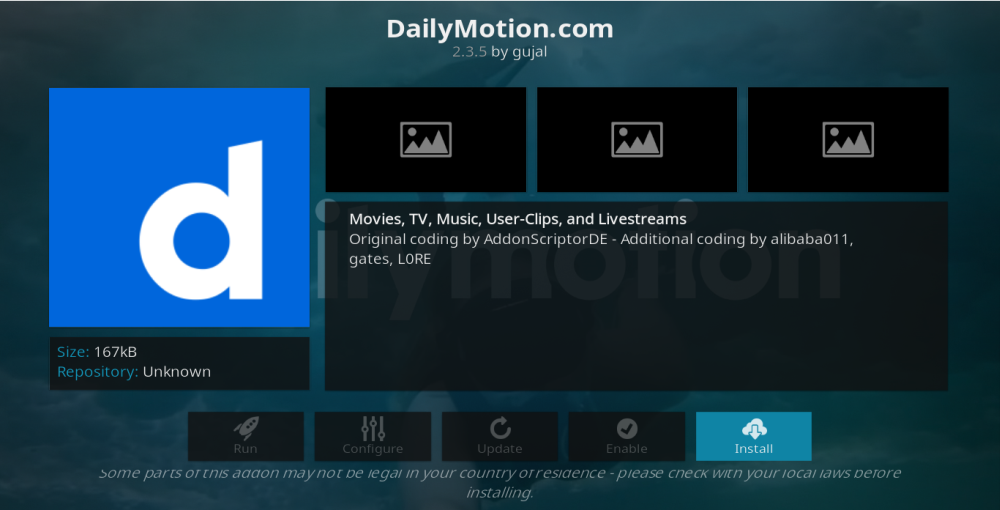
Before you get started with casting Dailymotion to your TV, there are a few essential requirements to ensure a smooth connection. Let’s break them down:
- Compatible TV: Ensure that your TV supports casting features. Most smart TVs come with built-in support for platforms like Chromecast, AirPlay, or Miracast. If you have an older model, you might need a streaming device.
- Streaming Device: If your TV isn’t smart, consider using devices like Chromecast, Amazon Fire Stick, or Apple TV. These devices can help you cast content from your smartphone or tablet directly to the TV.
- Stable Internet Connection: A reliable Wi-Fi connection is crucial for smooth streaming. Make sure your devices are connected to the same Wi-Fi network, as this is key for casting.
- Latest Dailymotion App: Ensure that you have the latest version of the Dailymotion app installed on your smartphone or tablet. Updates often include improvements and new features that enhance casting capabilities.
- Device Compatibility: Check if your smartphone or tablet is compatible with the casting feature of your TV or streaming device. Most iOS and Android devices support casting, but it’s always good to verify.
Once you have all the necessary requirements in place, you’ll be ready to start casting your favorite Dailymotion videos. With just a few taps, you’ll be enjoying your content on the big screen, making it a delightful experience for everyone involved. Ready to take the plunge? The next steps are simpler than you think!
Also Read This: Learn How to Do a Manicure at Home in Urdu with Dailymotion Videos
3. Step-by-Step Guide to Cast Dailymotion
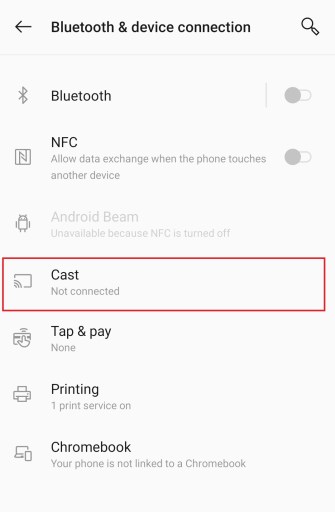
Ready to binge-watch some amazing videos on Dailymotion? Casting it to your TV is easier than you might think! Here's a simple step-by-step guide to get you started:
- Check Your Devices: Ensure that your TV is either a smart TV with Dailymotion support or connected to a casting device like Google Chromecast, Roku, or Amazon Fire Stick. Also, make sure your smartphone or tablet has the Dailymotion app installed.
- Connect to the Same Wi-Fi Network: For casting to work, both your casting device and your smartphone need to be on the same Wi-Fi network. This is crucial, so double-check your connections!
- Open the Dailymotion App: Launch the Dailymotion app on your smartphone or tablet. If you haven't already, log in to your account to access all your favorite videos.
- Select a Video: Browse through the vast library of videos and pick one you’d like to watch on your TV. Tap on the video to start it.
- Look for the Cast Icon: While the video is playing, look for the cast icon (it usually looks like a rectangle with a Wi-Fi symbol in the corner) in the app. Tap on it.
- Choose Your Device: After tapping the cast icon, a list of available devices will appear. Select your TV or casting device from the list.
- Enjoy the Show! Once connected, your video will start playing on your TV. Now, sit back and enjoy your Dailymotion experience on the big screen!
And there you have it! With just a few simple steps, you can easily cast Dailymotion to your TV and enjoy hours of entertainment!
Also Read This: Enable Subtitles on Dailymotion for a Better Viewing Experience
4. Troubleshooting Common Issues
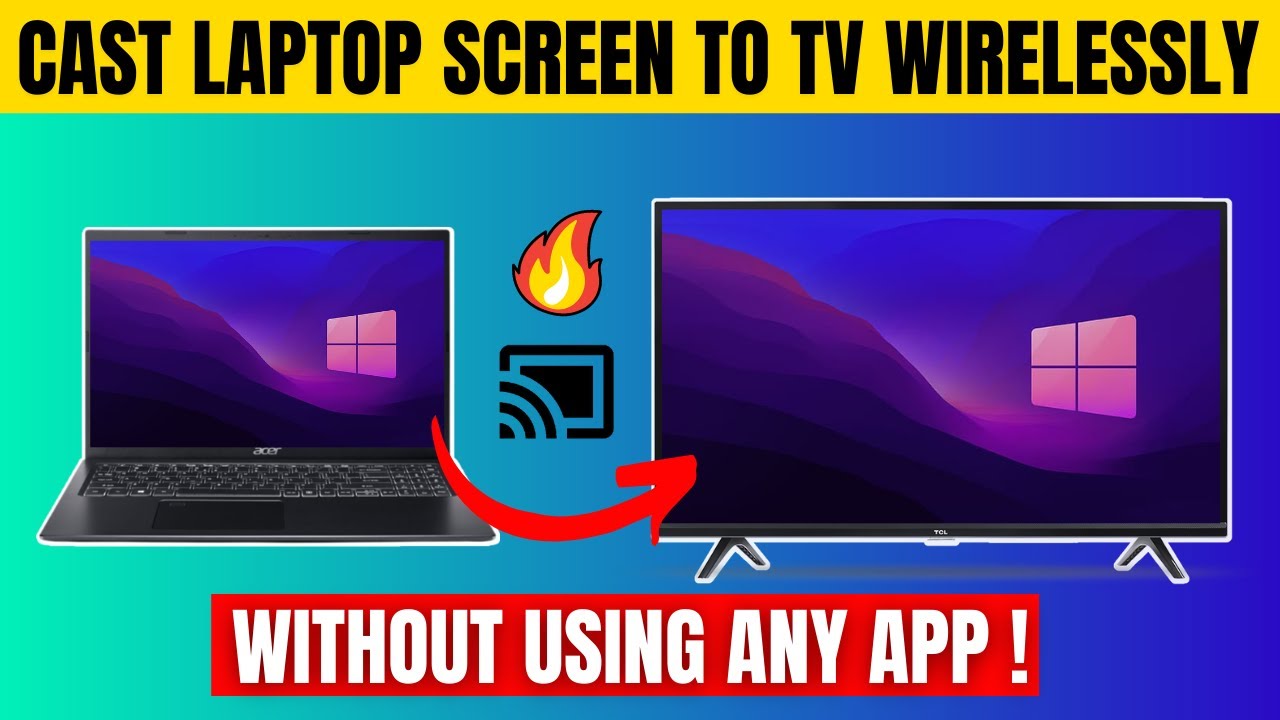
Sometimes, even the best-laid plans can go awry. If you're having trouble casting Dailymotion, don't worry—you're not alone! Here are some common issues and how to fix them:
- Device Not Detected: If your TV or casting device isn’t showing up when you tap the cast icon, make sure it’s powered on and connected to the same Wi-Fi network as your smartphone. Restarting both devices can also help.
- Lagging or Buffering: If the video is lagging or buffering, it could be due to a slow internet connection. Check your Wi-Fi speed and consider moving closer to the router or restarting it.
- No Sound: If you have video but no sound, check your TV’s volume settings and ensure it’s not muted. Also, verify that the audio output is set to your TV.
- App Crashing: If the Dailymotion app keeps crashing, try closing it completely and reopening it. If that doesn’t work, uninstall and reinstall the app to clear any glitches.
- Incompatible Format: Occasionally, certain videos may not be compatible with your casting device. If a specific video won’t play, try watching a different one to see if the issue persists.
By following these troubleshooting tips, you should be able to resolve most issues you encounter while casting Dailymotion to your TV. Happy casting!
Also Read This: How to Make Cake Cream at Home in Urdu: Simple Recipe on Dailymotion
5. Alternative Methods for Streaming Dailymotion
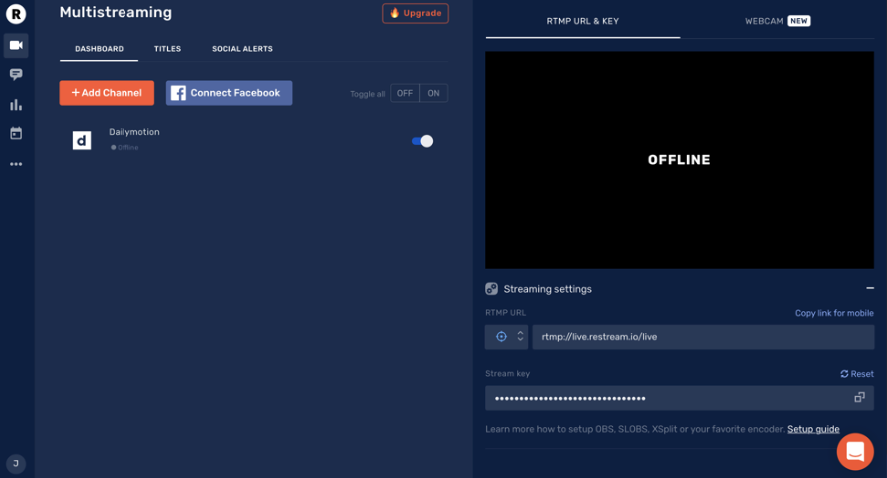
If you’re looking for ways to enjoy Dailymotion on a bigger screen, there are several alternative methods beyond the usual casting options. Let’s dive into some of these techniques that can enhance your viewing experience.
1. Using HDMI Cables
One of the simplest and most reliable methods is to connect your device directly to your TV using an HDMI cable. This method doesn’t require any special setup and allows for high-quality video and audio. Here’s how to do it:
- Get an HDMI cable that fits your device (laptops, tablets, or smartphones).
- Plug one end into your device and the other into an HDMI port on your TV.
- Select the corresponding HDMI input on your TV remote.
- Open the Dailymotion app or website on your device and enjoy!
2. Smart TV Apps
Many smart TVs now come with the Dailymotion app pre-installed or available for download. If you have a smart TV, check your app store:
- Search for “Dailymotion” in the app store.
- Download and install the app.
- Log in with your account, if necessary, and start browsing!
3. Using Streaming Devices
If you have a streaming device like Roku, Amazon Fire TV, or Apple TV, you can access Dailymotion directly. Here’s how:
- Find the Dailymotion app in your device’s app store.
- Install the app and log in if required.
- Start watching your favorite videos with ease!
4. Screen Mirroring
For those who prefer using their smartphones or tablets, screen mirroring is an excellent option. This method works well with compatible devices:
- Ensure both your mobile device and TV are connected to the same Wi-Fi network.
- Access the screen mirroring option on your TV (this may vary by brand).
- On your mobile device, swipe down to access the Quick Settings menu and tap on “Screen Mirroring” or “Cast.”
- Select your TV from the list and start streaming Dailymotion!
These alternative methods can provide a seamless streaming experience, allowing you to enjoy Dailymotion's vast library of videos in a more comfortable setting.
6. Conclusion and Final Tips
Now that you’re equipped with several methods to cast Dailymotion to your TV, you can easily choose what works best for you. Whether you opt for casting, using HDMI connections, or leveraging smart devices, each method has its perks.
Final Tips:
- Check Compatibility: Before you start, ensure your devices are compatible with your chosen method. This will save you time and frustration!
- Wi-Fi Connection: A strong and stable Wi-Fi connection is crucial for smooth streaming. If you experience lag, try moving closer to your router or resetting your connection.
- Explore Dailymotion's Features: Remember, Dailymotion offers a variety of channels and playlists. Take some time to explore these options to enhance your viewing experience.
- Stay Updated: Keep your apps and devices updated to enjoy the latest features and improvements. This can also help with compatibility issues.
By following these tips and methods, streaming Dailymotion to your TV can be a breeze. Enjoy your viewing experience, and happy watching!
 admin
admin








