Are you looking to transform your Apple TV into a powerhouse of entertainment? Adding YouTube TV is a fantastic way to access live TV, on-demand content, and your favorite YouTube videos all in one place. With a user-friendly interface and a vast library of channels,
System Requirements for YouTube TV
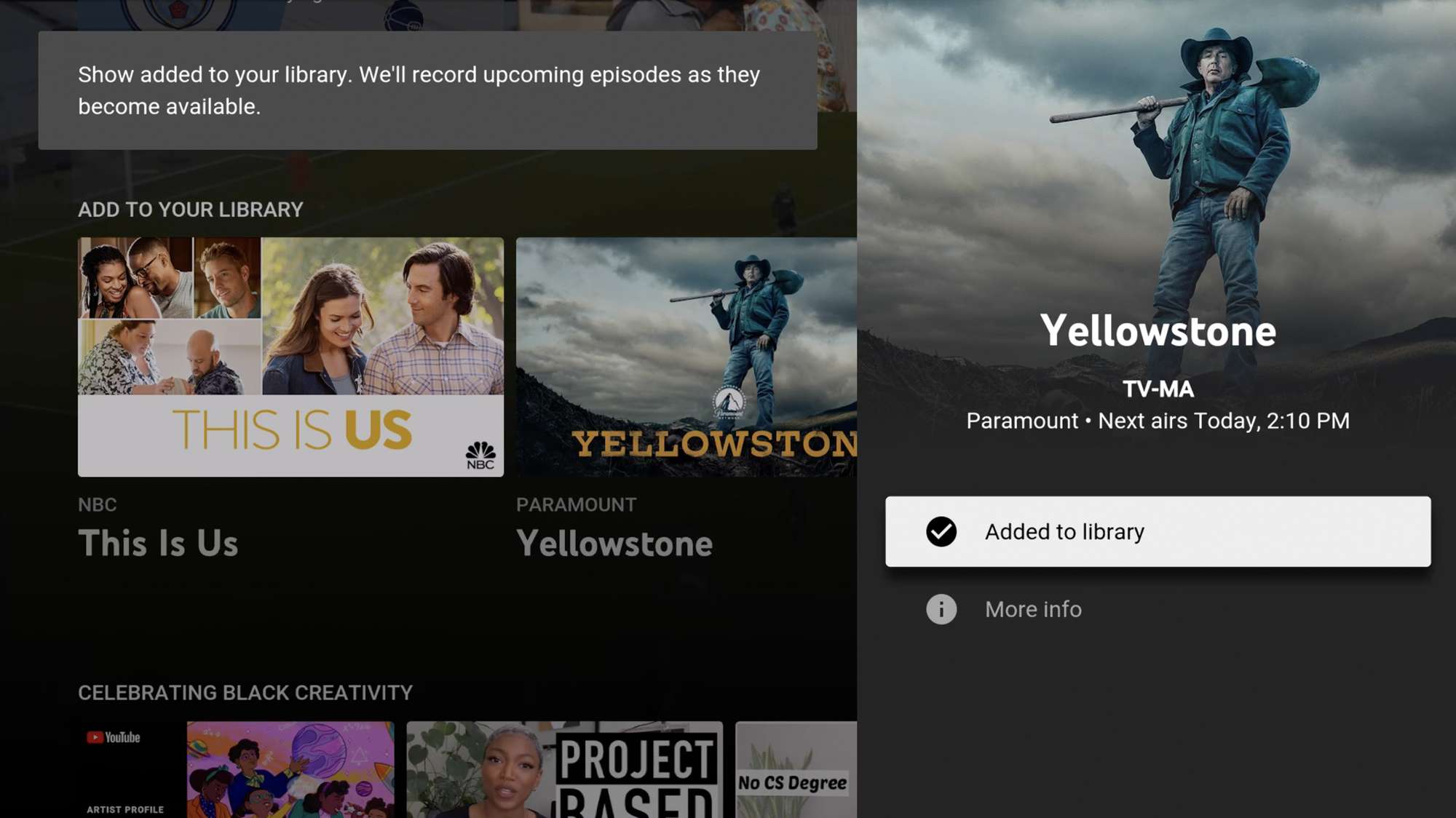
Before diving into the installation process, it's essential to ensure that your Apple TV meets the necessary requirements for YouTube TV. Here’s a quick rundown:
- Compatible Apple TV Models: YouTube TV is available on Apple TV HD (4th generation) and newer models. If you have an older model, you might need to consider an upgrade.
- Software Version: Make sure your Apple TV is running on tvOS 12.0 or later. To check, go to Settings > System > Software Updates. Update if necessary!
- Internet Connection: A stable internet connection is crucial. YouTube TV recommends a minimum download speed of 3 Mbps for streaming. However, for a better experience, aim for at least 10 Mbps, especially if multiple devices are connected.
- YouTube TV Subscription: You’ll need an active subscription to YouTube TV. This service offers various plans, so choose one that fits your viewing habits. You can sign up through the YouTube TV website or app.
Once you’ve confirmed that your Apple TV meets these requirements, you’re all set to enjoy the fantastic world of YouTube TV! Keep these system specs in mind, and you’ll avoid any hiccups during installation. Ready to get started? Let's move on to the steps to install YouTube TV on your Apple TV!
Also Read This: How to View Bots on YouTube and Detect Fake Engagement on Your Channel
3. Step-by-Step Guide to Installing YouTube TV
If you're ready to dive into the world of YouTube TV on your Apple TV, you're in for a treat! It's a straightforward process that can have you streaming your favorite shows in no time. Let’s break it down into simple steps.
- Turn on Your Apple TV: Grab your remote and power on your Apple TV. Make sure it's connected to the internet, either via Wi-Fi or Ethernet. You’ll need a stable connection for the best streaming experience!
- Open the App Store: Navigate to the App Store from your Apple TV home screen. The App Store icon looks like a blue box with a white "A" in it.
- Search for YouTube TV: Using the search function in the App Store, type in "YouTube TV." As you type, suggestions will appear – select YouTube TV when it pops up.
- Install the App: Once you’re on the YouTube TV page, click on the "Get" button to download the app. It’s free to download, but you’ll need a subscription to access content.
- Wait for Installation: Your Apple TV will automatically download and install the app. This might take a minute or two, depending on your internet speed.
- Open YouTube TV: After installation, you can either open the app directly from the App Store or find it on your home screen. Just look for the YouTube TV icon – it’s usually red!
And there you have it! You've successfully installed YouTube TV on your Apple TV. Now, let’s move on to setting up your account so you can start watching your favorite content.
Also Read This: Can a YouTuber See Who Viewed Their Video? Privacy Explained
4. Setting Up Your YouTube TV Account
Now that you have the YouTube TV app installed, it’s time to set up your account. This step is crucial because it allows you to personalize your viewing experience. Let’s get started!
- Open the YouTube TV App: Launch the app from your home screen. You’ll be greeted with the welcome screen, which will guide you through the setup process.
- Sign In with Your Google Account: You’ll need a Google account to use YouTube TV. If you already have one, select "Sign In" and enter your credentials. If you don’t have a Google account, you can create one directly within the app.
- Customize Your Preferences: Once logged in, you’ll be prompted to select your preferred channels and content. This helps YouTube TV personalize recommendations based on your interests. You can always adjust these later if you change your mind!
- Choose Your Subscription Plan: YouTube TV offers various plans, so select one that fits your needs. You might want to take advantage of trial offers if available. Remember, you’ll need to input payment information to complete the subscription.
- Set Up Your Profile: If you’re sharing YouTube TV with family or friends, consider setting up individual profiles for personalized recommendations. This way, everyone gets their own viewing experience!
- Explore the Interface: Familiarize yourself with the app’s layout. Check out the Live TV section, On Demand options, and Library to see all the shows and movies available to you.
Congratulations! You’ve set up your YouTube TV account on your Apple TV. Now, you’re all set to binge-watch your favorite shows, catch live sports, or enjoy movies. Happy streaming!
Also Read This: Finding and Viewing Your YouTube Music Recap Easily
5. Navigating YouTube TV on Apple TV
Now that you have YouTube TV up and running on your Apple TV, it’s time to explore how to navigate it. The interface is designed to be user-friendly, making it easy for anyone to dive right in, regardless of their tech-savviness. Here are a few tips to help you get comfortable:
- Main Menu: When you launch the app, you'll see a main menu on the left side. This menu includes options like Live, Library, and Guide. Use your remote to scroll through these options.
- Live TV: The Live option is where you can see what’s currently airing. You’ll be able to view all your favorite channels in one place. Just select a channel, and you’ll be watching in no time!
- Library: This is your personal space for recorded shows and movies. Anything you've saved for later will be listed here, making it simple to catch up on missed episodes.
- Search Functionality: Looking for something specific? Use the search feature, accessible from the main menu. You can type in the name of a show, movie, or even a genre to find what you want.
- Settings: Don’t forget to check your settings for personalization options. You can adjust preferences like notifications, parental controls, and playback settings to tailor your viewing experience.
To enhance navigation, familiarize yourself with the Apple TV remote. The touchpad allows for easy scrolling through the menu and shows. You can even swipe to fast-forward or rewind while watching content. If you think about it, you’re not just watching TV; you’re interacting with it!
6. Troubleshooting Common Issues
Every now and then, even the best technology can throw a curveball. If you encounter issues with YouTube TV on your Apple TV, don’t worry! Here’s a handy guide to troubleshoot some common problems:
- App Won't Launch: If YouTube TV refuses to open, try restarting your Apple TV. Simply unplug it from the power source, wait for about 10 seconds, and plug it back in. Restarting the app can often resolve minor glitches.
- Playback Errors: Are you experiencing buffering or playback issues? Check your internet connection. A weak Wi-Fi signal can lead to interruptions. You can also try switching to a wired connection for better stability.
- Missing Channels: If you notice channels missing from your lineup, it might be a subscription issue. Double-check your YouTube TV subscription to ensure you have access to your favorite channels. You can always visit the Settings menu to manage your subscription.
- Audio/Video Sync Problems: Is the audio out of sync with the video? This is often corrected by restarting the app or your Apple TV. If the problem persists, try adjusting the audio settings in the YouTube TV app.
- App Updates: Make sure your YouTube TV app is up to date. Sometimes, issues arise from outdated software. Go to the App Store and check for updates to ensure you have the latest version.
If you’ve tried all these steps and still face issues, consider reaching out to YouTube TV support for further assistance. They can provide more specific guidance tailored to your situation. Remember, technology is meant to enhance your viewing experience, so don’t let minor hiccups get in the way of your entertainment!
 admin
admin








