Words are no longer the only component of text messaging. Pictures have the power to make your messages more lively and entertaining. Photos help you pass across significant events, quick notifications, or even just to spice up conversations. Today, many messaging applications let users attach pictures, thus making it possible for them to communicate expressively.
In the following paragraphs, I will enumerate some fundamental aspects to consider when including pictures in text message.
- Image Format: Common formats include JPEG, PNG, and GIF.
- File Size: Ensure your images are not too large to avoid issues with sending.
- Network Connection: A stable internet connection helps in sending images quickly.
When one is equipped with the knowledge of the above aspects, crafting their messages with images will become an easier task.
Choosing the Right Images for Your Text Messages
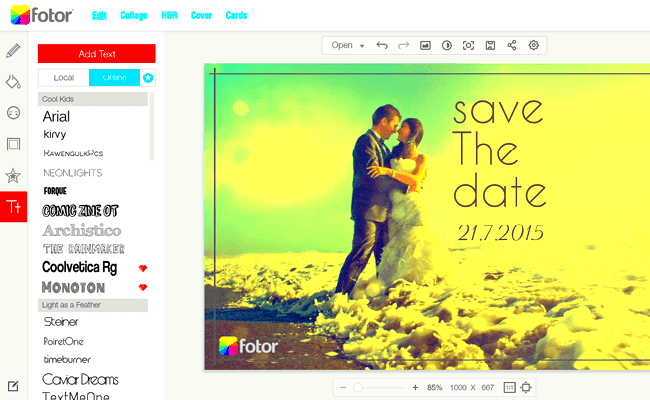
For meaningful conversation, it’s essential to choose appropriate illustrations. The illustrations you select can influence the ethos of what you intend to say; hence, careful selection is needed. Some guidelines for selecting the best images are as follows:
- Relevance: Make sure the image relates to the content of your message. For example, if you're sharing a travel update, include a picture from your trip.
- Quality: Use clear, high-resolution images. Blurry or pixelated images can detract from your message.
- Emotion: Choose images that convey the right feelings. A happy photo can brighten someone's day, while a serious one can convey important news.
- Privacy: Be mindful of the privacy of others. Only share images that you're allowed to share.
Thus, by considering these factors, images with a great impact can be selected that, apart from enhancing text messages also communicate the intended thought.
Also Read This: A Step-by-step Guide on How to Become a Digital Creator on Facebook
Steps to Add Images on Different Devices
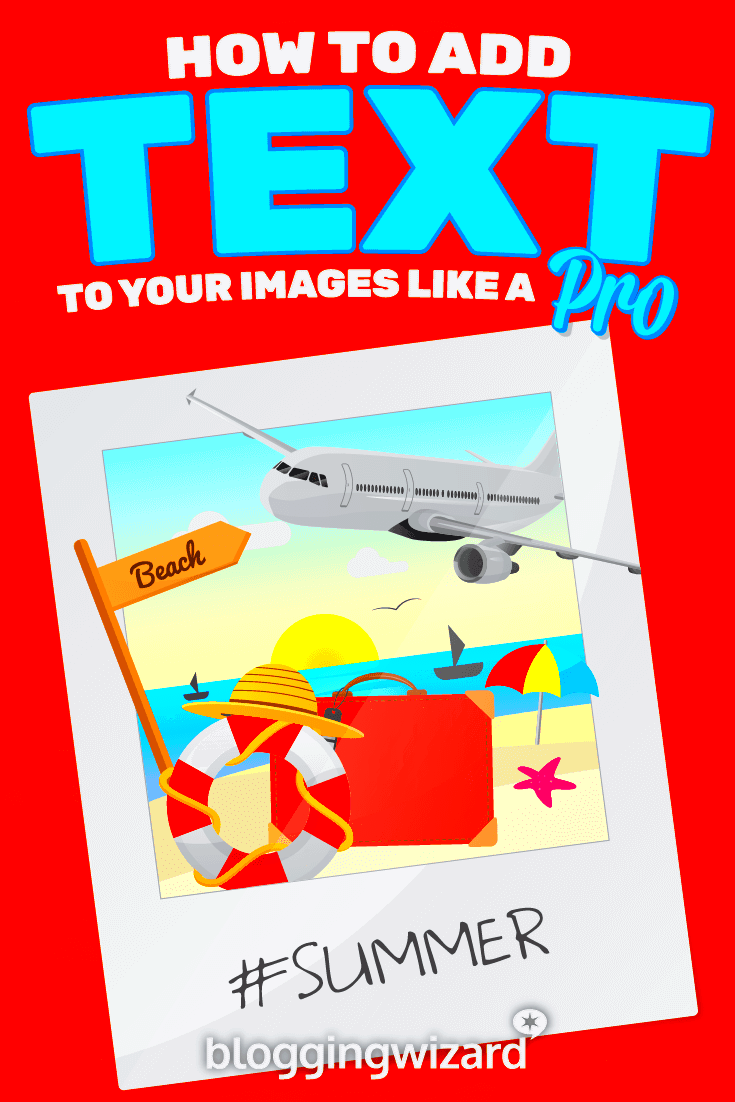
Adding images to your text messages varies slightly depending on the device you are using. Here’s a quick guide for different platforms:
On iPhone
- Open the Messages app and select a conversation.
- Tap the camera icon next to the text input field.
- Choose an image from your gallery or take a new photo.
- Tap the blue send button.
On Android
- Open the Messages app and select a conversation.
- Tap the attachment icon (paperclip) in the text input area.
- Select an image from your gallery or capture a new photo.
- Tap the send button.
On Desktop
- Open your messaging app (like WhatsApp or Facebook Messenger).
- Select a chat and look for the attachment icon.
- Click on it and choose an image from your computer.
- Press enter or click send.
To incorporate photos into your text messages, you just need to follow these straightforward procedures.
Also Read This: Explore How to Work with Shutterstock
Using Image Editing Tools Before Sending

Sending out pictures after revising them might leave a great impression. You can find image editing tools that will help you in adjusting the brightness, cropping or filtering some funny pictures. Usually, most of the phone have some editing features already installed in them, however, there are other alternatives that provide refinement.
以下是一些您可以使用的流行工具:
- Built-in Editors: Most smartphones have basic editing tools in their photo apps, allowing you to crop, rotate, and adjust colors.
- Photo Editing Apps: Apps like Snapseed, VSCO, or Adobe Lightroom offer advanced editing features to enhance your images.
- Online Editors: Websites like Canva and Pixlr allow you to edit images directly in your browser without downloading any software.
In case of editing maintaining these suggestions in mind is essential:
- Crop Wisely: Focus on the main subject of your image to make it more impactful.
- Adjust Brightness and Contrast: A little adjustment can make your image pop and look more professional.
- Use Filters Sparingly: While filters can enhance images, overusing them can detract from the original photo.
It is possible to make your images look stunning and impressive just by editing them for a few minutes.
Also Read This: How to Update LinkedIn Profile Without Notifying Network
Common Mistakes to Avoid When Adding Images
Adding images to textual messages can be an enjoyable thing but don’t get caught up in the common traps surrounding them. Being able to identify these blunders will enable you to communicate better and make your texts captivating.
Some usual blunders are as follows:
- Sending Large Files: Images that are too large can fail to send or take a long time to upload. Try to resize them before sending.
- Ignoring Image Quality: Low-quality or blurry images can ruin your message. Always use clear, high-resolution images.
- Not Considering Context: Sending an image that doesn't match the tone of your conversation can confuse the recipient. Make sure the image fits the context.
- Overloading Messages: Sending too many images at once can overwhelm the recipient. Space out your images for better clarity.
In this article, we will discuss how you can improve your texting to make it more fun for you and your buddies by steering clear of these errors.
Also Read This: How to Download YouTube Audio to Mac
Tips for Enhancing Image Quality in Text Messages
It is important when transmitting images through text message to prioritize quality. Sharing quality pictures enhances communication and ensures that your messages are effectively received. Below are some suggestions that can assist you in enhancing the quality of your pictures:
- Use Natural Light: Whenever possible, take photos in natural light. It makes images brighter and more vibrant.
- Stabilize Your Camera: Keep your phone steady when taking photos. A steady hand reduces blurriness.
- Resize Before Sending: If your image is too large, consider resizing it. This can improve loading times without losing much quality.
- Choose the Right Format: Use JPEG for photos and PNG for images with transparency. This can help maintain quality.
- Check Your Settings: Ensure your camera settings are set to the highest resolution available.
By fo
Also Read This: How to Change GTA San Andreas Language to English
FAQ about Adding Images to Text Messages
Using images in SMS is a situation that raises many questions. Here are some commonly asked queries whose answers may help solve frequent worries:
Can I send images through all messaging apps?
You can forward pictures on most current communication platforms such as WhatsApp, iMessage, and Facebook Messenger. Nevertheless, a few aspects of the procedure may differ from one application to another.
What image formats can I send in text messages?
In general, JPEGs, PNGs and GIFs are usually sendable formats. But it’s advisable to consult each app’s specific compatibility guidance.
What should I do if my image won’t send?
In case sending your picture doesn’t succeed you can verify your internet connection. Furthermore, confirm that the picture size is not too big since this can lead to complications in forwarding it.
How can I reduce the size of my images?
Use image editing software or online tools to resize your pictures. Make sure that you select the options that keep up with standards despite a decrease in file size.
Is there a limit to how many images I can send at once?
Yeah, numerous applications impose restrictions concerning the quantity of pictures that can be attached in one text message. It is advisable to send them via groups so that they can be seen comfortably.
Can I edit images after sending them?
Once an image is sent, the viewer cannot alter it in any way, so you must ensure that what you are about to send has no errors. Always be careful and look closely at every image before you press the send key.
Conclusion on Mastering Image Addition in Text Messaging
In many instances, including pictures into your SMS will substantially improve the quality of interaction together with a more fun conversation. Understanding the fundamentals of how to do it, selecting appropriate pictures as well as avoiding frequent mistakes can make you take your messaging further. For clear and impactful photos, editing tools should be used with best practices for images. Following these tips will enable you become a pro at including images in texts soonest possible!
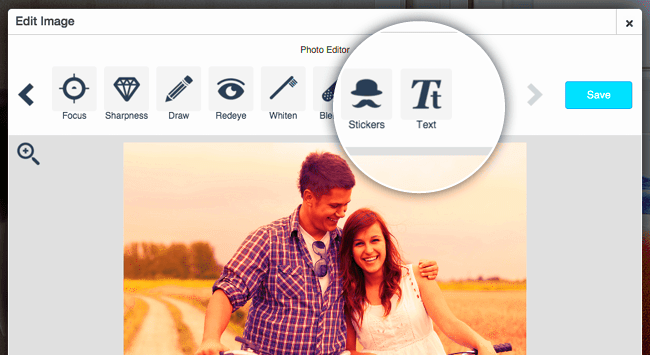
 admin
admin








