Using image links on Facebook can significantly enhance your posts. Images capture attention more effectively than text alone, making them essential for engaging your audience. When you add an image link, you not only provide visual interest but also direct your followers to additional content. This can lead to increased interaction, shares, and likes, ultimately helping you to reach a wider audience.
Here are some key benefits of adding image links to your Facebook posts:
- Boost Engagement: Posts with images tend to get more likes, comments, and shares.
- Increase Click-Through Rates: Adding links to your images encourages users to click through to your content.
- Improve Brand Awareness: Visuals can help reinforce your brand’s message and identity.
- Enhance Storytelling: Images can tell a story and evoke emotions, making your posts more relatable.
Steps to Add an Image Link to Your Facebook Post
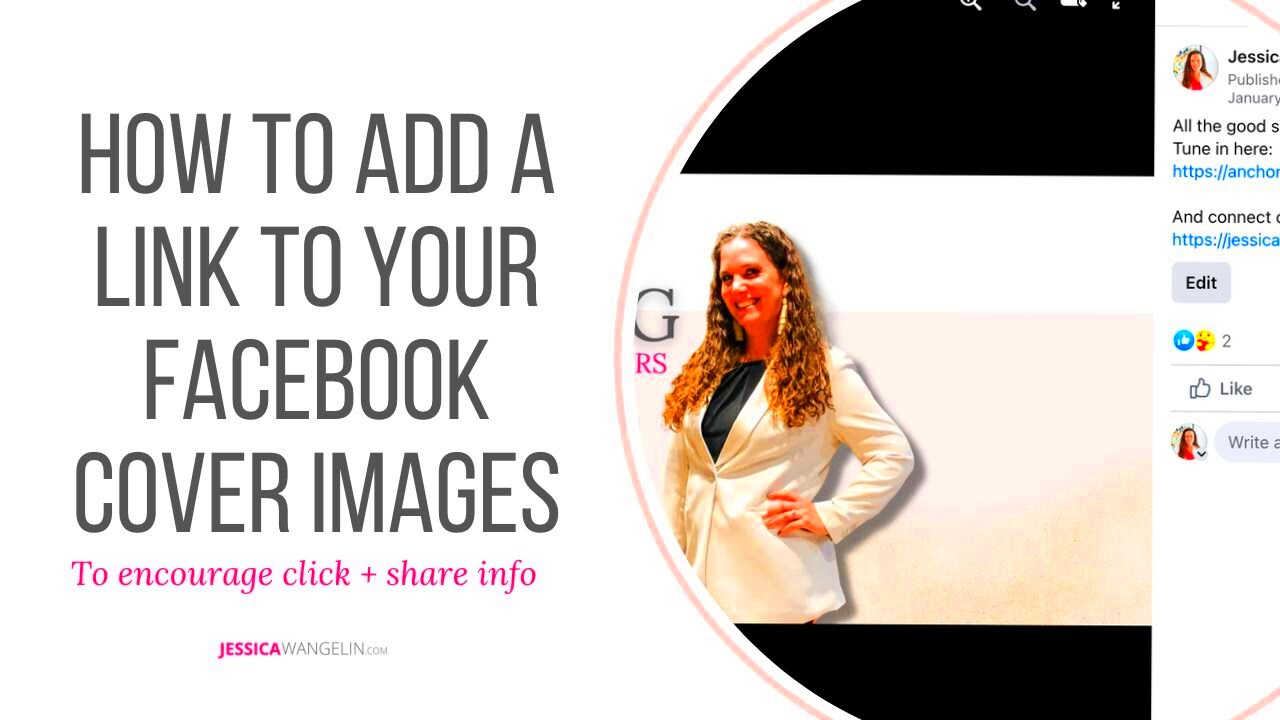
Adding an image link to your Facebook post is straightforward. Just follow these simple steps:
- Log In: Start by logging into your Facebook account.
- Create a New Post: Click on the “What’s on your mind?” box at the top of your news feed.
- Add Your Image: Click the photo/video icon and select the image you want to upload.
- Add a Link: After uploading the image, paste your link in the text box. Facebook will automatically generate a preview.
- Write Your Caption: Include a catchy caption to grab your audience’s attention.
- Post: Click on the “Post” button to share it with your friends or followers.
That's it! Your image link is now live on Facebook, ready to engage your audience.
Also Read This: How to Combine Two Images in Paint
Choosing the Right Image for Your Post
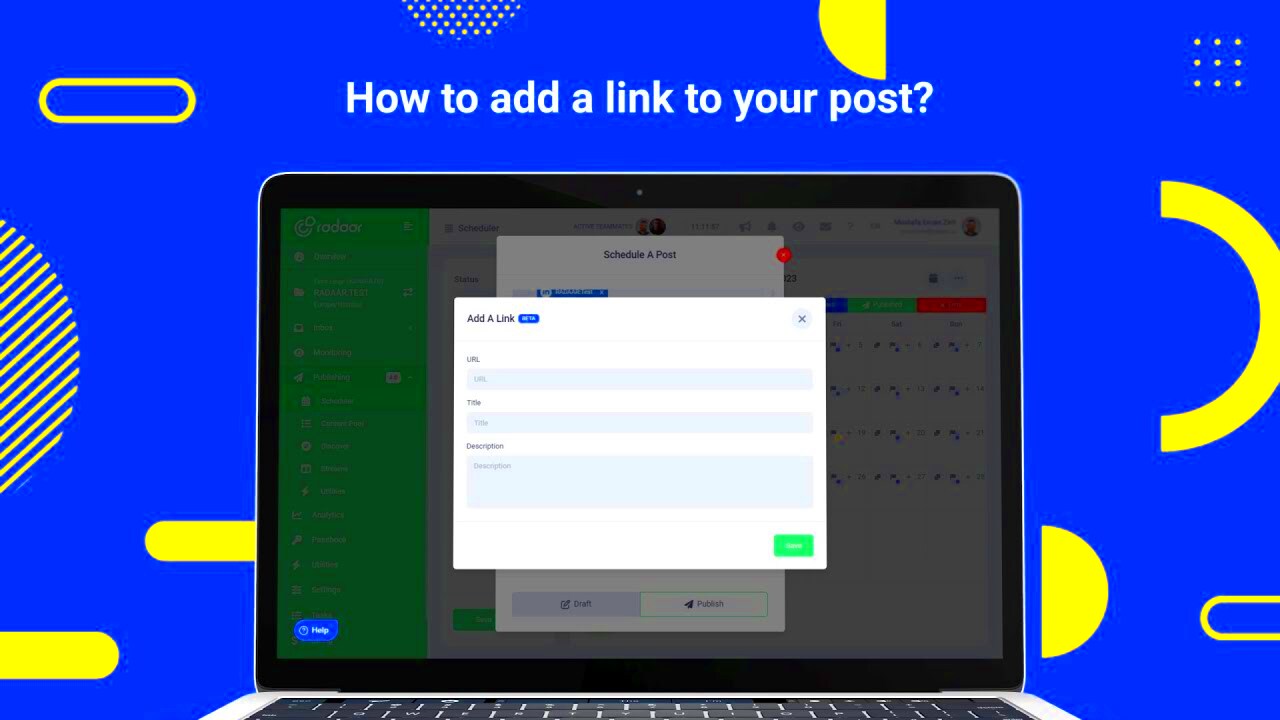
The image you choose for your Facebook post can make a significant impact on its effectiveness. Here are some tips for selecting the right image:
- Relevance: Ensure the image relates to your content. It should enhance the message you're trying to convey.
- Quality: Use high-resolution images. Blurry or pixelated pictures can deter engagement.
- Emotion: Select images that evoke emotion. Whether it’s happiness, curiosity, or inspiration, emotions drive engagement.
- Branding: Incorporate your brand colors or logos to reinforce brand identity.
- Format: Facebook supports various formats, including JPG, PNG, and GIF. Choose one that suits your image type.
Lastly, make sure to consider your audience. Understanding what ty
Also Read This: Filling Text with an Image for a Creative Effect
Using Canva to Create and Download Images

Canva is a fantastic tool for creating stunning images, even if you don't have a design background. It's user-friendly and offers a variety of templates, making it easy to craft eye-catching visuals for your Facebook posts. Whether you want to create a promotional graphic, an engaging infographic, or simply enhance a photo, Canva has you covered.
Here’s how to use Canva to create and download your images:
- Sign Up or Log In: Go to the Canva website and sign up for a free account or log into your existing one.
- Select a Template: Choose a template that fits your needs. You can filter by category, such as social media, to find Facebook-specific designs.
- Customize Your Design: Use the drag-and-drop feature to add text, images, and icons. You can change colors, fonts, and layouts to match your brand’s style.
- Preview Your Image: Before downloading, preview your design to ensure everything looks perfect.
- Download: Click on the “Download” button, select the file type (JPG or PNG is recommended for Facebook), and save it to your device.
With Canva, creating professional-quality images is just a few clicks away. Plus, the extensive library of resources means you can find inspiration and tools to make your posts shine.
Also Read This: Overlaying Images Perfectly on Top of Each Other
How to Upload Your Image to Facebook
Uploading your newly created image to Facebook is a breeze. Follow these straightforward steps to share your content with your audience:
- Open Facebook: Log into your Facebook account on your computer or mobile device.
- Create a New Post: Click on the “What’s on your mind?” field to start a new post.
- Add Your Image: Click the photo/video icon. Navigate to the folder where you saved your image and select it.
- Add a Link (if necessary): If you want to add a link, paste it into the text box. Facebook will automatically create a link preview.
- Write a Caption: Include a thoughtful or catchy caption to accompany your image. This is your chance to engage your audience.
- Post It: Finally, click “Post” to share your image with your friends or followers.
And there you go! Your image is now live on Facebook, ready to catch the attention of your audience.
Also Read This: Mastering Image Inversion in Canva
Tips for Crafting Engaging Facebook Posts
Creating engaging Facebook posts requires a mix of creativity, strategy, and understanding your audience. Here are some useful tips to help you craft posts that stand out:
- Use Strong Visuals: As we discussed, images are essential. Use high-quality visuals that complement your message.
- Ask Questions: Encourage interaction by asking open-ended questions. This invites comments and keeps your audience engaged.
- Share Stories: People love stories. Share personal experiences or customer testimonials that resonate with your audience.
- Be Authentic: Authenticity builds trust. Show your personality and be genuine in your posts.
- Use Calls to Action: Encourage your audience to take action, whether it’s liking, commenting, or visiting your website. Phrases like “Check it out!” or “Let us know your thoughts!” work well.
Incorporating these tips can help your posts gain more visibility and interaction, making your Facebook presence more impactful. Remember, it’s all about creating a conversatio
Also Read This: how to edit docker image
Common Mistakes to Avoid When Adding Image Links
While adding image links to your Facebook posts can boost engagement, there are several common mistakes you should avoid to ensure your posts are effective and professional. Here are some pitfalls to watch out for:
- Using Low-Quality Images: Blurry or pixelated images can turn off viewers and damage your brand’s credibility. Always choose high-resolution images that are clear and visually appealing.
- Ignoring Facebook’s Image Guidelines: Facebook has specific guidelines regarding image sizes and formats. Make sure your images meet these requirements to avoid cropping or distortion.
- Not Adding Context: Simply posting an image link without any context can leave your audience confused. Always include a caption or explanation that ties the image to your message.
- Overloading with Text: While it’s tempting to add a lot of text to your image, too much can be overwhelming. Aim for a clean design that emphasizes key points.
- Neglecting Mobile Users: Many users access Facebook on mobile devices. Ensure that your images and links are optimized for mobile viewing.
- Failing to Monitor Engagement: After posting, don’t forget to engage with your audience. Respond to comments and monitor the post’s performance to learn what works.
By being mindful of these common mistakes, you can enhance the effectiveness of your Facebook posts and create a better experience for your audience.
Frequently Asked Questions About Image Links
When it comes to adding image links to your Facebook posts, you may have some questions. Here are a few frequently asked questions and their answers:
| Question | Answer |
|---|---|
| Can I use any image from the internet? | No, always ensure you have the right to use images, especially for commercial purposes. Use stock images or your own photos. |
| What is the best image size for Facebook? | The recommended size for shared images is 1200 x 630 pixels, which displays well on both desktop and mobile. |
| How do I track engagement on my image links? | You can use Facebook Insights to see how your posts are performing, including likes, shares, and comments. |
| Can I edit a post after publishing it? | Yes, you can edit the caption, image, or link after posting. Just click on the three dots in the corner of your post and select “Edit Post.” |
| Are there any image types I should avoid? | Avoid using overly busy images that can distract from your message. Simple, clear images tend to perform better. |
Hopefully, these FAQs clarify any concerns you have about adding image links to your Facebook posts. Don’t hesitate to reach out for more information!
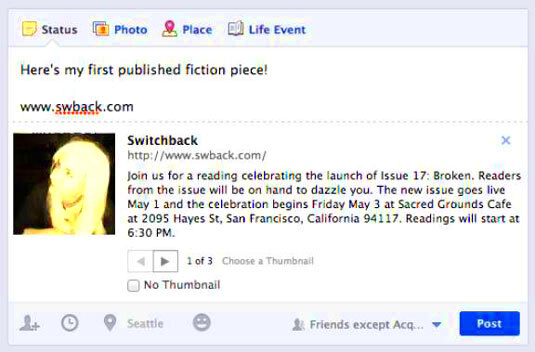
 admin
admin








