Creating an impressive portfolio on Behance can really set you apart from the competition. One of the features that can enhance your project presentation is the ability to add links. These links can direct potential clients or employers to your other works, social media profiles, or even external websites. In this post, we’ll explore how to add these links effectively and understand why they’re crucial for your creative portfolio.
Why Linking External Resources is Important
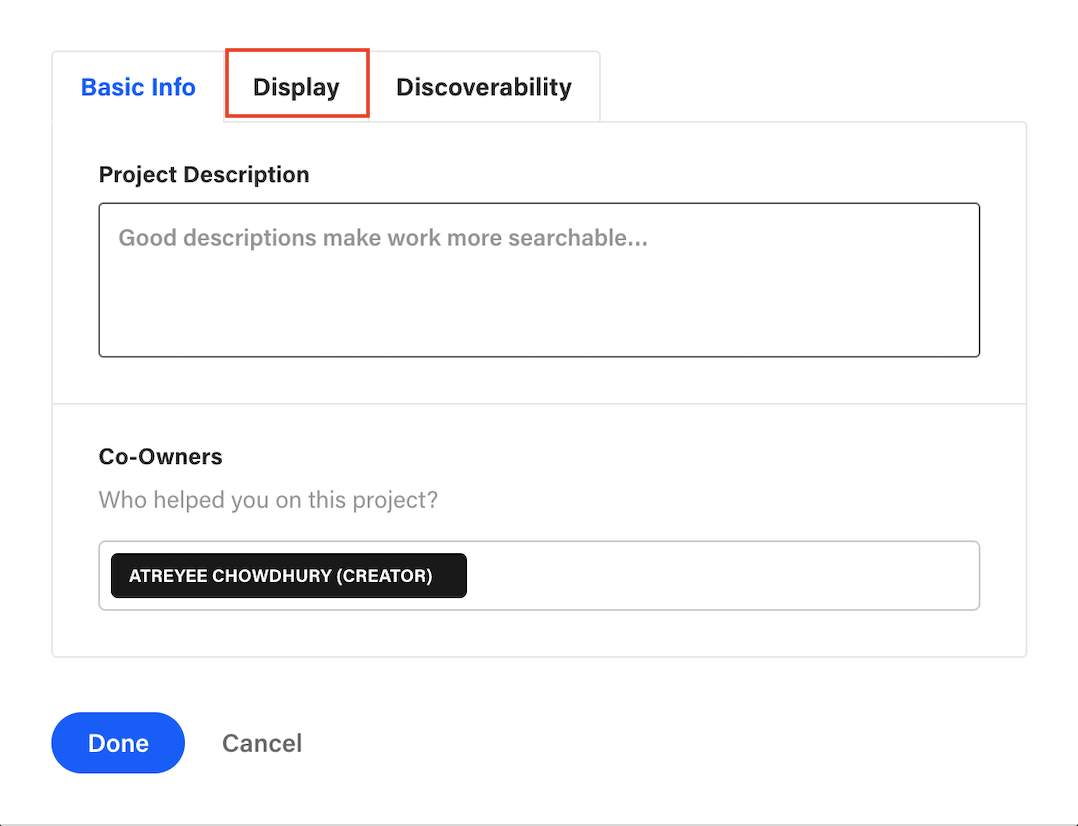
You might be wondering, why bother with adding links to your Behance projects? Well, there are several compelling reasons to consider. Let’s dive into them!
- Showcase Broader Work: By linking to your other projects or websites, you give viewers a broader perspective of your skills and expertise. It’s like having a mini portfolio inside your main portfolio!
- Boost Engagement: Links can drive traffic to your other online platforms, making it easier for potential clients to explore your work. This increased engagement can lead to more inquiries and opportunities.
- Create a Professional Impression: Including links reflects professionalism and shows you are confident in your work. It suggests that you take your career seriously and are willing to invest time in curating resources.
- Enhance SEO: If you integrate links to your website or blog, you may improve your search engine visibility. This means that more people can discover your work through Google or other search engines.
- Network Expansion: Linking to social media or collaborative projects can open up networking opportunities. This could lead to partnerships, freelance gigs, or job offers.
In summary, linking external resources in your Behance projects is not just a decorative feature; it serves multiple strategic purposes that can significantly enhance your online presence and opportunities!
Also Read This: How to Find Free Templates on Behance for Creative Projects
3. Step-by-Step Guide to Adding a Link
Are you ready to enhance your Behance projects by adding external links? It’s a straightforward process, and I’ll walk you through it step by step. Let’s dive in!
- Log in to Your Behance Account: Start by logging into your Behance account. If you don’t have an account yet, you’ll need to create one to showcase your portfolio.
- Select the Project: Navigate to your profile and select the project you want to edit. Click on it to open the project view.
- Edit Project: Look for the ‘Edit’ button, typically located at the top right corner of the page. Click on it to enter the editing mode.
- Find the Link Section: Scroll down until you find the section designated for adding links. This may be labeled as ‘Add a Link’ or ‘External Link’ depending on interface updates.
- Paste Your URL: Here’s the fun part! Copy the URL of the site you want to link to and paste it into the provided field. It could be a personal website, social media profile, or another relevant project.
- Customize the Link Text (Optional): You often have the option to customize the link text that visitors will see. Make it clear and inviting!
- Save Your Changes: Don’t forget to click ‘Save’ after adding your link. This ensures that your new link is live and ready to be clicked by potential clients or collaborators.
- Preview and Publish: Finally, preview your project to ensure everything looks great. Once satisfied, publish your project to share it with the world!
And there you have it—a quick and easy guide to linking on Behance!
Also Read This: The Expensive Side of Getty Images: Factors Determining Their Premium Pricing
4. Best Practices for Linking on Behance
Now that you know how to add links to your Behance projects, let’s discuss some best practices to ensure your links enhance your portfolio effectively.
- Relevancy is Key: Always ensure that the links you add are relevant to the project. Linking to unrelated content can confuse viewers and dilute your brand.
- Use Descriptive Text: When customizing your link text, make it descriptive. Instead of a vague “click here,” try “View My Graphic Design Portfolio” to entice more clicks.
- Limit the Number of Links: While it’s great to connect your viewers to multiple resources, too many links can overwhelm them. Aim for 1-3 links per project, focusing on the most significant ones.
- Check Your Links: Regularly verify that your links are functional. Broken links can lead to a poor user experience and can hurt your credibility.
- Use HTTPS URLs: Whenever possible, use secure HTTPS links. This not only secures user data but also helps build trust with your audience.
- Monitor Traffic: If you’re linking to your personal website, consider using tools like Google Analytics to track traffic coming from your Behance projects. This provides insights into which projects resonate most with visitors.
By following these best practices, your links will not only look professional but also serve as effective tools for showcasing your work and driving engagement.
Also Read This: How to Access and Share Your Behance Portfolio Directly
Common Issues and Troubleshooting
When you're diving into adding links to your Behance projects, it's not uncommon to hit a few bumps along the way. Don’t worry! We've all been there. Here are some of the most common issues and how to troubleshoot them:
- Link Not Working: Sometimes, the links may not work as expected. Double-check that you have entered the correct URL. A small typo can lead to a broken link.
- Browser Compatibility: If the link opens in a different browser or doesn't open at all, try switching to another browser or clearing your cache. Behance works seamlessly on most modern browsers, but outdated versions might encounter issues.
- Not Sizing Properly: If the link preview doesn't display correctly, ensure your URL is properly formatted, and check to see if the linked site has Open Graph tags that allow for previews.
- Project Update Issues: After editing your project, if the link doesn't seem to update, you may need to refresh the page or clear your browser cache to see the latest changes.
If you encounter an issue not listed here, consider reaching out to Behance support or checking their community forums. Sometimes, a little help from fellow creatives can go a long way!
Conclusion
Adding links to your Behance projects is an essential step for showcasing your portfolio and driving traffic to other platforms where your work can be viewed or purchased. Incorporating links not only enhances your project but also builds a more engaging experience for your audience. By following the steps outlined in this post, you can easily add links and troubleshoot any issues that arise.
Remember, the creative process is all about experimentation and learning. Don't hesitate to try different links, layouts, or showcase formats. Here are a few final takeaways:
- Keep URLs Updated: Always check your links to ensure they direct to the right page.
- Use Clear Descriptions: When adding links, include a brief description so viewers know what to expect when they click.
- Engage With Your Audience: Encourage your viewers to explore your links and provide feedback on their experience.
Now, get out there and enrich your Behance portfolio with new links and projects! Happy creating!
 admin
admin








