Are you looking to enhance your Wix website with stunning visuals? Getty Images offers a vast library of high-quality images that can make your webpages pop! Integrating Getty Images into your Wix site is easier than you might think. In this post, we’ll walk you through the benefits of using
Benefits of Using Getty Images on Your Website
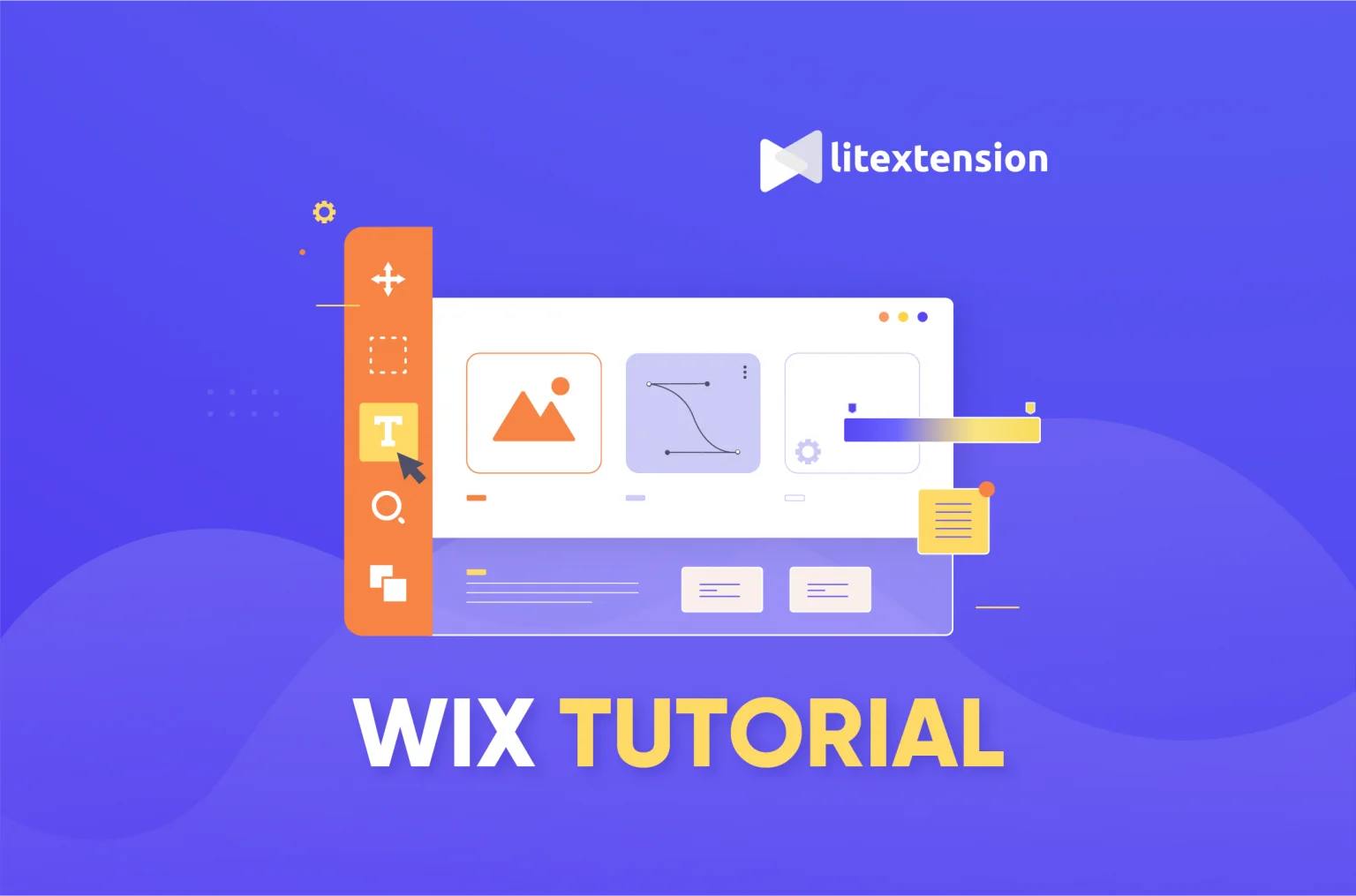
Using Getty Images on your website can significantly boost your online presence. Here are some compelling reasons to consider:
- High Quality: Getty Images is renowned for its professional-grade visuals. Each image undergoes a rigorous vetting process to ensure that it meets high standards, which means your website will always look polished and credible.
- Diverse Selection: With millions of images available, you can find visuals that cater to your specific niche. Whether you need images for travel, business, or lifestyle content, Getty has it all.
- Trend-Driven: Getty regularly updates its library with the latest trends in photography. This means you can keep your website looking fresh and relevant without the hassle of creating original content.
- Licensing Confidence: Using images from Getty ensures that you’re abiding by copyright laws. The images come with clear licensing options, so you can use them confidently without the fear of legal repercussions.
- Enhancing Engagement: Visuals can dramatically increase user engagement. Articles or posts with images receive significantly more shares and interactions, making it a smart move for content creators.
Incorporating Getty Images can transform the aesthetic appeal of your website. Quality visuals not only enhance the user experience but also convey professionalism and attention to detail. Whether you’re a blogger, a small business, or an e-commerce site, investing in high-quality images is a game-changer for your brand's online presence.
Also Read This: Opening Adobe Stock Images on a Mac
3. Step-by-Step Guide to Embedding Getty Images in Wix
Ready to jazz up your Wix website with stunning Getty Images? It’s simpler than you might think! Follow these easy steps to seamlessly embed those images and make your site visually appealing.
- Find Your Image: Start by visiting the Getty Images website. Use the search bar to look for the specific image you want. You can search by keywords, categories, or even filter by image type.
- Select the Image: Once you’ve found an image that speaks to you, click on it. This will take you to a page where you can see the image details, licensing options, and sizes available.
- Choose Your License: Getty Images typically offers a variety of licenses. For embedding on a website, ensure you're selecting a suitable license that allows web use. Click on the “Download” button and choose the appropriate size for your needs.
- Copy the Embed Code: After you've selected your image and license, look for the “Embed” option. Click on it, and a code snippet will appear. This is what you'll use to embed the image on your Wix site. Copy the entire code to your clipboard.
- Open Your Wix Editor: Now, head over to your Wix website editor. Log in to your Wix account and navigate to the site where you want to add the image.
- Add an HTML Element: In the Wix Editor, click on the “+” button (Add) on the left-hand side. Scroll down and select “Embed” followed by “Custom Embed.” This will allow you to add HTML code directly.
- Paste the Embed Code: Click on the newly created HTML element, and a box will appear for you to insert your code. Paste the Getty Images embed code you copied earlier into this box.
- Adjust the Size and Position: After pasting the code, you can resize and reposition the box to fit your design. Drag the corners to adjust the size and move it to your desired location on the page.
- Preview and Publish: Before you go live, click on the “Preview” button to see how your embedded image looks. If everything seems perfect, hit “Publish” to make your changes visible to visitors!
And voilà! You’ve successfully embedded a Getty Image into your Wix website. It adds a professional touch that can really enhance your content.
Also Read This: How to Sell Photos on Getty Images Desktop: Tips for Managing Your Portfolio
4. Troubleshooting Common Issues When Embedding Images
Even with a straightforward process, you might run into a few hiccups when embedding Getty Images into your Wix site. Don’t worry! Here are some common issues and how to fix them:
- Image Not Displaying: If the embedded image doesn’t show up, double-check the embed code. Make sure you copied it entirely without any missing parts. Also, ensure that the image is still available on Getty Images and that your license is valid.
- Responsive Design Issues: Sometimes, embedded images may not display correctly on mobile devices. In the Wix editor, ensure that your HTML element is set to be responsive. You can adjust its width in the settings to make it align better on different screen sizes.
- Slow Page Loading: If your page is loading slowly, it might be due to large image files. Consider choosing a smaller size when you download or embed the image from Getty. Optimizing images can significantly speed up your site.
- Code Errors: If you see an error message after embedding the code, revisit it for any syntax errors. Make sure that it’s in a proper format and that all tags are closed correctly.
- Licensing Issues: If you encounter restrictions or warnings regarding licensing, verify that you have the appropriate rights to use the image on your website. Sometimes, certain images have restrictions on how they can be used.
By keeping these troubleshooting tips in mind, you can quickly resolve any issues that arise and keep your Wix site looking sharp with those captivating Getty Images!
Also Read This: Remove Adobe Stock Watermark Photoshop: A Comprehensive Guide
5. Best Practices for Image Usage and Copyright Compliance
When it comes to embedding Getty Images into your Wix website, it’s crucial to follow best practices to ensure that you’re using images effectively and legally. Here are some key points to keep in mind:
1. Choose the Right Images: Selecting images that resonate with your brand and content can significantly enhance user experience. Make sure the images align with your message and appeal to your target audience. For example, if you're running a travel blog, opt for stunning scenic shots that capture the essence of adventure.
2. Optimize Image Size: Large images can slow down your website, impacting both user experience and SEO. Use Getty's tools to find the right size for your images. A good rule of thumb is to keep images under 200KB whenever possible without sacrificing quality. This helps your site load faster and keeps visitors engaged.
3. Provide Proper Attribution: Many Getty Images require attribution. Always check the licensing agreement for each image. If attribution is necessary, place a small caption under the image, such as “Image by [Photographer’s Name] via Getty Images.” This not only complies with copyright but also gives credit to the artists behind the work.
4. Use Images Responsibly: Avoid using images in a misleading context. For instance, if you’re showcasing a product, don’t pair it with unrelated imagery that could confuse visitors. It’s essential to maintain the integrity of the visual content.
5. Stay Updated on Licensing: Getty Images has various licensing options, including editorial and commercial licenses. Always double-check the licensing terms before uploading images to your site. For example, using images for promotional purposes may require a different license compared to using them for personal blogs.
6. Regularly Review Your Image Usage: Periodically audit the images you have on your site. Ensure that all images are still compliant with current licensing agreements, especially if you’ve made updates or changes to your content. This helps you avoid any legal issues and keeps your website looking professional.
6. Conclusion: Enhancing Your Wix Site with Getty Images
Incorporating Getty Images into your Wix website can truly elevate its visual appeal and effectiveness. By following the steps outlined above, you can create a stunning online presence that captivates your visitors. Here’s a quick recap:
- Choose high-quality images that align with your content.
- Optimize images to enhance site speed.
- Provide proper attribution to respect copyright.
- Stay informed on licensing to ensure compliance.
Remember, a well-visualized website doesn’t just attract visitors; it keeps them engaged and encourages them to explore your content further. Whether you’re showcasing a portfolio, promoting a service, or blogging about your passions, the right images can tell a story without words.
So, take the plunge! Start embedding Getty Images today and watch your Wix site transform into a vibrant, attractive hub that draws in your audience. Happy image hunting!
 admin
admin








