Introduction
Welcome to our comprehensive guide on how to remove Adobe Stock watermarks using Photoshop. If you've ever found the perfect image on Adobe Stock but were deterred by the watermark, this guide will show you the steps and methods to seamlessly remove it, allowing you to use the image in your projects.
We'll delve into the world of Adobe Stock watermarks, discuss the legal aspects surrounding their use, and present you with multiple methods to effectively eliminate these watermarks using Photoshop. By the end of this guide, you'll have the knowledge and skills to work with Adobe Stock images without those distracting watermarks. Let's get started!
Also Read This: Understanding the Costs of Running a YouTube Channel for Aspiring Creators
Understanding Adobe Stock Watermarks
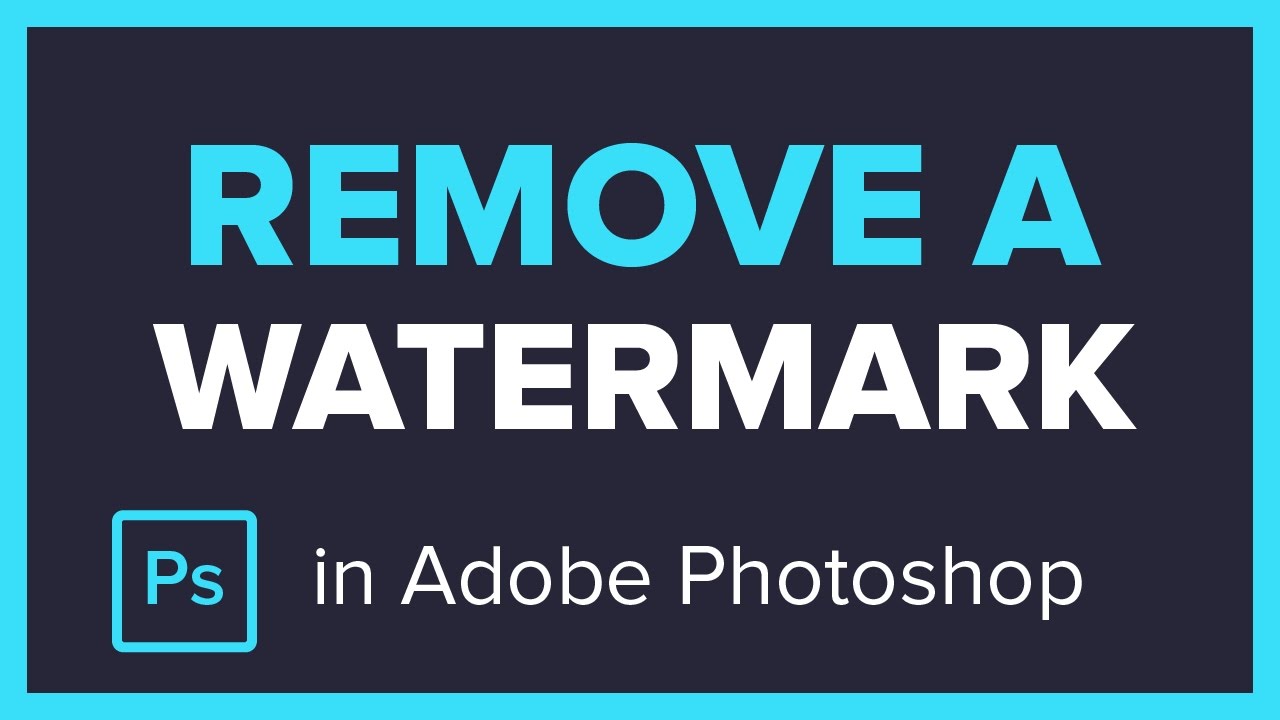
Before diving into the methods to remove Adobe Stock watermarks, it's crucial to understand what these watermarks are and why they are used. Adobe Stock, like many other stock image providers, utilizes watermarks as a means to protect their copyrighted images and intellectual property. Let's delve deeper into this topic:
1. What Are Adobe Stock Watermarks?
Adobe Stock watermarks are semi-transparent, often diagonal text or patterns overlaid on their images. These watermarks are intended to deter unauthorized usage and distribution of their copyrighted content. Watermarks may contain text such as "Adobe Stock" or "Preview" to signify that the image is a sample or has not been licensed.
2. Why Are Watermarks Used?
Watermarks serve several important purposes:
- Copyright Protection: They clearly mark the image as copyrighted, making it evident that the image is not intended for free use.
- Promotion: They promote the Adobe Stock platform by displaying its name, potentially encouraging users to license the image.
- Sample Use: Watermarked images are typically offered as samples for users to assess the image's suitability before purchasing a license.
3. Types of Adobe Stock Watermarks
Adobe Stock employs two primary types of watermarks:
| Type | Description |
|---|---|
| Text Watermarks | These watermarks usually consist of text, such as "Adobe Stock," and are placed over the image to clearly indicate its origin and copyright status. |
| Pattern Watermarks | Pattern watermarks use repeated designs or logos as the watermark, making it challenging to remove while still maintaining image visibility. |
Understanding these watermarks and their purpose is essential for anyone working with Adobe Stock images. However, it's important to note that removing these watermarks without proper licensing or authorization may infringe on copyright laws and terms of use. In the following sections, we will explore legal considerations and methods to remove watermarks using Photoshop while adhering to copyright and licensing regulations.
Also Read This: How to Check Image Resolution for Print Quality and Clarity
Legal Considerations
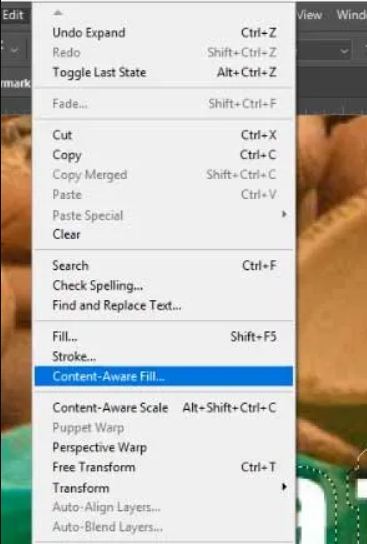
Before embarking on the process of removing Adobe Stock watermarks, it's vital to understand the legal aspects and implications surrounding the use of watermarked images. Here, we'll delve into the key legal considerations:
1. Copyright and Usage Rights
Adobe Stock, like other stock image providers, holds the copyright to the images it offers. The presence of a watermark signifies that the image is protected by copyright law. Using or distributing watermarked images without proper licensing is a violation of these copyrights and can result in legal consequences.
2. Licensing and Permissions
When you acquire an image from Adobe Stock, you are essentially purchasing a license that grants you specific usage rights. These rights can vary depending on the type of license you obtain, whether it's for personal use, commercial use, or other specific purposes. It's imperative to understand and adhere to the terms and limitations of your license to ensure legal and ethical usage of the image.
3. Unauthorized Usage
Attempting to remove watermarks from Adobe Stock images without proper authorization is considered unauthorized usage. Unauthorized usage can lead to legal actions, including copyright infringement lawsuits and financial penalties. It's essential to respect the intellectual property of content creators and follow the law.
4. Fair Use and Transformative Work
While removing watermarks is generally prohibited, there are limited exceptions, such as fair use and transformative work. Fair use allows for the use of copyrighted material for purposes like criticism, commentary, news reporting, or education. However, the interpretation of fair use can vary, and it's advisable to seek legal counsel if you believe your use falls under this category.
5. Alternative Licensing
If you wish to use an image without a watermark, consider licensing it through legal means. Adobe Stock offers a range of licensing options that grant you the right to use the image without watermarks. This is the safest and most ethical way to access and use high-quality stock images.
In conclusion, it is essential to respect copyright and licensing regulations when dealing with watermarked images from Adobe Stock. Removing watermarks without proper authorization not only carries legal risks but also undermines the integrity of the creative work produced by photographers and artists. In the following sections, we will explore techniques to work with Adobe Stock images within legal boundaries, providing you with the knowledge and skills to use these images effectively while adhering to copyright and licensing regulations.
Also Read This: How to Create Great Facebook Ads with Shutterstock Images
Methods to Remove Watermarks
Now that we have a comprehensive understanding of Adobe Stock watermarks and the legal considerations, it's time to explore the methods and techniques to effectively remove these watermarks using Photoshop. Please note that these methods are provided for educational purposes, and they should be used responsibly and in accordance with copyright and licensing regulations. Let's dive into the techniques:
Method 1: Clone Stamp Tool
The Clone Stamp Tool in Photoshop is a powerful way to remove watermarks from images. This tool allows you to sample a part of the image and clone it over the watermark, effectively covering it up. Here's how to use it:
- Open your watermarked image in Photoshop.
- Select the Clone Stamp Tool from the toolbar.
- Adjust the brush size and hardness according to the size and complexity of the watermark.
- Alt-click to sample a clean area of the image, and then brush over the watermark to clone the sampled area onto it.
- Repeat this process until the watermark is adequately covered.
Method 2: Content-Aware Fill
Content-Aware Fill is a smart feature in Photoshop that can automatically remove unwanted elements, including watermarks, from images. Here's how to use it:
- Open your watermarked image in Photoshop.
- Select the area around the watermark using the Lasso Tool or any selection tool of your choice.
- Go to Edit > Content-Aware Fill.
- Adjust the settings and preview the result. Photoshop will attempt to fill in the selected area with surrounding content.
- Click OK to apply the changes, and the watermark should be removed.
Method 3: Using Layer Masks
Layer masks allow you to selectively hide or reveal portions of an image. This method is useful when you want to remove watermarks while preserving other parts of the image. Here's how to do it:
- Open your watermarked image in Photoshop.
- Create a new layer above the image layer.
- Use the Brush Tool to paint over the watermark with black color on the layer mask, effectively hiding it.
- Adjust the brush size and opacity to achieve the desired effect.
- With this method, you can always fine-tune the watermark removal by modifying the layer mask.
It's important to remember that these methods may not be perfect, and the success of watermark removal depends on the complexity of the watermark and the image itself. Always consider the ethical and legal implications of removing watermarks, and ensure that you have the right to use the image without them. While these methods are useful for educational purposes, the best and most ethical way to use Adobe Stock images without watermarks is to obtain the appropriate licensing from Adobe Stock itself. In the following sections, we will address frequently asked questions and provide a conclusion to round up our comprehensive guide.
Also Read This: How to Download the Transcript of a YouTube Video for Reference
Method 1: Clone Stamp Tool
The Clone Stamp Tool in Photoshop is a versatile and effective method for removing watermarks from Adobe Stock images. This tool allows you to sample a clean area of the image and then clone it over the watermark, effectively covering it up. Here's a detailed guide on using the Clone Stamp Tool for watermark removal:
Step 1: Open Your Watermarked Image
- Launch Adobe Photoshop and open the watermarked image you want to work on.
Step 2: Select the Clone Stamp Tool
- From the Photoshop toolbar, select the Clone Stamp Tool, which looks like a rubber stamp icon.
Step 3: Adjust Brush Settings
- With the Clone Stamp Tool selected, adjust the brush size and hardness. The size should match the area of the watermark you want to remove, and the hardness can be adjusted based on the complexity of the watermark.
Step 4: Sample a Clean Area
- Hold down the "Alt" key (Windows) or the "Option" key (Mac) and click on a clean, non-watermarked area of the image. This will be your source point from which you'll clone.
Step 5: Clone Over the Watermark
- Release the "Alt" or "Option" key and move your cursor over the watermark. Click and start brushing over the watermark with the Clone Stamp Tool. As you brush, you'll notice that the sampled area is cloned over the watermark, effectively covering it.
Step 6: Repeat as Needed
- Continue to sample clean areas and brush over the watermark until it's adequately covered. Be patient and ensure that the cloned area seamlessly blends with the surrounding image.
Step 7: Fine-Tune
- After removing the watermark, you may need to fine-tune the image to make sure it looks natural. You can use tools like the Healing Brush or the Spot Healing Brush to further refine the results.
It's important to exercise caution and patience when using the Clone Stamp Tool, especially if the watermark is intricate or positioned over a detailed portion of the image. The key is to make the cloned area blend seamlessly with the rest of the picture.
Important Note: While the Clone Stamp Tool is a valuable resource for watermark removal, it's essential to consider the legal and ethical implications of doing so. Removing watermarks without proper authorization may infringe on copyright laws. Always ensure that you have the right to use the image without the watermark, either through licensing or permissions. Our guide encourages responsible and lawful use of Adobe Stock images.
In the next sections, we'll explore other methods for removing watermarks, so you can choose the one that best suits your specific needs.
Also Read This: Recording Tools and Software Used by Popular YouTubers
Method 2: Content-Aware Fill
Content-Aware Fill is a powerful feature in Adobe Photoshop that can automatically remove unwanted elements, including watermarks, from images. This method is particularly useful when the watermark is situated in a less complex area of the image. Here's a step-by-step guide on how to use Content-Aware Fill for watermark removal:
Step 1: Open Your Watermarked Image
- Launch Adobe Photoshop and open the image containing the watermark you want to remove.
Step 2: Select the Area Around the Watermark
- Use a selection tool like the Lasso Tool, Marquee Tool, or Pen Tool to carefully select the area around the watermark. Ensure that the selection encompasses the entire watermark and a small portion of the surrounding area.
Step 3: Access Content-Aware Fill
- With the area selected, go to the "Edit" menu at the top and choose "Content-Aware Fill." This will open the Content-Aware Fill workspace.
Step 4: Adjust Settings
- In the Content-Aware Fill workspace, you can fine-tune the settings to control how Photoshop fills in the selected area. You can adjust the "Color Adaptation," "Rotation Adaptation," and other settings to achieve the desired result. It's a good idea to preview the result to see how Photoshop intends to fill in the area.
Step 5: Apply Content-Aware Fill
- Once you're satisfied with the settings and the preview, click the "OK" button to apply Content-Aware Fill. Photoshop will analyze the surrounding pixels and attempt to fill in the selected area with content that matches the image's background.
Step 6: Refine if Necessary
- After Content-Aware Fill is applied, you can further refine the result using tools like the Clone Stamp Tool, Healing Brush, or Spot Healing Brush. This is especially useful for fine-tuning and ensuring that the filled area seamlessly blends with the rest of the image.
Content-Aware Fill is a smart and efficient method for removing watermarks, but its success largely depends on the complexity of the background and the accuracy of the initial selection. It's a great choice when the watermark is positioned over areas with consistent patterns or backgrounds.
Important Note: As with any method of watermark removal, it's crucial to consider the legal and ethical aspects. Make sure you have the right to use the image without the watermark, either through proper licensing or permissions. Responsible and lawful use of Adobe Stock images is essential.
In the following section, we will explore another method for watermark removal, providing you with a range of options to choose from based on your specific image and situation.
Also Read This: How to Delete Your Adobe Stock Contributor Account
Method 3: Using Layer Masks
Using layer masks in Adobe Photoshop is a versatile and non-destructive method for removing watermarks while preserving the integrity of the original image. This method is particularly useful when you want precise control over the removal process and when the watermark is situated in a complex or detailed area of the image. Here's a step-by-step guide on how to use layer masks for watermark removal:
Step 1: Open Your Watermarked Image
- Launch Adobe Photoshop and open the image that contains the watermark you wish to remove.
Step 2: Create a New Layer
- In the Layers panel, create a new layer above the original image. This layer will be used for the removal process.
Step 3: Select the Brush Tool
- Choose the Brush Tool from the Photoshop toolbar. Ensure that the brush's hardness and size are appropriately adjusted for the specific area you're working on.
Step 4: Paint on the Layer Mask
- With the new layer selected and the Brush Tool active, paint over the watermark on the image using a brush color set to black. This effectively hides the watermark on the new layer while revealing the original image beneath it.
Step 5: Adjust Brush Settings
- You can adjust the brush opacity and flow to control the level of opacity in the painted area, ensuring a seamless blend between the masked and unmasked portions.
Step 6: Fine-Tune the Mask
- If the watermark removal doesn't appear seamless, you can further fine-tune the mask by switching between black and white paint to hide or reveal areas. Use a soft-edged brush for subtle transitions.
Step 7: Review and Refine
- Regularly review your progress and refine the mask as needed. You can also make adjustments to the original image or the masked layer to ensure a cohesive result.
Layer masks offer a high degree of precision and control over the removal process, making them ideal for intricate or detailed watermarks. This method allows you to gradually reveal or hide parts of the image while preserving the overall quality of the photograph.
Important Note: As with any method of watermark removal, it is crucial to consider the legal and ethical aspects. Ensure that you have the right to use the image without the watermark, either through proper licensing or permissions. Adherence to copyright and licensing regulations is of utmost importance.
In the subsequent section, we will address frequently asked questions to provide further clarity on the topic of watermark removal, and a conclusion will summarize the key points of our comprehensive guide.
Back at it for this short week. Hope everyone had a wonderful long weekend. So much to be thankful for in this industry ❤️.#stockphotos #stockimages #stockphotography #agriculture #CdnAg #canada #agriculture #AG #westcdnag #westcdnagriculture pic.twitter.com/DLkPD3Naj0
— @FarmImages (@FarmImagesCA) October 10, 2023
Also Read This: How Long Does It Take for Getty to Approve an Image
FAQ
Here are some frequently asked questions about removing Adobe Stock watermarks and using stock images responsibly:
Is it legal to remove Adobe Stock watermarks?
Removing Adobe Stock watermarks without proper licensing or permission is generally not legal, as it infringes on copyright and licensing terms. Always ensure you have the right to use the image without watermarks.
Can I use watermarked images for personal projects or testing purposes?
Watermarked images on Adobe Stock are often provided as samples for evaluation. You can use them for personal projects or testing purposes within the platform, but they should not be used in any public or commercial capacity without proper licensing.
What are the potential legal consequences of using watermarked images without authorization?
Using watermarked images without proper authorization may lead to copyright infringement claims, legal actions, financial penalties, and damage to your reputation. It's essential to respect copyright and licensing regulations.
Are there any alternatives to Adobe Stock for obtaining images without watermarks?
Yes, there are various stock image providers that offer licensed images without watermarks. Websites like Shutterstock, Getty Images, and others provide a range of images for various purposes, and you can purchase licenses to use them without watermarks.
What are the legal exceptions for removing watermarks?
Legal exceptions for watermark removal may include fair use, transformative work, or specific permissions granted by the copyright holder. However, these exceptions can be complex and subject to interpretation. If you believe your use falls under an exception, it's advisable to seek legal counsel.
Remember that while we have provided methods for watermark removal in this guide, the best and most ethical way to use Adobe Stock images without watermarks is to obtain the appropriate licensing directly from Adobe Stock. Responsible and lawful use of stock images is essential to support creators and protect intellectual property rights.
Conclusion
Our comprehensive guide on how to remove Adobe Stock watermarks using Photoshop and the legal considerations surrounding watermark removal has provided you with valuable insights and methods to work with stock images effectively. Here are the key takeaways:
Understanding Watermarks:
Adobe Stock watermarks are used to protect copyrighted images, promote the platform, and offer sample images for evaluation.
Legal Considerations:
Respect copyright and licensing regulations when using stock images. Unauthorized watermark removal can lead to legal consequences.
Methods for Watermark Removal:
We explored three methods for removing watermarks: the Clone Stamp Tool, Content-Aware Fill, and using Layer Masks. These methods offer various degrees of precision and control.
Responsibility and Ethics:
Always ensure you have the right to use images without watermarks, either through licensing or permissions. Responsible and ethical use of stock images is essential.
By following the methods and guidelines provided in this guide, you can effectively work with Adobe Stock images and make informed decisions while respecting copyright and licensing regulations. Remember that the best way to use Adobe Stock images without watermarks is to obtain proper licensing from Adobe Stock itself. This supports content creators and ensures lawful use of stock imagery.
 admin
admin








